If some users are conducting tests only from time to time, it is useful to change their status from active to inactive for the non-testing periods.
Inactive users are excluded from processing in the system until their account gets activated again.
This article explains how to reactivate accounts of existing users and send them new passwords.
Accessing user profiles
To access the user profiles, hover over the “Users” in the application’s main menu, and select “User profiles”.
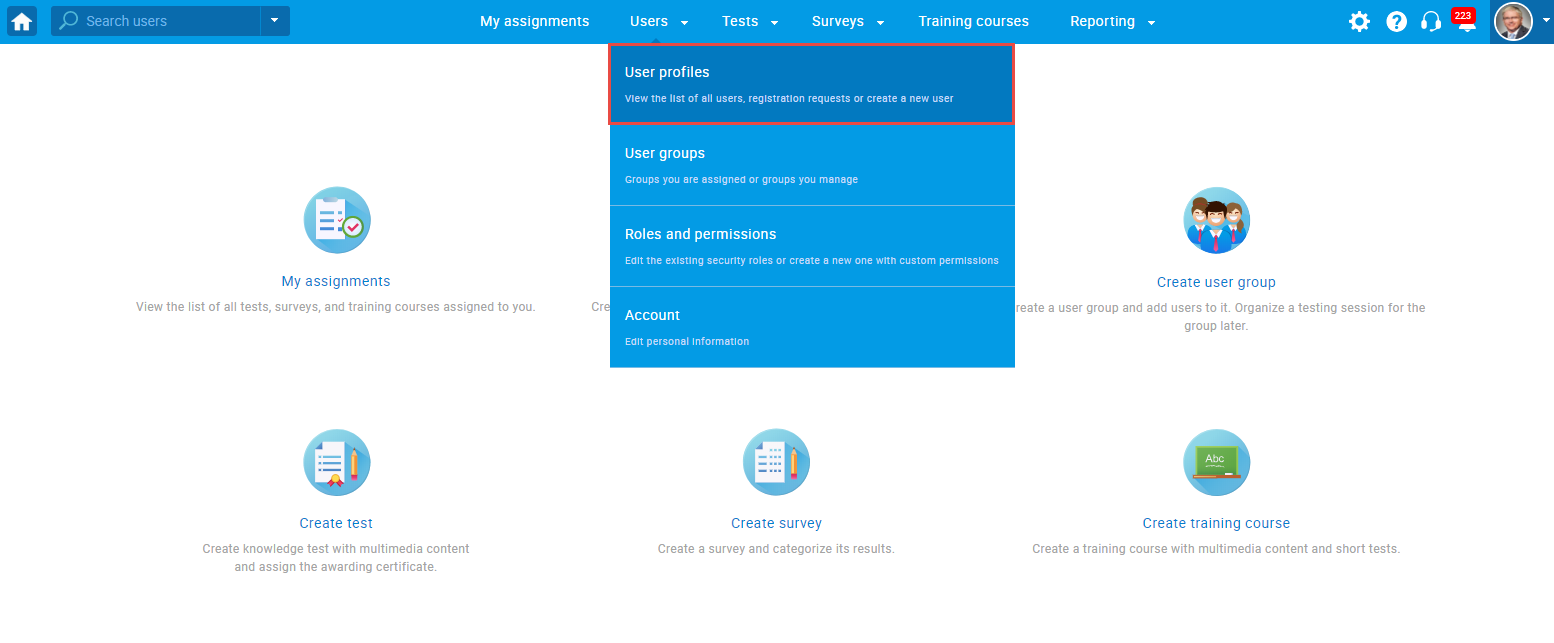
Activate existing user profiles
To activate the existing user profiles, follow these steps:
- Using the search box, find the user profiles you want to reactivate.
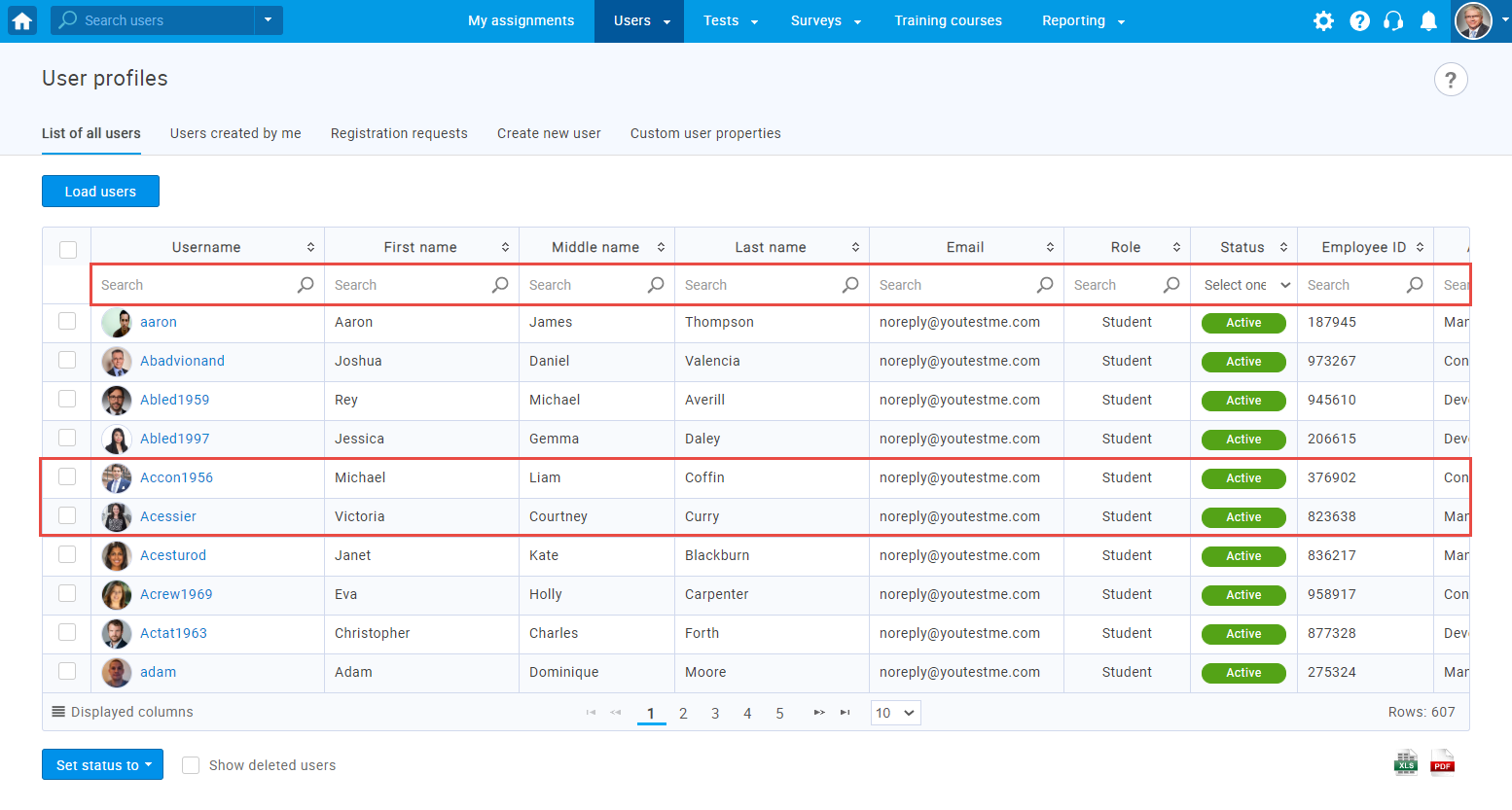
- Select user profiles whose accounts you want to reactivate.
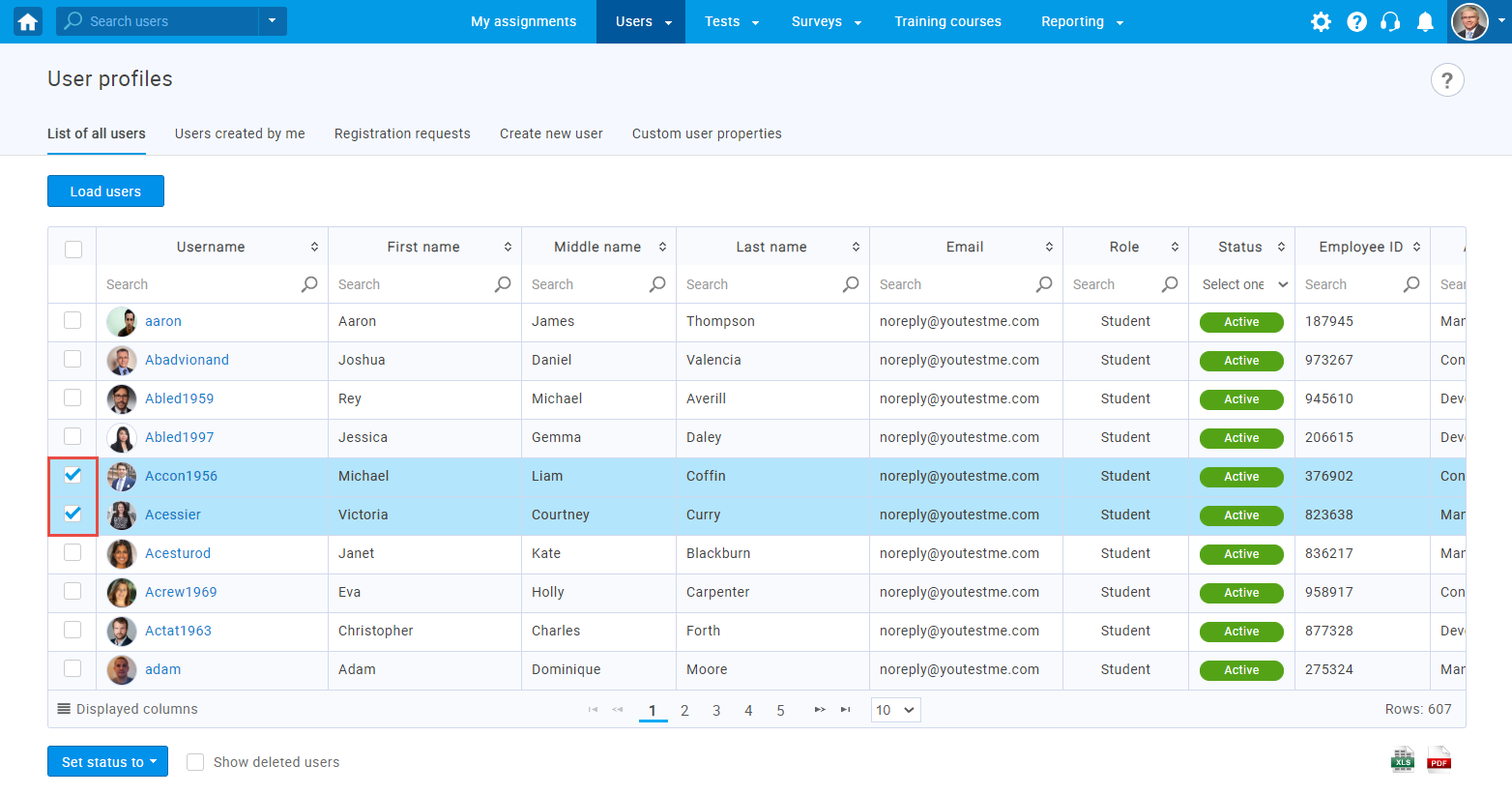
- Click on the “Set status to” option and choose “Activate”.
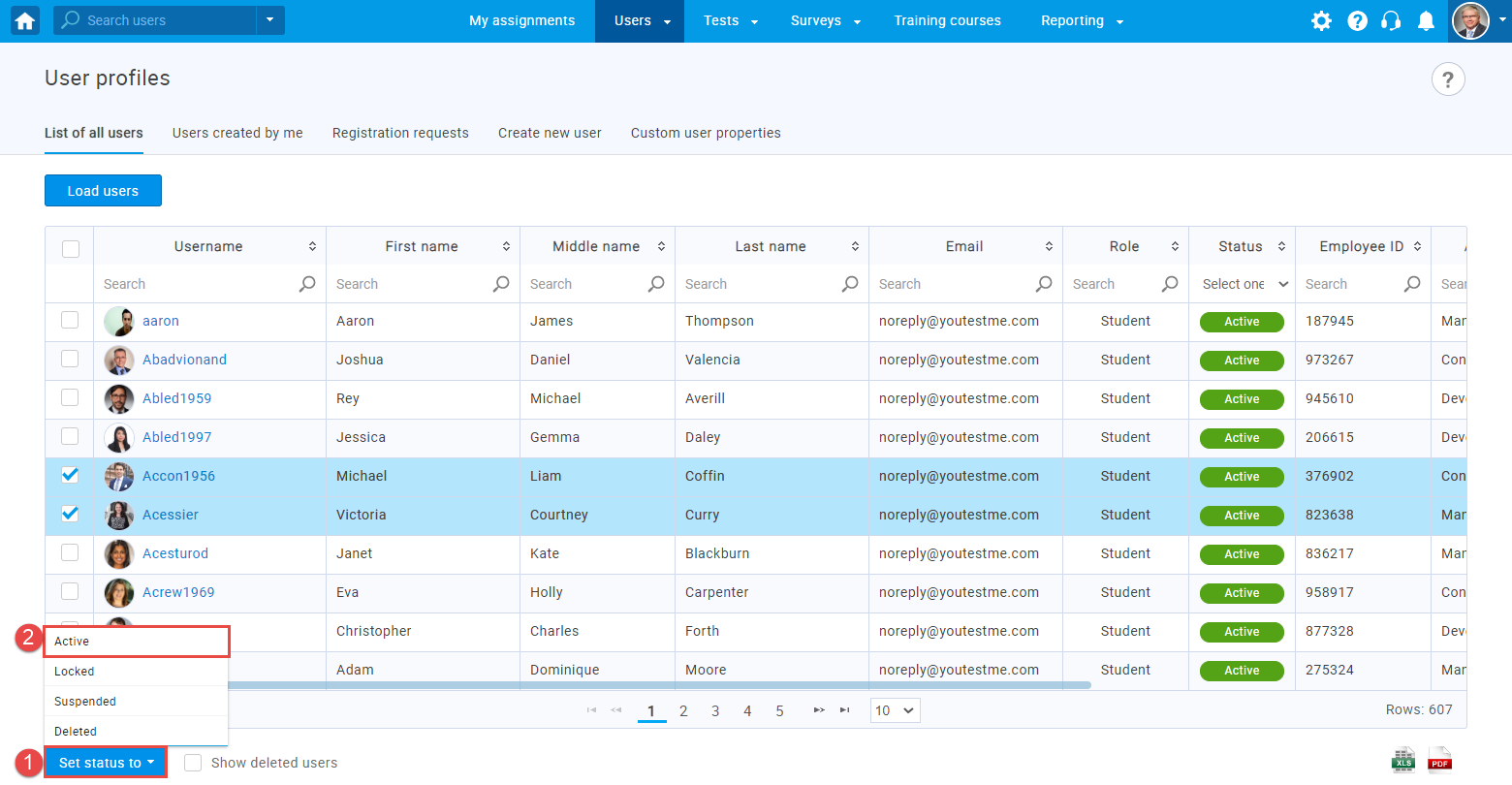
Once you activate user profiles, users will receive an email with their username and new password.




