Frequently Asked Questions
-
Is it possible to disable personal data collecting?
Yes. You can disable the Privacy module in system settings to exclude the fields for entering personal information.
For more information about Data privacy, please check our web page.
-
Are you compliant with the European Privacy Regulation?
Yes, YouTestMe is fully compliant with the European Privacy Regulation.
More about data privacy, check on this link.
-
Where is the data stored, and for how long?
The data is stored in a database, which is an essential part of the system. It is encrypted and can be viewed only through the application. The data can be stored indefinitely but can also be erased per the user’s request.
For more information about Data privacy, please check our web page. -
How you keep the exam content secure?
To keep the exam content secure, we have multiple levels of security:
1. application level – only users with adequate permission can view the exam content outside of the test-taking process
2. test level – only users assigned as test managers of a particular exam can access its content outside of the test-taking process
3. test-taking level – test-taking can be limited to a specific IP range, and a browser lockdown option can be enabled
4. randomization level – exams can have multiple versions, and randomization of questions and answers can be applied
5. encryption level – data is encrypted at transit and rest using industry-standard algorithms
6. system level – the entire system has a rigorous lengthy list of security procedures to avoid any possibility of unauthorized accessFor more information about Data privacy, please check our web page.
-
Do you offer a trial of the application?
Yes. We can set up your free personal 14-day free trial of the application. A trial can subsequently be extended if you need more time to explore the application.
For more information about YouTestMe GetCertified main features, please check this link. Also, a one-minute overview of the main modules in the application can see in this video.
-
Can the free trial be extended?
Yes. In case you need more time to explore the application, we will be happy to extend your trial for as long as necessary.
For more information about YouTestMe GetCertified main features, please check this link. Also, a one-minute overview of the main modules in the application can see in this video.
-
Can the data created during the free trial be transferred to a purchased version of GetCertified?
Yes. Everything you create during the free trial can be transferred to the official application version you decide to purchase.
For more information about YouTestMe GetCertified main features, please check this link. Also, a one-minute overview of the main modules in the application can see in this video.
-
Are users required to install the application?
No. The entire application is web-based. The only prerequisite for accessing the application is to have any standard web browser on your computer.
For more information about YouTestMe GetCertified main features, please check this link. Also, a one-minute overview of the main modules in the application can see in this video.
-
What is your pricing model?
There are two pricing options:
- Using the software as a service, i.e., renting the application on a monthly level
- Purchasing the application for a one-time fee.
The price depends on the chosen software edition, which differs in terms of features and functionalities. YouTestMe GetCertified comes in four software editions – Starter, Standard, Enterprise, and Enterprise Plus.
To learn more about those editions, please read this document.
-
Which is the software price for various levels of service?
Our team specializes in custom complete solutions, and the final price of the software depends on the client’s unique use case, desired scenario, and requirements.
To determine the adequate edition of YouTestMe GetCertified for your organization, we would kindly ask you to answer the questions from our Pricing Questionnaire.
You can send us your responses at sales@youtestme.com. Once we have determined the adequate edition, we would be happy to provide you with the appropriate pricing options, schedule a call to go over our proposal, or demonstrate the functionalities that interest you.
-
What kind of proctoring services do you offer (e.g., virtual, automated, live)?
YouTestMe offers two types of proctoring services:
- Automated proctoring where the system automatically monitors candidates via web camera, microphone, and screen sharing.
- Live proctoring (a combination of automated software and remote human proctor). The live proctoring can be provided as a service of the YouTestMe support team or performed by the client’s proctors.
For more information, please watch our videos that demonstrate the test-taking process with online proctoring:
-
Is there any user interface training provided?
Our support team provides live training sessions via meeting tools to clients when needed.
In addition to that, we provide:- A rich knowledge base with up-to-date manuals and best practices for users and administrators.
- Playlists with video tutorials on the Instructional videos page or our YouTube channel.
- Dedicated wiki page created for each client, regularly updated with useful materials and information for the client’s unique examination scenario.
- In-app help system that can be accessed from any screen in the application.
-
What support services do you offer?
We offer Standard, Premium, and Custom support packages. Standard and Premium packages differ in response time and assistance level.
Custom support package is tailored according to the client’s requirements and budget. In addition to technical support, we can also assist your test-takers before, during, and after the examination
.
For more information, please visit our Support Services page. -
Do you have multilingual proctors?
Our team consists only of English proctors. However, multilingual proctors can be engaged through our partnership networks, at the client’s request.
Also, you can organize your proctors who will supervise the exam in real-time, watching the test-takers surroundings and desktop to rule out cheating personally. The video of the test with highlighted times of suspicious behavior and an automatically generated report are available after a test attempt if further review is needed.
For more information on proctoring, please check our website.
To demonstrate what live proctoring looks like from a student’s perspective, please watch this video.
-
Can YouTestMe GetCertified be integrated with an external system?
Our development team specializes in integrations and customization. YouTestMe GetCertified can be integrated with any external system our clients provide us the specification for.
The software can seamlessly be integrated with other services and systems such as LMS, LRS, ERP, CRM, etc. Moreover, YouTestMe GetCertified supports many integration concepts and protocols (Web services, Webhooks, Data synchronization, Flat file import/export, REST API/ xAPI/TinCan, SCORM, QTI, SAML, LDAP, OAuth, etc.).
To learn more about supported integration concepts, please visit our Integration & Automation page.
Also, you can explore various integration use cases here.For example, for step-by-step instructions on setting up integration with any Learning Record Store (LRS) to transfer data from YouTestMe GetCertified, you can watch this video.
-
How many administrators can the application have?
The application supports an unlimited number of administrators.
For more information on assigning default user roles to users and creating new ones, please see this link.
Also, for information on how the application looks like from each role perspective, please see the links below:
– Student
– Instructor
– Proctor
– Administrator -
What does the phrase ‘’concurrent user’’ mean?
Concurrent users represent all users (administrators, instructors, students, etc.) connected and active in the application simultaneously during the testing phase.
Meaning of specific terms used in our application and website you can see on this page.
-
Are the notifications automatically sent via email?
Yes, the system automatically sends notifications triggered by a user’s specific action.
Users can be informed either by email or in-application notifications. These event notifications are predefined, but content can be edited by changing email/application notification templates.
To see how to customize the predefined notifications, please check this article or watch this video.
-
Can the software be used as LMS, or is it compatible with other learning management systems?
YouTestMe GetCertified is a web-based examination software for knowledge evaluation and certification. It can be used as a complete LMS since it contains modules for creating and taking training courses, surveys, and tests, providing you with full and automated learning and examination environment.
Additionally, YouTestMe GetCertified can be integrated with any LMS and allow you to track candidates’ progress in your preferred environment.
To see how to how to integrate YouTestMe GetCertified with your LMS, please read the article.
Also, you can explore YouTestMe GetCertified REST APIs that you can use at this link.
-
Do you have the ability to bookmark pages and come back later?
Every page has its URL and can be bookmarked.
-
Does the solution require an always-on internet connection (wireless or wired)?
No. In case the application is hosted on your premises, you do not need to have access to the internet. The system can entirely function within your internal network.
To see more information about hosting, please check this link.
Also, to see how to restrict access to an internal network from which certain parts of the application can be accessed, please watch this video.
-
Does your system support different languages?
Our system is currently available in English and French, but we can translate the interface in any language using our internal tool that uses Google Translate. The users can select the preferred language on the login page before they enter the application.
Also, our software offers multilingual test functionality – you can create questions in one language and add their translations to any language. This allows your candidates to choose the language their test questions will be displayed in.
To see how to create multilingual tests, please watch this video.
-
Can we brand the application?
Yes, you can fully brand the application by changing the application theme, the appearance of the login page, logo, and favicon.
To see how you can brand the application, please watch this video.
-
Is it possible to use the application on tablets and smartphones?
We certified the application for usage via personal computers and laptops exclusively.
The system requirements for using YouTestMe GetCertified application are the same as the minimum system requirements for running Google Chrome.
-
Does your application offer some accessibility fixtures?
YouTestMe does its utmost to ensure accessibility to all individuals with any type of disability. Our team continuously advances our platform’s capabilities and develops custom features and functionalities to fulfill our clients’ requests and scenarios.
Some of the functionalities that are currently supported are:
- A wide range of question types allows you to choose a question format and layout most suitable for your candidates
- Possibility to extend the exam duration only for specific candidates that need additional time to complete the exam.
- Possibility to include additional assistance (hints or additional time per question) for questions
- Various kinds of textual modifications will help you create visible and easily readable questions and answers. You can also create translated versions of your questions and create mathematical formulas.
- Multimedia files can be included in both questions and answers (images, audio, video) that can facilitate your candidates’ test-taking process. Images can be enlarged, and audio and video files repeated an unlimited number of times.
- Specific colors, icons, and shapes that create a simple and user-friendly interface
- An intuitive user interface that allows your candidates to easily and efficiently navigate the application and test-taking process
To see the web accessibility features YouTestMe offers, please check this article.
-
Which security mechanisms and cheating prevention tools your application offers?
Our software is specialized in delivering high-stakes exams with cheating prevention mechanisms to your candidates’ homes or offices.
To meet every budget, we offer professional AI proctoring solutions and cost-effective alternatives that use conference tools for online proctoring.
Moreover, YouTestMe GetCertified features various cheating prevention mechanisms such as question and answer randomization, lockdown browser, test generator, etc.
You can learn more about those possibilities on our web page, take a look at our January Newsletter that contains all proctoring options summarized, or watch proctoring videos.
-
What is the time required to setup the proctoring solution?
The proctoring solution can be set up in 5 business days.
For more information on proctoring, please check our website.
To demonstrate how live proctoring looks like from a proctor’s perspective, please watch this video.
-
Is it possible to automate the process of creating multiple user accounts?
Yes. GetCertified can be synchronized with any external system or a single sign-on mechanism you use to allow efficient creating multiple user accounts. For more information about the integration possibilities, please see our website page.
Also, the users can be simultaneously added using our predefined Excel templates. For more information on how to do so, please watch this video. -
Can users simultaneously be uploaded into system and appropriate user group?
Yes, the users can simultaneously be uploaded into system and appropriate user group. To add users to the desired user group when uploading them via Excel templates, you should specify the group’s ID in the template. Once the users are uploaded into the system, they will automatically become members of the defined group. For more information, please see this article. Also, you can watch this video.
-
How to disable the self-registration into the application?
If you disable the self-registration module, users will be able to register and use the application without the administrator’s role. Self-registred users will have a student role.
For more information on how to enable/disable the self-registration module, please see this link.Note that registration upon approval allows administrators to control access to the application. The user who submitted the registration request cannot enter the application, view any content, or make any actions until his request is approved by an administrator.
-
Which user roles can self-enroll into the application?
Only users with student roles can self-enroll into the application.
For more information on how to enable/disable the self-registration module, please see this link.
Note that registration upon approval allows administrators to control access to the application. The user who submitted the registration request cannot enter the application, view any content, or make any actions until his request is approved by an administrator.
For information on how the application looks from the student’s perspective, please watch this video.
-
How can users register in the application?
Users can register in the application by themselves if the self-registration option is enabled or send a registration request for approval. For more information, visit how to self-register with or without the manager’s approval article.
Only users with student roles can self-enroll into the application. For information on how the application looks from the student’s perspective, please watch this video.
-
Can user edit denied registration request and resubmit it?
Users cannot edit denied a registration request, but they can resubmit a request by re-registering.
Registration requires approval only if the self-registration module is disabled under the System settings. For more information on how to enable/disable the self-registration module, please see this link.
Users can send registration requests only for a student role. For information on how the application looks from the student’s perspective, please watch this video. -
How to access/request user credentials for entering the application?
If the self-registration option is enabled, a user will receive an email with credentials immediately upon registering. If this option is disabled, he will receive an email after his registration is approved. For more information on how to enable/disable the self-registration module, please see this link.
Users can send registration requests only for a student role. For information on how the application looks from the student’s perspective, please watch this video. - Is it possible to add users into the system, or update their personal information, using an Excel file?
-
Is there a limit to how many users can be imported in bulk through the Excel template?
No, there is no limit to how many users can be imported in. You can import an unlimited number of users at once.
Also, for more information on how to load a large number of users in user groups all at once read this article.
-
Is it possible to group users?
Yes, users can be organized into groups. It is also possible to create multiple levels of sub-groups within groups.
The users can simultaneously be uploaded into the system and appropriate user group. To add users to the desired user group when uploading them via Excel templates, you should specify the group’s ID in the template. Once the users are uploaded into the system, they will automatically become members of the defined group. For more information, please see this article. Also, you can watch this video.
- Can a user be a member of multiple user groups?
-
Do you support configuring answer weights?
Yes. You can define the number of points that each answer carries. Points can be positive, negative, or zero.
For more information on creating each question type, please watch videos in this playlist, or read articles on our support website page.
-
Which question types can have randomized answers?
Questions in all test types can be randomized. The answers to questions are randomized depending on the question types and enabled options.
- Answers to Ordering and Matching questions are always randomized.
- Answers to Essay, True/false, Matrix, Open-ended, and Hotspot questions cannot be randomized.
- Multiple and Single choice questions always have the same answer order by default but can be randomized by enabling the answer randomization option.
For more information on creating each question type, please see this playlist. Also, for more information about features related to questions, please see our website page.
-
How often does the system save the candidate’s answers?
The system saves the candidate’s answers in the database automatically each time an answer is provided, selected, or modified.
For more information on how the test-taking process looks from the candidate’s perspective, please watch this video.
Also, for more information about YouTestMe GetCertified main features, please see our website page.
-
Is there a way to associate one image with multiple questions?
Yes, there is a way to associate one image with multiple questions. You can create a question group and add an image that will follow all the questions assigned to that group.
For more detailed information, please visit our website page. Also, you can check this article.
-
Which question types does GetCertified support?
GetCertified supports ten question types – single-choice, multiple-choice, true/false, essay, ordering, fill in the blanks, matching, matrix, open-ended, and hot-spot questions.
For more information on creating each question type, please watch videos in this playlist, or read articles on our support website page.
-
Can I add feedback to the candidate’s answers?
Yes, you add feedback to the candidate’s answers. It is allowed to predefine feedback for each answer that will be displayed to the candidates after answering each question or upon completing the whole test.
For more information on how to provide feedback to answers, please watch this video, or read this article.
-
Can a candidate attach a file as an answer to a question?
Yes, a candidate can attach a file as an answer to an essay question. A grader can download the attachment, examine it, award the candidate an appropriate number of points, and leave an optional comment.
For more information on creating an essay question type, please watch this video. Also, for more information about features related to questions, please see our website page.
-
Can complex math questions be added to the tests?
Yes, complex math questions can be added to the tests using Latex formulas supported within the system.
For more information on creating each question type, please watch videos in this playlist. Also, for more information about features related to questions, please see our website page.
-
Can the questions within the test be randomized for all students?
Yes, the questions within a test can be randomized, as well as their answers.
For more information on creating each question type, please see this playlist. Also, for more information about features related to questions, please see our website page.
-
How can the question difficulty be determined?
You can mark each question you create with difficulty labels – easy, medium, or hard.
Check this article or watch this video for more information on using a test generator to create different test versions (containing a certain number of questions of each difficulty).
Also, you can determine whether the question was difficult or not to the candidates by examining its success ratio – the system automatically generates this report for each question within the test.
- When can answer feedback be presented to candidates?
-
Can the questions be defined by difficulty?
Yes, you can define the difficulty of questions (easy, medium, hard) and specify a different number of points each difficulty category will carry.
Check this article or watch this video for more information on using a test generator to create different test versions (containing a certain number of questions of each difficulty).
-
Can all question types have the branching option?
No. The branching option is available for single-choice, multiple-choice, and true/false question types. The multiple-choice branching is available only if the scoring method “By combinations of answers” is selected.
Note that you can add whatever question type as a branch.
For more information on creating each question type, please see this playlist. Also, for more information about features related to questions, please see our website page.
-
Which media formats can be added to a question?
Supported media formats that can be inserted into a question are MP3, MP4, JPG, JPEG, PNG, BMP, and GIF and the maximum size of an attachment is 150MB.
For more information on creating each question type, please see this playlist. Also, for more information about features related to questions, please see our website page.
-
Is it possible to modify question pools?
Question pools can always be modified to meet your current requirements. You can create new pools and sub-pools, rename the existing ones, create new questions, or move and copy them between the pools. Question pool managers define who can access and modify them.
In this video, you will learn about question pool functionalities.
-
Can I store questions and reuse them in tests?
Questions can be created, stored, and organized in question pools (question databanks). You can create questions manually, one
by one, or bulk import them via a predefined Excel Template.
Question pools allow you to organize your questions into meaningful groups, for example, to group them according to the subject areas they cover. You can also examine question pool statistics and determine which subject areas were more or less difficult for the candidates. All questions you create in question pools can be imported into your tests and reused as many times as needed.
For more information on how to store and organize questions, watch this video. -
Can I add media to questions or answers?
You can embed media files into:
1. Question Text
2. Answer Text
3. Question groups that can hold shared media for multiple questions.For more information on creating each question type, please see this playlist. Also, for more information about features related to questions, please see our website page.
-
Is it possible to sell tests online?
Yes. Our integration with Stripe allows you to sell tests, surveys, and training courses you create within our system to your users.
To see how this feature works, please take a look at these links:
-
What allows the Browser Lockdown option?
When you enable the Browser Lockdown option, the candidate starts the test in full screen. Functionality disallowing him to open a new tab, cut, print, and copy anything from the screen.
For more information, please check this video. - Is it possible to make list of allowed IP addresses the test can be taken from?
-
How long can test results be valid?
Test results can be of unlimited duration but can also have an expiration date upon which they become invalid. After that period, the candidate can not access the results and have to retake the test.
For more information on configuring test results validity, please watch this video, or check this article.
- Can tests be time-limited?
-
Is it possible to create test available for self-enrollment with restricted access?
To allow only specific users to self-enroll into a test, create a self-enrollment session and assign a group of candidates to it. Only users from the group and users subsequently added to it will be able to access the test.
For more information on scheduling tests, you can check this video. Also, for instructions on how to create user groups, please check this link.
-
Can the exam have multiple testing sessions?
Yes, each exam can have as many testing sessions as necessary. Moreover, each testing session has its availability period, password, a specific set of candidates, proctors, and a testing location associated with it.
For detailed instructions on how to create sessions, please check this video.
Also, for more related information check this article. -
What is the purpose of test template creation?
The test template is the saved test setup. Using a test template, you can create multiple tests with the same settings.
Also, for more details on how to create a test template, please check this article. -
Is it possible to assign test to specific user groups?
Yes, it is possible to assign test to specific user groups. When creating a testing session, you should choose the desired user group to whom the test will be available. Upon selecting the group, you will have to hand-pick the group members who will have access to the session or turn on the option of Self-enrollment to grant access to the whole group.
For more detailed information, please check this article, or watch this video.
-
How long testing sessions can last?
The testing sessions can be of unlimited duration. You can specify them to last as many years as you wish.
For detailed information on how to create a testing session and set session availability, please check this video. -
Can candidates retake the test after they fail?
Yes, candidates can retake the test. You can define the dynamics of test retaking, set the number of allowed test retaking attempts, and the time that needs to pass between these test attempts. You can also set an unlimited number of allowed test attempts.
Here you can find more information on how to enable and limit the test retake option.
Also, you can check this article. -
How can I create a test in the application?
YouTestMe GetCertfied is a very flexible system. It offers you multiple ways to create a test:
- You can prepare a test offline in the Excel file and upload it to the system.
- You can prepare a set of questions offline in the Excel file, upload it in the system, and then create a test manually online or using the test generator.
- Here is the video that shows manual test creation, and here is the video that explains what a test generator is.
- You can create a test and questions directly in the application. The process is pretty simple, moreover, our Test Creation Wizard will walk you through it.
-
Can I send to candidate link for direct access to test?
You can send a link for direct access to test. You can do so by sending one link to multiple users or create a different link for each user.
- Can questions be displayed on separate pages?
-
Can we provide resources and calculator to the students during the exam?
Our application has a built-in calculator as well as a note part in the test-taking window. Note part is where the links to materials will be presented to candidates, but below the instructions, they can add whatever they want, and once saved, it will be presented in that window through the entire test.
To see how to enable the note part in the test-taking window, please watch this video.
Also, please check this article to see how to create a simple test.
-
Can student navigate back and forth between exam items?
This option is defined when preparing the test. You can allow the navigation back and forth or disable it.
Please check this article or watch this video to see how to create a simple test.
-
Can the test be deleted permanently?
Yes, but only suspended tests can be deleted permanently.
To see how to suspend and then delete a test permanently, follow the steps in this article. - Can candidates change a testing session in which he will take a test?
- What happens with candidates manually assigned to a self-enrollment session before price defining?
- Can candidates access all certificates in the system, even the expired ones?
-
Is it possible to import certificates?
It is not possible to upload the certificates which is created outside the application. Certificates can be created and customized only through the certificate builder within the application and then you can award previously created certificates to a large number of candidates using the certificates’ IDs.
For more information on creating and designing a certificate, please check this video.
Also, to see how to award a large number of candidates with certificates, please check this article.
-
When can administrator edit the assigned certificate?
If the test contains questions requiring manual grading, the administrator should grade the test first to edit certificate dates; otherwise, not. The candidate must pass a test before an administrator can see the certificates.
For more explanation on how to manually adjust certificate dates, please read this article.
For more information on creating new certificates, please watch this video.
- Can one user/proctor monitor multiple individuals at once?
-
How can I assign proctors to a test?
You can manually assign proctors to each testing session. – For more information, please check this article.
Also, you can create a testing location with proctors assigned. Then assign the location to the testing session. The proctors assigned to the location automatically become the proctors of that testing session. For more information, please check this article.
To demonstrate what live proctoring looks like from a proctor’s perspective, please watch this video.
-
Can candidates take a break during the exam?
There are two ways how you can allow the break to a candidate:
- You can enable the “Allow test continuation” option in the test creation process. Then, students will be able to take a break and resume when they want. For more detailed information on allowing test continuation, please check this article.
- The proctor may pause the testing session for one student or all students when necessary.
-
If multiple displays are connected, can I see all of them during a test monitoring?
No, it is not possible to see content from multiple displays connected. However, the system will register if the candidate is not looking at the camera. Also, the proctoring can be configured to require an additional mobile camera to capture the user’s environment from another angle. That way, the proctor can see the environment around the student taking the test.
For more information on proctoring, please check our website.
To demonstrate what live proctoring looks like from a candidate’s perspective, please watch this video.
-
What test statuses YTM supports?
The test statuses can be:
- Waiting for report – Test that needs to be evaluated. If a test contains questions that should be manually graded, then the “Waiting for report” will be displayed. As soon as all questions are graded, the status will change to “Finished.” To see how to manually grade questions, please check this article.
- In progress – The candidate is taking the test at the moment. If the option “Allow continuation” is not enabled. In that case, this status can be displayed if a candidate has started the test but not finished it properly (refreshed the page or closed the browser). Then you will have to allow him to continue manually.
- Ready to modify – The candidate has finished the test, but you have allowed him/her to modify it. Then, the candidate will be able to re-enter the test and modify answers. For more information, please check this article.
- Ready to continue – The candidate has pressed the continue button or refreshed the page (only when the “Allow continuation” option is enabled). In the end, he will be able to continue the test.
- Not attempted – The candidate has not started the test yet.
- Finished – The candidate has completed the test, all questions are graded (automatically or manually). Then, the candidate passed or failed the test.
- Suspended – Status suspended is for all previous attempts.
-
Who can monitor tests during testing sessions?
We have two options to monitor tests during testing sessions. We offer both Automated and Live proctoring solutions. Automated proctoring is an artificial intelligence option that uses behavioral trackers, while Live proctoring is supervised by a real person in addition to automated behavioral trackers. Exams are live supervised by either your proctors or by our certified proctors.
Please watch these videos to see how looks live proctoring, and automated proctoring.
-
Do you support real-time grading?
Yes, YTM supports real-time grading. The students’ score updates with each submitted answer. The score displays to them during the test attempt. It is not the case when the test contains questions that need to be graded manually.
To enable real-time grading, you need to set it in the Test Creation Wizard.
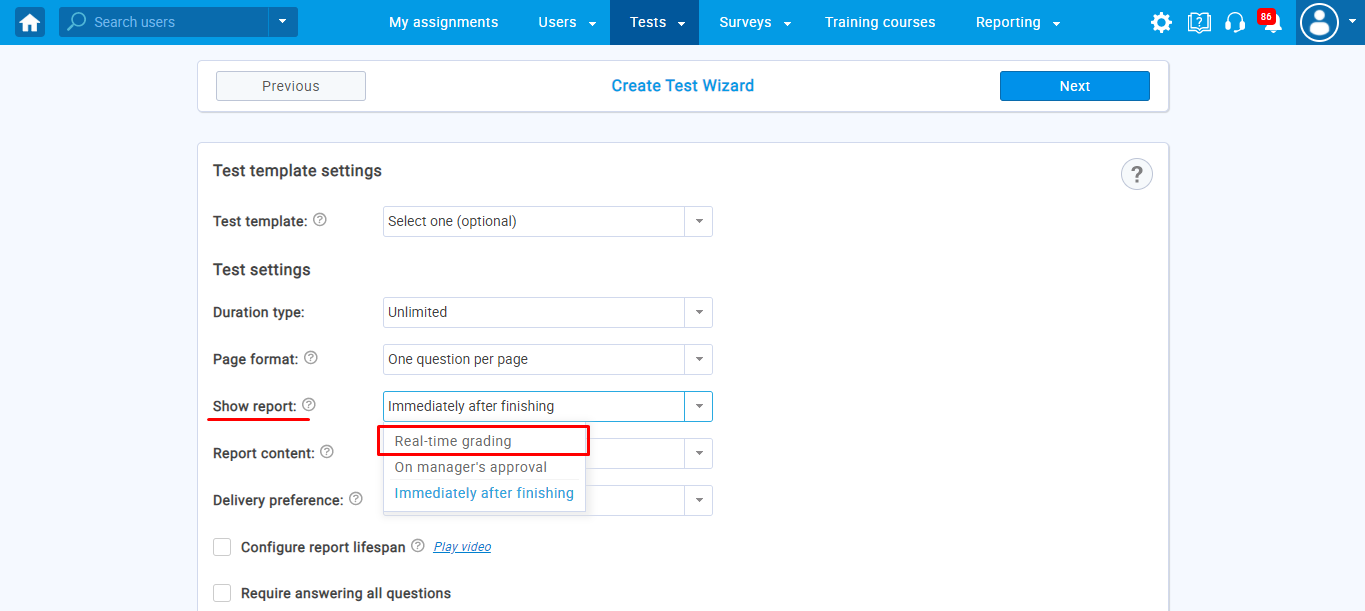 For more related information about grading, please check this video.
For more related information about grading, please check this video. -
Can a test be manually graded by multiple graders?
A test can have multiple test managers, and all of them can manually grade the test.
- Is there a way to manually grade the test?
-
Do you support a question’s automatic grading?
Yes, YTM support question’s automatic grading. There are ten different question types – multiple-choice, single choice, hotspot, fill in the blanks, essay, open-ended, true/false, branching, matching, matrix. Also, question types can be graded automatically, except essay questions. That type requires manual grading.
For more information about question types, please check this video.
-
Are videos available after the proctored test is finished?
The video recordings of the proctored test with highlighted times of suspicious behavior and an automatically generated report are available after a test-attempt.
You can watch this video to see how the process looks like.
-
What hours are available for taking the proctored test?
It depends on whether it will be automated or live proctoring and whether you will be using your proctors or ours.
In the case of automated proctoring – you can define the time for the exam by yourself.
In the case of the live proctoring with your proctors – you can define the time for the exam by yourself.
As for the live proctoring with YTM proctors – it can be defined with YouTestMe.To demonstrate what live proctoring looks like from a student’s perspective, please watch this video.
For more information on proctoring, please check our website.
-
What if the student does not show up for a proctored exam?
The proctoring minutes stay unused. However, if you use live proctoring with YTM proctors, proctors’ time will be charged.
For more information on proctoring, please check our website.
To demonstrate what live proctoring looks like from a student’s perspective, please watch this video.
-
What if the student encounters difficulties before the exam?
Technical difficulties on the proctored exams are usually avoided through dummy exam sessions and timely equipment checks. If they do occur, a candidate can contact the YouTestMe support team for help.
To demonstrate what live proctoring looks like from a student’s perspective, please watch this video.
Also, you can check our website for more information on proctoring.
-
Is customer support available during the proctored exam?
Our team will be providing technical support during the proctored exam based on the support package that was purchased. We provide support for your admins via email and phone, with the response time defined in your level of support.
As for the support for the candidates, that option is included in the Premium Support. However, different options can be additionally included during the testing windows:
Automated proctoring with premium support during selected days
- Live proctoring with YTM proctors support
- Live proctoring with YTM proctors with premium support during selected days
- Or live proctoring with your proctors with premium support during selected days
Note that the difference between Premium Support and employing YTM proctors for live monitoring is that proctors are able to intervene and assist candidates using a webcam and live chat during their test-taking process. On the other hand, Premium Support is available only through email or phone.
For more information on proctoring, please check our website.
To demonstrate what live proctoring looks like from a student’s perspective, please watch this video.
-
Should I schedule proctored tests or can they be on-demand?
In the case of live proctoring, it is better for the test to be scheduled at a certain time for all candidates. This will give the proctor ability to monitor them in that defined time.
Unlike live proctoring, the automated allows you to define a testing window availability. Each candidate will take an exam at the time that best suits him/her.
To demonstrate what live proctoring looks like from a student’s perspective, please watch this video.
Also, you can check our website for more information on proctoring.
-
What are the systems requirements for proctored exam?
The system requirements for the proctored exam are:
- Camera
- Microphone or headphones with microphone
- Internet
- Laptop or Desktop computer
- Supported browser versions
- Chrome 72+ (Windows 7, macOS 10.12 “Sierra”, Linux)
- Firefox 66+ (Windows 7, macOS 10.12 “Sierra”, Linux)
The rest of the system requirements are the same as the minimum system requirements for running Google Chrome.
To demonstrate what live proctoring looks like from a student’s perspective, please watch this video.
Also, you can check our website for more information on proctoring.
-
What data is captured during the proctored exam?
The data that is captured during the proctored exam is configurable, meaning that everything can be turned on and off. The data includes a video recording of the testing environment, audio recording, photo, ID, and computer screen.
For more information on proctoring, please check our website.
To demonstrate what live proctoring looks like from a student’s perspective, please watch this video.
-
Can we organize our proctors?
Yes, you can organize the proctors yourself. A proctor will be able to supervise the exam in real-time, watching the test-taker’s surroundings and desktop to rule out cheating personally.
To demonstrate what live proctoring looks like from a proctor’s perspective, please watch this video.
Also, for more information on proctoring, please check our website.
-
Do you provide room scanning during the proctored exam?
There is an option where candidates must use the QR code and connect the mobile phone before starting the test. They should then set the mobile phone behind them, enabling proctors to have a 360 view.
To demonstrate what live proctoring looks like from a proctor’s perspective, please watch this video.
Also, for more information on proctoring, please check our website.
-
What is the candidate/proctor ratio?
Our recommendation is 8:1 if you use your proctors, 16:1 if you use YTM proctors, and the technical maximum for the proctored exam is 25:1.
To demonstrate what live proctoring looks like from a proctor’s perspective, please watch this video.
Also, for more information on proctoring, please check our website.
-
Do you have live ID authentication?
In the case of live proctoring, proctors can verify the ID by contacting students during the exam and ask them to show their ID.
To demonstrate what live proctoring looks like from a proctor’s perspective, please watch this video.
Also, for more information on proctoring, please check our website.
-
Where are the settings for the automated proctoring feature?
In the latest version of the application, it is impossible to adjust metrics (behaviors) in the application due to security. You can still choose a list of metrics you want to include, send us your list by email, and we will create a template on the proctoring server for you.
The offered metrics are shown below:- Focus changed to a different window
- Full-screen mode is disabled
- Webcam is disabled
- Face invisible or not looking into the camera
- Several faces in front of the camera
- The face does not match the profile
- Found a similar profile
- Atypical keyboard handwriting
- Microphone muted or its volume is low
- Conversation or noise in the background
- No network connection
- No connection to a mobile camera
- Screen activities are not shared
Once we finish the template, we will send you detailed instructions on how to set up Proctoring service in the application’s system setting.
Also, for more information on proctoring, please check our website.
-
What does the“Require positive proctoring report” option do?
If the “Require positive proctoring report” option is checked, a positive proctoring mark will be required for students to pass the test. Otherwise, the proctoring report will not affect the final score on the test.
If selected, it doesn’t mean that an administrator must review each test recording.The score displaying is determined based on the enabled option during the test preparation.
There are three options available for displaying the report:
- “Real-time grading” – during the test-taking process, users will see the changes in their test score after submitting each answer.
- “On manager’s approval” – users will see the report after the test manager approves it.
- “Immediately after finishing” – users will see the report immediately after completing the test.
For more information about the “Require positive proctoring report” option, you can read in this article – How to connect the proctoring results with the outcome of the test.
Also, for more information on proctoring, please check our website.
-
Do you have live remote proctoring?
Yes, in addition to the system’s artificial intelligence behavior trackers, the exam can be proctored live by the proctors. This ensures the maximum integrity and security of your online examination.
-
Where is data warehoused?
The data collected during the proctored exam is warehoused on YouTestMe servers in Canada.
For more information on proctoring, please check our website.
In order to see how to create a proctored test and assign proctors, please watch this video.
-
Do you have automated ID authentication?
Yes. Once the system finishes the automated equipment check, students must take a photo of themself and their ID. After the exam, the photos are stored on the profile of the candidate and can be verified.
For more information on proctoring, please check our website.
In order to see how to create a proctored test and assign proctors, please watch this video.
-
Can a proctored test be stopped/suspended automatically for any reason?
No. The automated proctoring solution allows you to monitor both the candidate’s screen and face. The browser is not locked by using the proctoring solution, and it will not stop/suspend the exam if they exit the full screen. It will just mark that as suspicious behavior and notify the candidates that they need to access the full screen again. The entire process is recorded, allowing you to review the recording later and determine if the candidates have tried to cheat.
To demonstrate what live proctoring looks like from a proctor’s perspective, please watch this video.
Also, for more information on proctoring, please check our website.
-
How “Verification of the person” works?
The candidate must capture the photo of the face and ID before starting the test. During the test, the system checks in real-time if the face in the front camera matches the face captured before starting the test. The proctor can verify the candidate’s identity and check the system’s conclusions at the proctoring report at any time.
To demonstrate what live proctoring looks like from a proctor’s perspective, please watch this video.
Also, for more information on proctoring, please check our website.
-
What does “Post conclusion automatically” imply?
Implies that the system will automatically grade the proctoring session (candidate’s behavior) based on the specified session metrics and defined thresholds. The system automatically monitors the test attempt using various behavioral trackers and records the entire process, marking the moments of suspicious behaviors. Once the exam is finished, the system generates a credibility report and stores the exam footage for the optional subsequent human validation and review.
This article explains the Algorithm for calculating the Proctoring Credibility Score. The grade can be changed after the exam being reviewed. The option must be configured in the proctoring session template inside the proctoring system by YouTestMe.To demonstrate what live proctoring looks like from a proctor’s perspective, please watch this video.
Also, for more information on proctoring, please check our website.
-
What the “Found similar profile” warning means during the test-taking process?
“Found similar profile” warning means that the same or similar person took the test with proctoring from different YouTestMe profiles.
The system compares the photos taken at the beginning of the attempt of the proctored test that the candidate started. Ideally, there will be only one profile for a single person in the application.To demonstrate what live proctoring looks like from a proctor’s perspective, please watch this video.
Also, for more information on proctoring, please check our website.
-
Is it possible to review suspicious behavior by the candidate?
Once you access the recording of the candidate, you will be able to see the report and all suspicious behavior by a candidate.
1. Navigate to the Monitoring tab.
2. Click the “View the proctor report” icon in the Actions tab for the candidate.
3. When the window opens, in the right corner, you can see the chart bar with errors and all suspicious behavior during the test by the candidate.
4. At the bottom of the protocol, the session timeline is displayed, consisting of a timeline, the current playback position (vertical moving line), and horizontal sections.
The color (from green to red) highlights the minutes for which metrics in the proctoring system are collected.
Moving along the timeline, you can find violations you are interested in and play videos of these areas.
So you don’t have to watch the whole video – you can just review the moments of suspicious behavior.To demonstrate what live proctoring looks like from a proctor’s perspective, please watch this video.
Also, for more information on proctoring, please check our website.
-
Is there detection software to assist the proctor?
Yes, the AI helps the proctors monitor the students by marking the next behaviors flags:
- The absence of a human face in front of the camera
- Multiple or unauthorized faces in front of the camera
- Opening of any additional page in the browser
- Exiting the full-screen mode
- Background noise or conversation
- Changing the focus to a different window
- Having an additional display
- A muted microphone
- Unrecognized typing patterns
To demonstrate what live proctoring looks like from a proctor’s perspective, please watch this video.
Also, for more information on proctoring, please check our website.
-
Is it possible to hide some notifications during an automated proctoring exam?
Yes, it is possible to disable the desired notifications (i.e., “Conversation or noise in the background”).
Kindly note that if some of them are disabled, the system will not count that as bad behavior, and they will not be marked in the candidate’s recording or report.
For more information on proctoring, please check our website page.
To demonstrate what automated proctoring looks like from a candidate’s perspective, please watch this video.
-
Is the QR code for an additional camera the same for everyone, or is it unique?
Yes, the QR code is unique and can’t be sent to others. Every candidate needs to log in to the test using his QR code.
For more information on proctoring options, please check our website page.
-
Is it possible to return to the test, which requires a QR code scanning, if the test allows continuation?
Yes, it is possible to continue the test. As long as a candidate does not close the mobile browser, instead just minimizes it during the break, he will be able to open it again, and the camera will be automatically connected.
For more information on proctoring options, please check our website page.
-
Can students enroll themselves in an assignment?
Yes, students can enroll themselves. You can enable the self-enrollment option for tests, surveys, and training courses. That makes them available to a group of users or all users in the system.
For more information, please check this video. -
What when is lost connection during the test-taking process?
In case of a lost connection, the system stores all data – all submitted answers. The user has to contact the test manager who will then allow him/her to continue the test.
For more related information, check this article. -
Can calculator and notes be used on test-taking?
Test-takers can use a calculator and notes during the exam. Test-takers can take notes within the specific application section designed for these purposes, and this option can be disabled.
For more information, please check this video. -
The proctoring test page does not open
The proctoring test page may not open if cookies of third-party sites are blocked in the browser. To disable the “Block third-party cookies” in Chrome, navigate to
“Settings” -> “Advanced” -> “Site settings” -> “Cookies”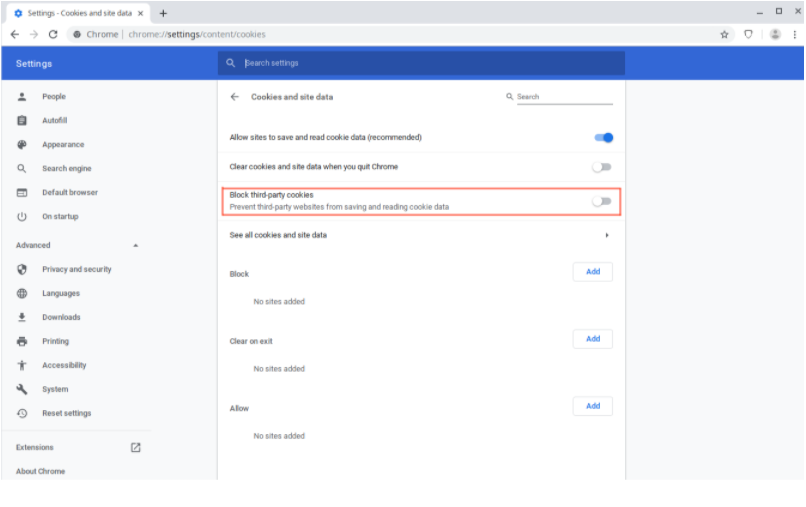
Page loading can also be blocked by some browser extensions, such as VPN Proxy or ad blockers. It would
help if you try disabling all third-party extensions. In the Chrome browser, this can be done on the
“chrome://extensions/” page, which can be opened through “Menu -> Advanced Tools -> Extensions.To see how to take a live proctored exam: conduct an equipment check, verify your identity and interact with a proctor, please watch this video.
-
I can not get my identification document to scan in the system
When uploading a document, the document needs to be visible, and therefore it is best to capture only the
the document, in close, without any background.Good example:
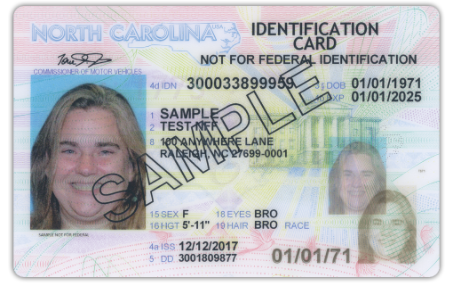
Bad example:
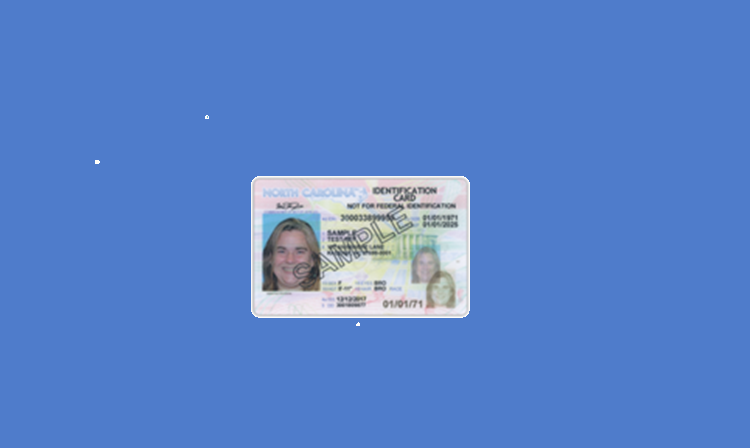
-
Proctoring does not start on iOS Safari
For proctoring to work correctly, you must disable the option “Settings -> Safari -> Privacy & Security ->Prevent Cross-Site Tracking.”
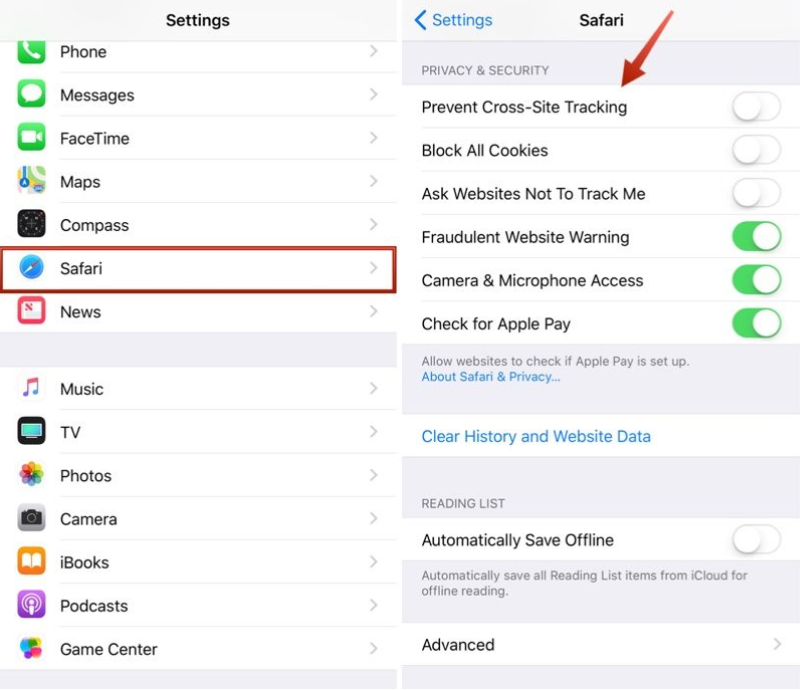
-
The MediaRecorder error on iOS Safari
For the system to work correctly in iOS Safari, the MediaRecorder option must be enabled in the Settings → Safari → Advanced → Experimental Features → MediaRecorder.
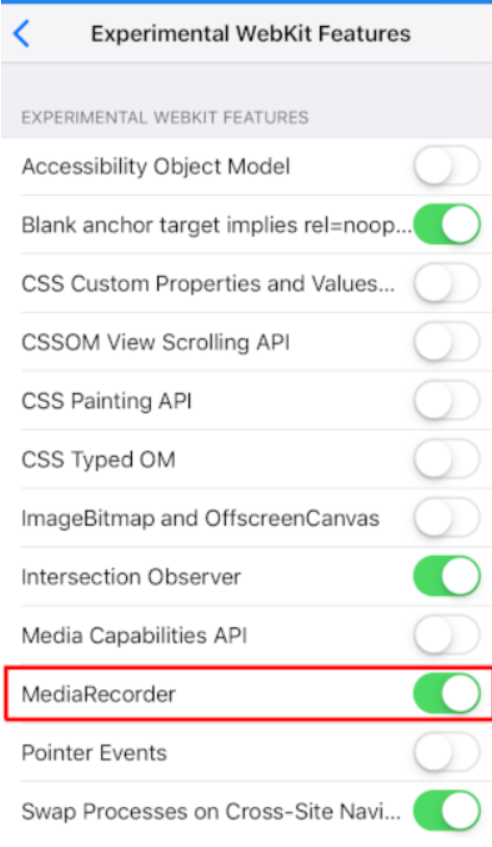
-
Scrolling does not work on iOS Safari
In iOS Safari, scrolling inside IFRAME elements may not work when “Async Frame Scrolling” is enabled in Safari. You should disable this option “Settings -> Safari -> Advanced -> Experimental Features -> Async Frame Scrolling”.
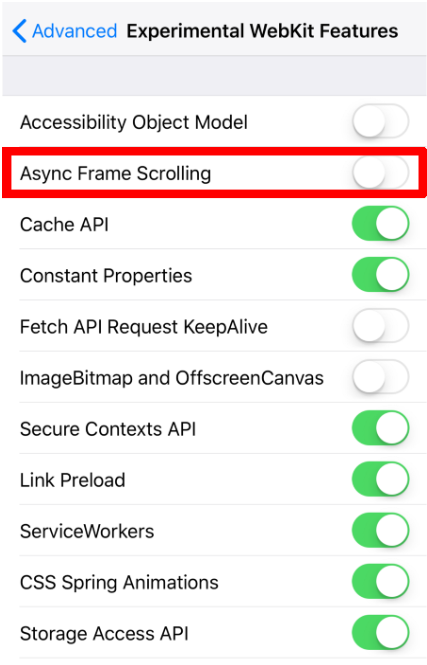
-
What happens if the phone rings during the test?
It depends on the phone and its settings. On some phones, everything stays as it is even though the candidate answers the phone call. On some phones, the mobile camera is stopped, but the camera reappears as soon as the call is finished.
To prevent even a short break, we would recommend that candidates:
- Turn on “Airplane mode” on their phone, and after that
- Turn on the WIFI that is needed for a test connection.
-
What happens if the phone runs out of battery during the test?
If the phone shuts down, the mobile phone camera will be disconnected, but the web camera will remain connected. The most important thing is that the mobile camera is turned on at the beginning of the test to record the candidate’s environment and determine that he does not use another monitor or additional reference documentation.
If the mobile phone runs out of battery, the proctors will continue to monitor them via webcam and see all irregularities. However, we would recommend keeping the Phone on the charger during the exam to avoid this situation.
-
Is there an alternative to using the camera on the phone as an additional monitoring option?
Candidates can use a mobile phone or tablet as an additional webcam.
-
How can test-takers prepare themselves for a proctored test?
Here is the “Test-taking guide” template, as well as the video tutorial of the test-taking process proctoring option enabled.
• Test-taking Guide
• Test-taking with Live Proctoring.The Test-taking guide may be customized according to your needs, and we can add the reference documents along with more specific rules or guidelines that students need to acknowledge.
Also, this is the document with best practices for organizing the proctored test – Best Practices for Proctored test.
For more information on proctoring, please check our website.
-
What happens if the student is late?
In the case of an automated proctored exam, the candidate can take it at any time that suits him the best within the testing window’s availability.
As for the live proctoring, depending on your instructions, the student can be:
- Allowed more time if that is agreed and proctors are available.
- Notified about the remaining time.
Also, you can check our website for more information on proctoring.
-
Which mobile browsers are supported when connecting an additional camera during the proctored test?
You may use the following browsers to scan the QR code and connect an additional mobile camera to a proctored test:
- • Google Chrome
- • Firefox
- • Safari
- • Brave
The mobile browser which is not supported:- • mi browser
In case you use Xiaomi mobile phone (mi browser), you can scan the QR code in the following ways:- • Open Google Chrome browser on your phone and scan the code using an online scanner.
- • Download the scanner on your phone and use Google Chrome as a default browser.
- • Use Google Lens.
-
Is there a systems test before taking the proctored exam?
Before organizing the official testing, we recommend creating a dummy test with some random questions carrying 0 points. The dummy test’s purpose is to help your candidates to get familiar with the application and test their equipment (camera, microphone, etc.).
The dummy test should be mandatory since candidates need to make sure to have the necessary equipment for the proctored test.
Also, we are offering to send you the questions for the dummy test and help you organize everything.
In order to help candidates to prepare for the process in the best way, you should:
- Emphasize all relative materials on the login page.
- Create a custom email notification that will contain all necessary information.
Once the candidates finish the dummy test, you should organize the official one.
-
Can the certificate be accessed at any time during its validity period?
Yes, you can access the certificate at any time. A candidate can log into the application, then access the certificate, and download it at any time.
For more related information on certificates, please check this article.
Also, for more details on how to create certificates, please watch this video. -
How does the student receive their exam results?
There are two types of results for the proctored exam. One is the score obtained by achieving enough points on the exam which can be configured in three ways:
- “Real-time grading” – during the test-taking process, users will see the changes in their test score after submitting each answer.
- “On manager’s approval” – users will see the report after the test manager approves it.
- “Immediately after finishing” – users will see the report immediately after completing the test.
The proctoring result:
There is an option to enable “Require positive proctoring feedback” meaning that the positive proctoring mark will be required for students to pass the test. Otherwise, the proctoring report will not affect the final score on the test.
In order to see how to create a proctored exam and assign proctors, please watch this video.
-
Can you provide report with scaled scores?
YouTestMe GetCertified allows you to:
- Create any number of grading scales
- Apply grading scales to a test or specific test section
- Generate a report that will contain grades defined by scales
- Export grading scales in an Excel file
For more information on how to define and add grading scales, please read this article.
-
Is it possible to see user’s IP address?
Yes, it is possible to see a user’s IP address in the “Users audit trail” table, which you can find in the predefined reports.
The “Users audit trail” table contains:
- All user’s actions in the application
- The date of realization of those actions,
- The IP address from which those actions were performed.
For more information on predefined reports, please read this article.
-
What kind of reports can GetCertified generate?
All of the events and activities that occur in the system are stored in the database. We use that data to generate reports. Every module has several reports associated with it (reports related to the test attempts, questions, answers, tests as a whole, and many more). Any report you need can be extracted from the database if it’s not already in the system.
We provide extensive reporting capabilities on all levels of the application. With our report, you can examine:
- The validity of test attempts (automated proctoring)
- The individual and collective results of your students
- Question statistics
- Standard and advanced test statistics
- Many more reports not directly related to the testing module
For a quick overview of reporting module that contains over 40 types of Predefined Reports, sophisticated Report Builder, the system for scheduling reports, and a section for the most important ones, please watch this video.
-
Are score reports broken down by category available?
Yes. Score reports can be broken down using several criteria:
- Test sections
- Question pools
- Locations
- Testing sessions
- Time frames.
To see what a report looks like for one of the above criteria, please read this article.
-
Is it possible to pull reports using profile Information?
Yes, YouTestMe Get Certified allows you to pull demographic reports using the report builder. In the report builder, you can see all user data and decide which user attributes to include in the demographic report.
For more information about Reporting Builder, please watch this video.
-
Can the system generate custom reports?
Yes. YouTestMe GetCertified allows you to specify the exact data you want to include in your reports, through the Report Builder.
For more information about Report Builder, please watch this video.
-
Which item analysis and reporting options does you offer?
YouTestMe GetCertified has a wide range of standard reporting options that offer insights regarding:
- Users
- Tests
- Training Courses
- Surveys
- Questions
- System performances
For more specific information, YouTestMe GetCertified offers a report builder feature that allows users to create custom reports that suit their needs. For more information about Report Builder, please watch this video.
All tabular reports can be exported to Excel files and scheduled to be sent regularly over email or SFTP.
When it comes to Item analysis specifically, YouTestMe GetCertified provides reports such as:
- Success ratio – tracking the performance on each question within the test. With the question success ratio’s help, test managers can see which question was more or less challenging to test takers.
- Partial scores within a test (based on the question bank/pool) – users can see how the test taker has performed in different knowledge areas included in the test.
- Item reliability – differentiates between reliable and unreliable questions by comparing their scores with the overall test score using Pearson’s correlation coefficient.
The reports section can be expanded based on your specific requirements and needs.
For a quick overview of reporting module that contains over 40 types of Predefined Reports, sophisticated Report Builder, the system for scheduling reports, and a section for the most important ones, please watch this video.
-
Can reports contain user information, or only test statistics?
Yes. YouTestMe GetCertified offers a report builder feature that allows users to create custom reports that can contain user information too. For more information on Report Builder, please watch this video.
It is also available predefined reports feature that contain user statistics and information. For more information on Predefined Reports, please read this article.
-
Can a personal report be exported if the report setting is “Score Only”?
No, currently is not possible to download the report after finishing the test while the score-only option is enabled.
For instructions on how to set up reports containing test results – configure the content, report lifespan, and report visibility time for test-takers, watch this video.
Also, for more information on how to customize a PDF version of a score report, please read this article.
-
Is it possible to export report about proctors assigned to a test?
Yes. Once you create testing sessions, you can export the list of proctors by testing sessions by following the next steps:
- Open the desired test.
- Navigate to the Proctors tab.
- Export the list of proctors by sessions as a PDF or Excel file.
If you select the “All sessions” option, all assigned proctors will appear, and the “Session” column next to the name will show in which session they proctored.
Also, it can be selected for each session separately by clicking on the name of the desired session in the drop-down menu.
For more information on how to create proctored tests and assign proctors, please see this video.
Also, for more information on proctoring option, please see our website page.
- Could the test results be sent to the personal admin e-mail?
-
How to self-host the application?
YouTestMe GetCertified is delivered in a plug-and-play pre-configured Virtual Appliance, and as such, requires to be deployed via a hypervisor software. The host server can run any operating system, as long as it has suitable hypervisor software installed on it (e.g., Oracle VirtualBox, VMware Player, VMware ESXi).
To see more about hosting options, please check this link.
To see how to install YouTestMe System as Virtual Appliance, please check this article.
-
Storage limit in YouTestMe GetCertified
There is no limit regarding the number of attachments, registered users, questions, tests, training courses.
To see more information about YouTestMe GetCertified main features, please check this link.
Also, to see the YouTube playlist with instructional videos, please check this link.
-
What are the system specifications for synchronizing with external systems?
System specifications refer to details about the protocol of communication that the external system is using. Our system can adapt to any protocol of communication to successfully integrate with external systems.
-
How can the application be hosted?
You can use our hosting services (or a hosting provider of your choice) for cloud-based hosting, or you can use your servers and install the application on your premises, behind your firewall.
To see more information about the hosting option, please check this link.
Also, you can see more information for the “Cloud hosting” option of YouTestMe solutions on this link.
-
Why the message “Not authorized to see content” appear after login?
When you are testing the application and logging in with an admin account and then with a student account the data is cached and therefore shows that the student cannot see the same content as admin. The mentioned situation won’t happen to the student as he will log in from his account only.
To see how to register with or without the manager’s approval, please check this article or watch this video.
-
Can the virtual machine have more than one administrator?
Yes, the virtual machine represents a Linux server, and thus supports having more than one administrator.
-
Where is the access portal for both participant and administrator hosted?
GetCertified is a web-based Java application that can be accessed via URL, regardless of the hosting. It applies to both participants and administrators, as the system supports administration within the application as well.
Since our application is defined as a Linux-based Virtual Appliance, the system administrator can use different protocols to access the virtual machine: SSH, VNC, SFTP, etc.
If the application is hosted on one of the cloud platforms, such as Amazon or Microsoft Azure, administrators access the environment through the corresponding cloud provider web portal.
-
Do you offer a completely managed cloud environment or is hardware managed by clients?
We offer both solutions. If the application is hosted on the cloud, the environment is managed and maintained by YouTestMe. In case you choose the virtual appliance and on-premise hosting, your team can fully manage the hardware.
-
What are the system requirements for using the YouTestMe GetCertified?
The minimum system requirements for running the YouTestMe application are the same as the minimum system requirements for running Google Chrome.
Here you can find the minimum system requirements for running Google Chrome.
-
Application is lagging, what should I do?
In case the application is lagging, please delete the caches, cookies and make sure you have a stable connection.
-
Is it allowed to preview training course material?
Yes, it is allowed. As an Instructor, you can create a demo user with a student role by yourself and preview a training course material.
-
Which are supported attachment types in the step of the training course?
Supported attachment types are MP4, MP3, PDF, Google Docs, .ZIP, YouTube video, Vimeo video, Link, or Picture. The file limit is 150MB.
For other file types, you can compress them in the .ZIP file format and add it as a Training courses’ attachment.For more information on how to build training courses for your candidates by organizing lessons, adding learning materials in the form of text or multimedia, and assigning tests for knowledge checks, please check our video.
-
Is it possible to set step duration in the training course?
No, currently is not possible to set the time for a candidate to finish the training course step. It is only possible to set the duration time for the test assigned to the step in the training course.
Please see this link for more information on how to create a training course with existing and ad-hoc tests.





