This article explains how to create multiple, unique test versions. Test version can contain independent combinations of questions imported from pools and manually created questions. For more information on how to create a simple test, please see this link.
To add different test versions, do the following:
Creating test versions
In the test wizard creation:
- Select “Add questions manually.”
- Click on the “Next” button.
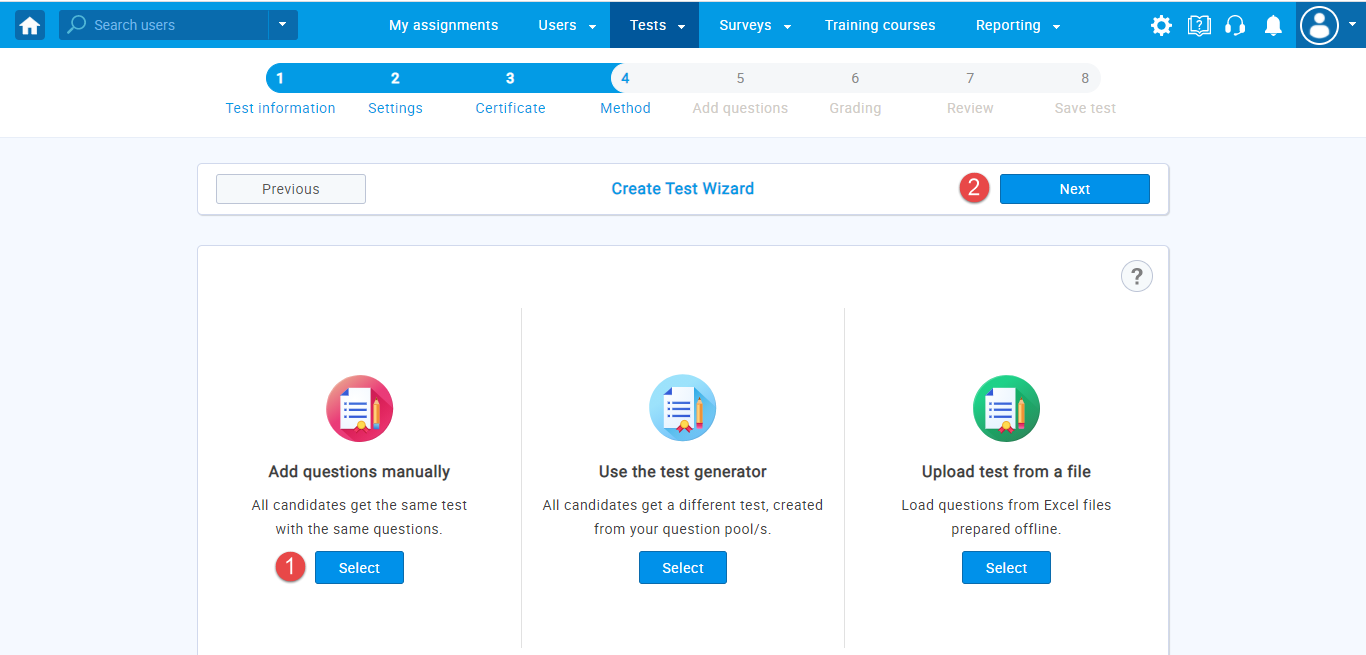
In the next step, do the following :
- To add a new test version, click on the “Add new” button.
- To edit a test version, click on the “Edit” button.
- To delete a test version, click on the “Delete” button, and in the pop-up window, click on the “Yes” button.
- Edit name of the current version.
- Add manually created questions in the test version.
- Import questions from pools in the test version.
Finish the test creation process.
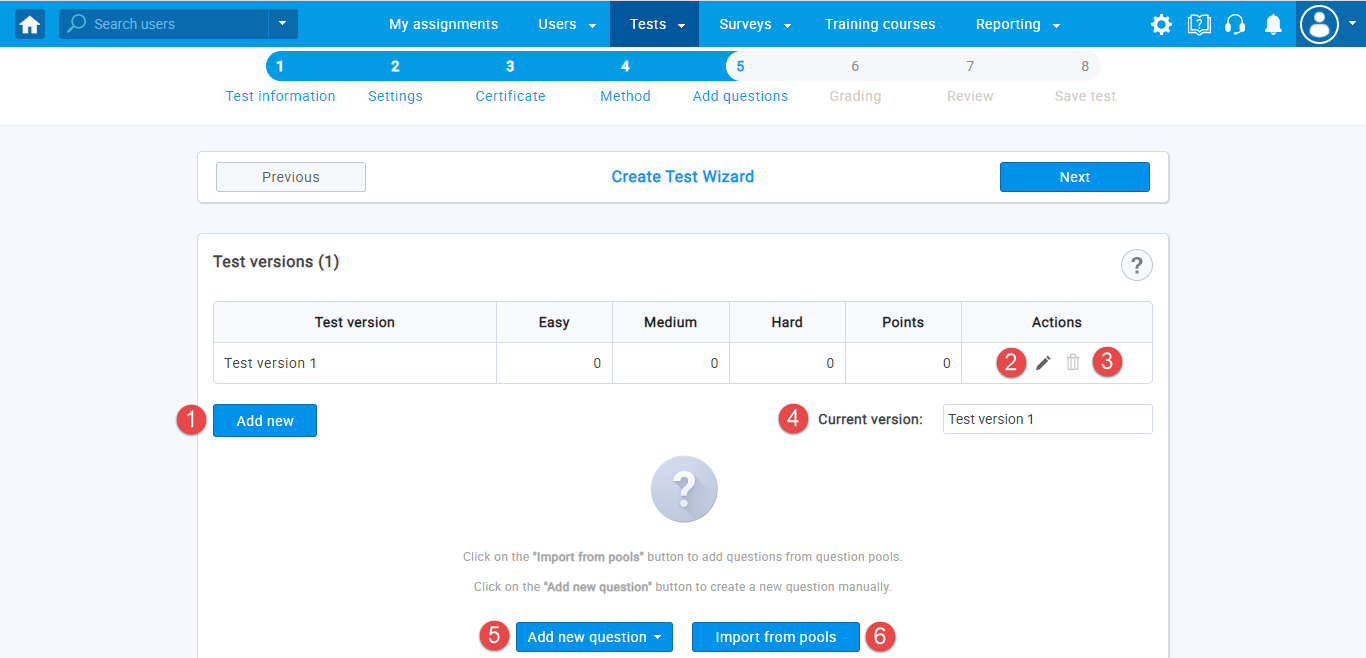
Assign test version to candidates
After test creation is finished, the next step is to add candidates to the testing session. For more detailed information on how to assign candidates to the testing sessions, please see this link.
To assign a test version to the candidate, do the following:
- Choose the session you want to assign candidates to.
- Click the “Add candidates” button.
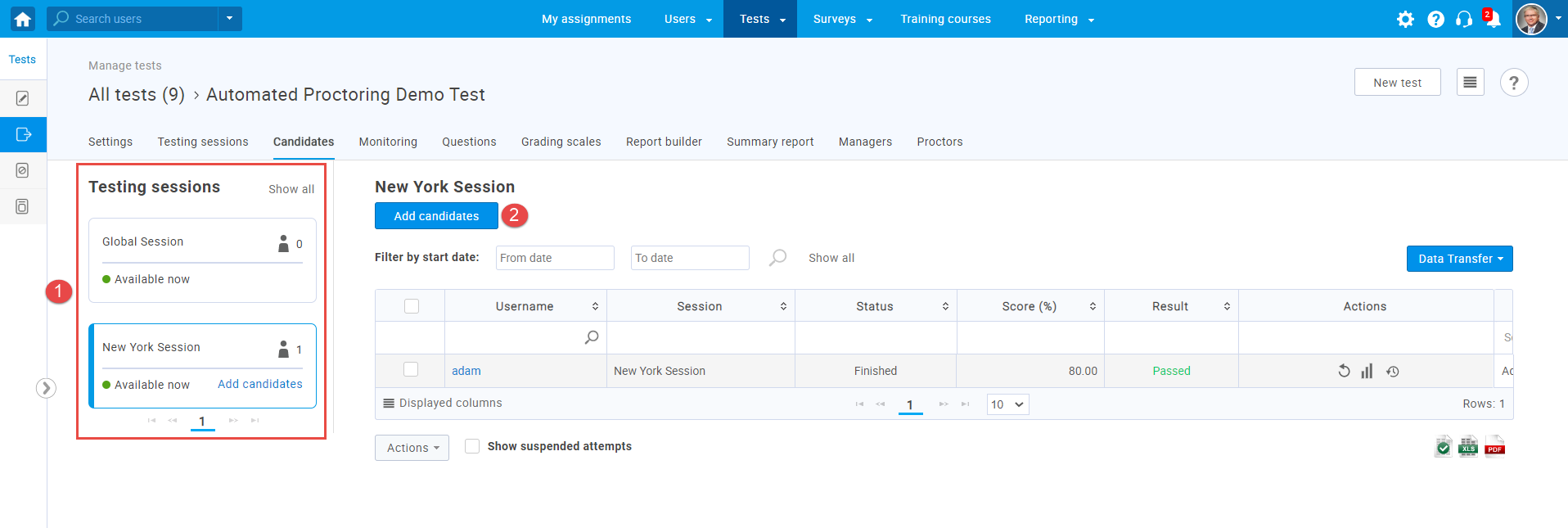
A pop-up window will appear where you should:
- Enable assign version manually.
- Choose and select the desired test version that you want to assign to the user.
- Select the users you want to add to the session.
- Click the “Confirm” button.
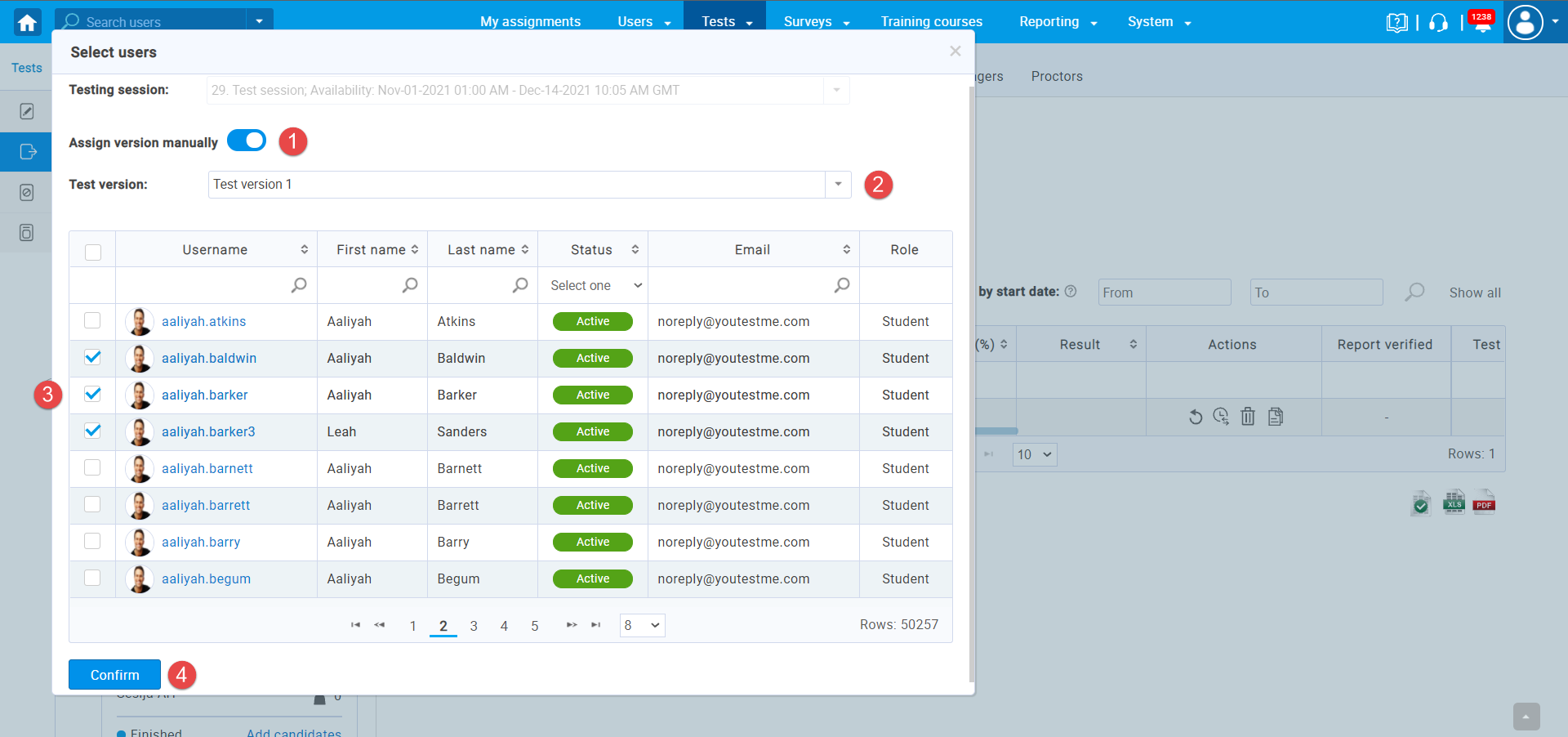
Note: When enabling the “Assign versions manually” option, the client can manually choose a test version for candidates (Candidates can have different or the same test version). When the option is not enabled, the system randomly assigns test versions to candidates, evenly.
Moreover, when you reset the test attempt to the candidate, you can choose which test version he will attempt. Do the following:
- Navigate to the “Candidates” tab
- Choose a candidate and click on the button to reset the test attempt.
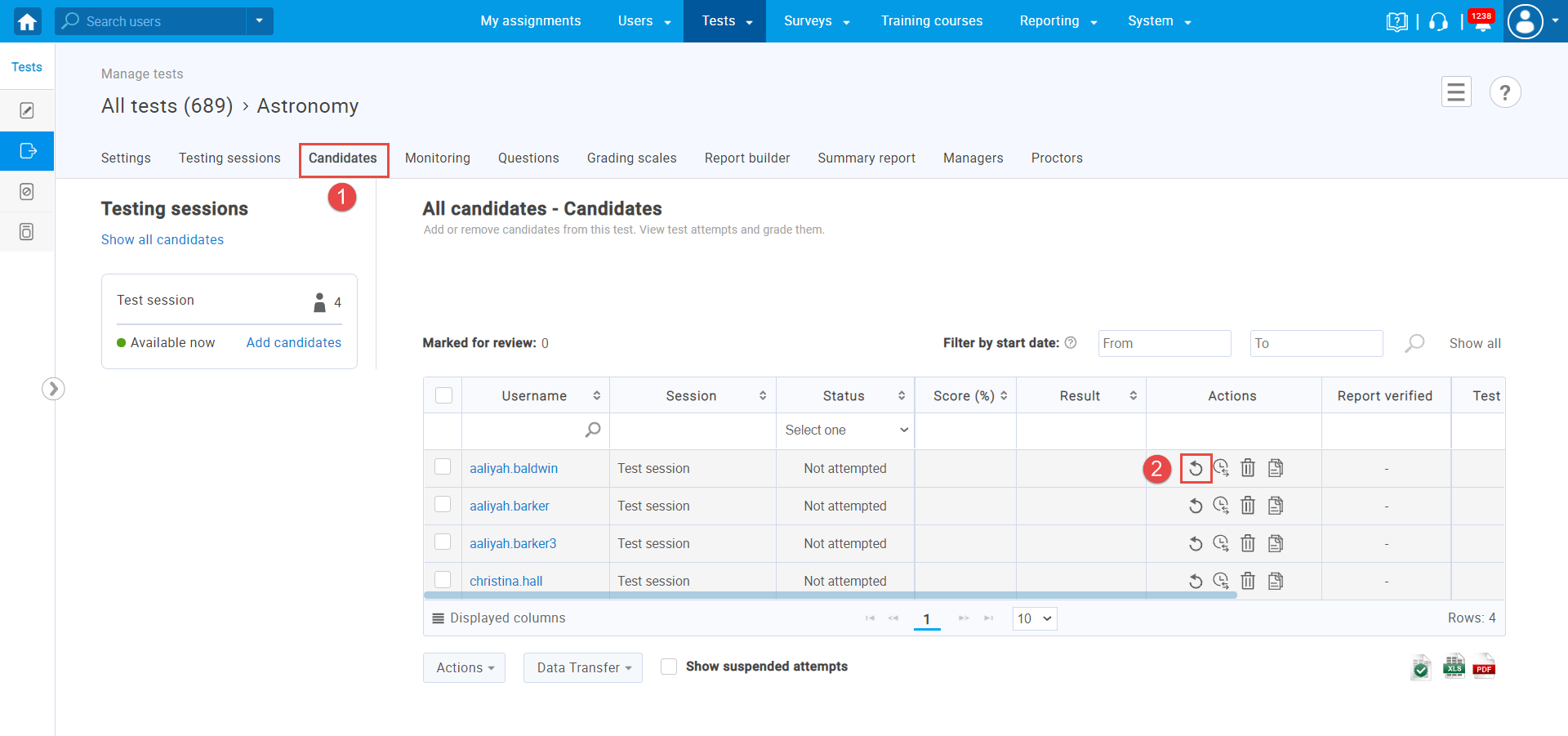
In the pop-up window, you should:
- Select a test session for the candidate.
- Enable assign version manually.
- Choose desired test version that the candidate will attempt.
- Click on the “Confirm” button to save changes.
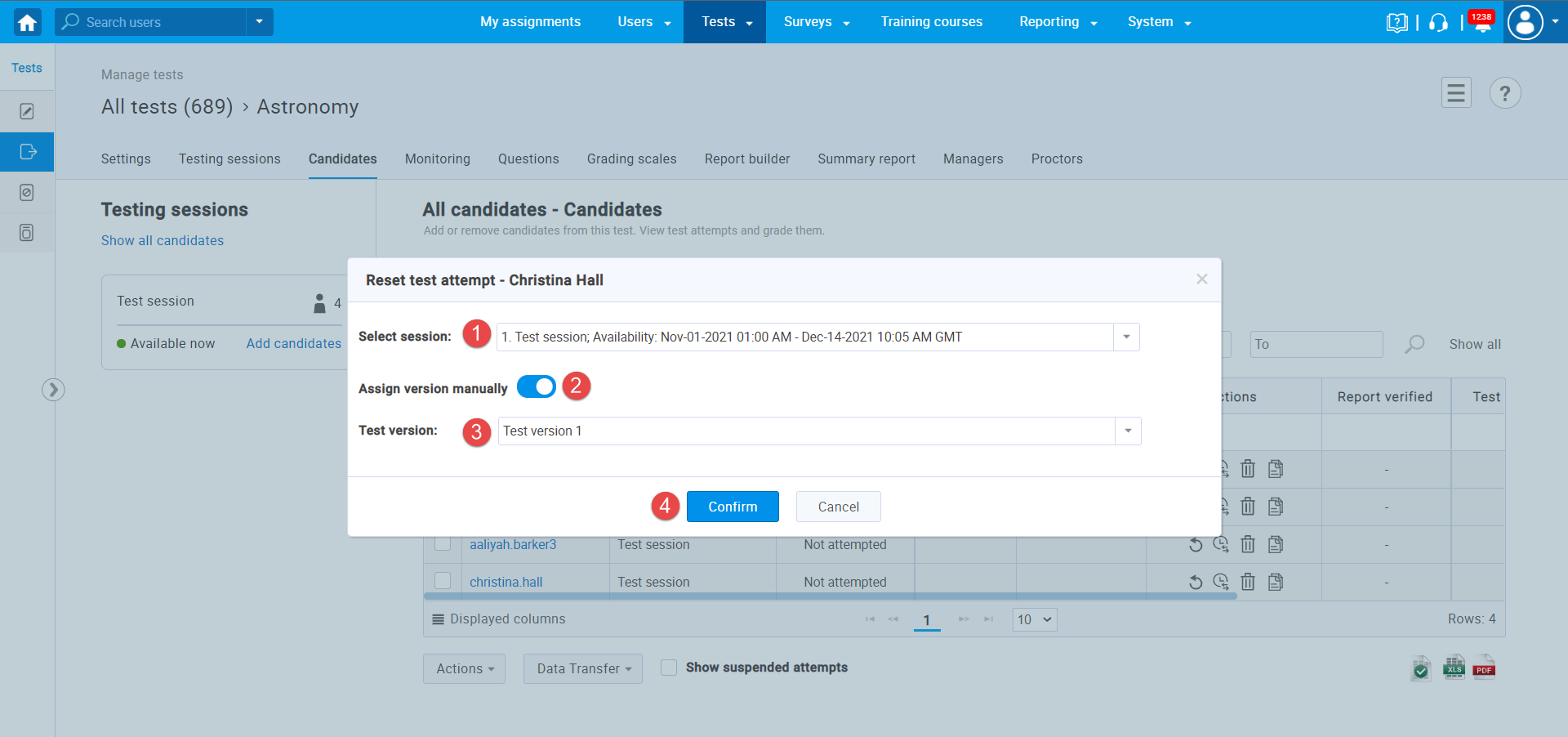
For more useful information check out:




