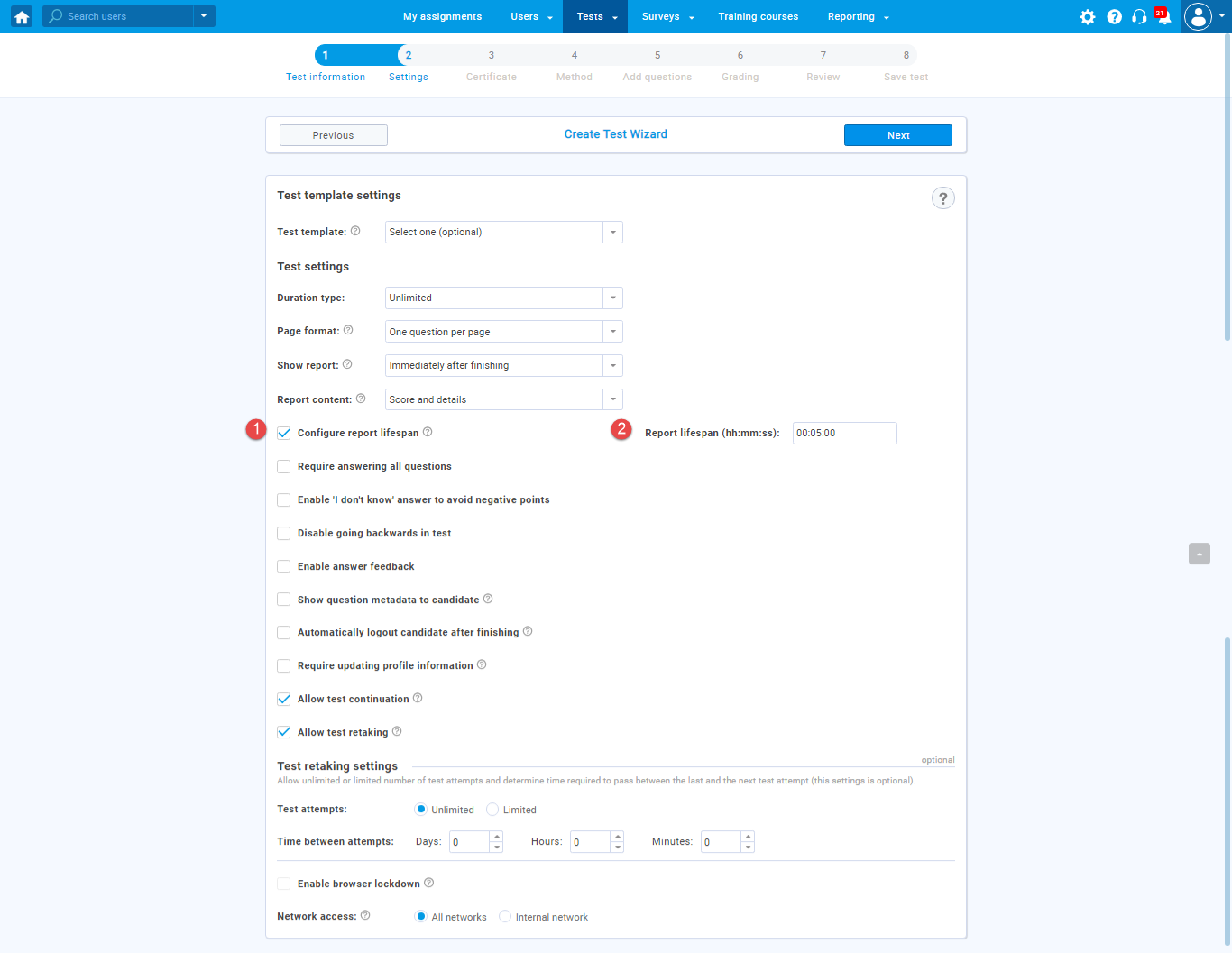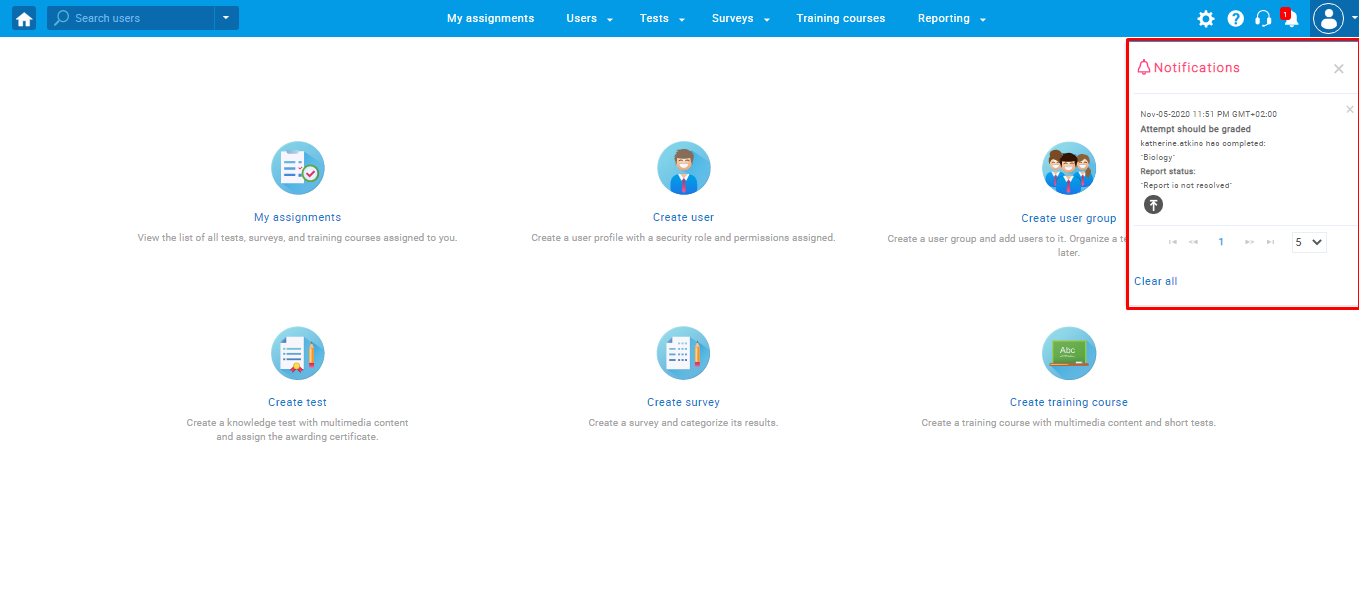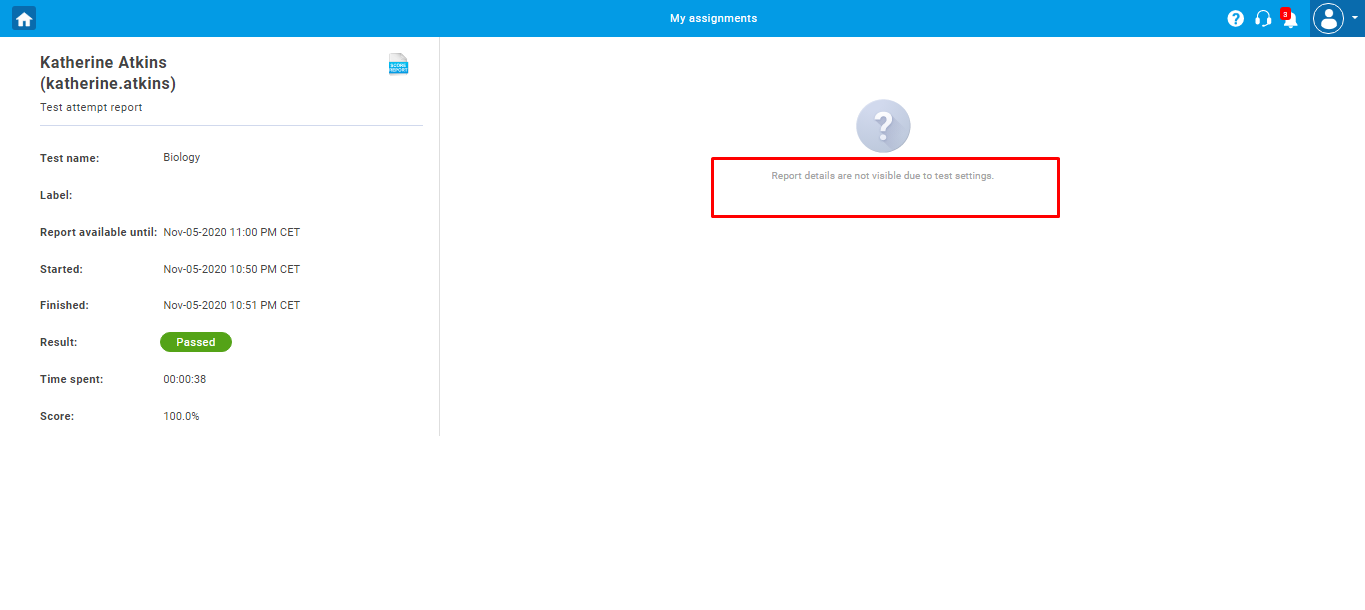This article explains how to set a lifespan of a personal report that contains the final score on the test or question details, as well. Report lifespan refers to the time allowed for candidates to access their reports after opening them for the first time.
Configure the lifespan of a report
To configure a candidate’s personal report’s lifespan, hover over the “Tests” in the main menu, and select “New test”.
A Test Creation Wizard will open, where you should:
- In the second step, “Settings,” tick the box next to the option “Configure report lifespan.”
- Define the report visibility in hours, minutes, or seconds.
The “Configure report lifespan” option defines how long the question details will be visible to the candidate after opening the personal report for the first time.
Then follow these steps:
- Finish the Test Creation Wizard.
- Create a testing session and assign candidates.
- Publish the test.
Note: A duration (lifespan) of a personal report will be limited in hours, minutes, or seconds as defined in the test settings. After the defined period expires, the candidate will not anymore be able to see the report and question details.
If the test is set to be graded manually, the test manager will receive a notification once a candidate completes the test. To grade or approve the test attempt, navigate to the “Notifications” panel, click on the notification, and resolve the test attempt report.
The personal report from the candidate’s perspective
When the test manager configures the personal report lifespan, candidates can preview their personal report (question details and score) within a configured timeframe. After the reported lifespan expires, the candidate will not be able to see any of the test-attempt details.
The personal report from the candidate’s perspective after the personal report lifespan expires
Note: Take a look at the screenshot and see the message “Report details are not visible due to test settings“. That means that the personal report lifespan has expired, and the test-attempt details or score are not available to the candidate.
For a video tutorial on how to time-limit candidates’ access to their personal reports, please watch the video.
For more related instructional materials, please visit: