This article explains how to check if the mail server in the application is set correctly.
Here are the steps you should follow:
- Check the mail server and send the test email
- Check the status of the email in the “Sent” emails report
- Check if the system-wide jobs are enabled on the service with the context of your application
Check the mail server and send the test email
Click on the “System” page from the main menu, and select the “Settings and customization” option.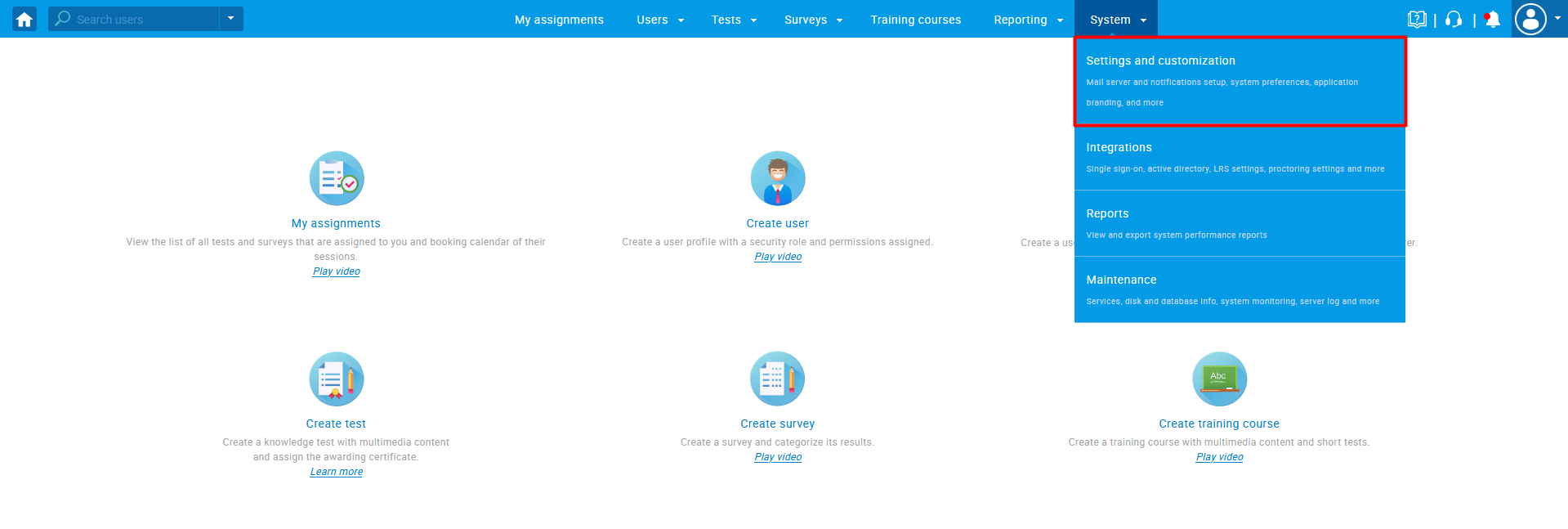
When the page opens, navigate to the
- The “System preferences” tab
- Click on the “Mail server” option
- Check and update (if it’s necessary) the parameters for the mail server
- Enter the email address to which you want to send a test mail and confirm it with the “Send” button
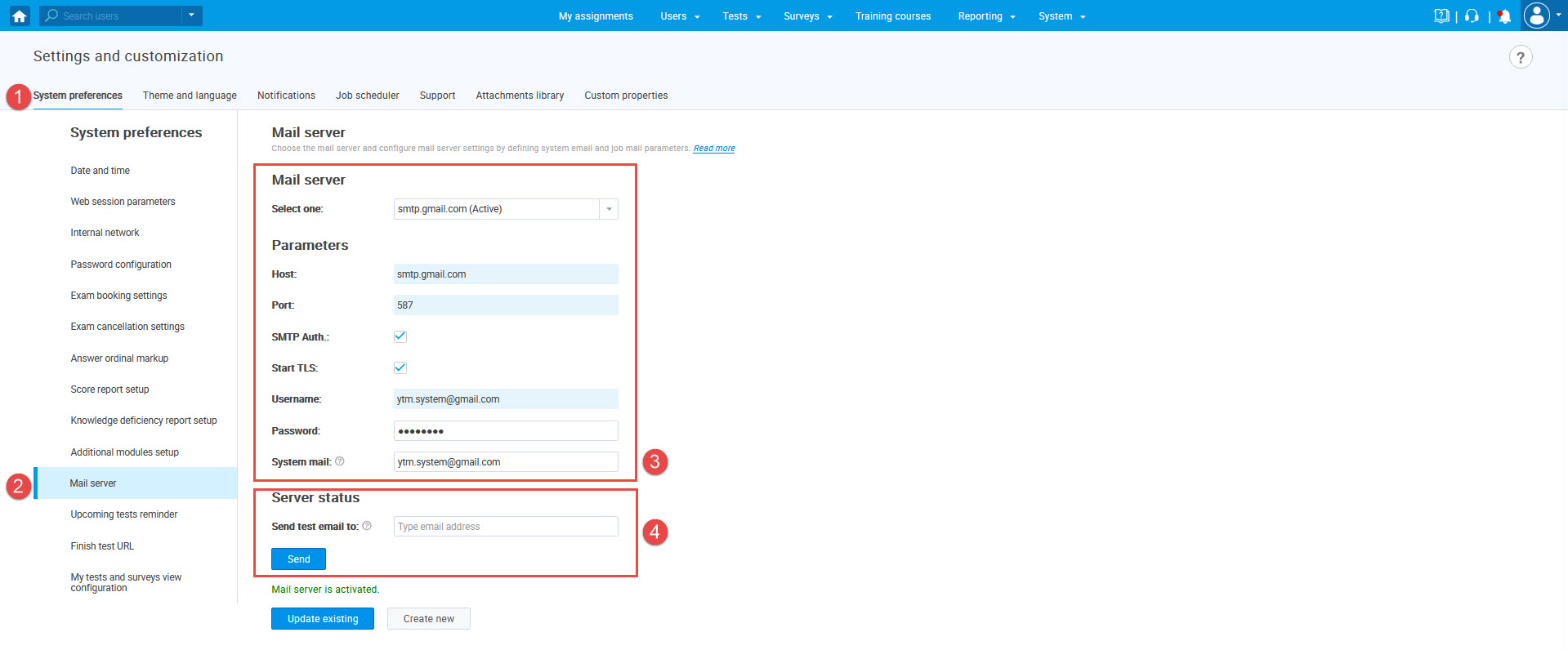
You should receive the test email from the application.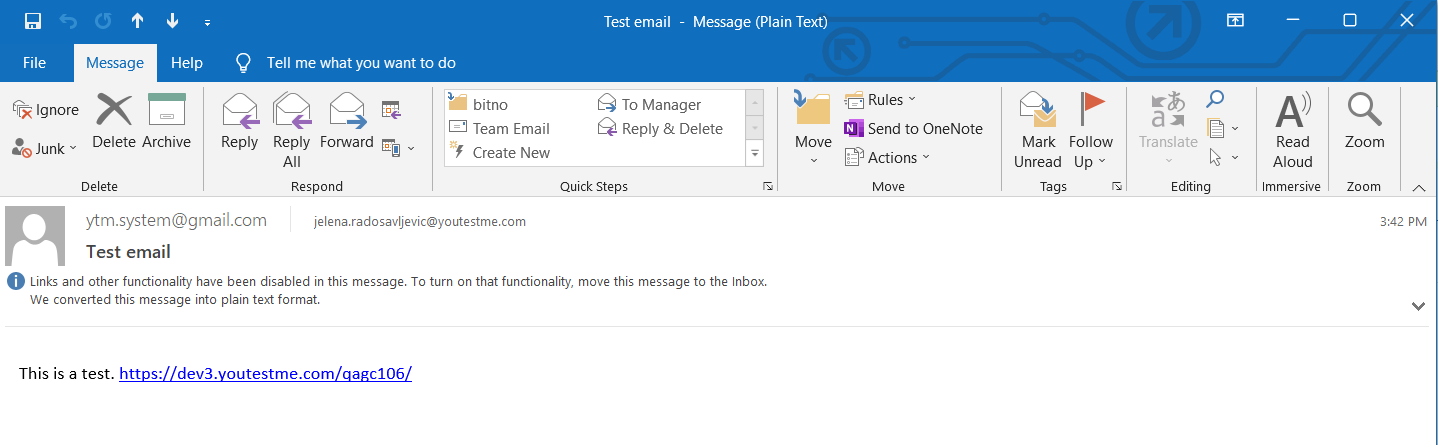
Check the status of the emails in the “Sent emails” report
Navigate to the “Reporting” page and click on the “Predefined reports” option.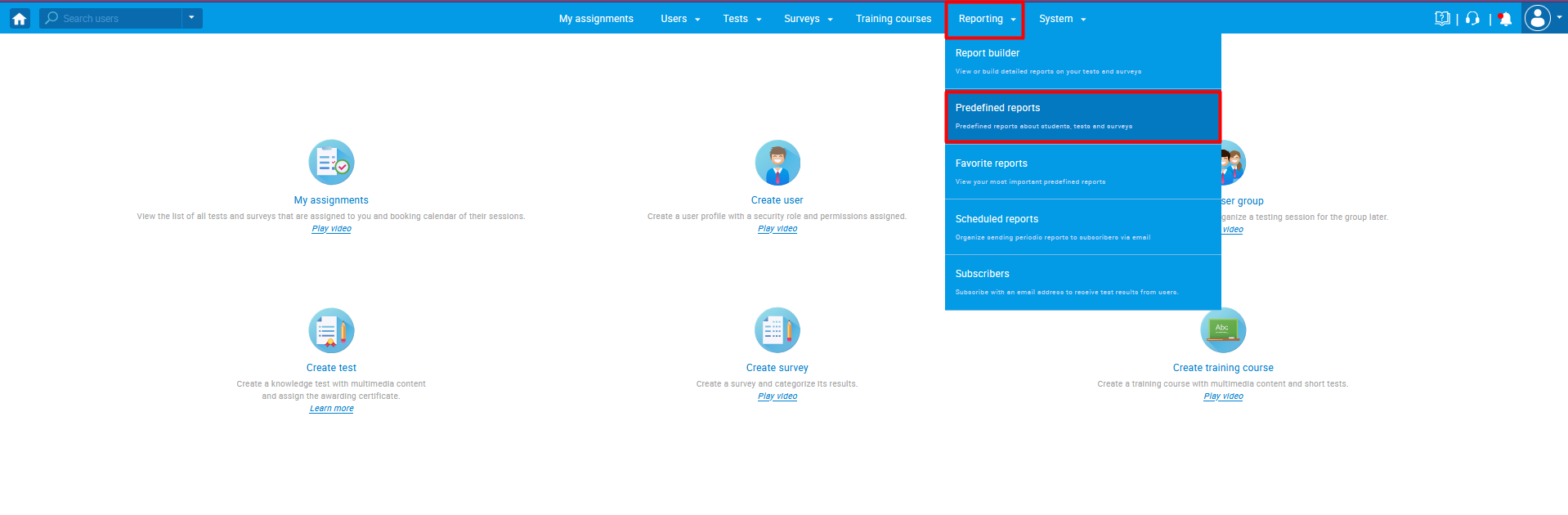
Click on the “User reports” page.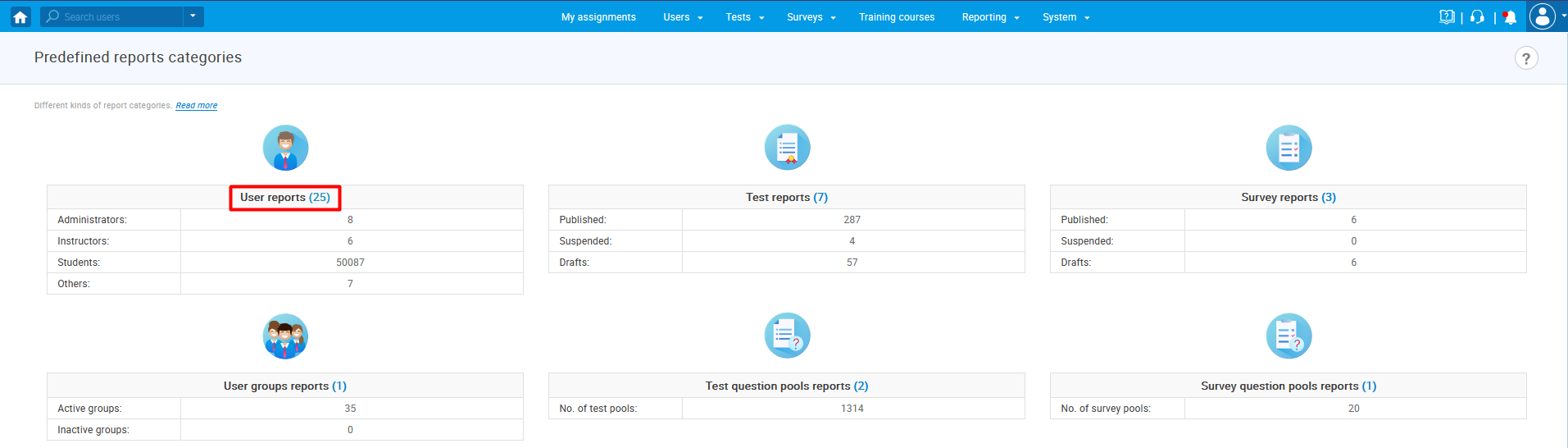
Open “Sent emails” report.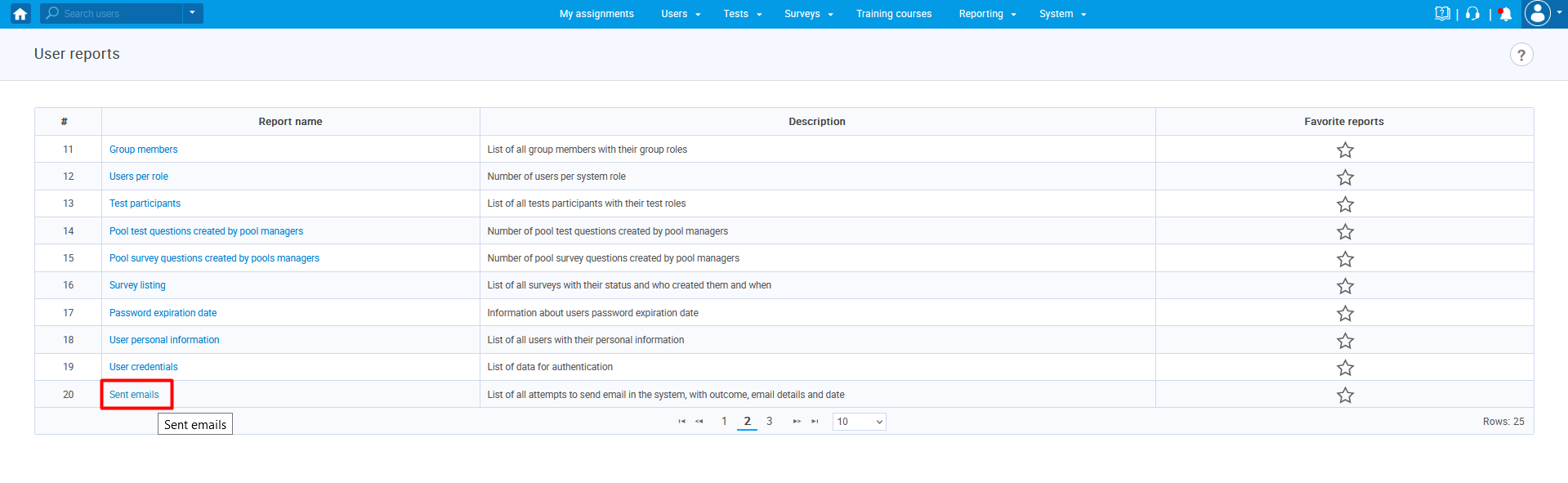
In the report, you can see the status of all emails from the application.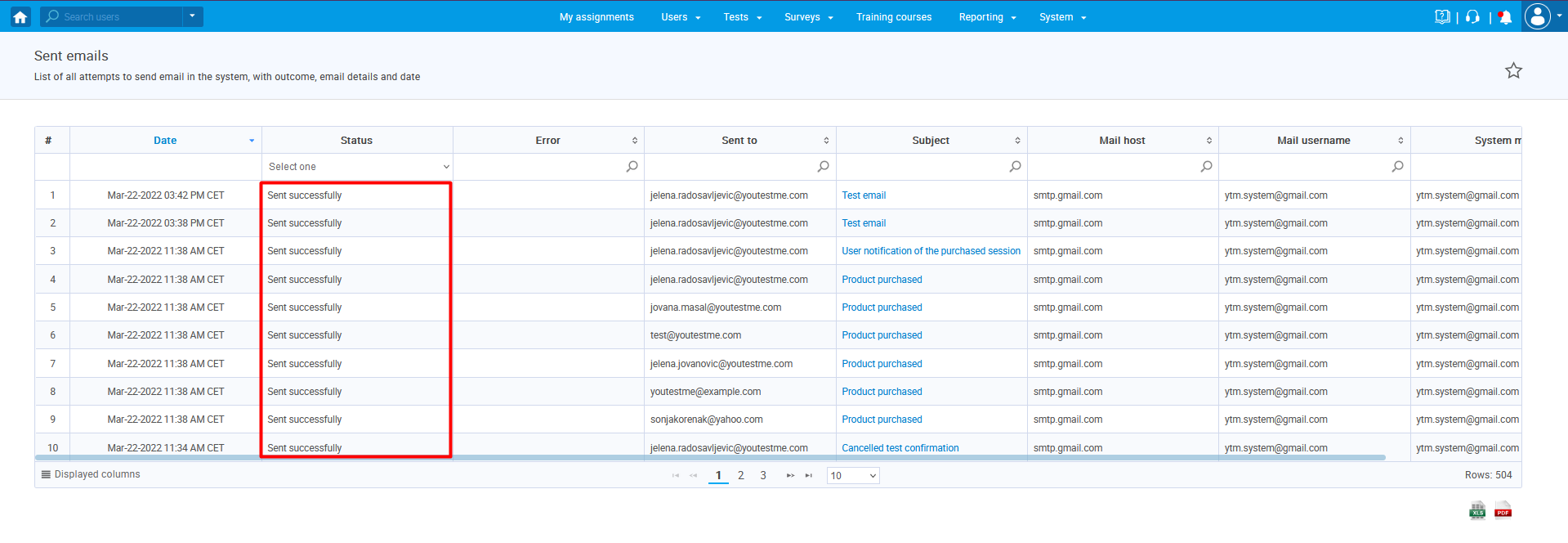
If the mail server is set well, the status should be “Sent successfully”.
Check the service which is connected to the system
Navigate to the “System” page and click on the “Maintenance” option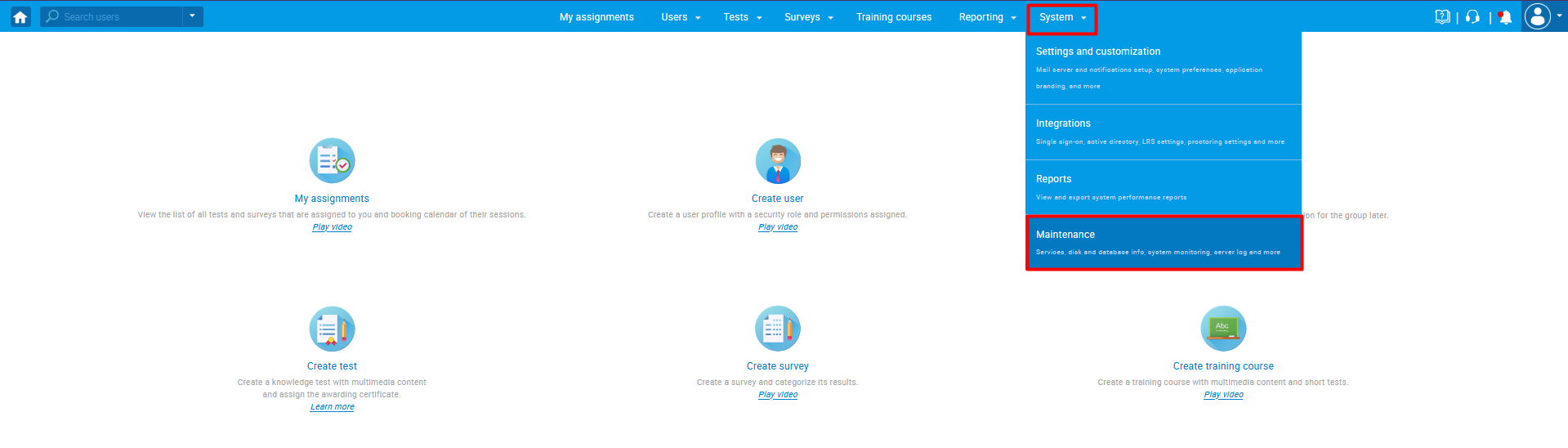
When the page opens:
1. Click on the “Services” tab
2. Find the service with the context of your application URL
3. Check if the system-wide jobs are enabled with the “Ping” icon
4. If the service is enabled, the confirmation message should appear.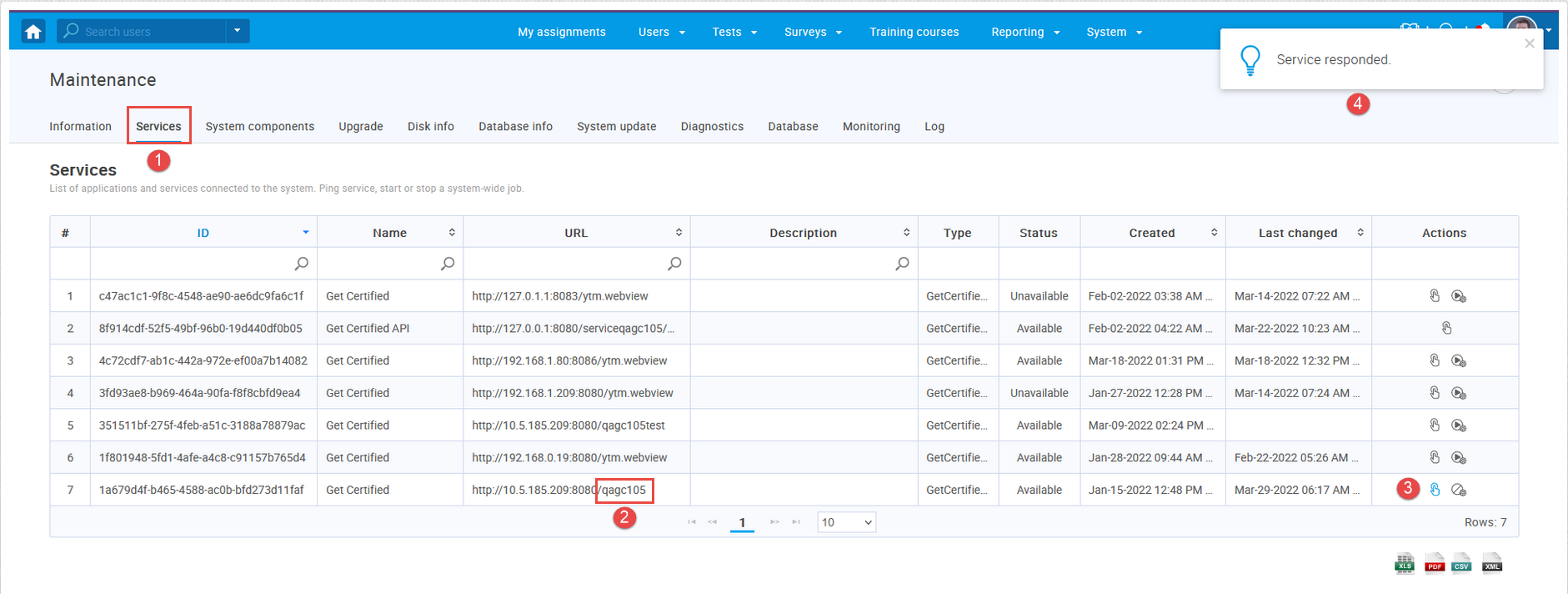
For more useful instructional materials, please visit:




