This article explains how to provide candidates easy and immediate test access by enabling the self-enrollment option and generating a direct link to the testing session.
Creating a testing session
Testing sessions specify who and when can take the test. Before creating a testing session, you need to create a test.
For instructions on how to create a test and complete the Test Creation Wizard, please see:
After you have created a test, organize a testing session by clicking on the “New testing session” button.
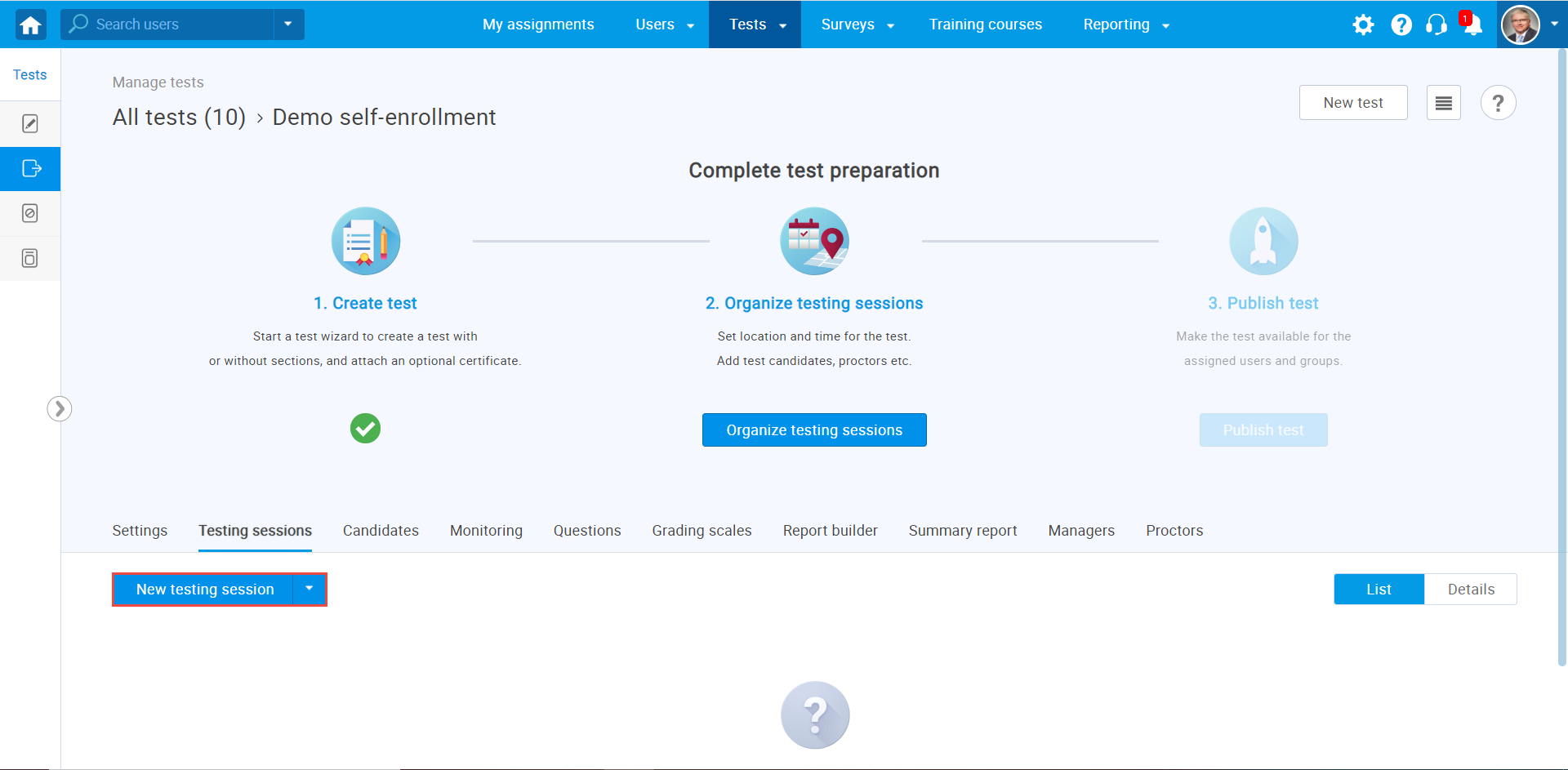
- Enter the session name (mandatory).
- Define the availability period by selecting the starting and ending dates and times for this session.
- Enable the “Candidate self-enrollment” option to create an open-access exam – all registered users, as well as those who subsequently register, will be able to start the test.
- Click the “Save” button to create a testing session.
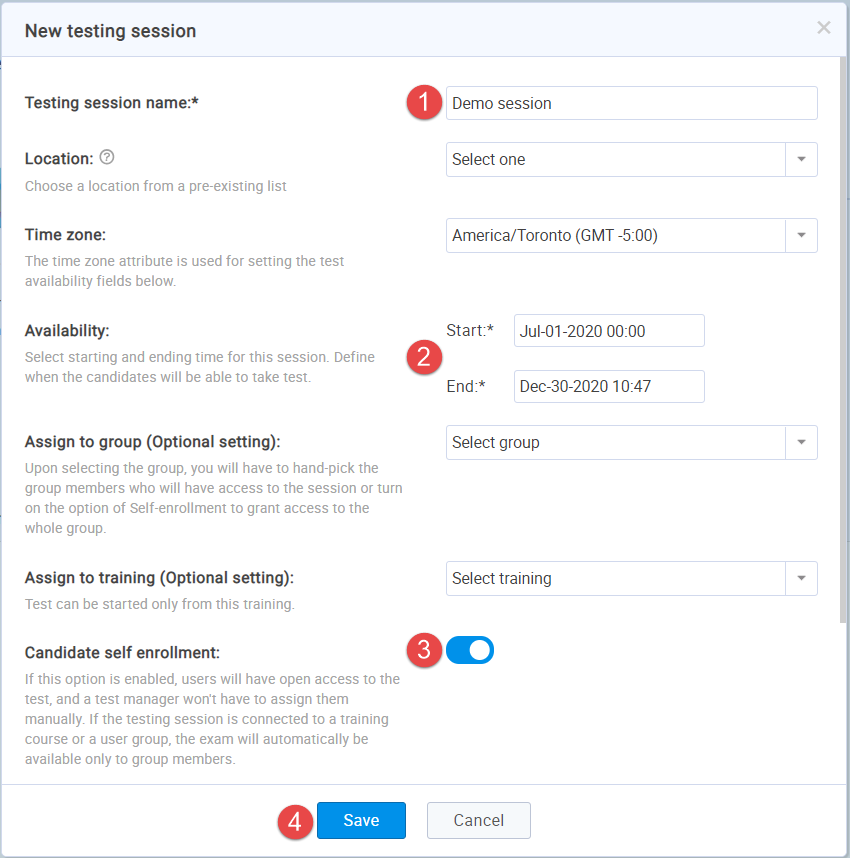
- Copy “Web access link” and send it to candidates via email or embed it in the external system. This is the link that provides direct access to the test, skipping the navigation in the YouTestMe GetCertified.
- Click the “Publish test” button to make the test available for taking.
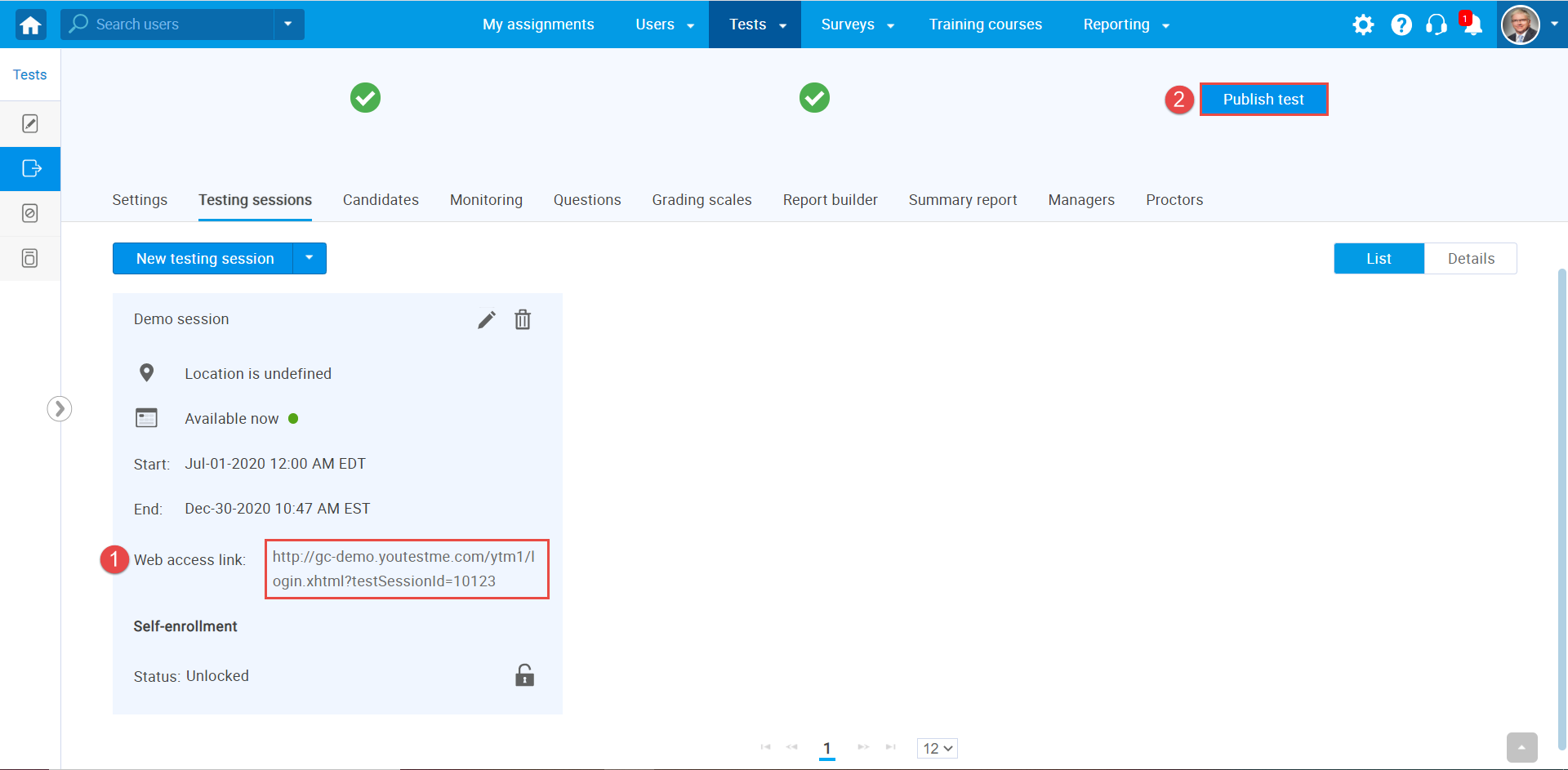
When users click on the link you sent them, they will be redirected to the login page, and after registration or logging, they will be redirected to the test-taking screen.
For more related instructional material, please visit:




