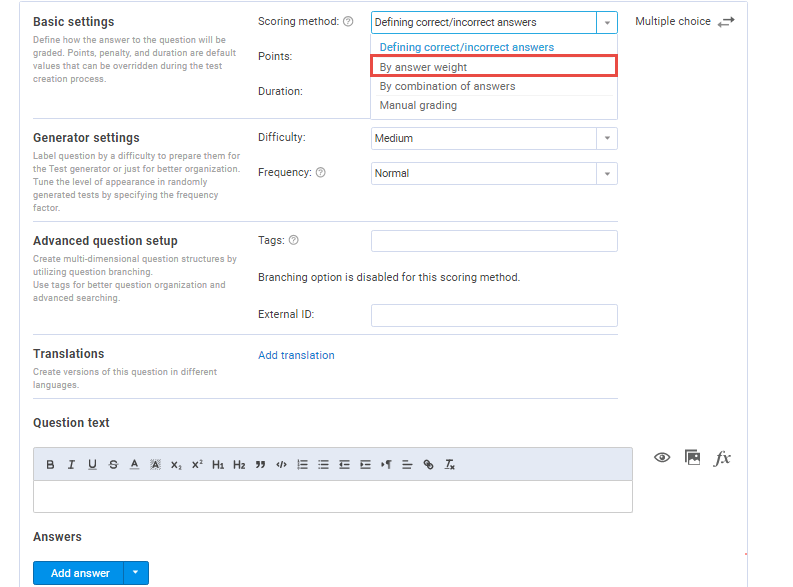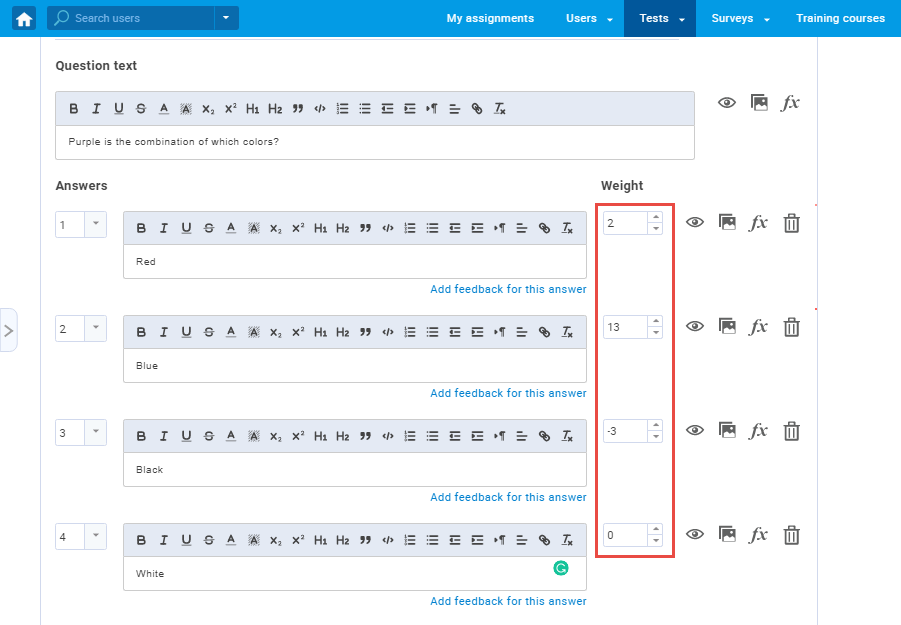This article will explain how to create multiple choice question type with the scoring methods “By a combination of answers” and “By Answer Weight.”
Adding questions to a Question Pool
- To add questions to a question pool, navigate to “Tests/Question pools.”
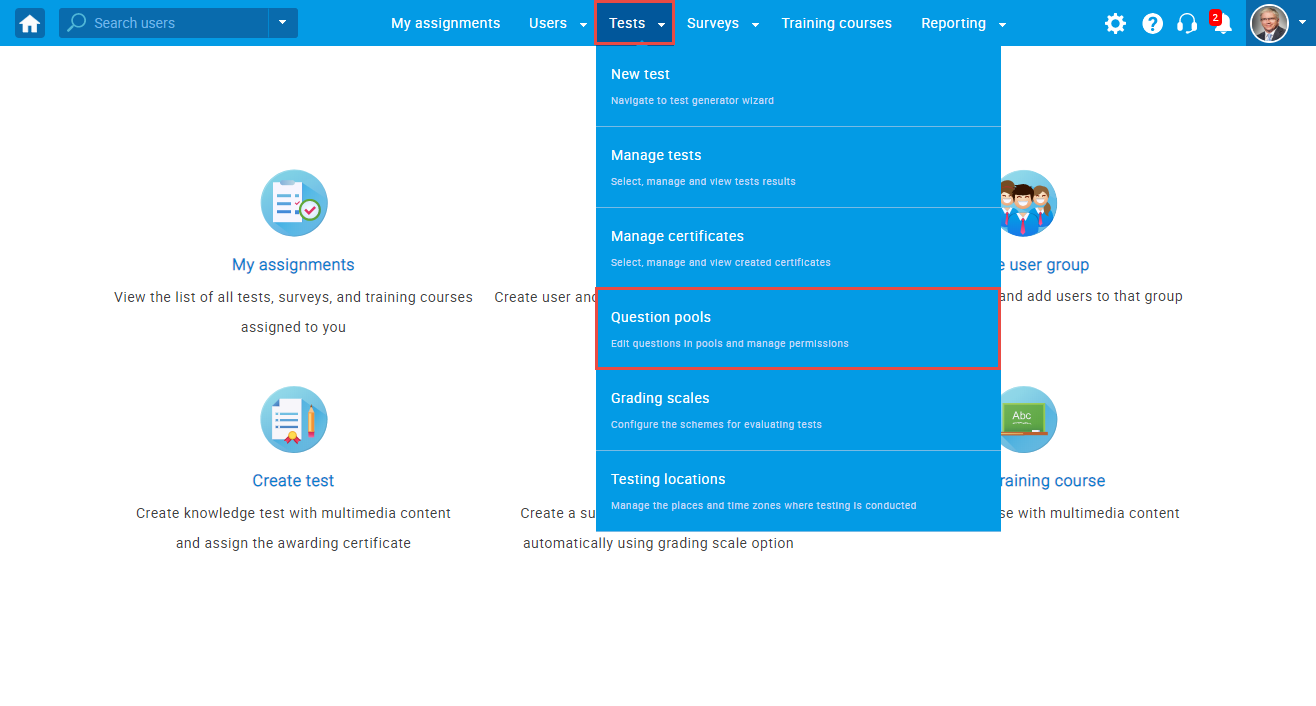
- To add questions to a new question pool, click the “Create” button.
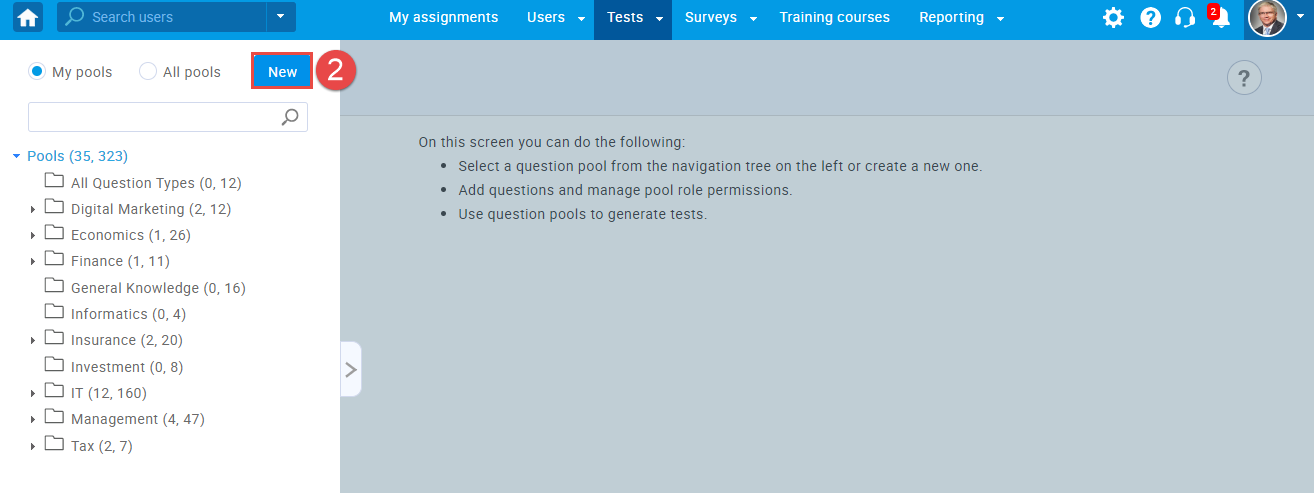
- In the popup window, add a pool name and save it.
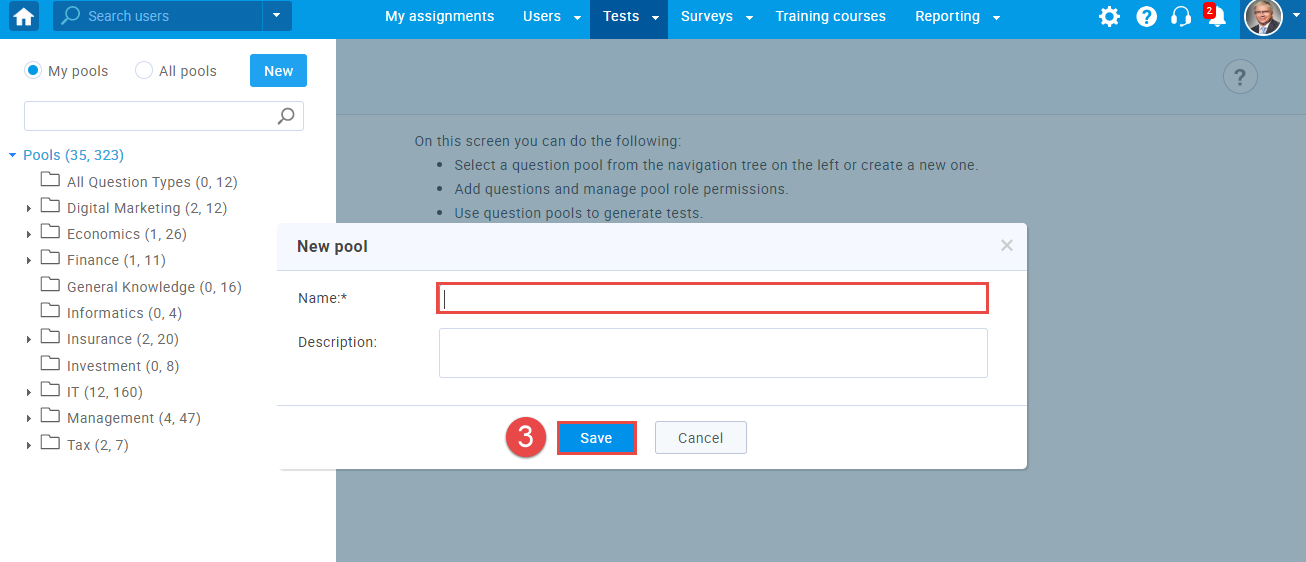
- To add questions to an existing question pool, select the pool name from the list of pools.
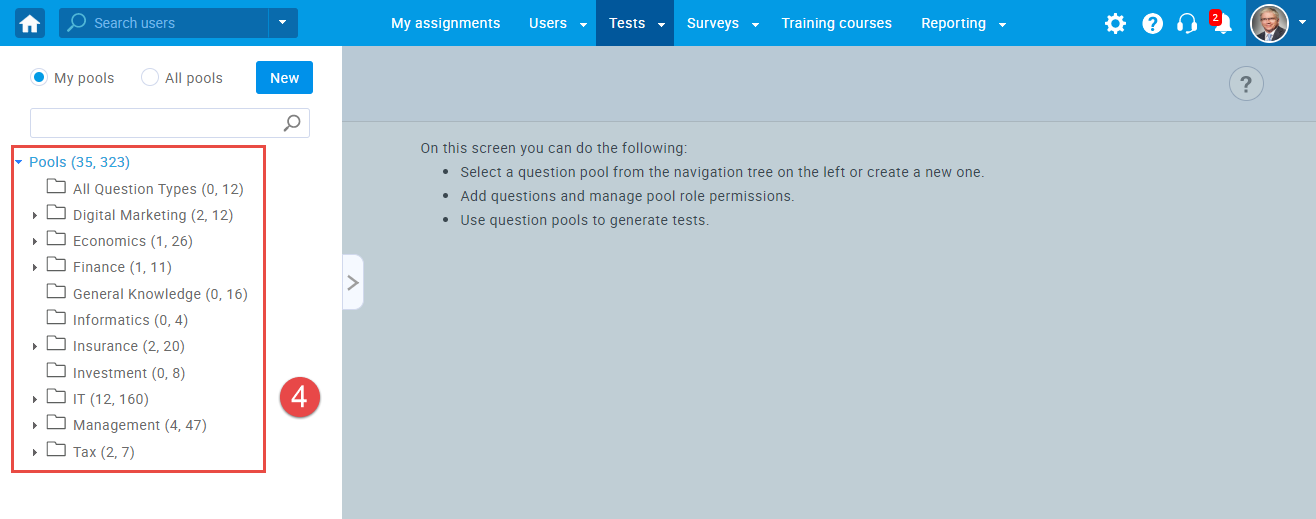
Multiple choice questions by “Answer weight” scoring method
- The add a multiple choice question to a newly created or an existing question pool, select the “Questions” tab.
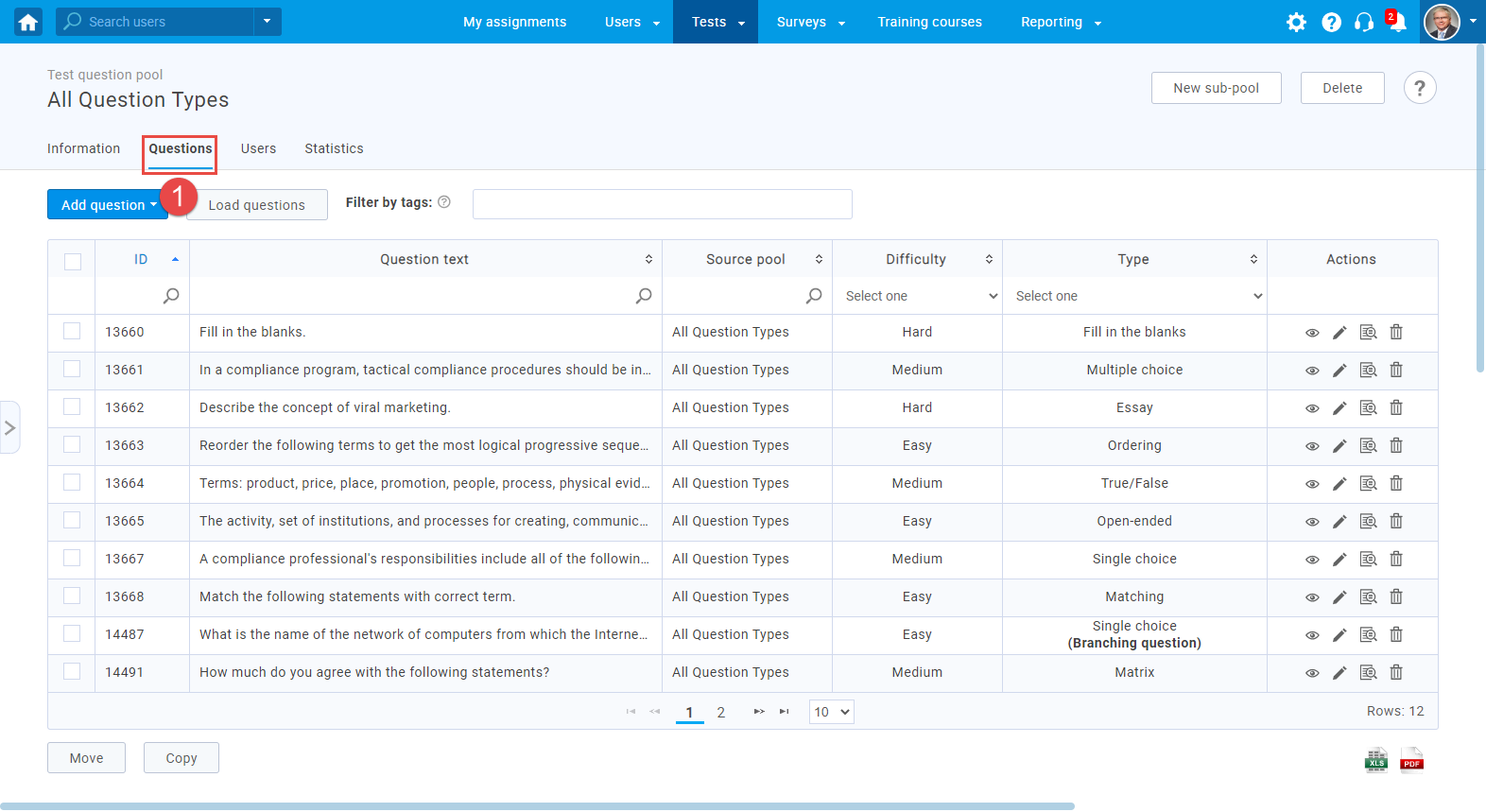
- Click on the “Add questions” button and select the “Multiple choice” option.
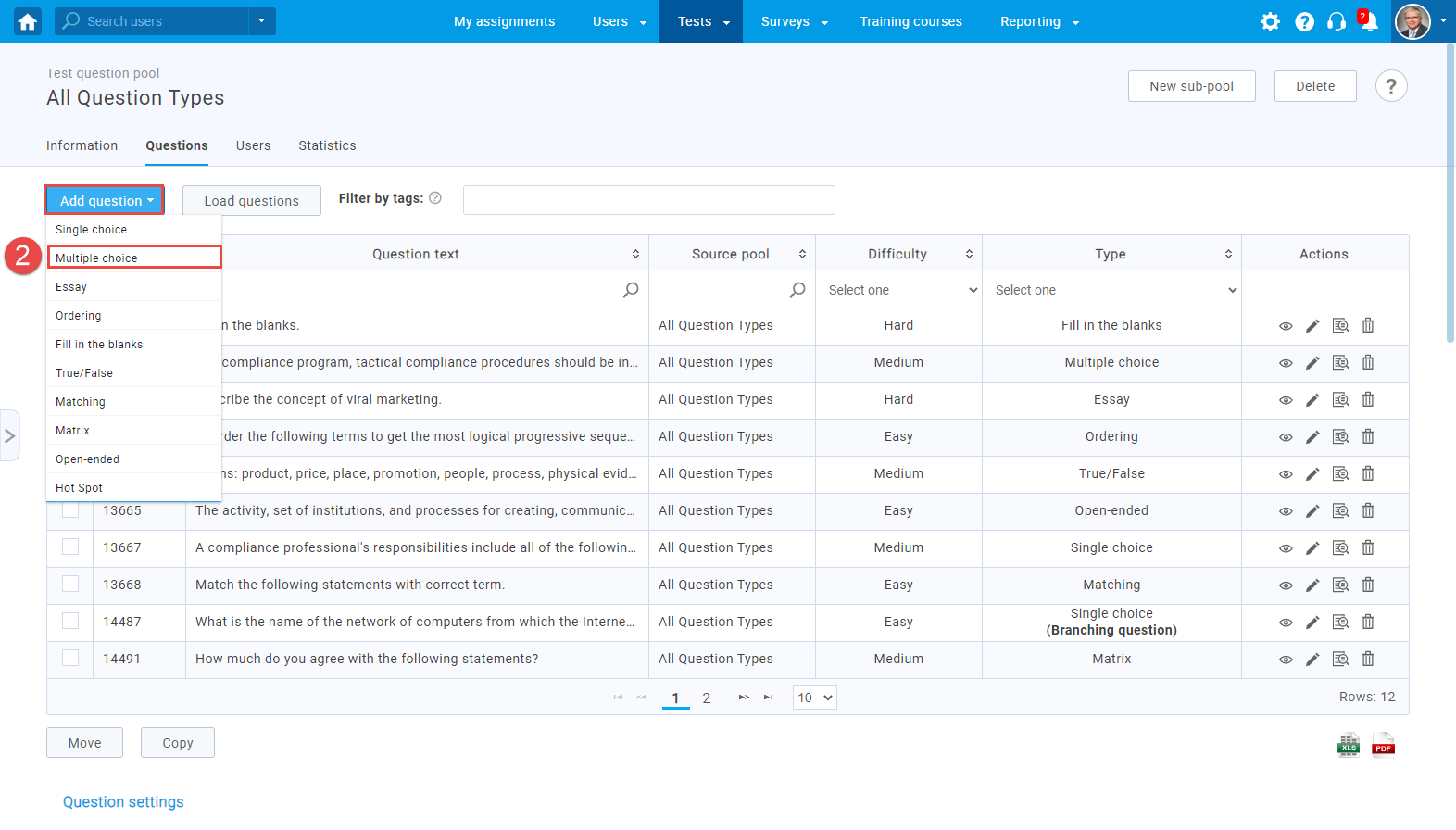
- Open the dropdown menu on the “Scoring method”, and select “By answer weight” option.
4. Enter the question text and click on the “Add answer” button:
-
- The blank answer field will open, where you can enter the answer text.
- On the right side, you will see the “Weight” field where you can choose the weight for each question.
- For every answer a user picks, he will be awarded points accordingly (depending on the weight).
Multiple choice questions by “Combination of answers” scoring method
- To add a multiple-choice question to a newly created or an existing question pool, select the “Questions” tab.
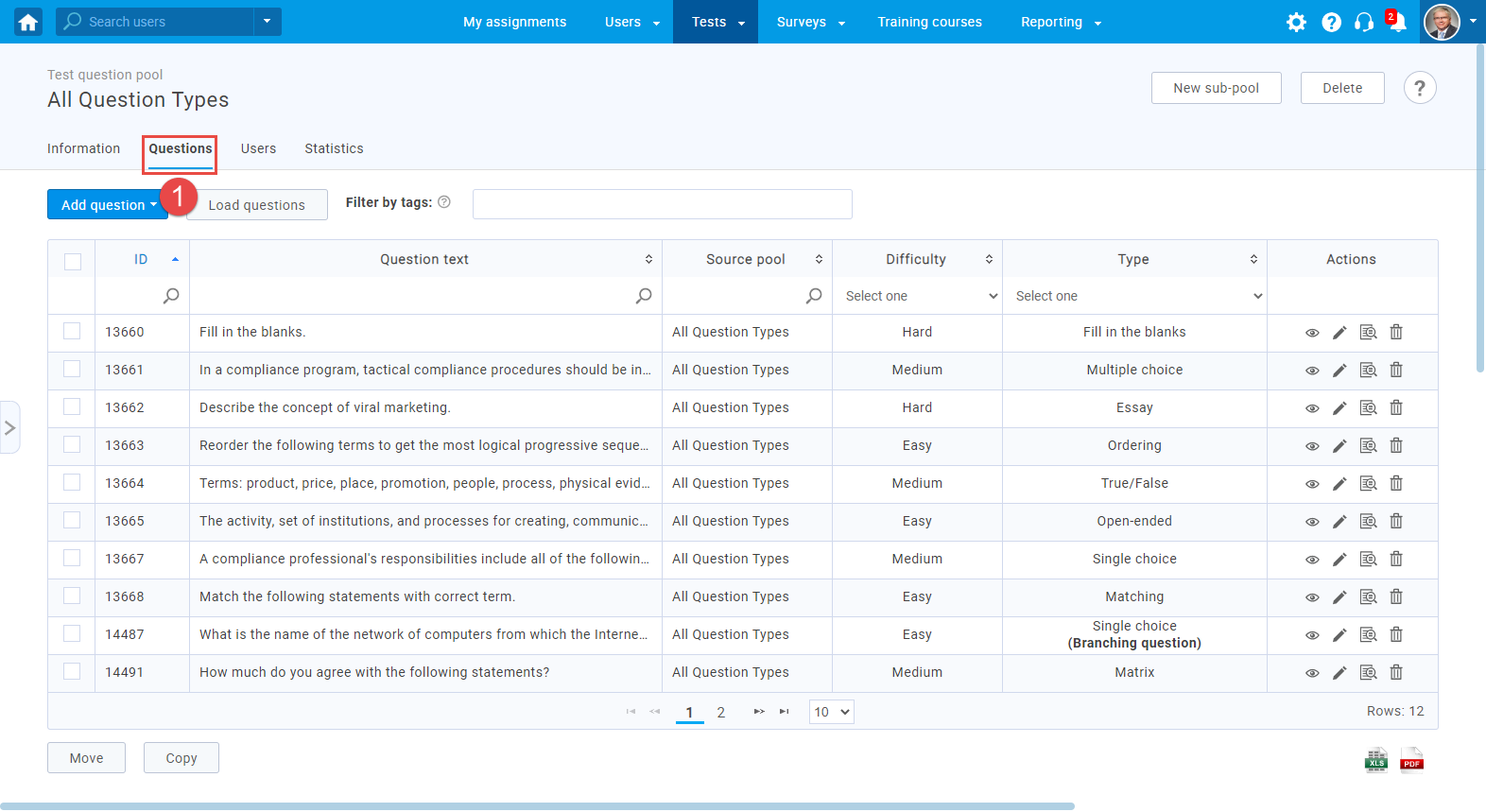
- Click on the “Add question” button and select the “Multiple choice” option.
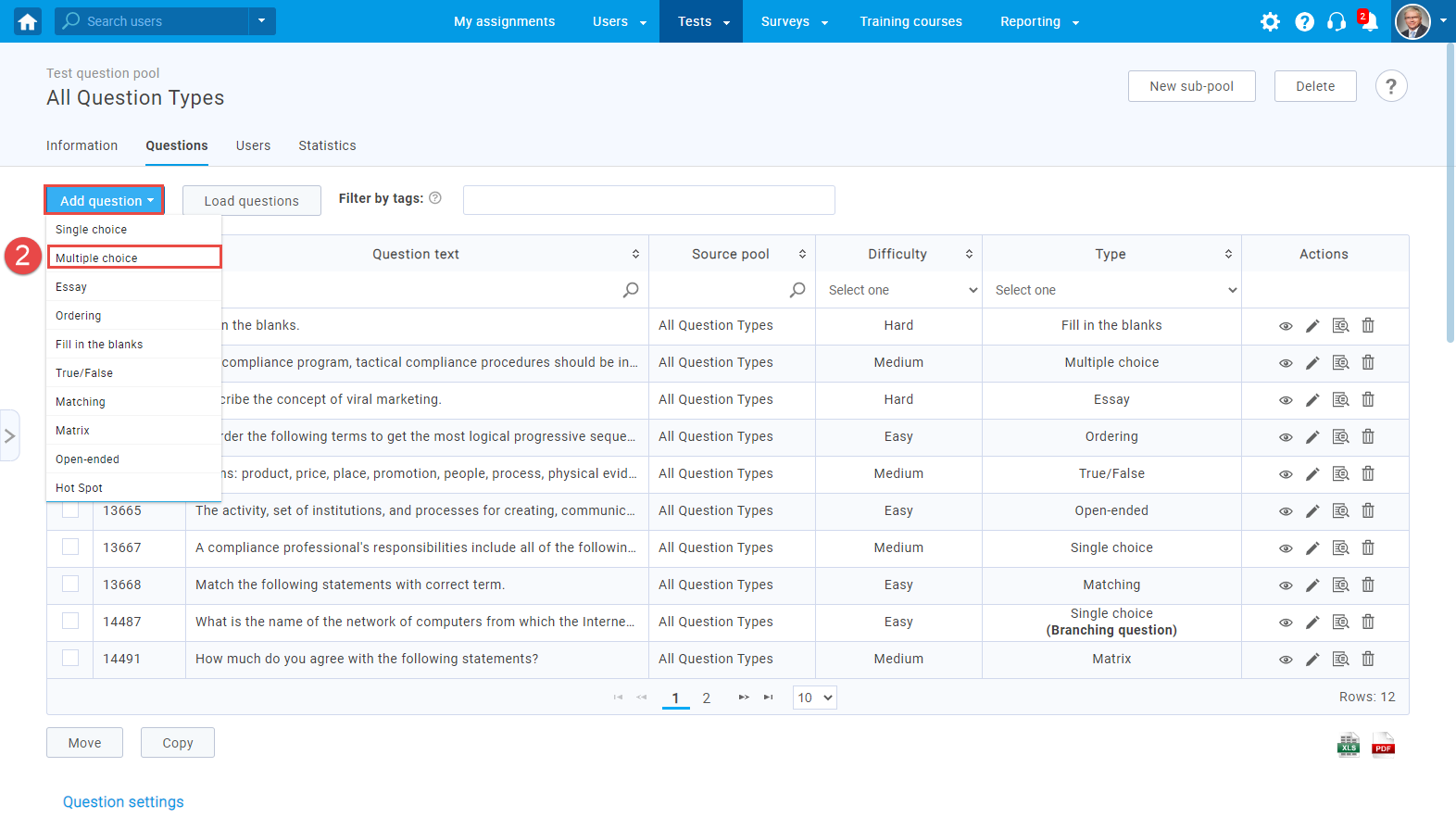
- Open the dropdown menu on the “Scoring method”, and select the “By combination of answers” option.
4. Enter the question text and click on the “Add answer” button:
-
- The blank answer field will open, where you can enter the answer text.
- You will see the “Add combination” button.
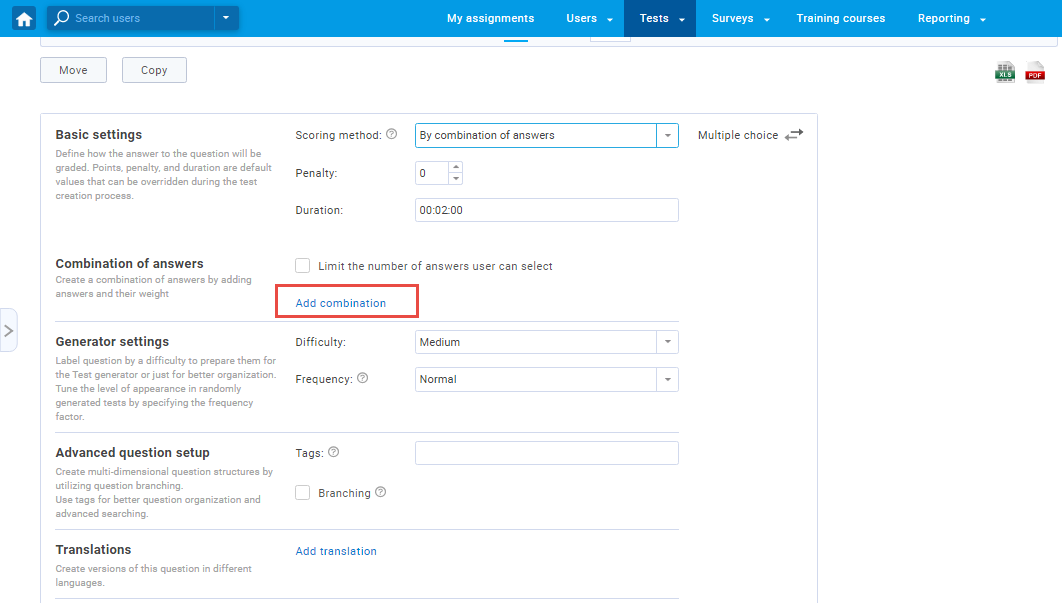
- When you click on the “Add combination” button, the popup window will show up.
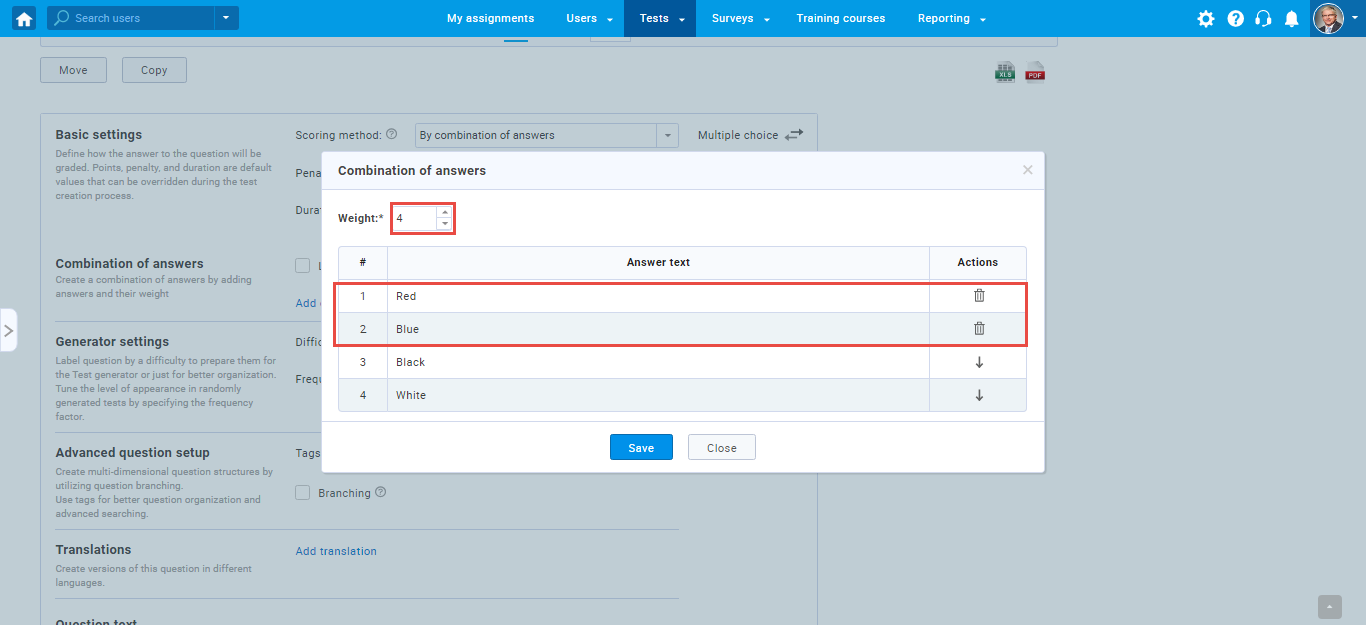
- You should choose a combination of answers and weights for each combination.
- You can limit the number of answers a user can select.
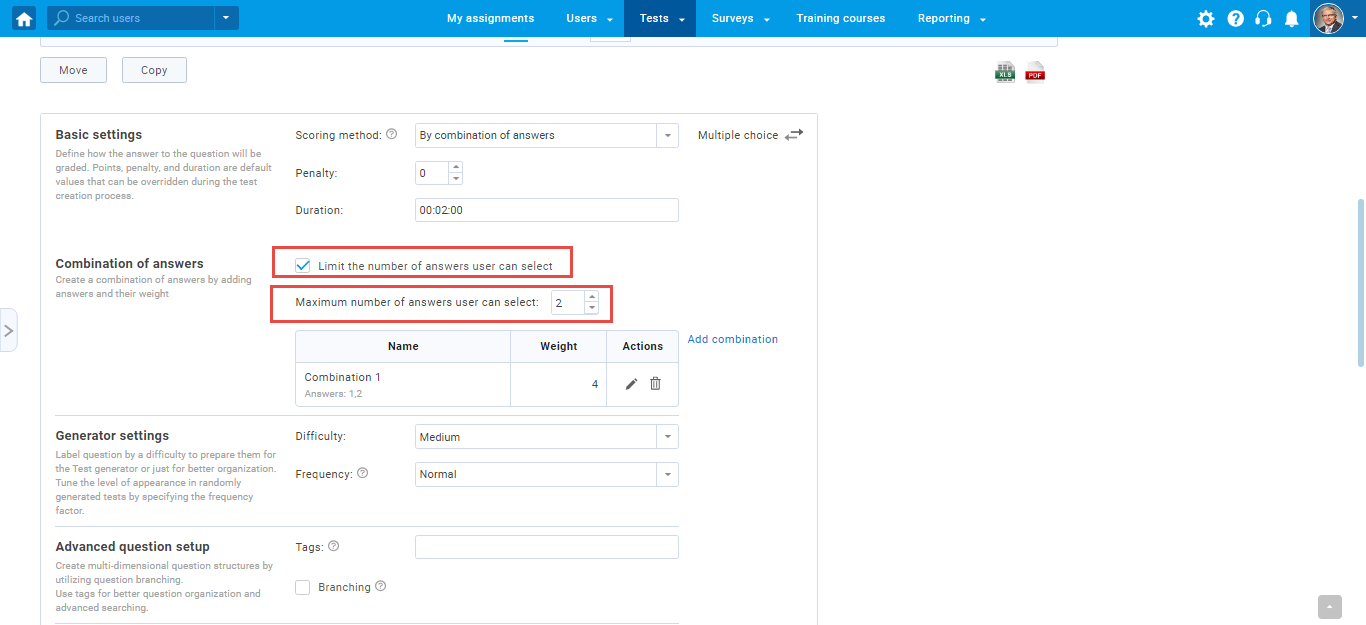
Please watch this video to see the step by step instructions on creating a multiple choice question type, an explanation of its configurations, and a preview of it in a test-taking process.