Filtering questions in YouTestMe GetCertified is done using question tags. Tags are used primarily for searching purposes and can be added to any question through question pools.
This article explains how to create question tags, how to add them to questions, and how to filter questions in pools by the tags they contain.
Accessing the Question Pools
Question tags are used to filter questions in a certain question pool. To access a question pool, hover over the “Tests” in the main menu, and select “Question pools“. Then, choose the desired question pool.
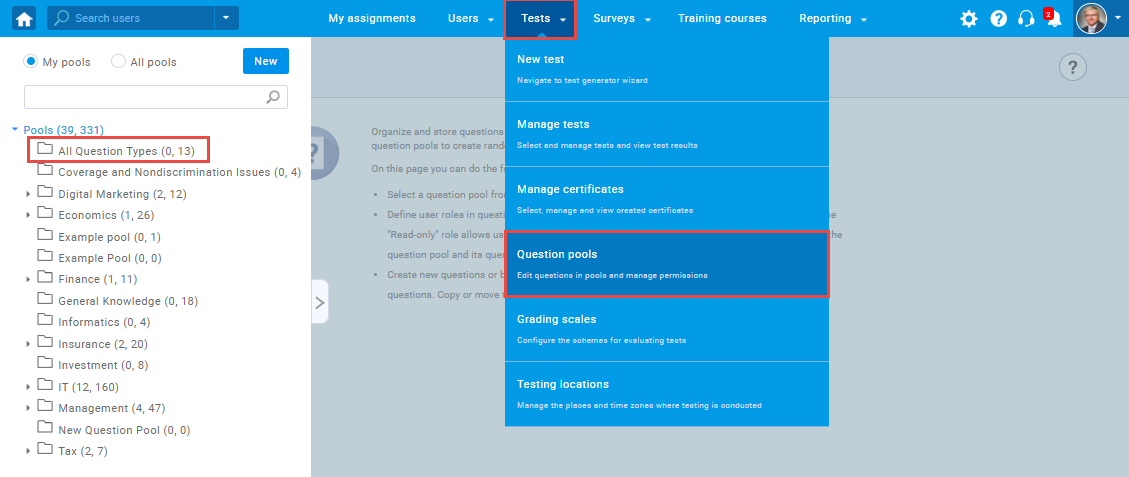
Adding tags
Adding tags to the newly created question
To add a tag to the newly created question:
- Navigate to the “Questions” tab in the question pool.
- Click the “Add question” button and from the dropdown menu choose the question type. Fill in the appropriate fields to create questions (for more information on how to create each question type, please visit our support web page, and choose an appropriate article about creating the desired question type.)
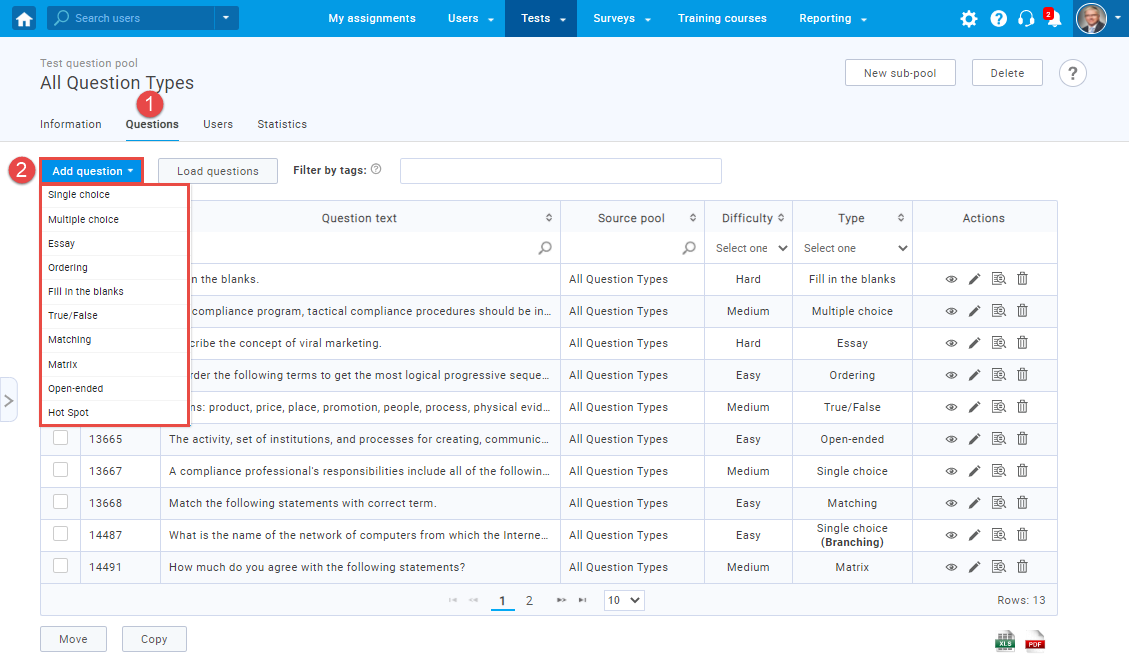
- In the “Tags” field, insert as many tags as you want. Type in text and press enter button on your keyboard to save the tag.
- Save the question by clicking the “Add to pool” button.
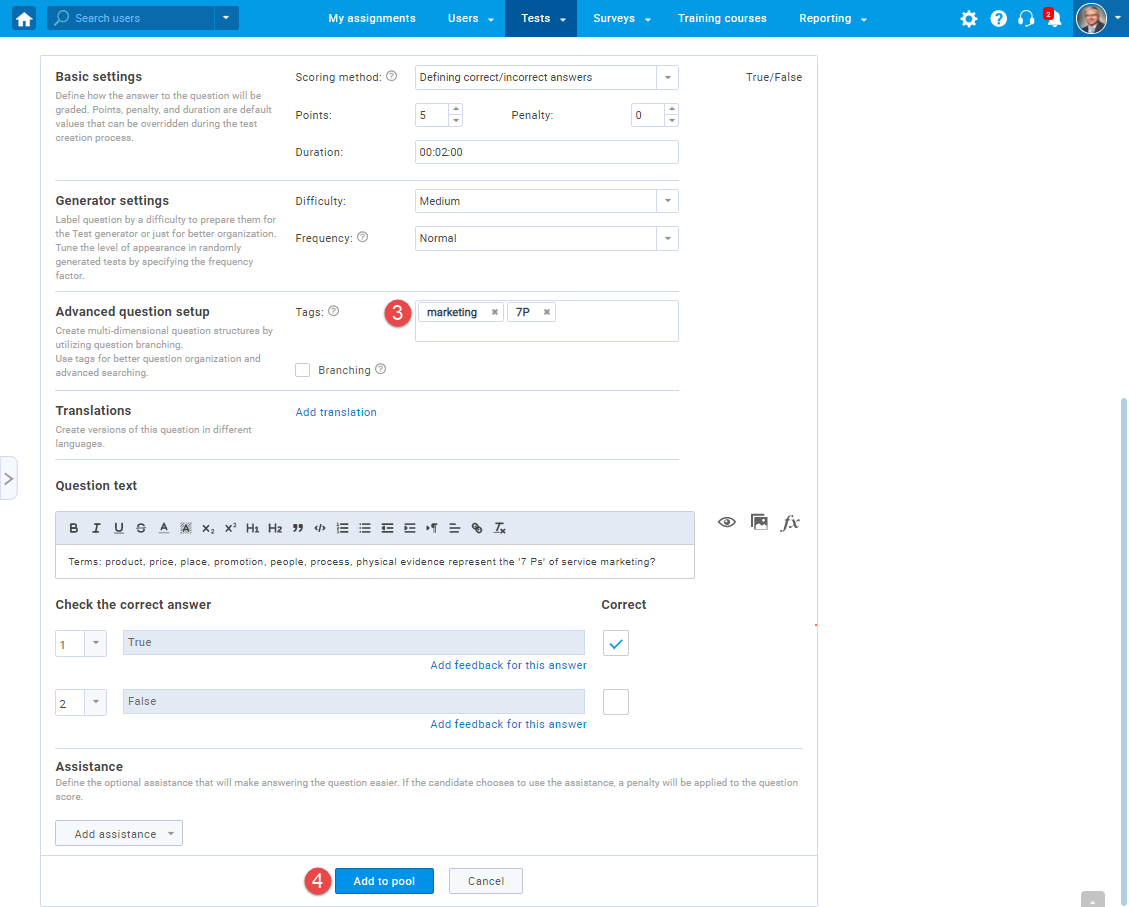
Adding tags to the existing question
To add a tag to the existing question:
- Navigate to the “Questions” tab in the question pool.
- Choose the question to which you want to add a tag and click the pencil icon to open the editor.
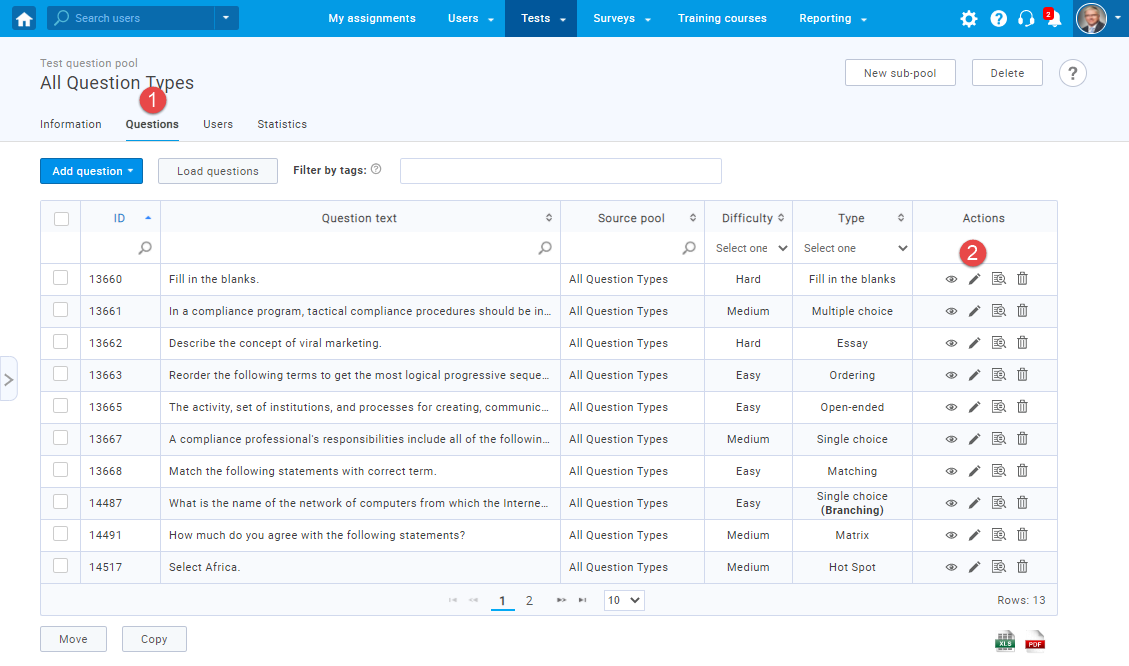
- In the “Tags” field, insert as many tags as you want. Type in text and press enter button on your keyboard to save the tag.
- Save the changes by clicking the “Save” button.
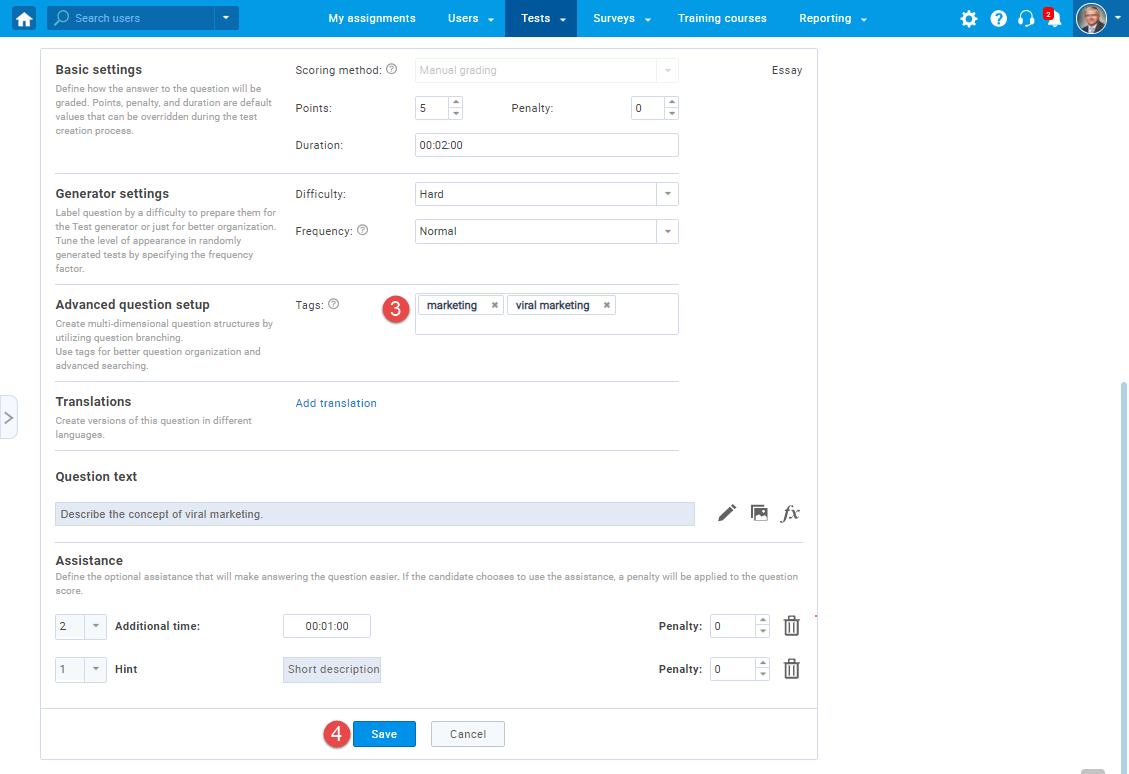
Filtering questions by tags
Once you add tags to the questions, you can search and filter them. Enter the phrase (tag) and press the enter button on your keyboard.
Note: If you enter several tags, all the questions containing any of those tags will be displayed.
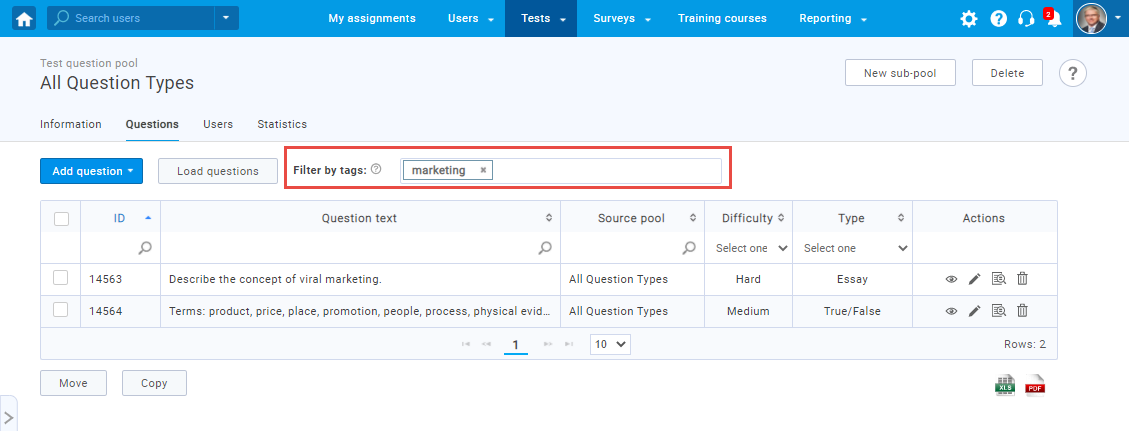
For video instructions on how to create and use question tags, please watch this video,
For more related instructional material, please read:




