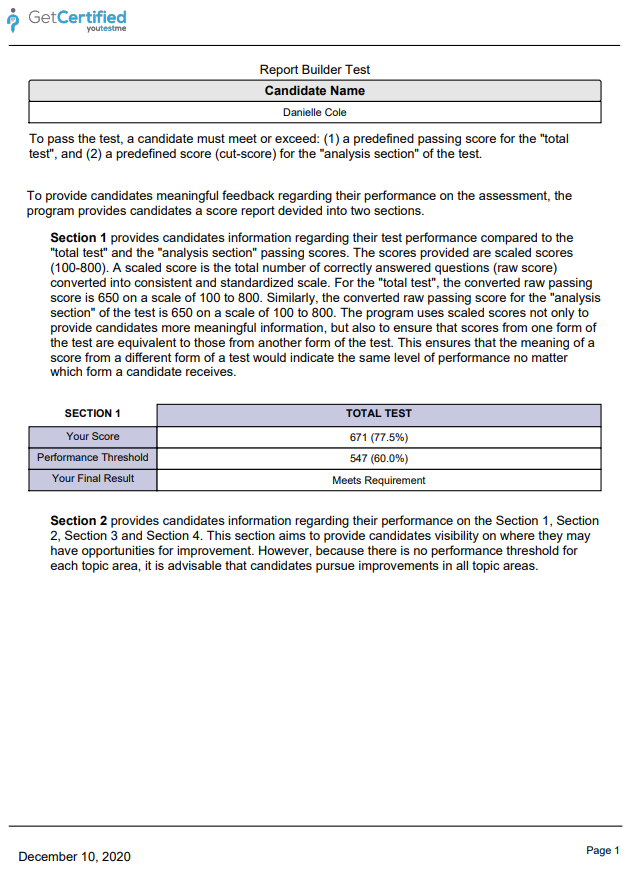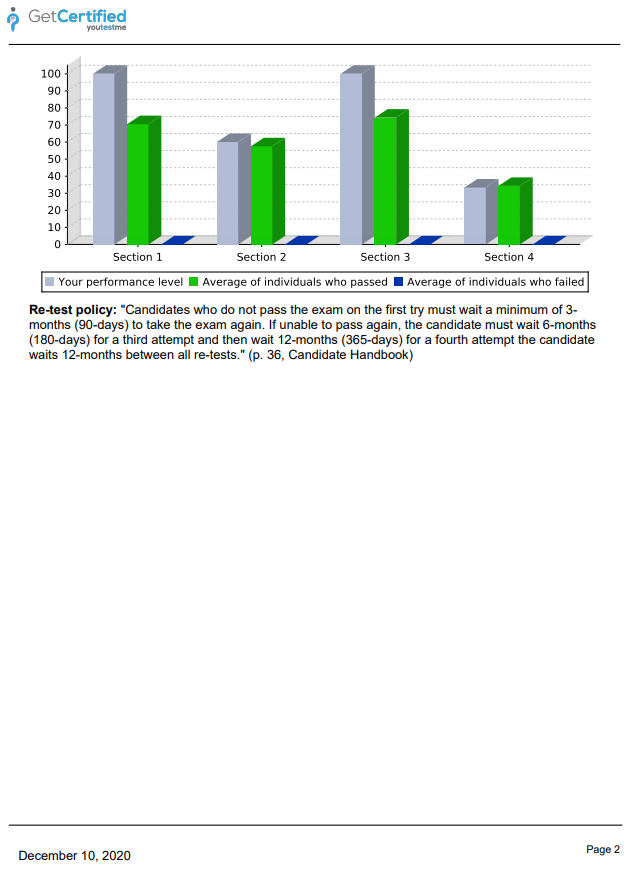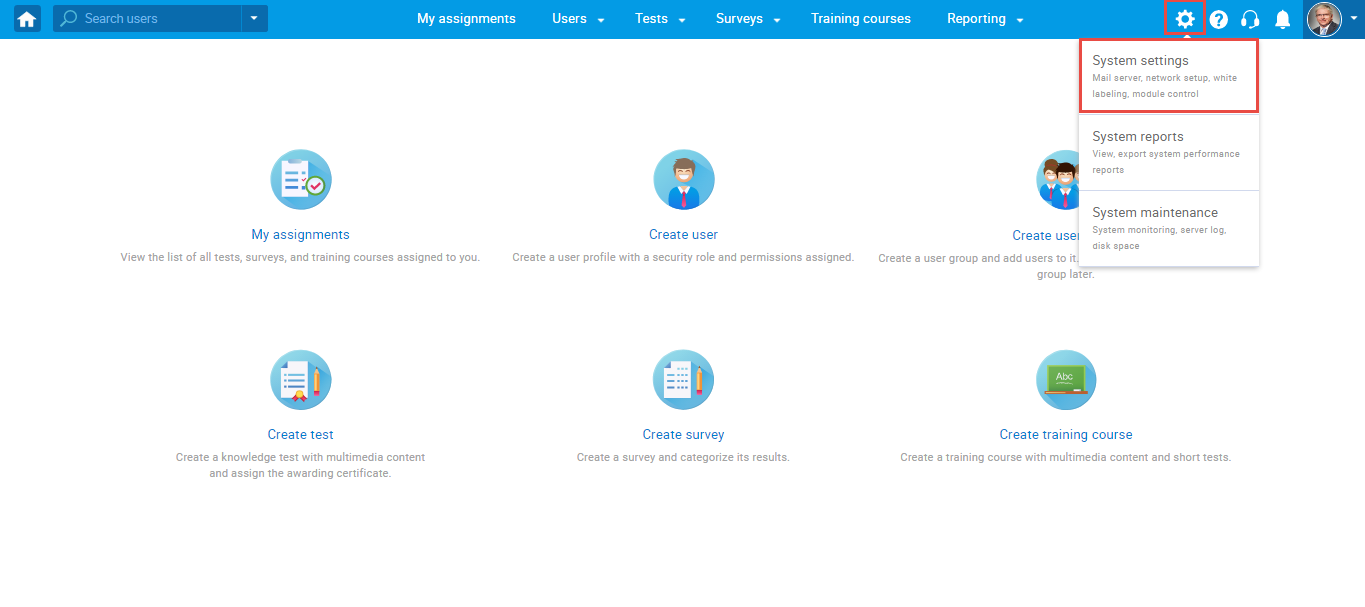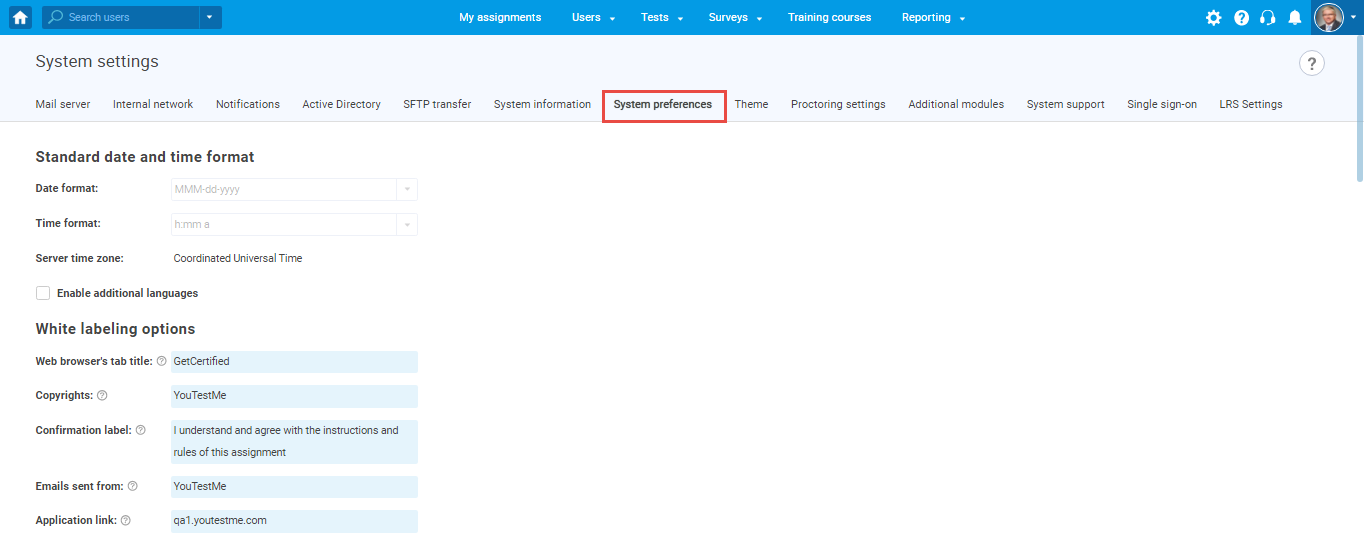This article will explain how to customize a PDF version of a score report.
Setting a score report labeling
To customize a score report, click the “Settings” button in the main menu and choose “System settings.”
Once you open system settings, choose the “System preferences” tab.
Then:
1. Passing criteria – Enter the text on the conditions for taking the test.
2. Main test description – Enter the necessary information about the test.
3. Sections description – Here, you can enter information about sections.
4. Re-test policy – Enter information about retaking the test.
5. Show pool information – Check this option if you want the report to contain information about the pools included in the test.
6. Show sections diagram – Check this option if you want the report to contain information about the candidates’ achieved result for each section, the average results of the candidates who fell, and who passed.
7. Show section groups diagram – Check this option if you want the report to contain a diagram for created section groups.
8. Click the “Confirm” button to save changes.
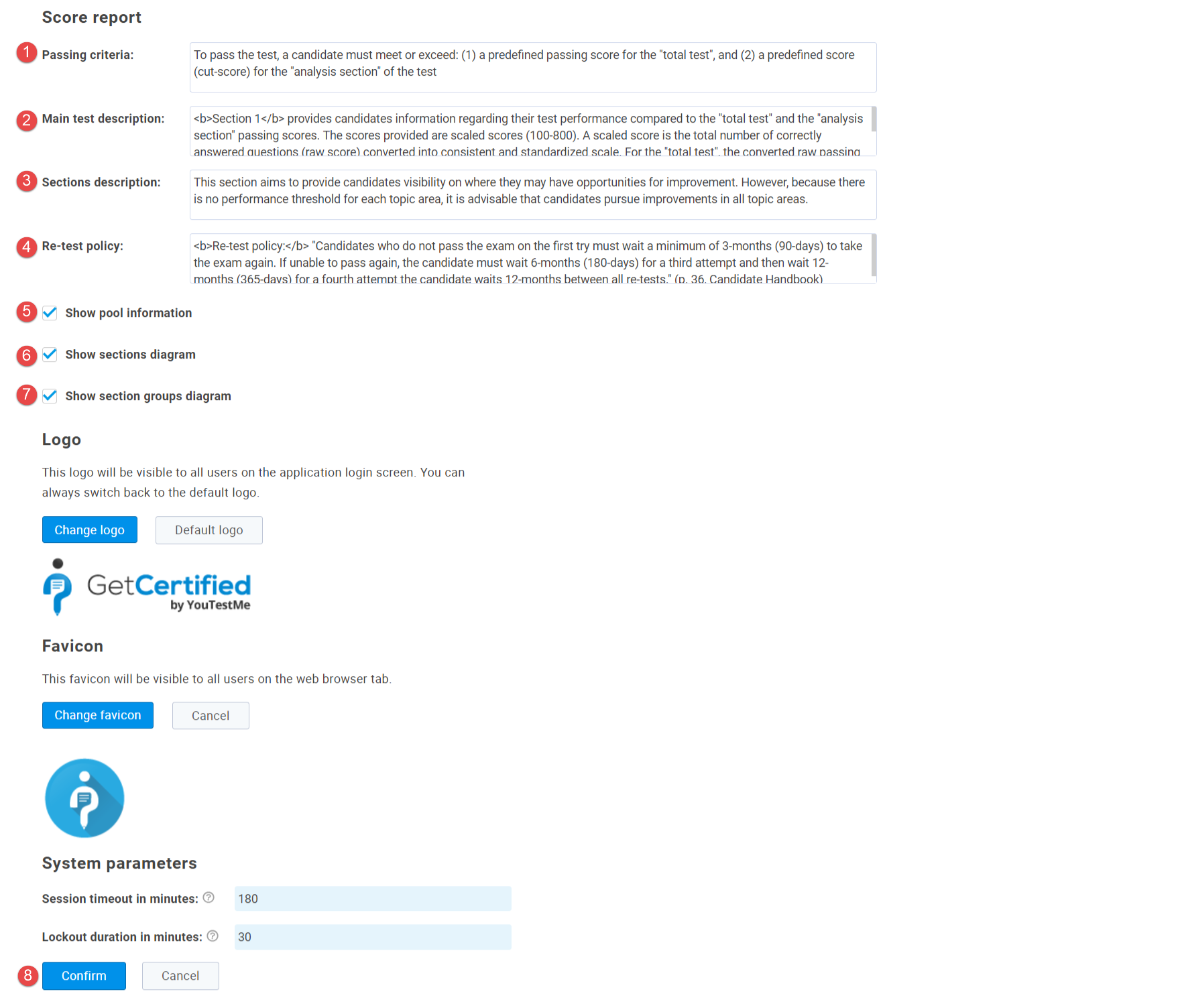
Score report from a student perspective