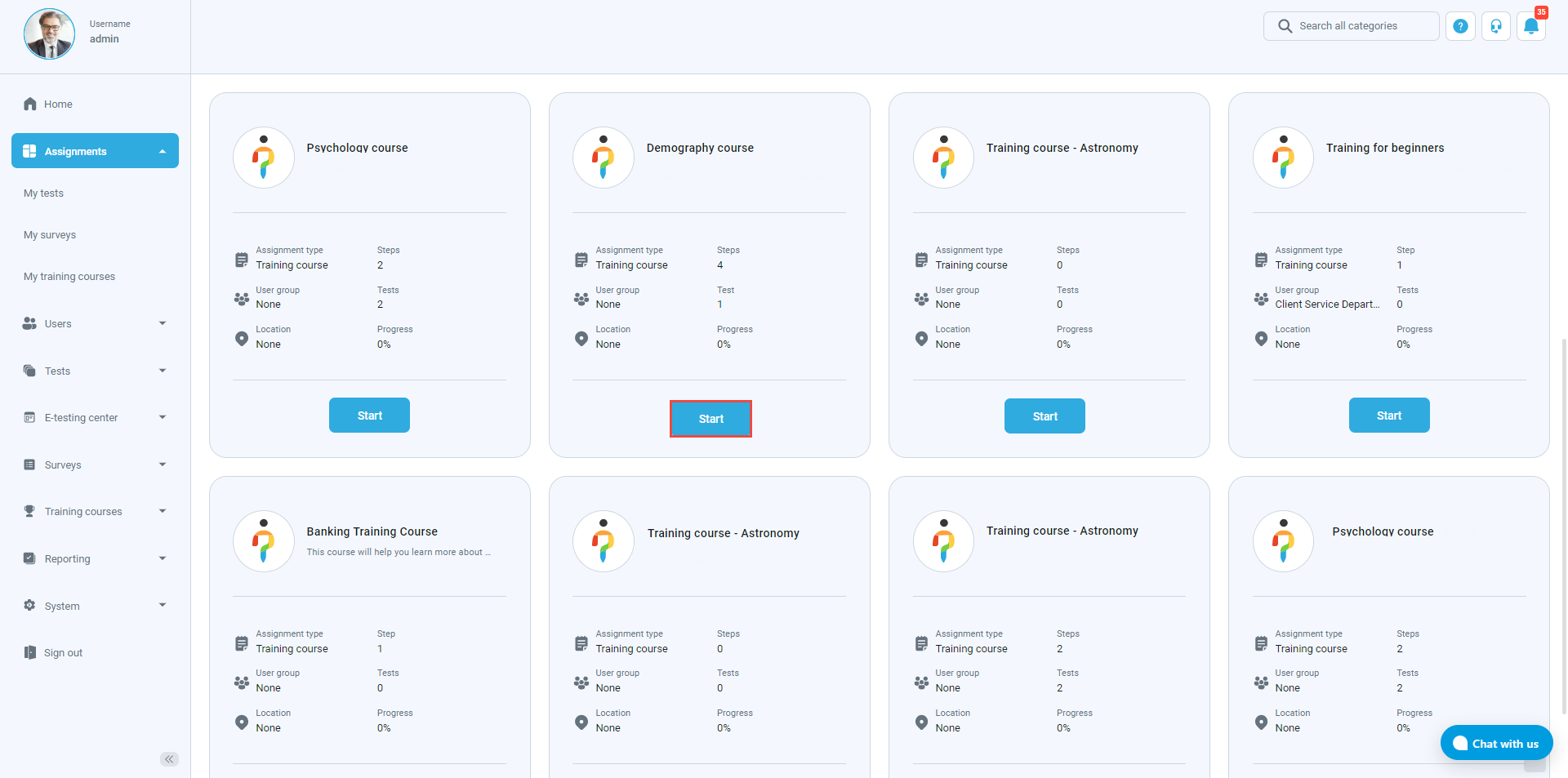This article shows the student’s perspective on purchasing a training course.
Accessing the “My training courses” page
To access the “My training courses” page, select the “Assignments” drop-down menu on the left side of the screen and then the “My training courses” tab.
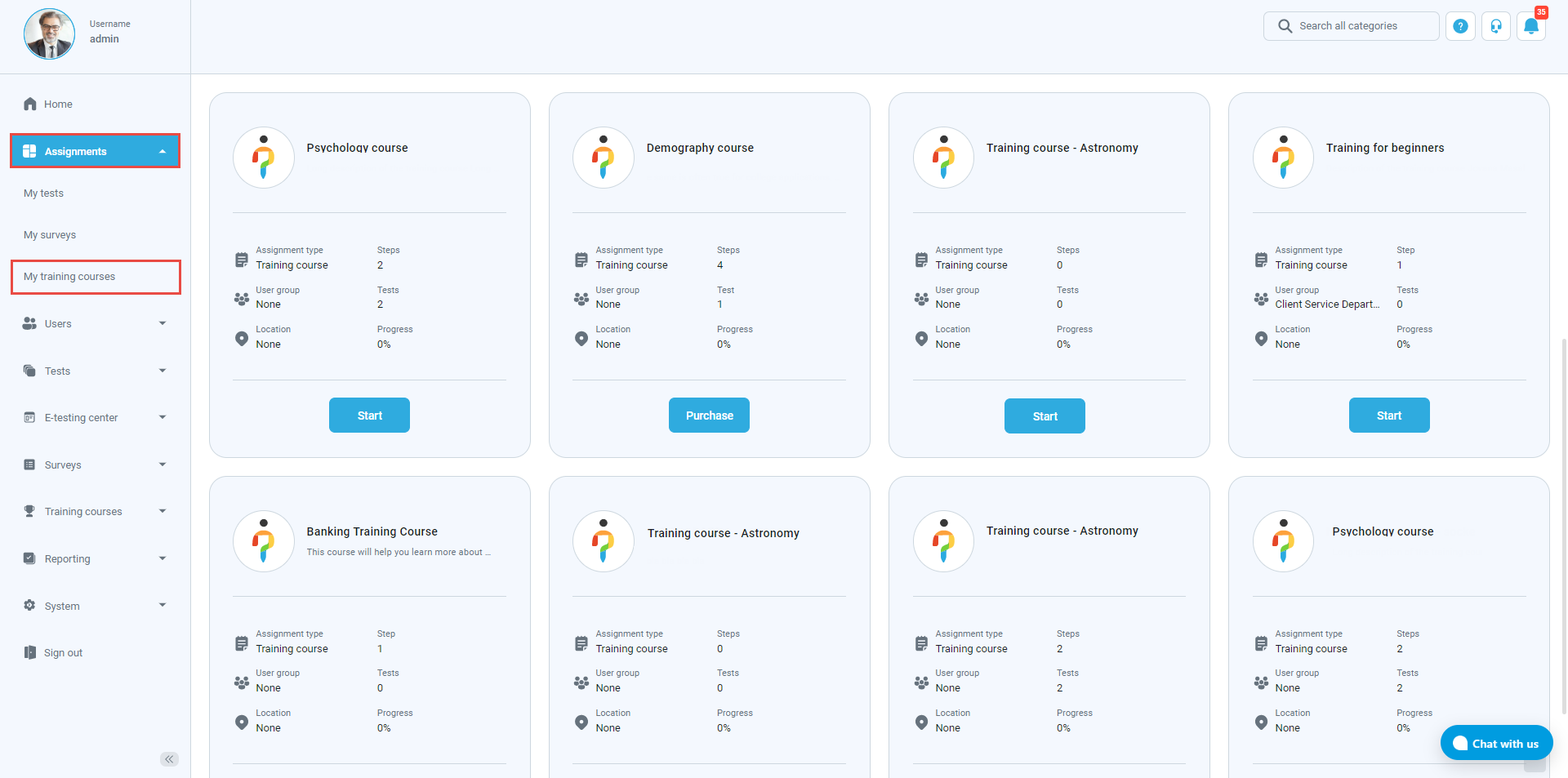
Purchasing a training course
To purchase a training course, click on the “Purchase” button.
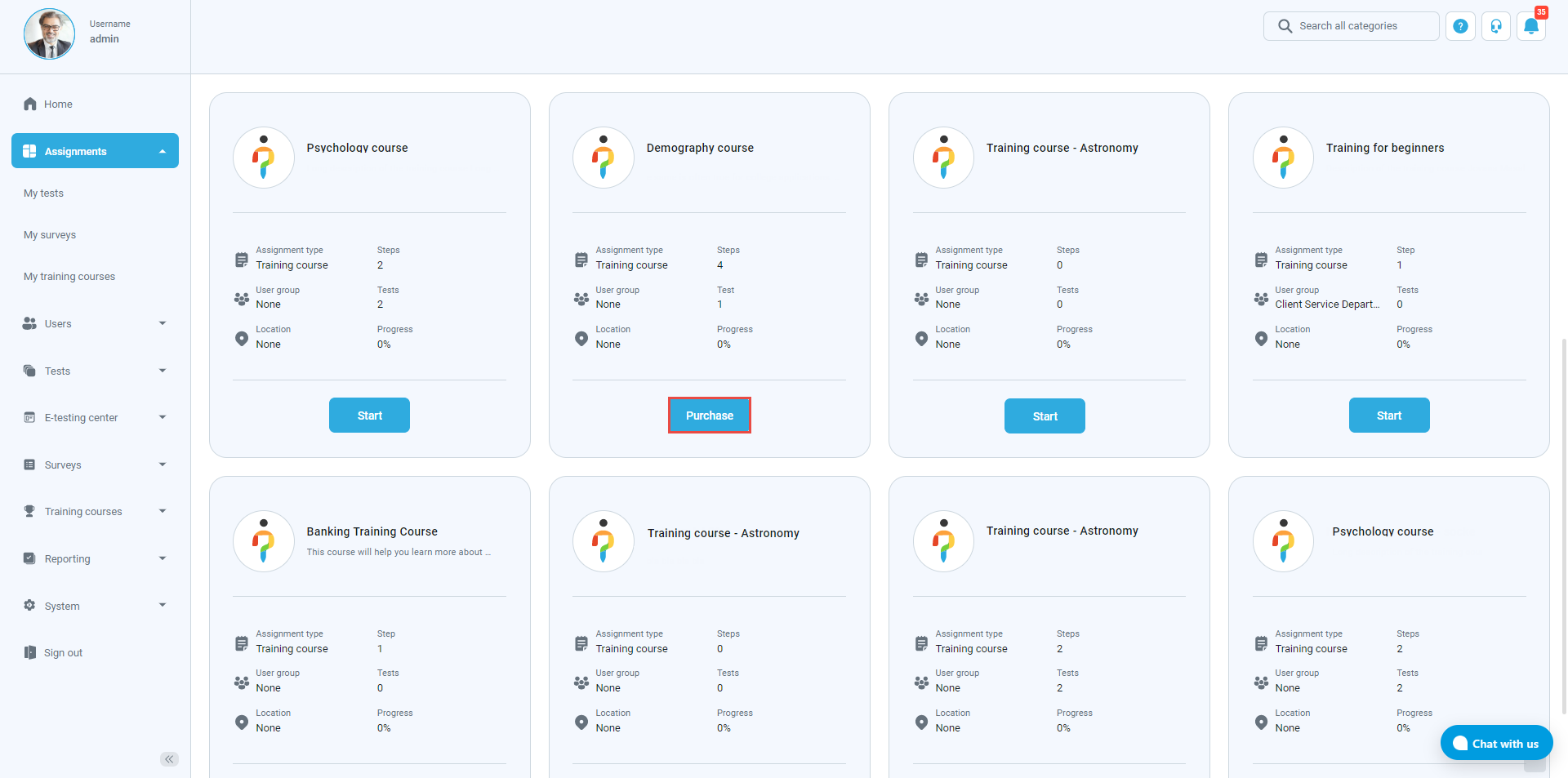
After clicking on the “Purchase” button, a new page will appear that will have the following information:
- Item description.
- Order detail (total amount).
- “Purchase” button.
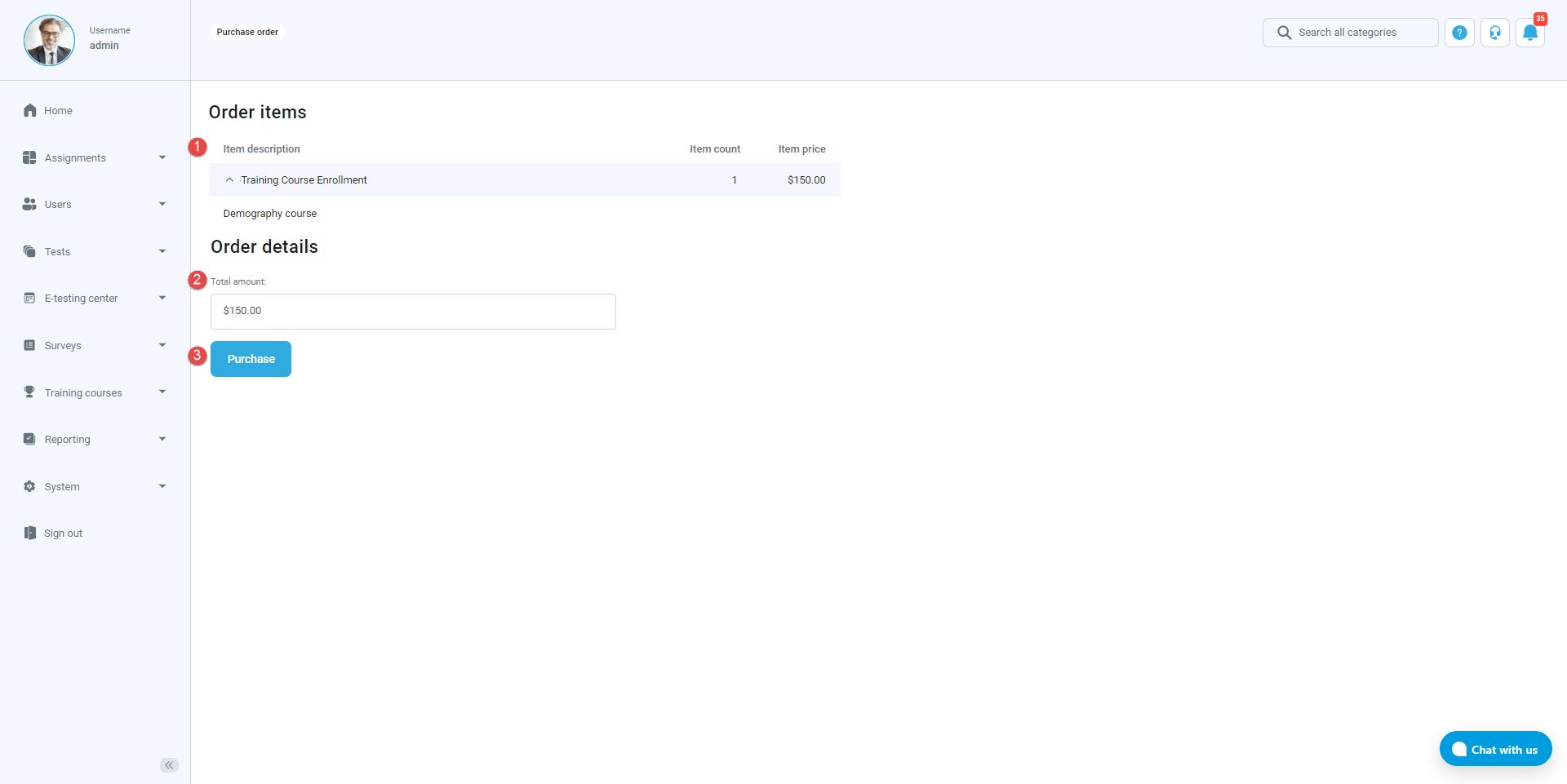
Click on the “Purchase” button again and fill in the pop-up window with valid information:
- Card number.
- Date until which the card is valid.
- CVC number.
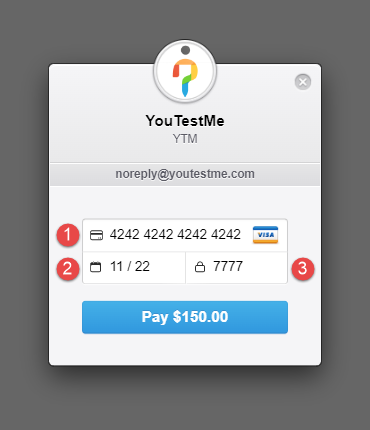
Click on the “Pay” button after filling in all the mandatory fields.
Starting a purchased training course
After successfully purchasing a training course, a new window will appear where the word “Completed” will be displayed. If the purchase was completed, the “To my assignments” button will, after clicking on it, lead to the “My training courses” page.
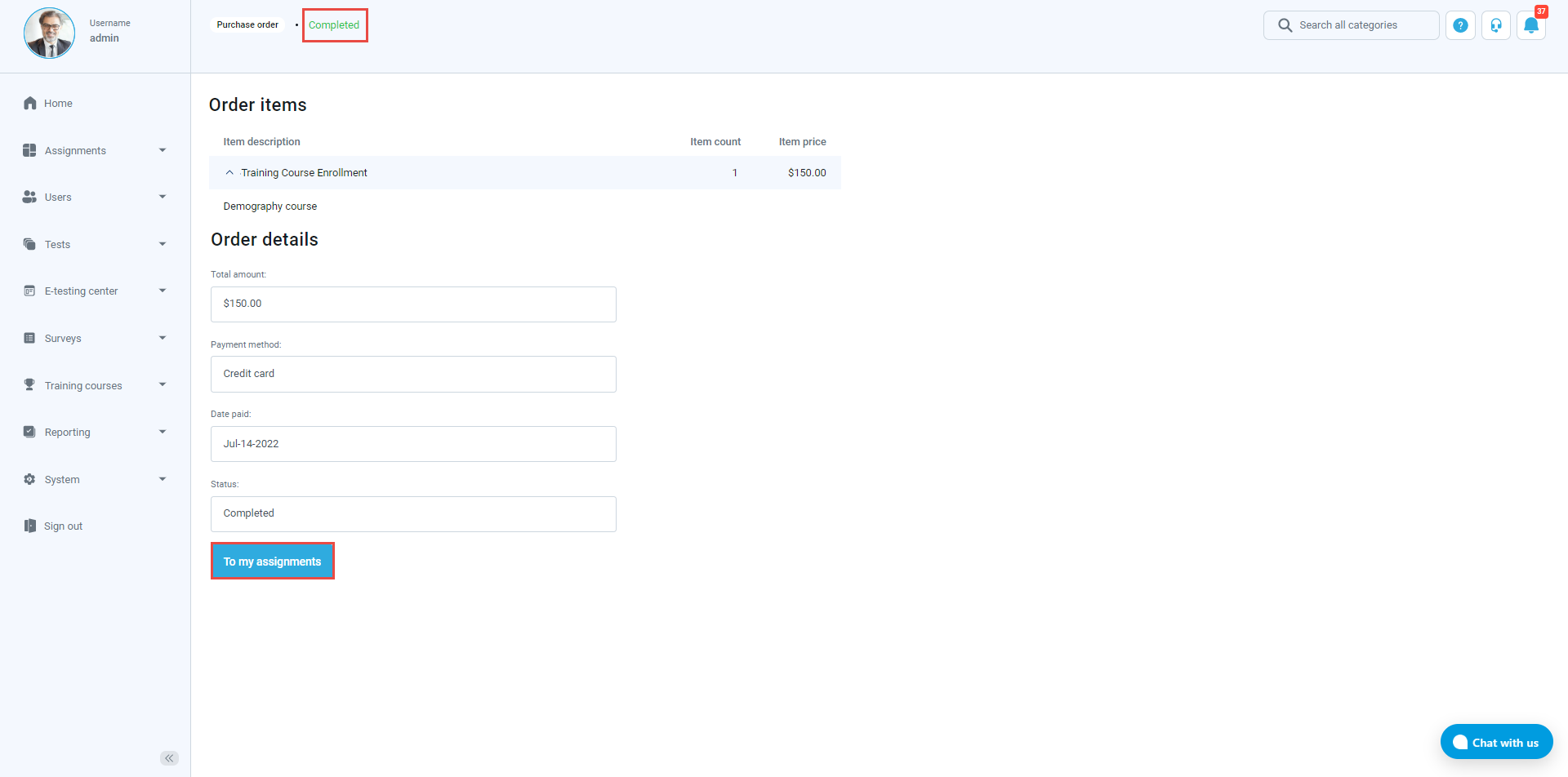
After clicking the “Start” button, the user can enter and do the training course successfully.