This article explains how to create additional fields- question categories into the application. Based on those categories you can later generate tests.
Creating categories
To create categories you can define in the questions, you should:
- Hover over the “System” section in the main menu, then choose “Settings and customizations“.
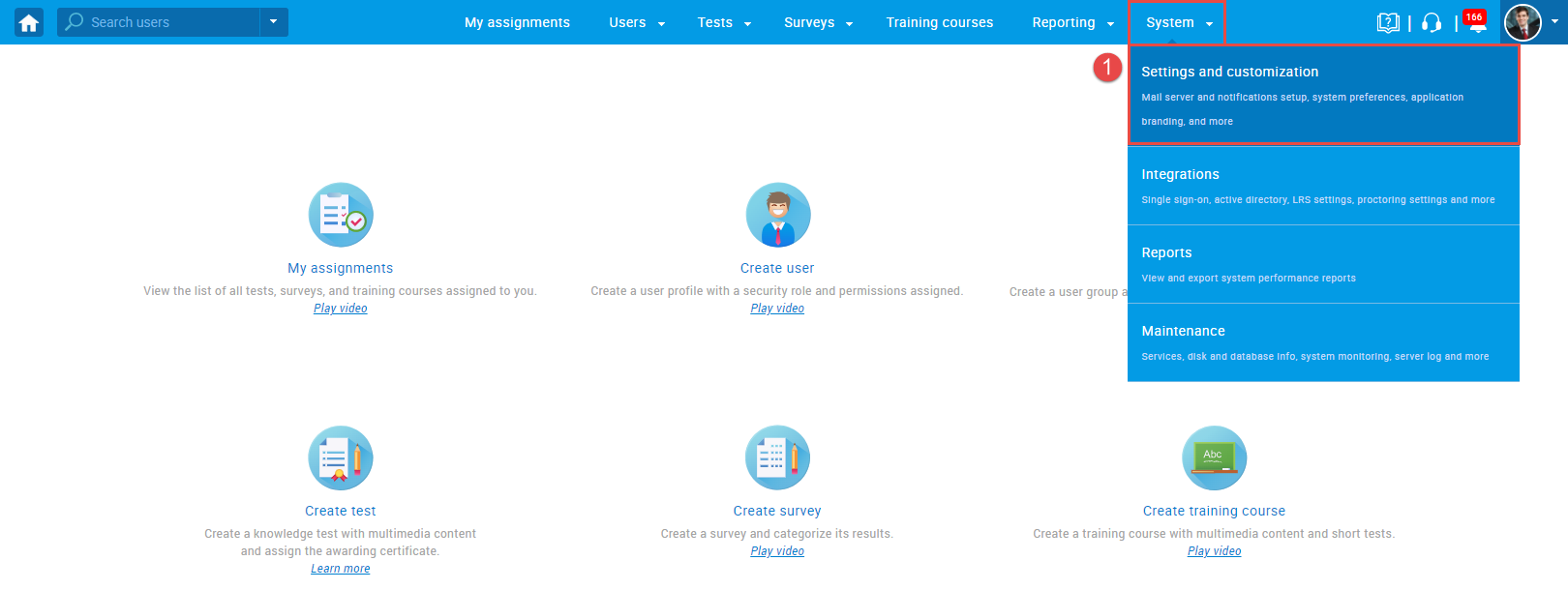
- Navigate to the “Custom properties” tab.
- Navigate to the “Question categories” in the side menu.
- Click the “New question category“.
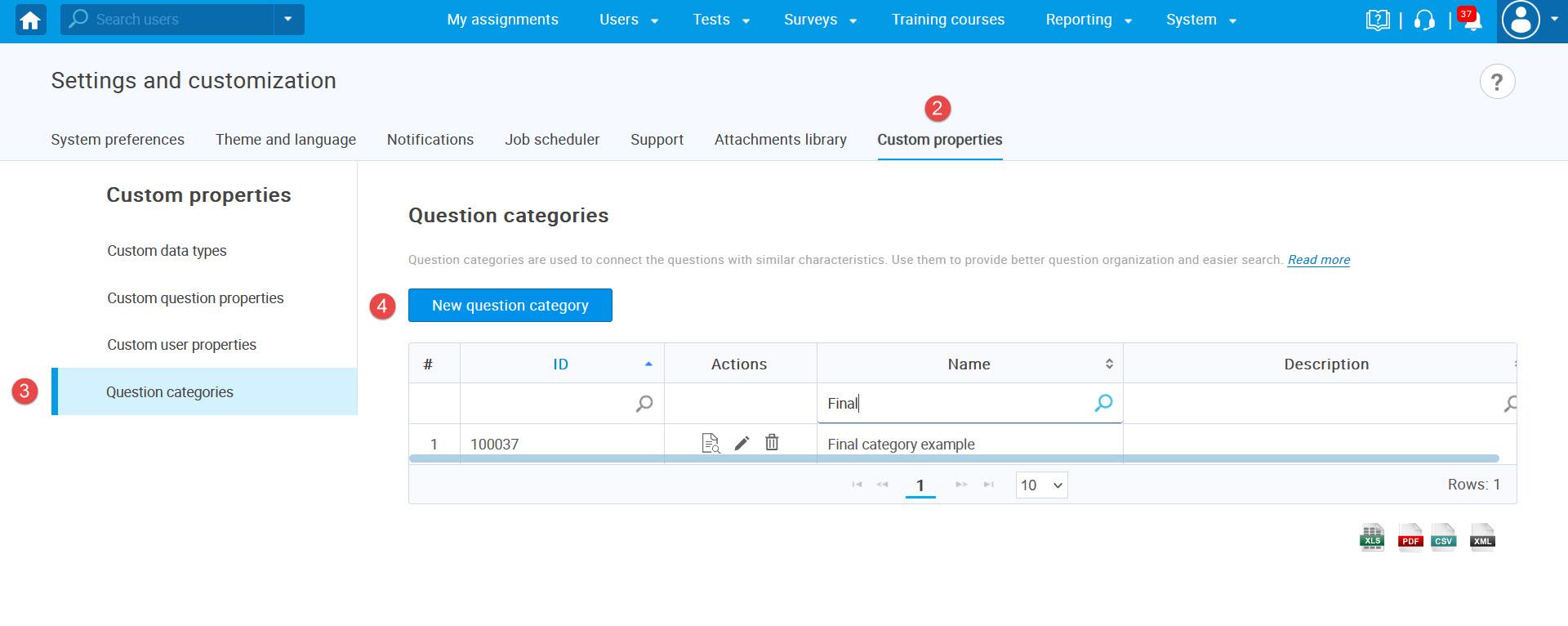
- Enter the category name.
- Optionally, enter the description.
- Click the “Save” button to preserve all the changes.
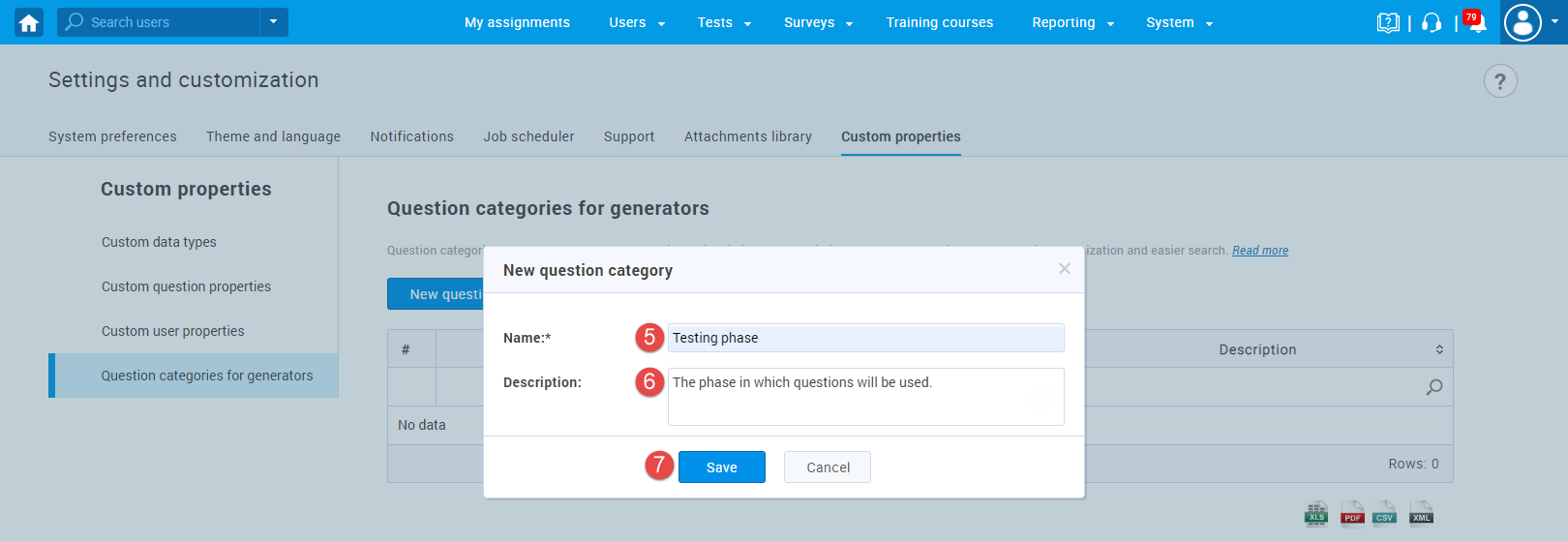
To add the desired values for created category:
- Click the marked button.
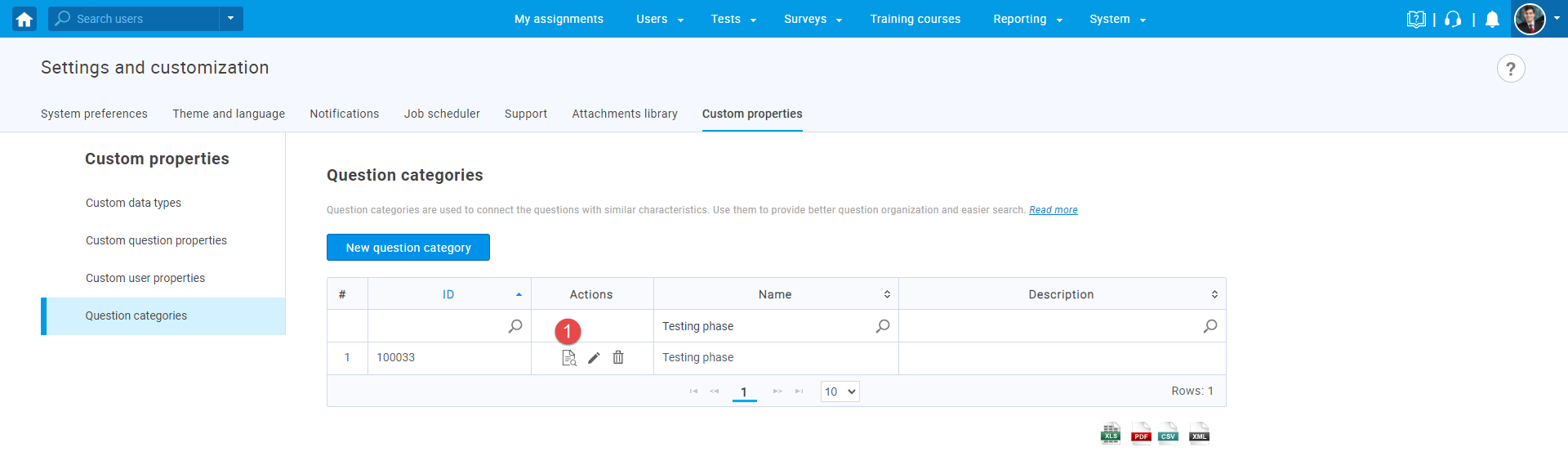
- Click the “Add new value” button.
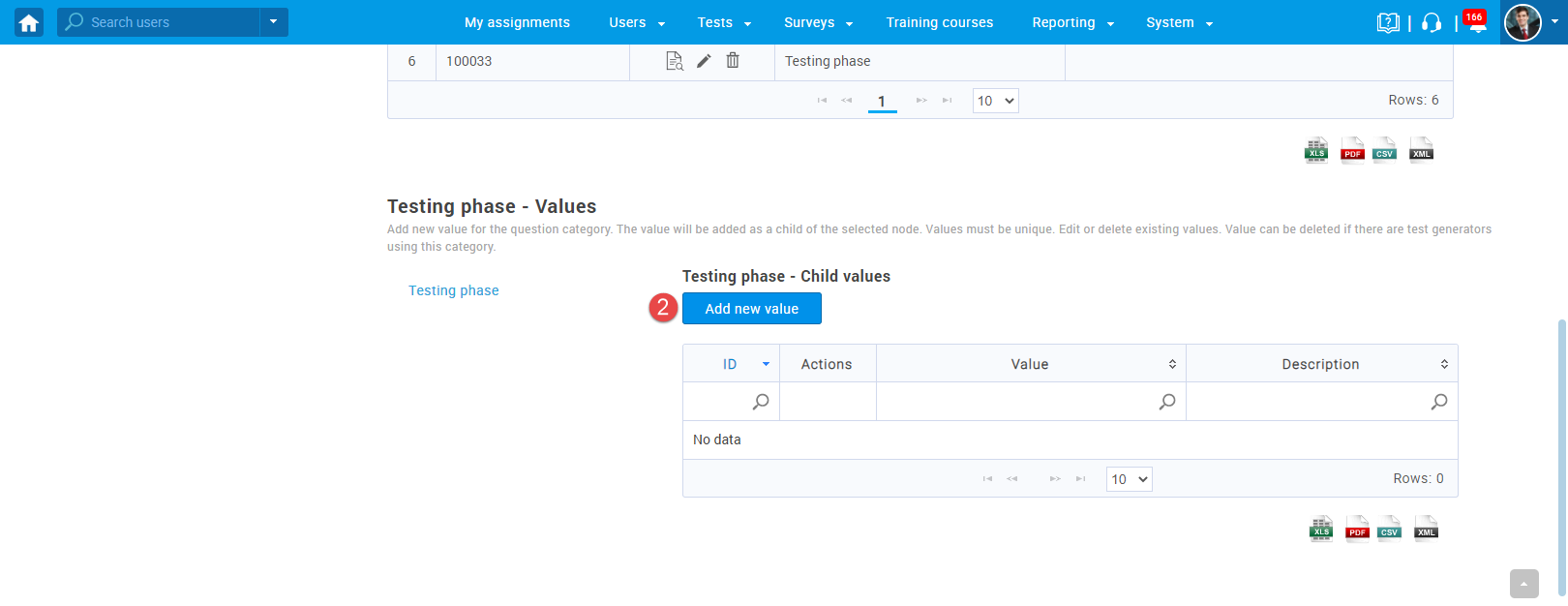
- Enter the name for the value.
- Optionally enter the description for the value.
- Click the “Save” button. You can add as many values as you want.
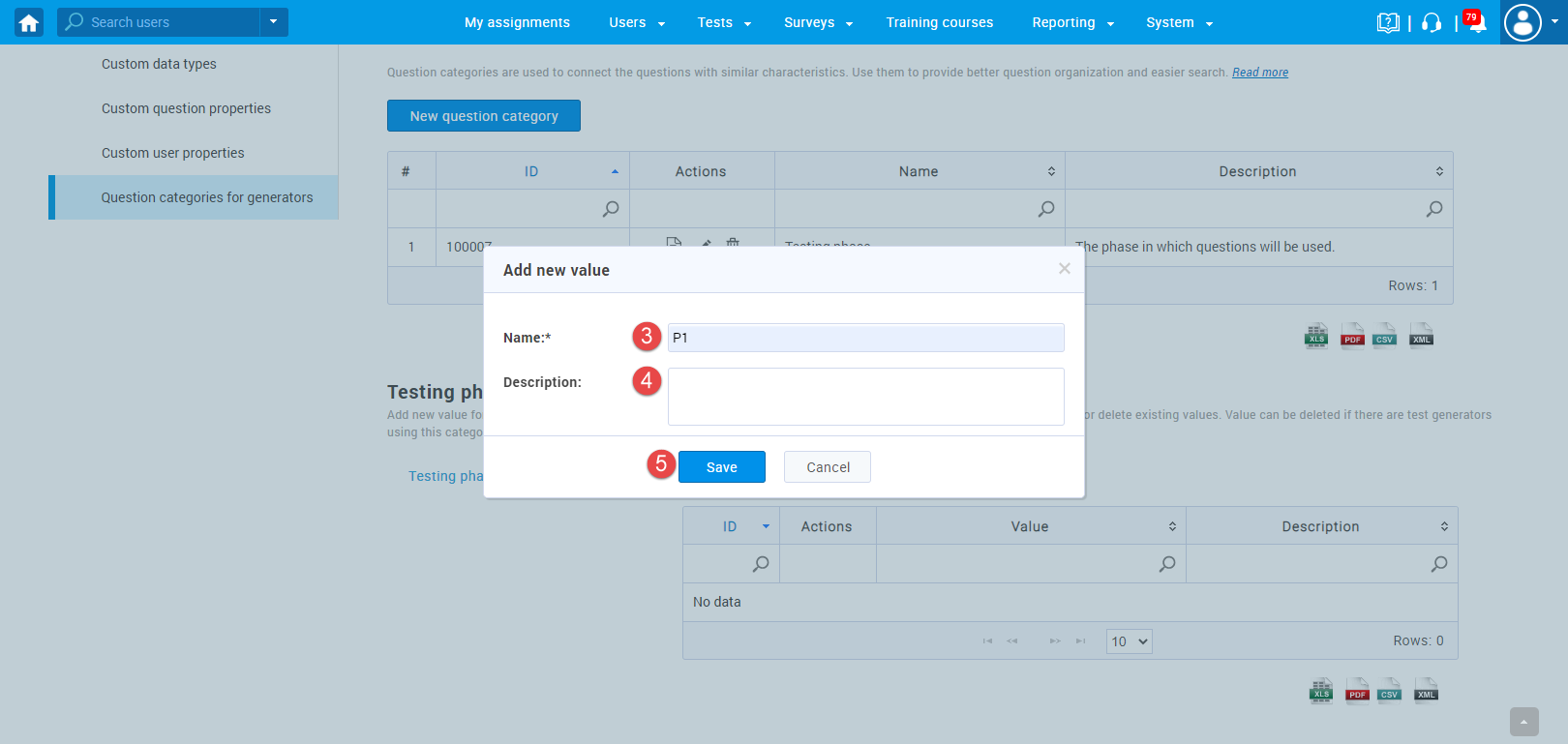
Additionally, you can add sub-values as well:
- Select the node on the left side.
- Click the “Add new value” button.
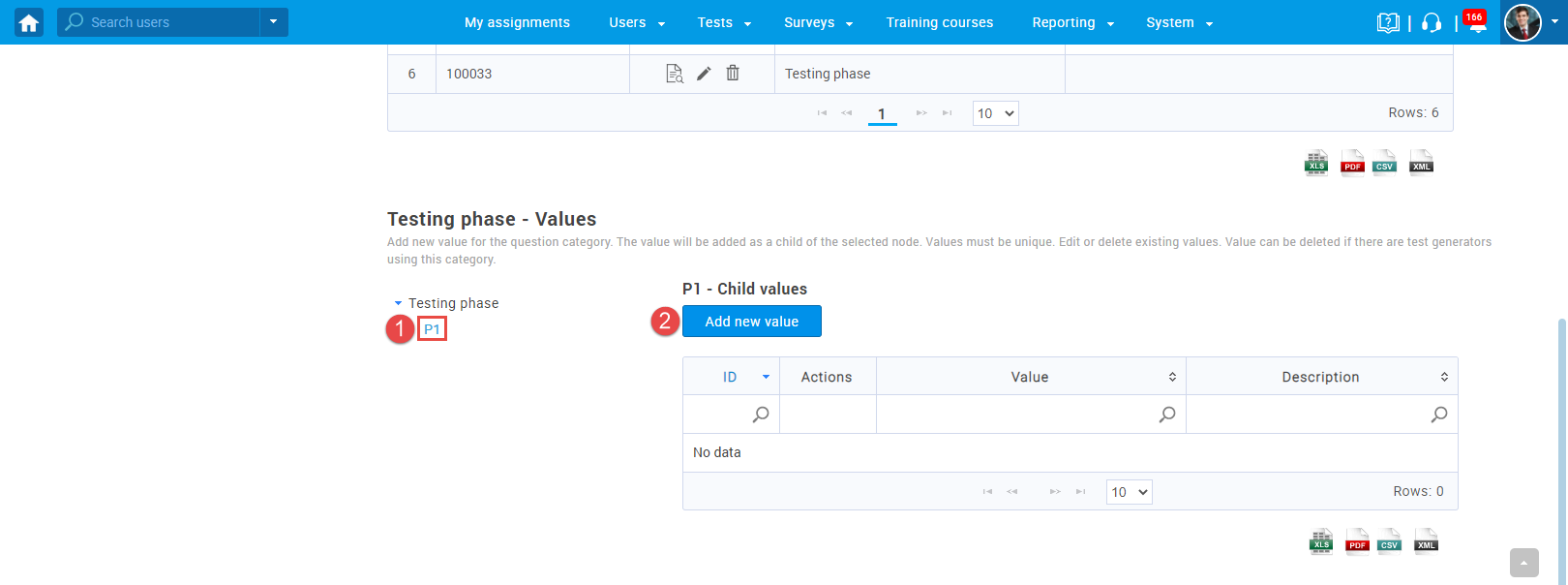
- Enter the name.
- Optionally enter the description for the value.
- Click the “Save” button. You can add as many child values as you want.
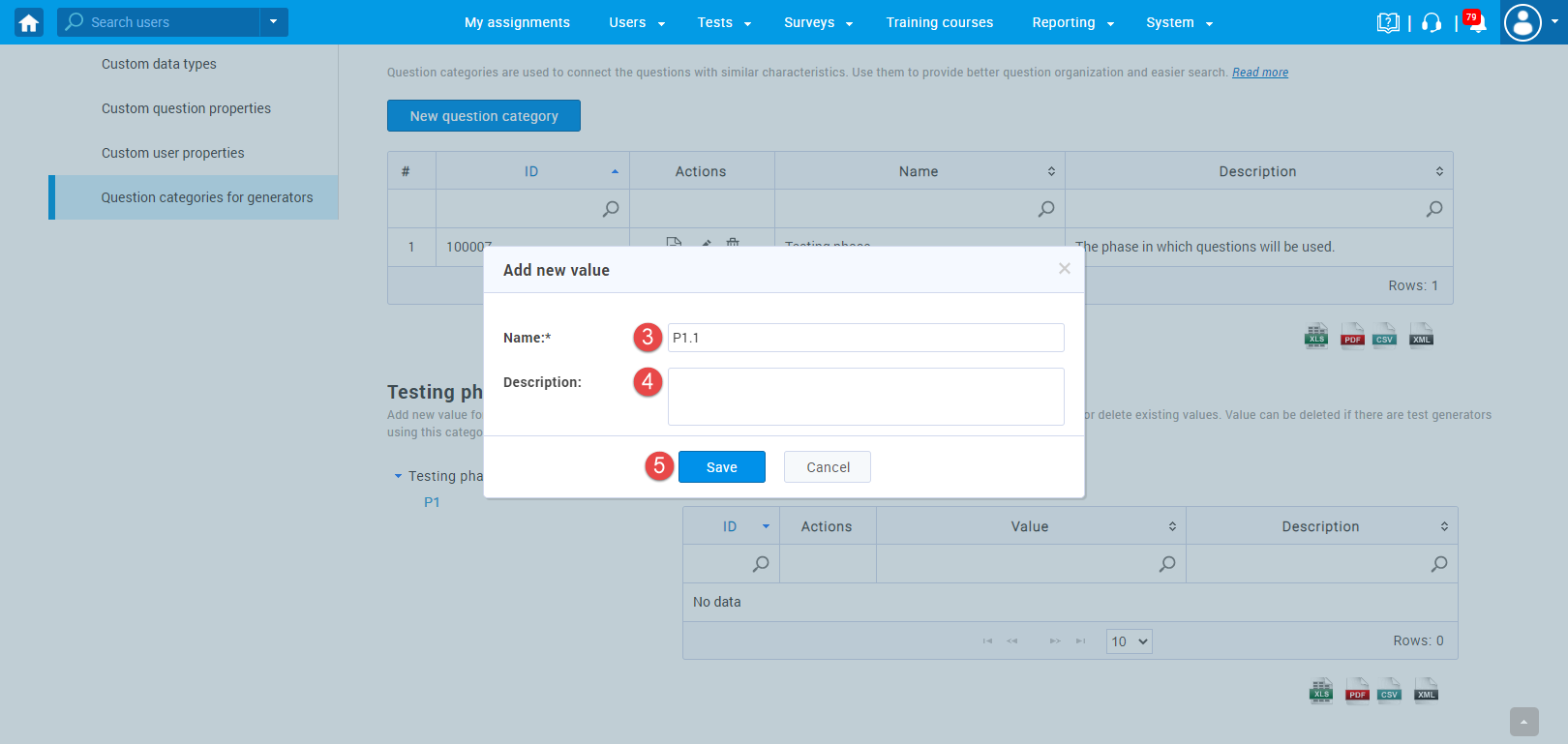
You can create as many values and sub-values as you want.




