If there is an ongoing testing session, you can provide additional five minutes only to particular candidates.
Usually, you may want to allow individuals to take the test longer if they, for instance, had a longer break, connection issues, etc.
This article explains how to extend the test duration for specific candidates.
Extending the test duration
To extend the test duration:
- Open the desired test – hover over the “Tests” in the main menu, select the “Manage tests” and click on the desired test to open it.
- Click the “Monitoring” tab.
- Find the desired candidate and click the button to allow additional five minutes for that, specific candidate.
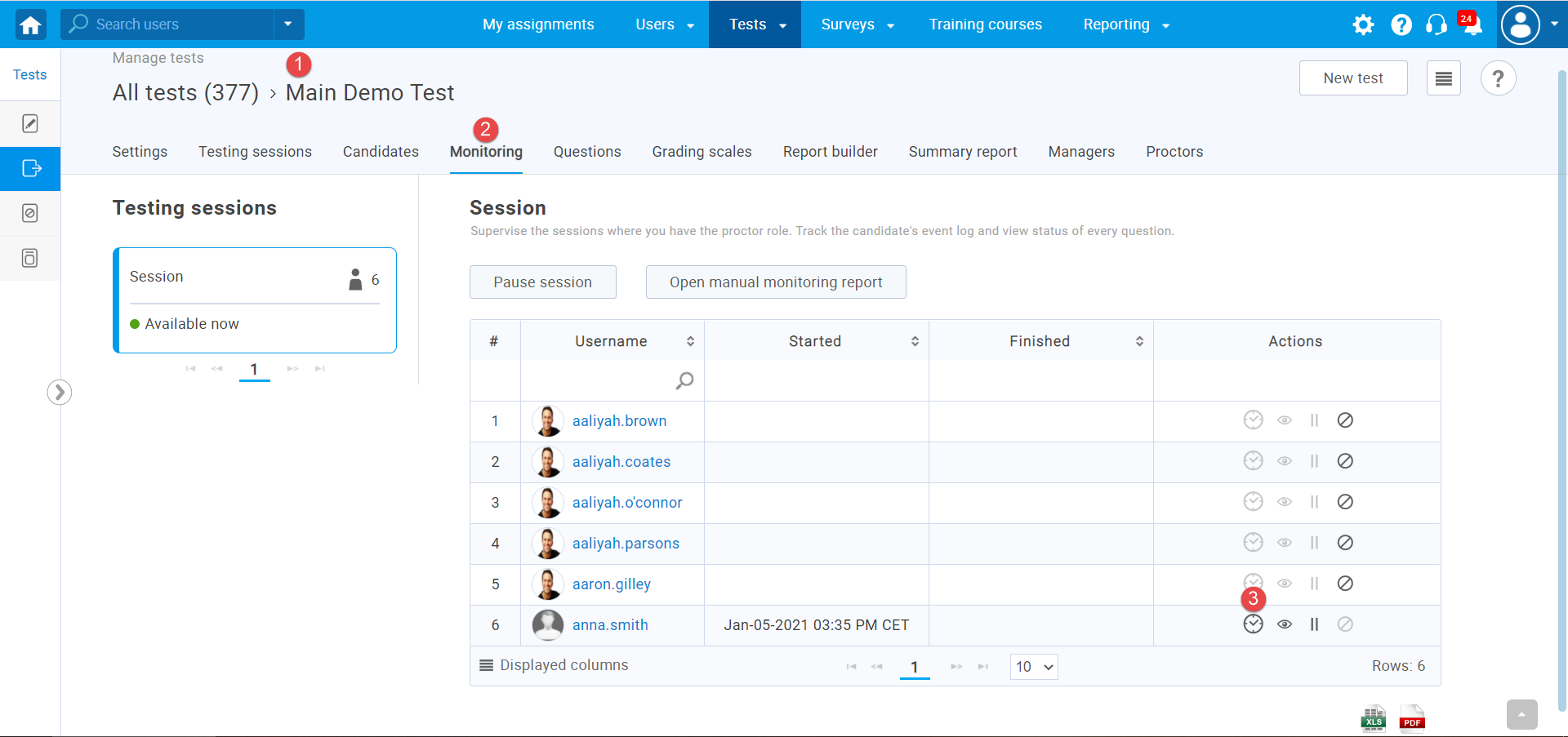
The candidate will be given an additional 5 minutes to complete the test. You can use this option an unlimited number of times.
Note: This option only works if the candidate is currently taking a test, and the test is time-limited.
For video instructions on how to extend test duration during the ongoing sessions, please watch this video.
For more useful instructional materials, please see:




