This article explains how to create question pools and import the questions from the pool when creating a test.
Creating a Question Pool
- To access the question pools, hover over the “Tests” in the main menu, and select “Question pools“.
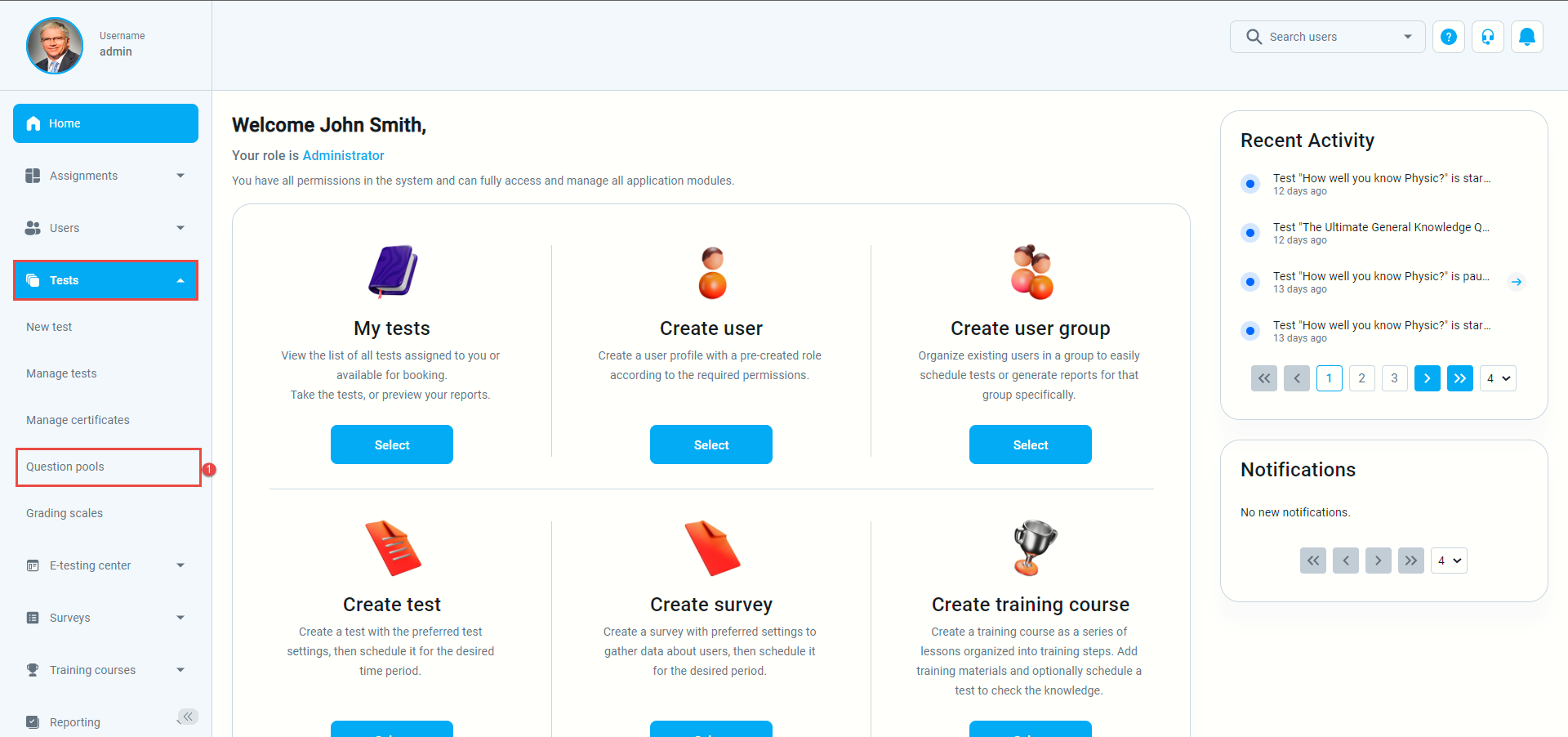
- Click the “New” button from the side menu to create a new question pool.
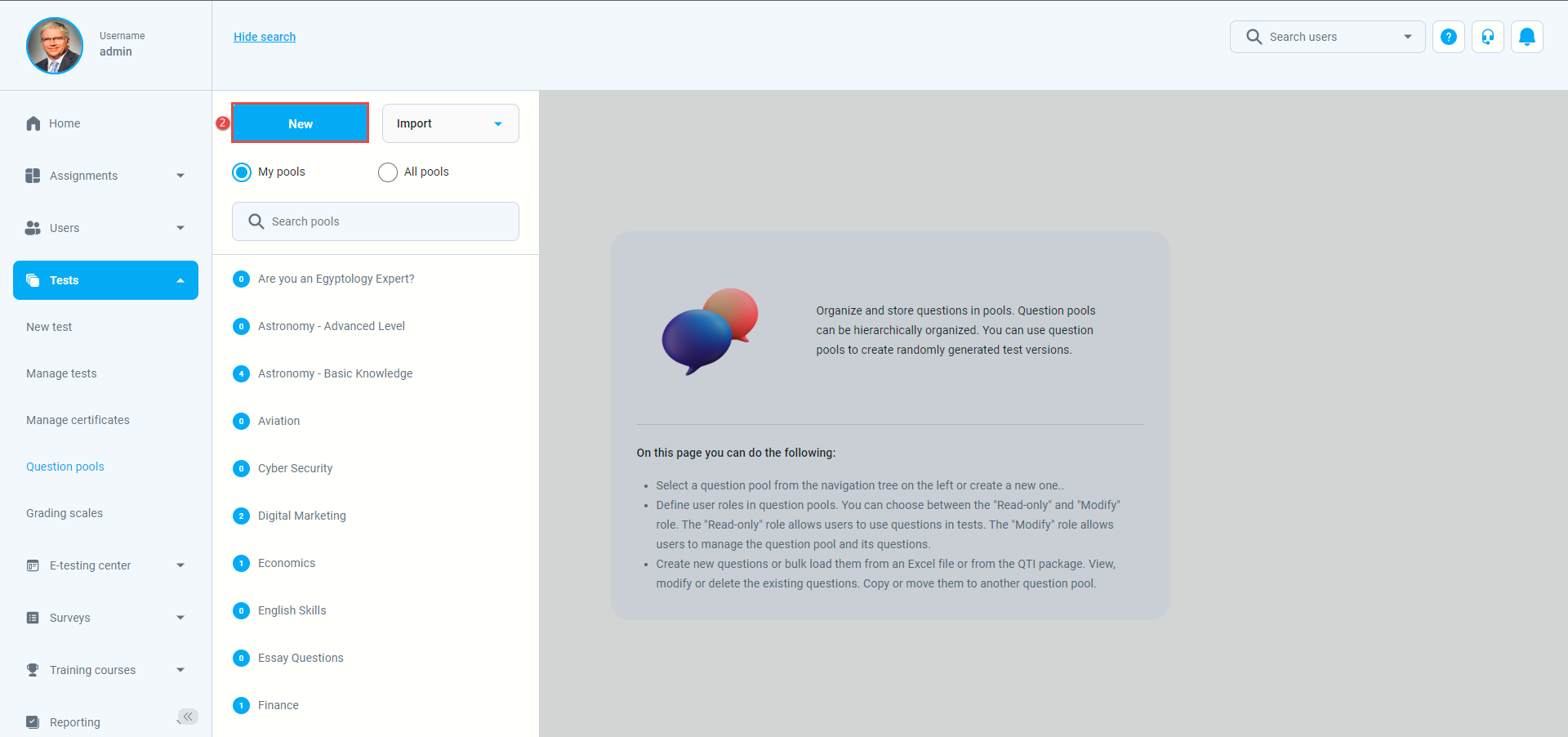
- Enter the name, optionally a description, and click the “Save” button to create a pool.
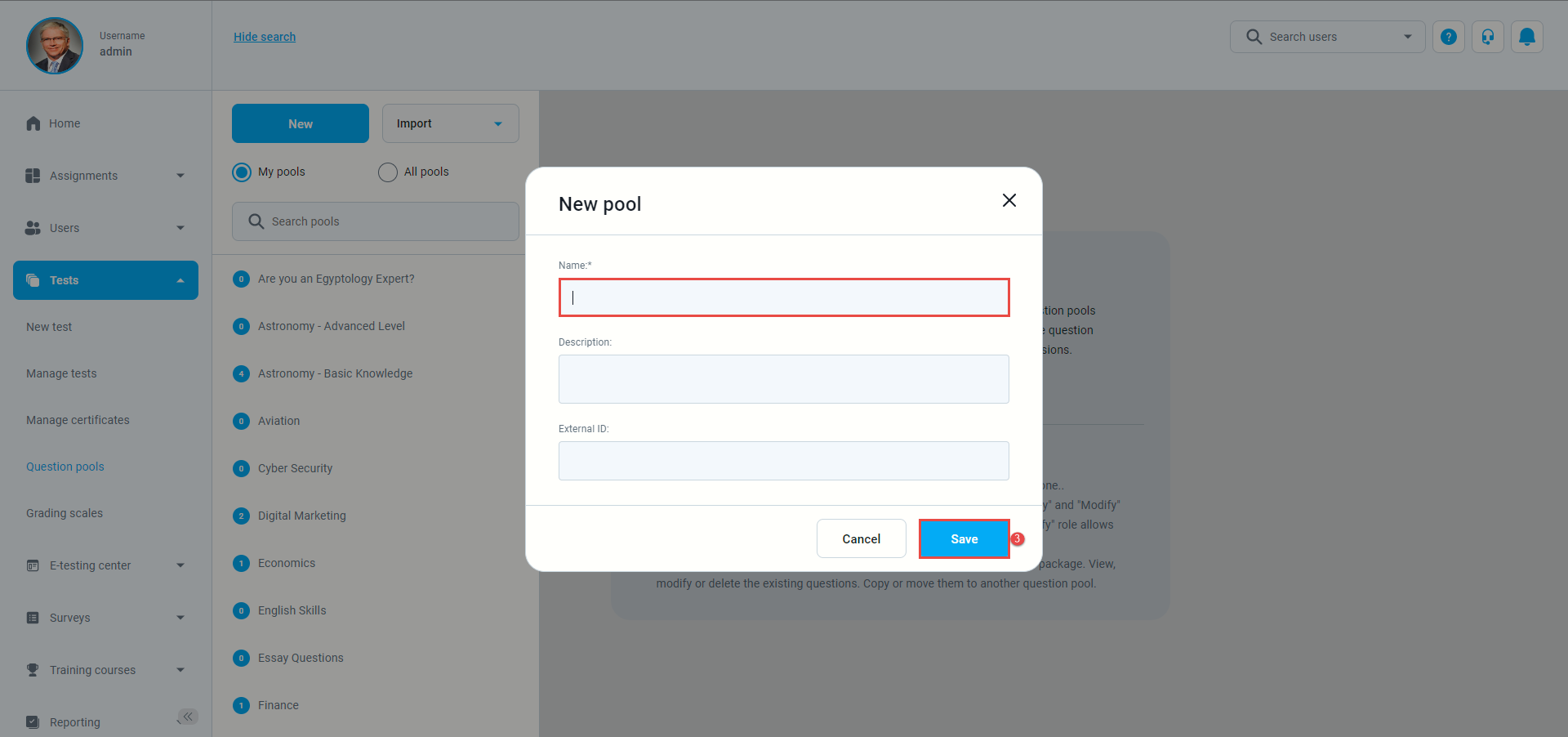
- Then, in the “Questions” tab of this or any other pool, you can:
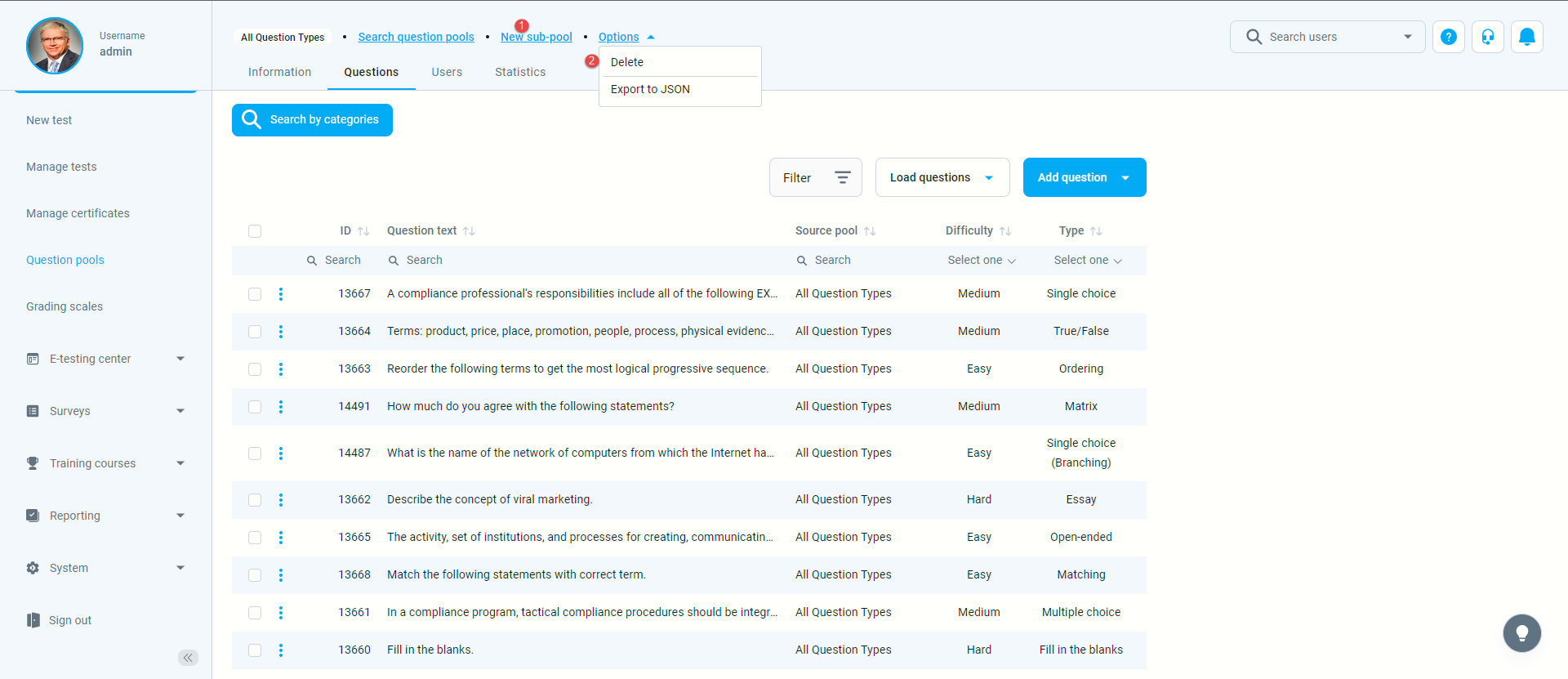
- Create a new sub-pool – each pool can have as many sub-pools as necessary, and these sub-pools can also have their sub-pools, which allows you to simulate any kind of structure you require.
- Delete the selected question pool.
- Add new questions – create questions and define the question settings in YouTestMe GetCertified.
- Filter questions in the pool by tags – enter the phrase (tag) to search and filter the pool.
- Load questions using a predefined Excel template – you can prepare questions offline and then load them into the system.
- Preview question details – see question and answers, basic settings (scoring method, points, etc.), generator settings (difficulty level and frequency), advanced settings, translations, and assistance (hints, additional time, etc.).
- Edit questions – edit the question and answers, basic, generator, and advances settings.
- Access audit trail – see time, date, and users who created or modified the question.
- Delete the question.
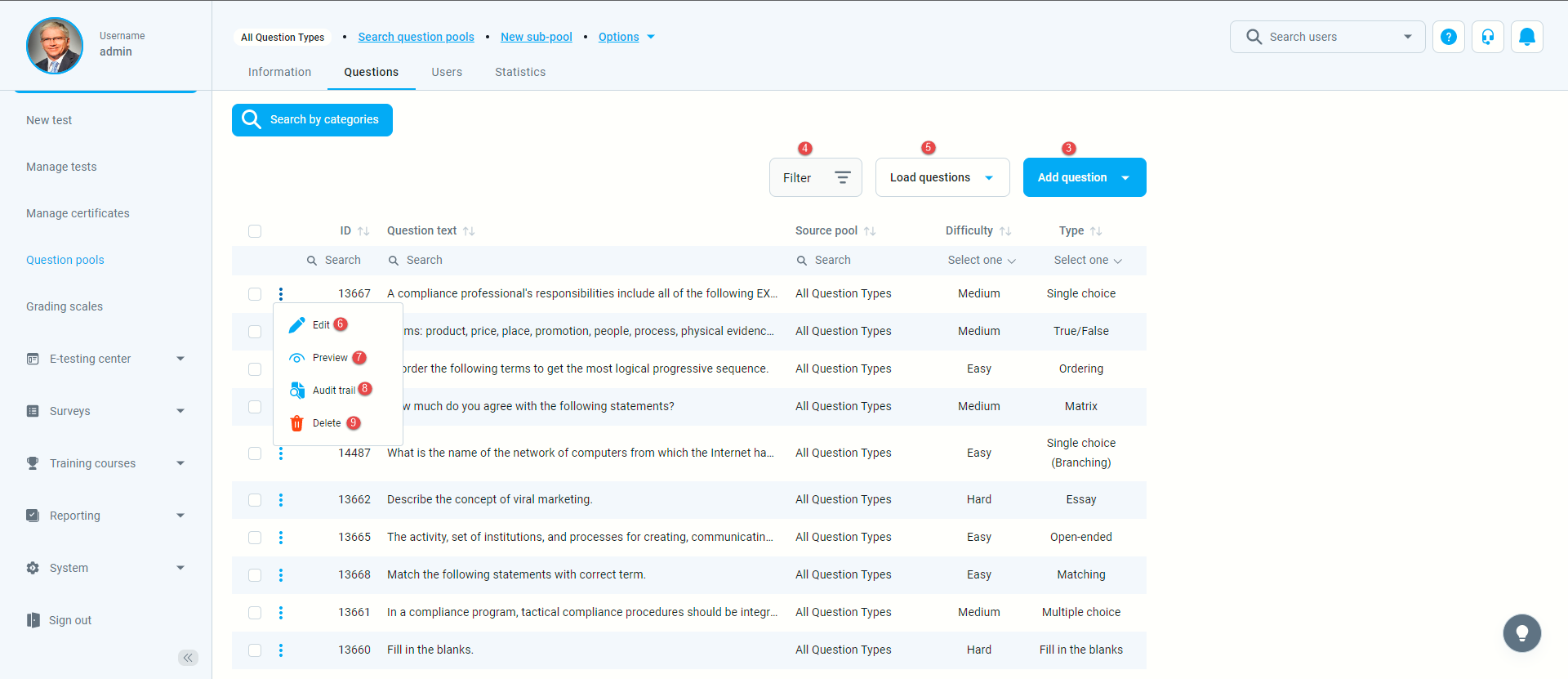
- Move or copy the question to another question pool.
- Export the question pool as the list in Excel or PDF file.
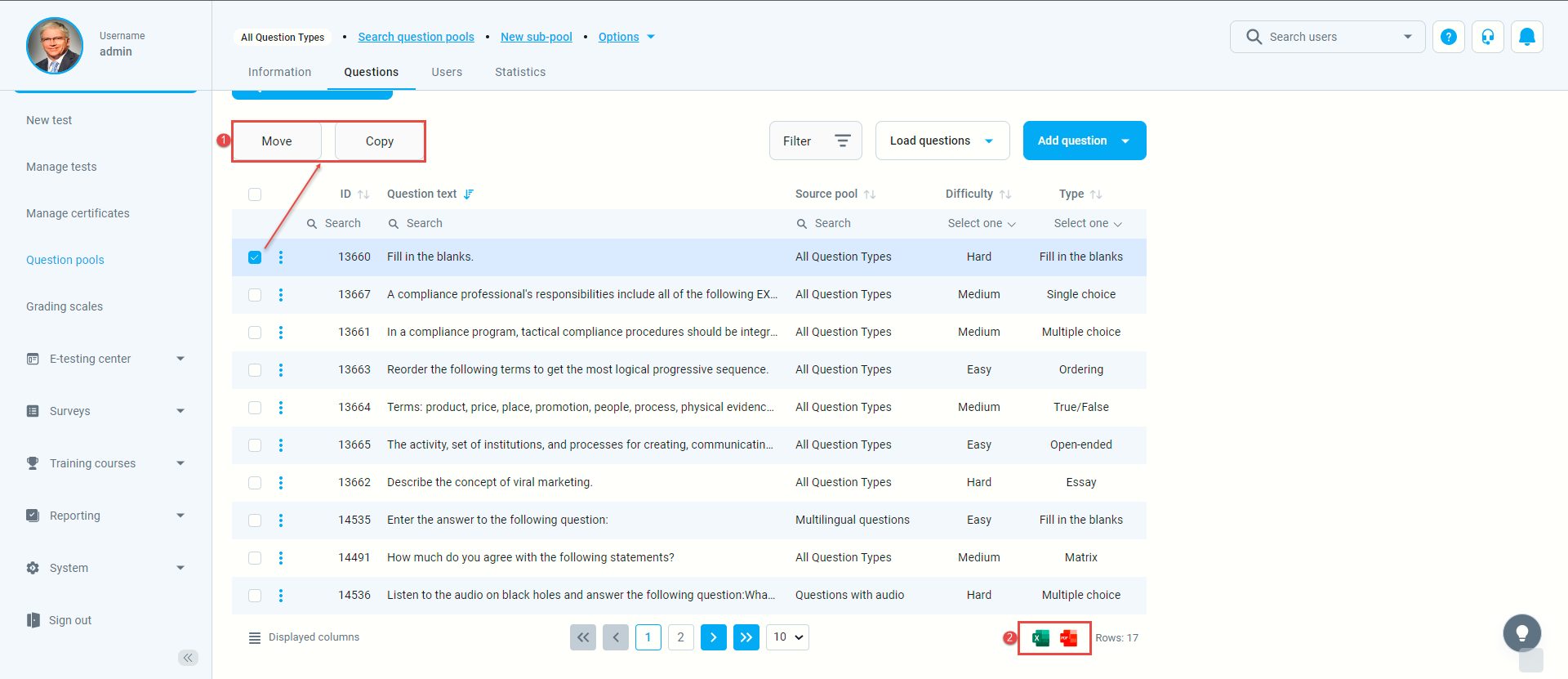
Add question pool to the test
For more information on how to complete the test creation wizard, please visit these articles:
- How to create a simple test without sections and assign candidates to it.
- How to create a test that contains sections and section instructions.
- Once you have created the question pool(s), you can use them to import the questions from the pools to the test.
Note: You can reuse questions from the pools an indefinite number of times – you can add the same questions to as many tests as you want.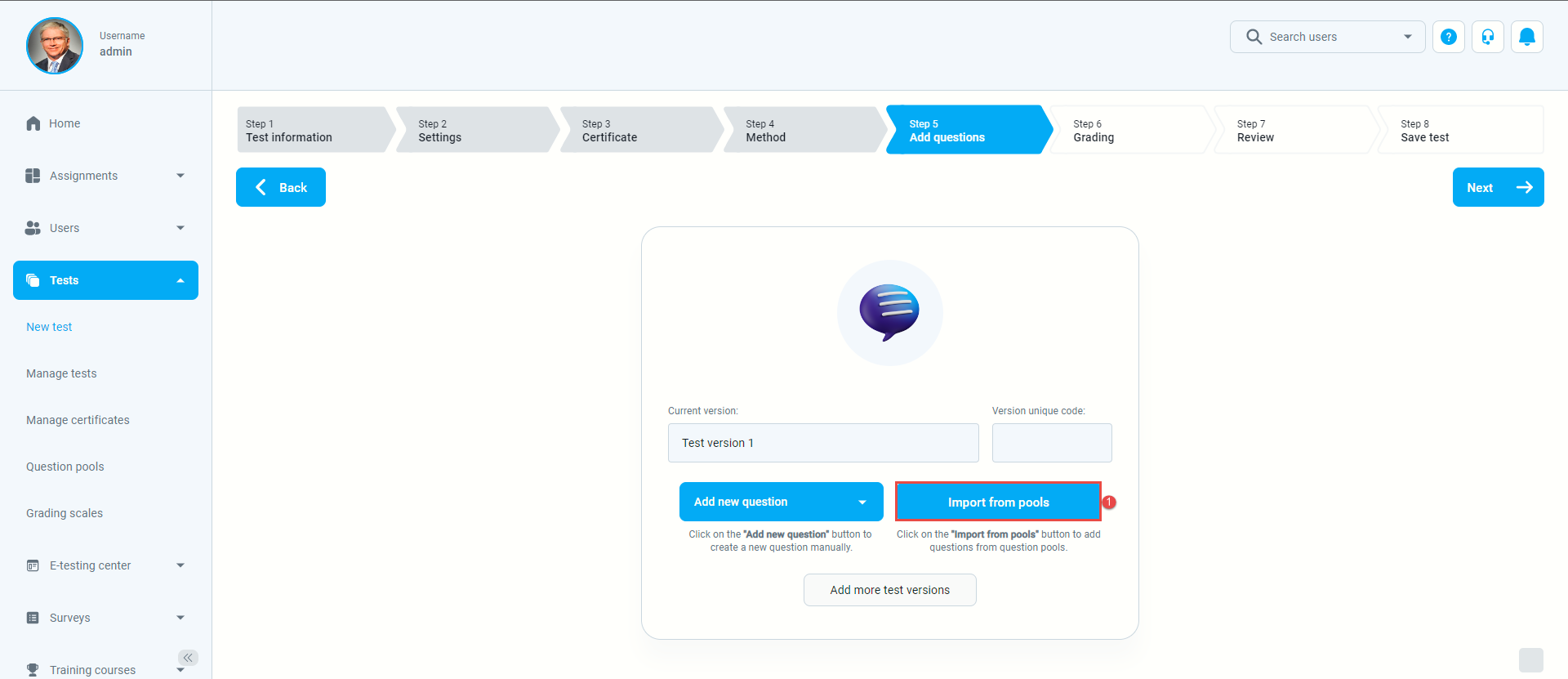
- From the dropdown menu, select the pool you want to use in the test. Assign questions individually by clicking the arrow icon, or assign them all at once by clicking the “Import all button“.
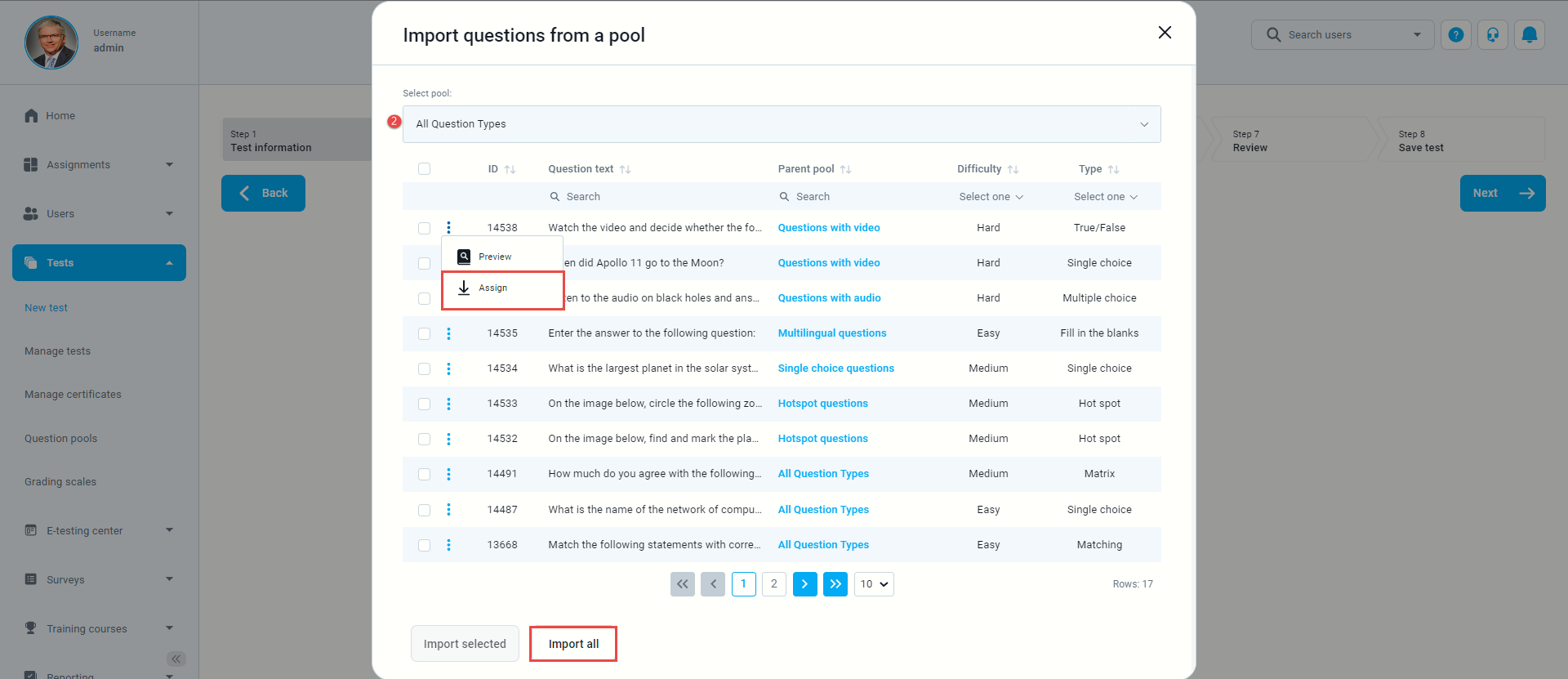
For more related instructional material, please see these links:




