This article explains how to view suspended test attempts. Also, explains how to use the advanced search.
Accessing test
Hover over the “Tests” tab in the main menu, then choose “Manage tests“.
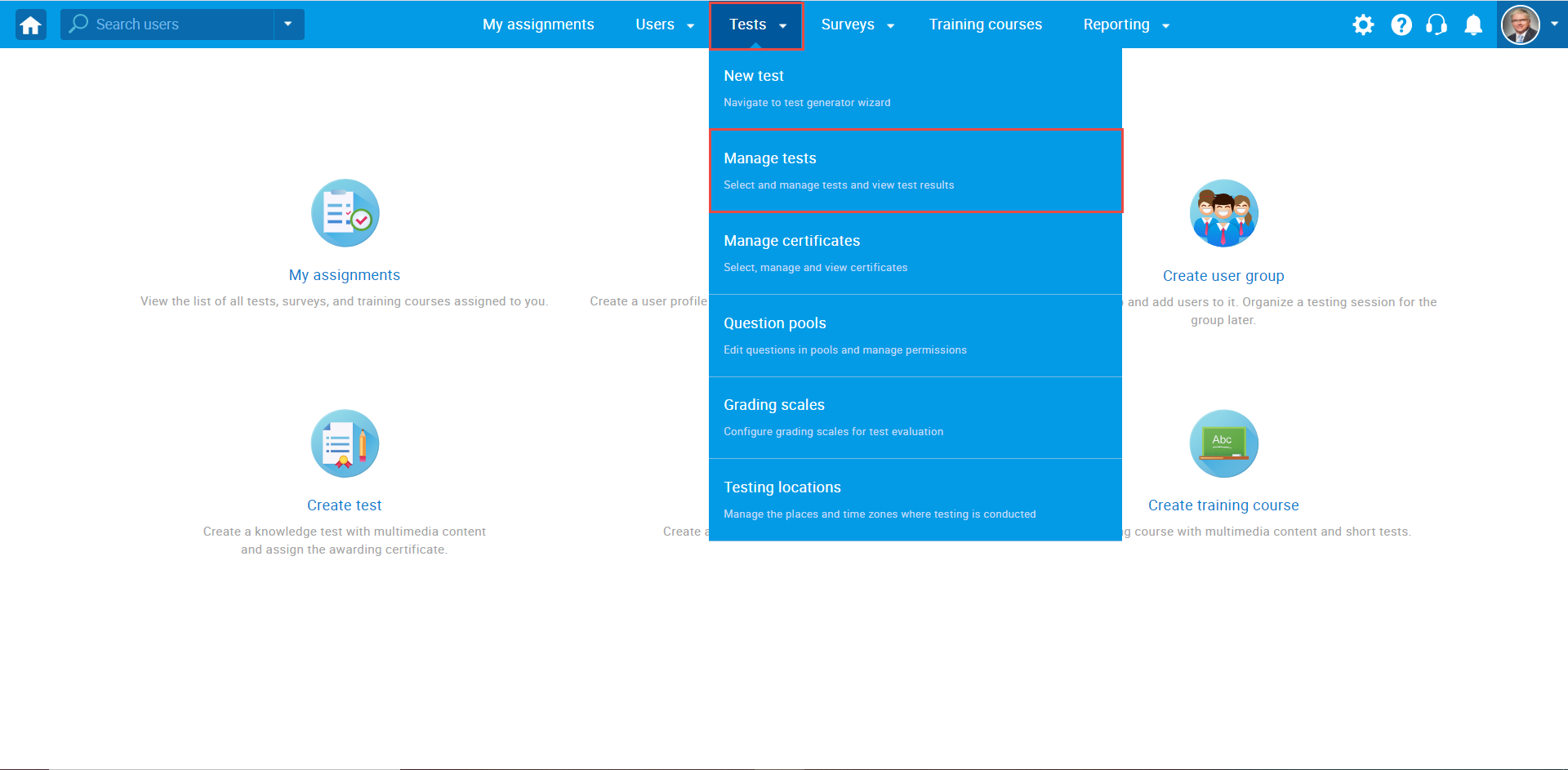
Then, choose the desired test.
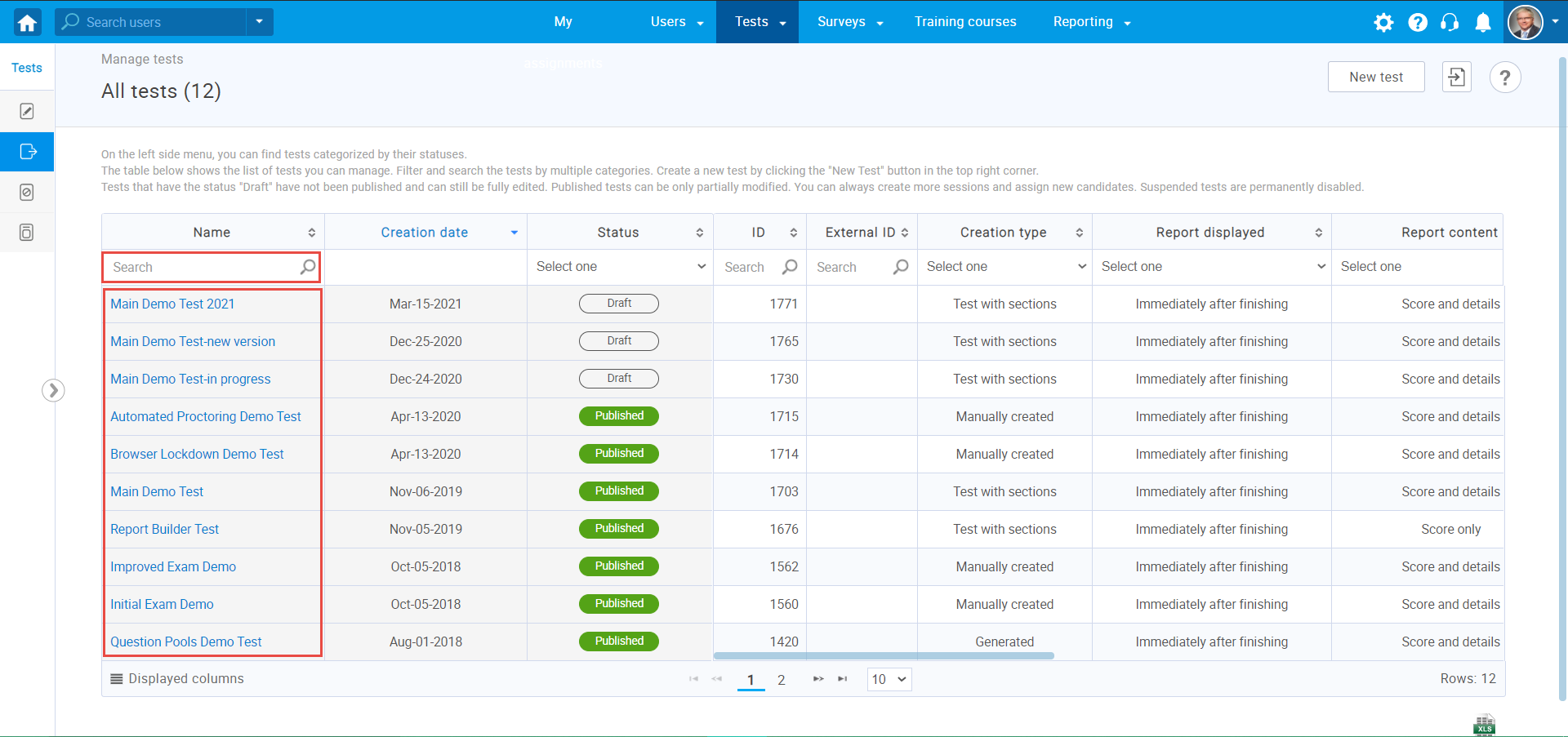
Generating report
Please follow these steps:
- Navigate to the “Report builder” tab.
- Choose the “Test results” template.
- Make sure that the “Suspended” option is checked.
- Click on the “Display report” button.
- Export data from the table by clicking on the export icon.
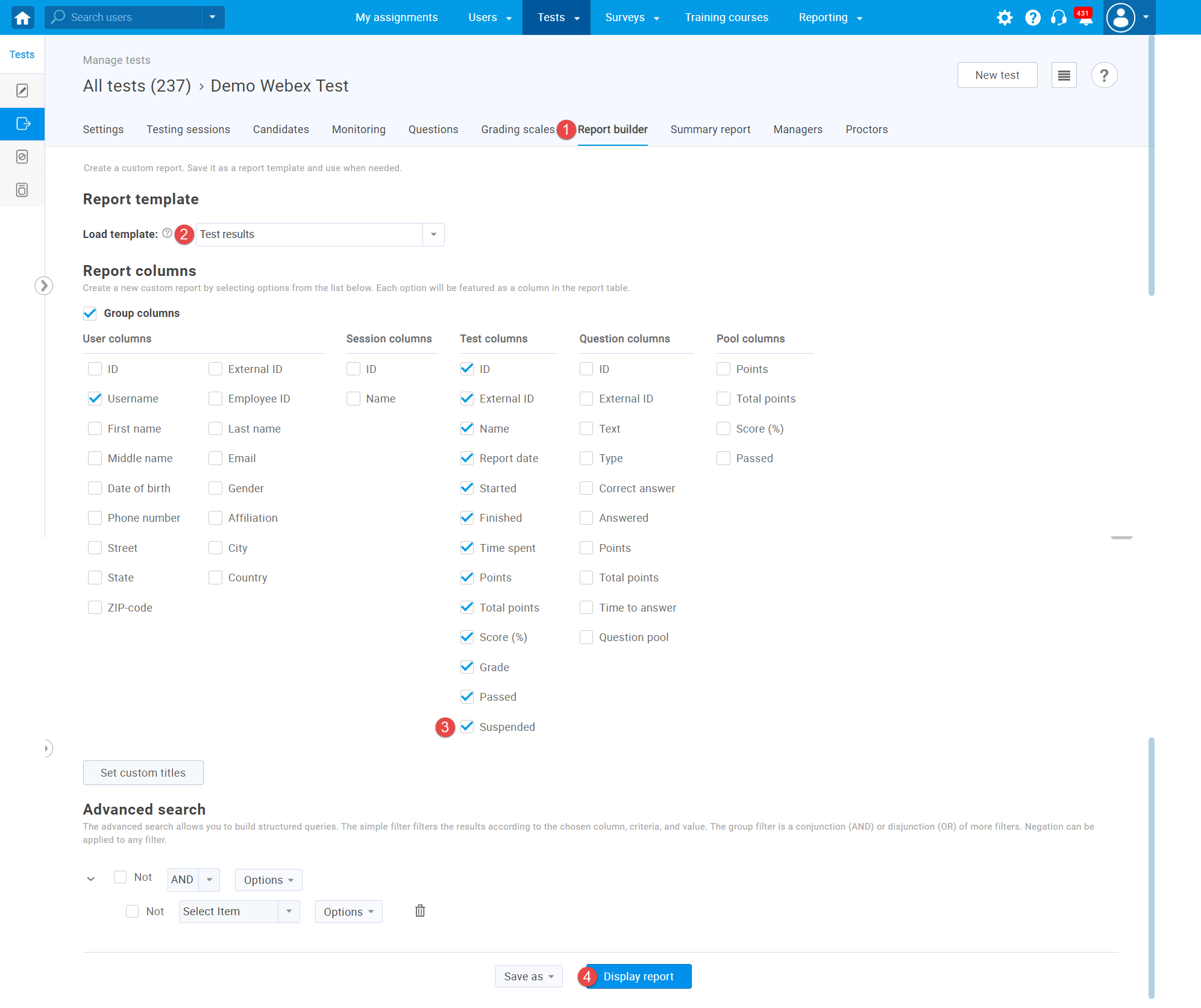
Now you can see the table with all attempts and in the column named “Suspended,” you can see if the attempts are suspended or not and export data from this table.
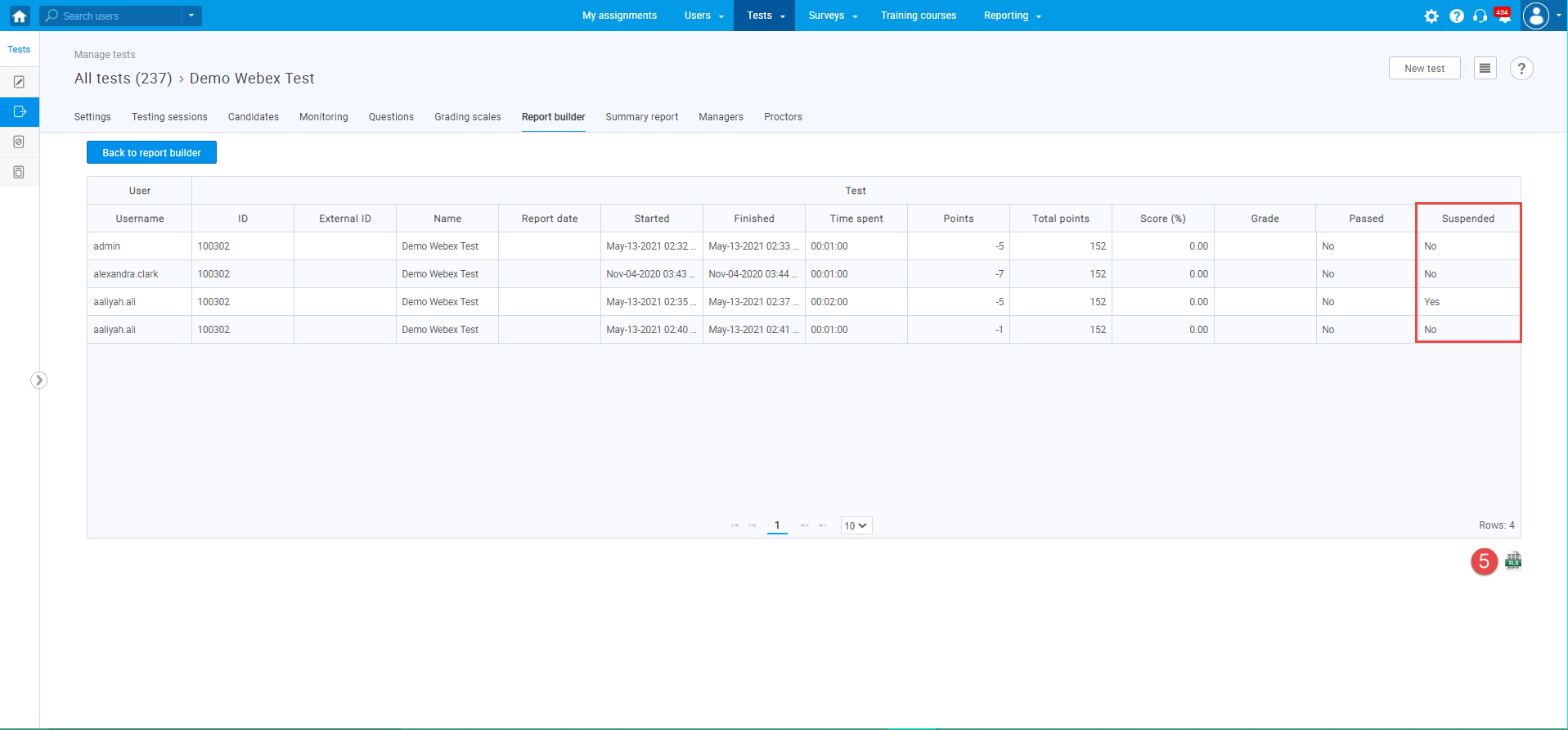
Filtering attempts
For filtering the report table, you can use the advanced search.
The advanced search allows you to build structured queries. The simple filter filters the results according to the chosen column, criteria, and value. The group filter is a conjunction (AND) or disjunction (OR) of more filters. Negation can be applied to any filter.
To see only suspended test attempts, follow these steps:
- Set these values for the query.
- Click on the “Display report” button.
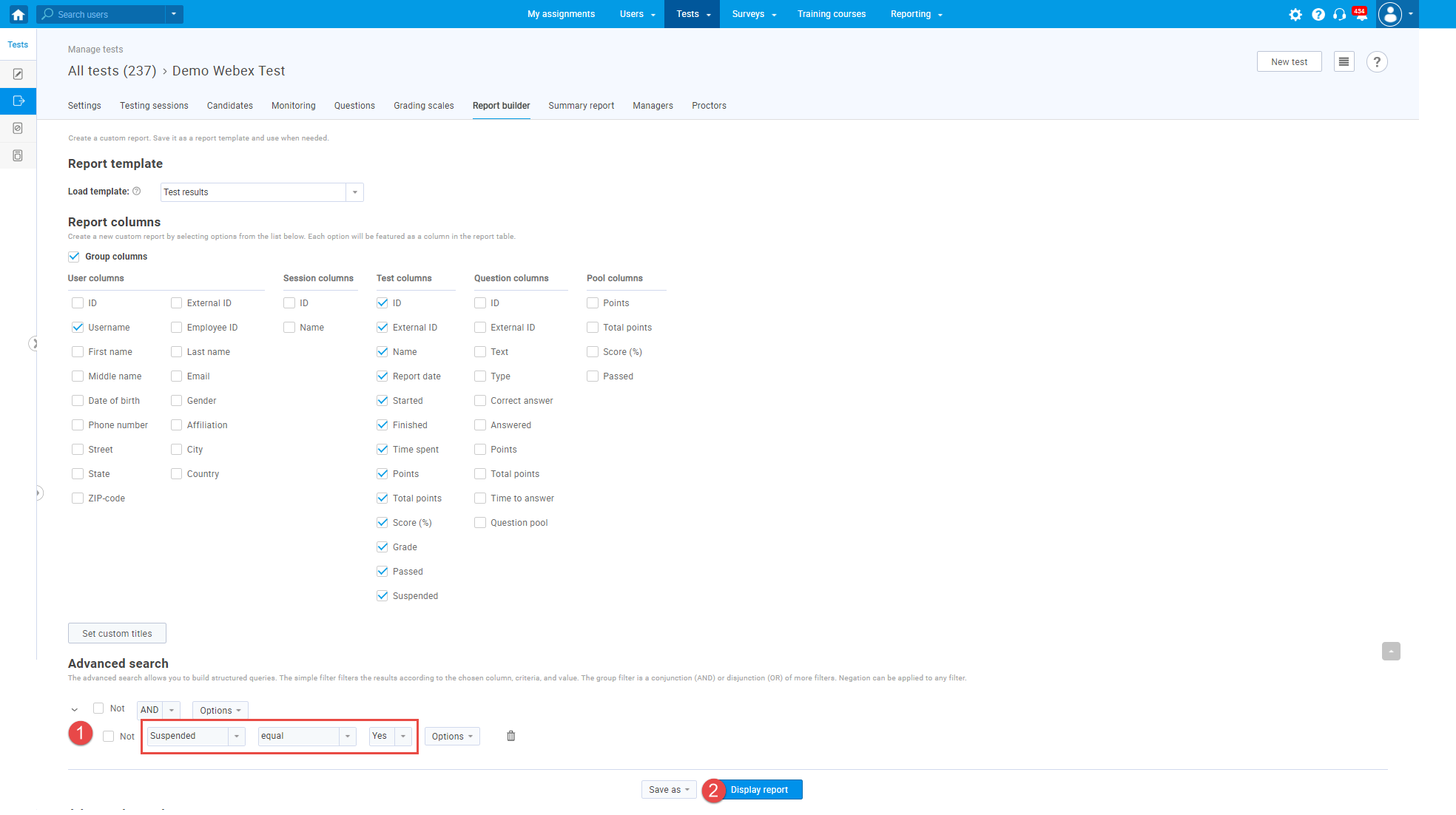
Now you can see only suspended test attempts.
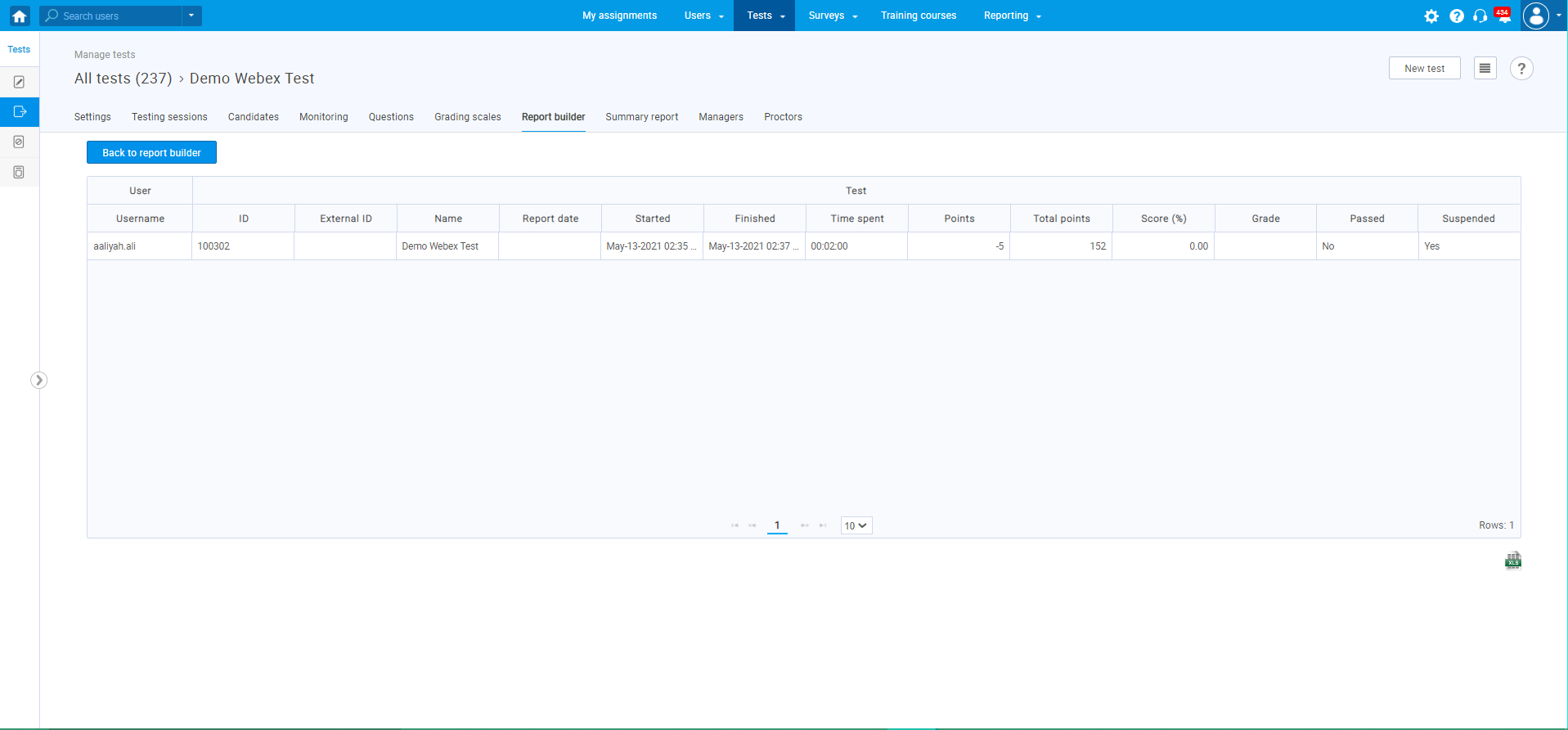
Displaying suspended test attempts in the summary report
To include suspended test attempts in the summary report, please check this option:
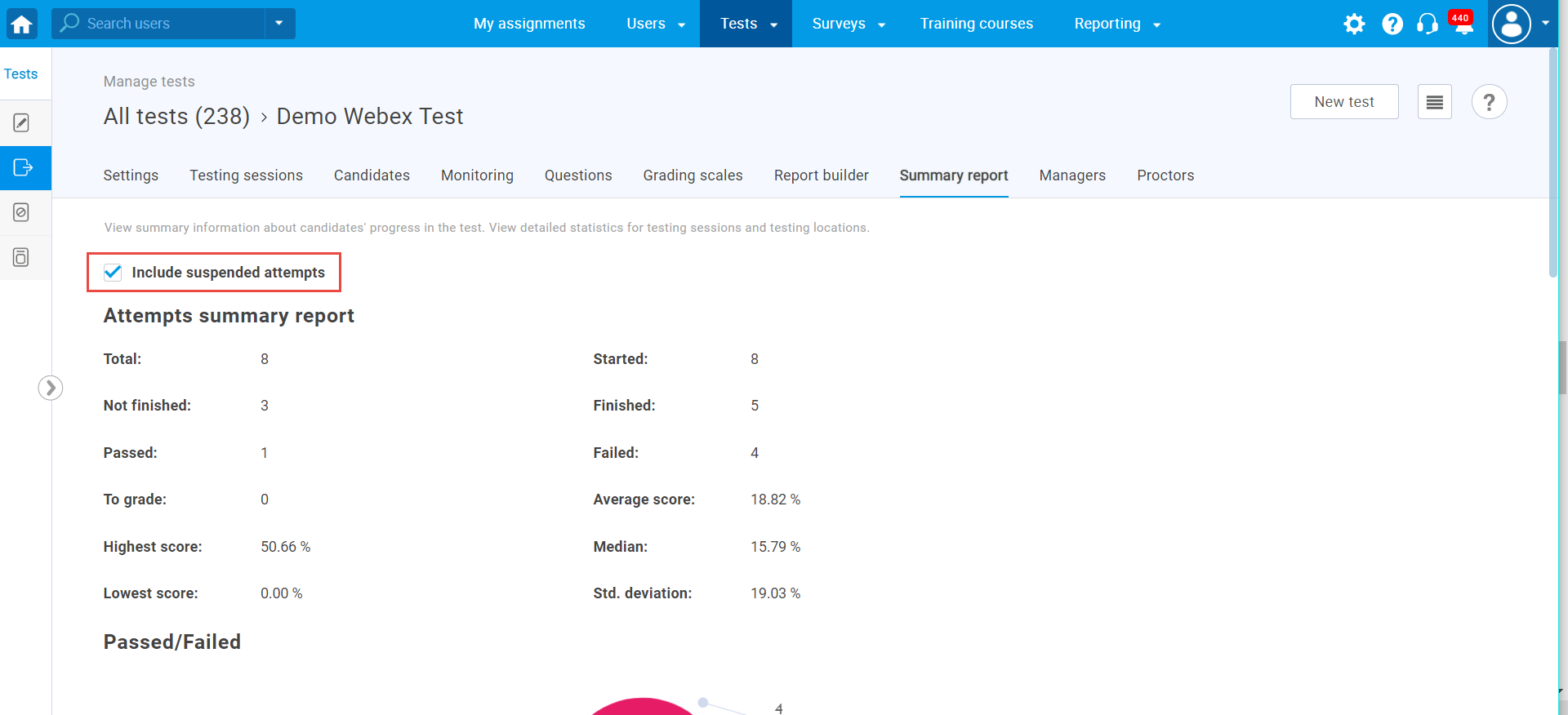
Data in the summary report now are updated with suspended attempts.
For more related instructions materials, please visit:




