This article will explain how to create multiple self-enrollment sessions with different availability periods and allow candidates to choose when they will take a test within a training course. The test can be started only from the selected training course and to all candidates added as candidates to the training course will automatically have open access to that test and availability to choose when they will take a test.
Creating the testing session
To create a testing session, click the “New testing session” button.
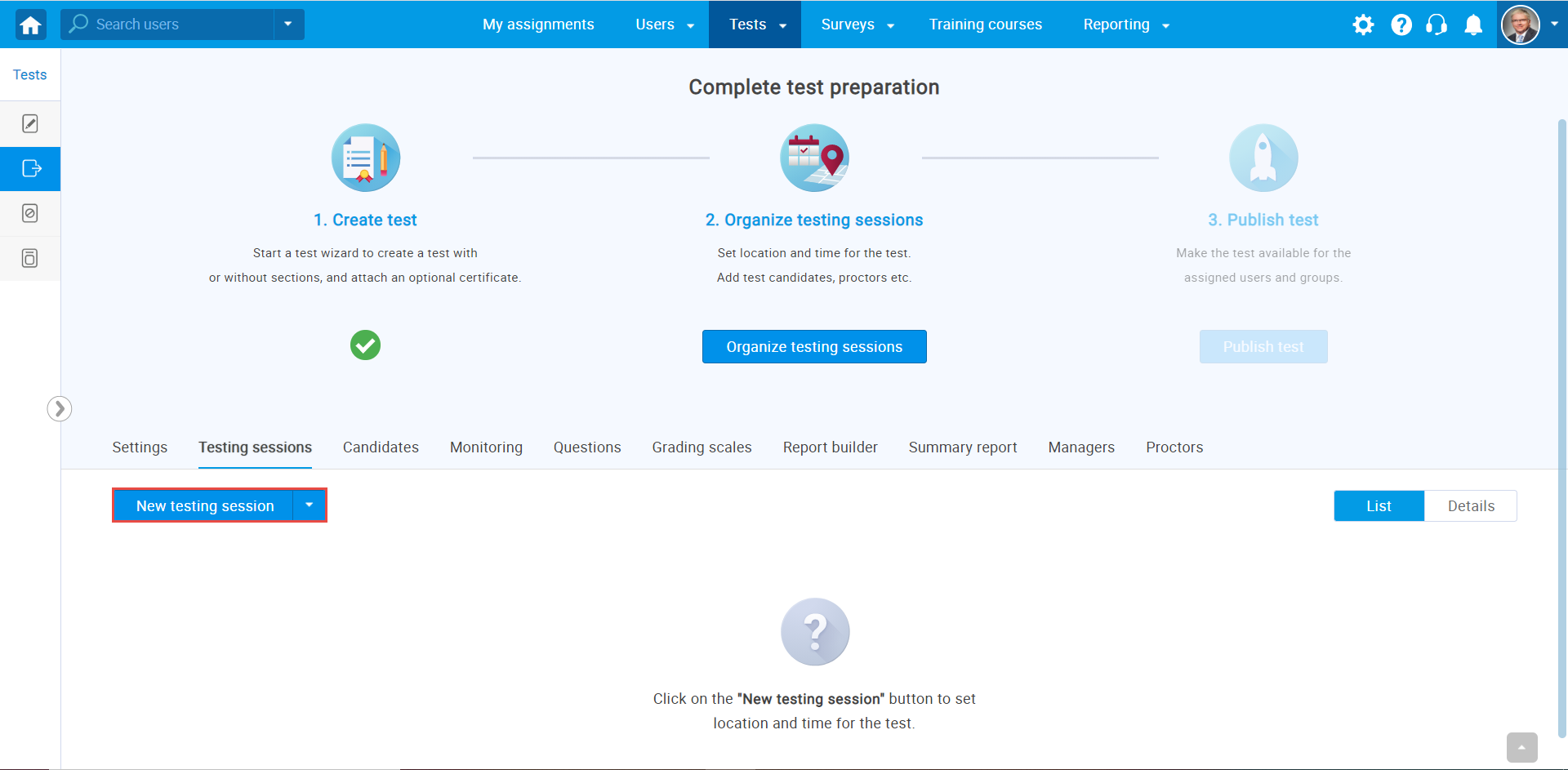
- Enter the “Testing session name“.
- Choose a “Location” (optional).
- From the dropdown menu select the “Time zone“.
- Define “start” and “end” time, when the candidates must begin a test within that time limit.
- Assign a group to this specific Testing Session.
- From the dropdown menu select the training course and then the test can be started only from the selected training course.
- Once you select the training course, the “Candidate self-enrollment” option will automatically turn on, allowing all candidates added as candidates to the training course to automatically have open access to that test.
- Click the “Save” button to save a session.
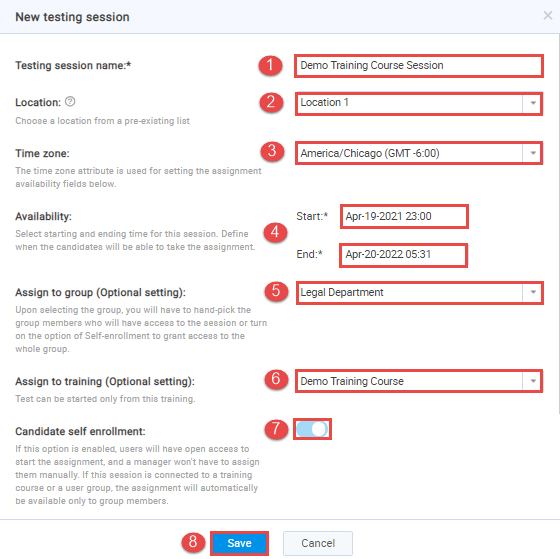
You can create multiple Testing Sessions for one particular test, with a different availability period.
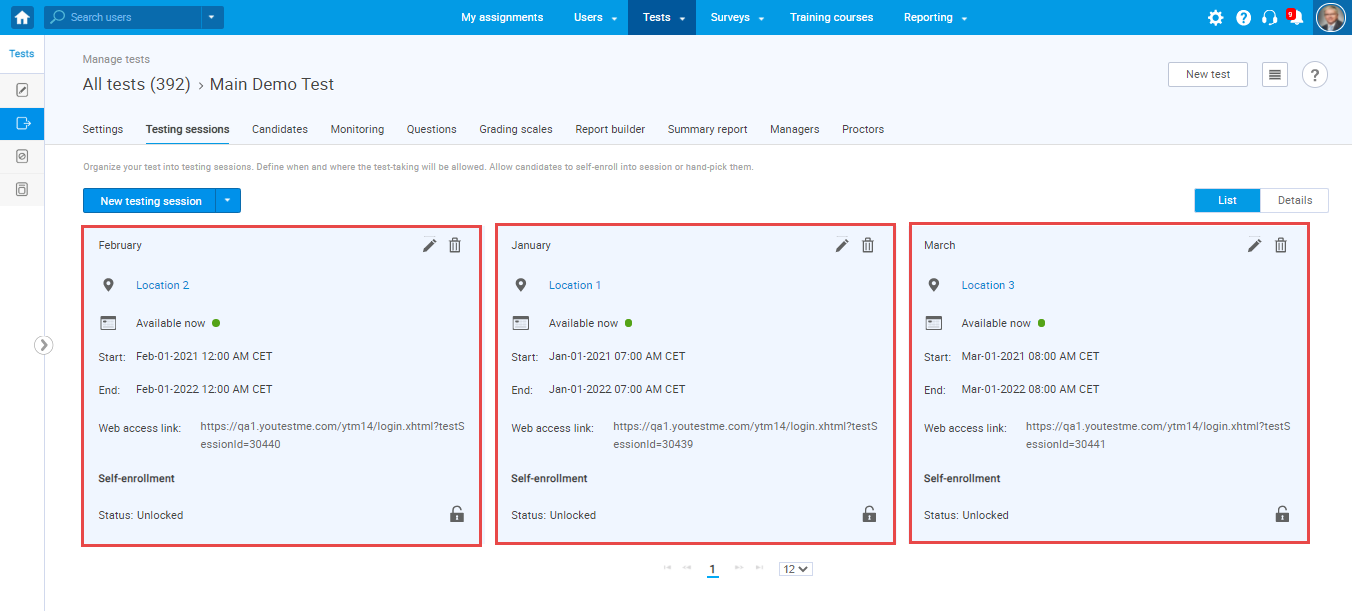
If Testing Session is self-enrollment and assigned to training, candidates will be able to choose from which Testing Session they want to start the test.
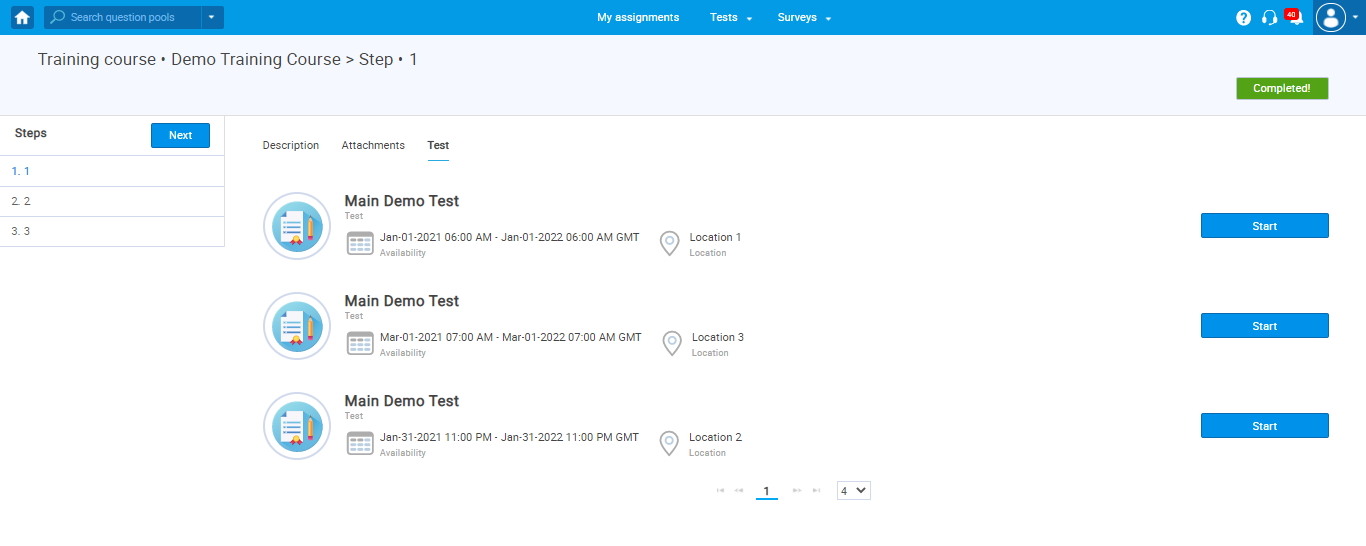
For more related instructional materials, please visit:




