This article explains how to show a report to a candidate immediately after finishing the test, including the cases when the questions require manual grading.
Creating a test
Hover over the “Tests” tab in the main menu and select “New test”.
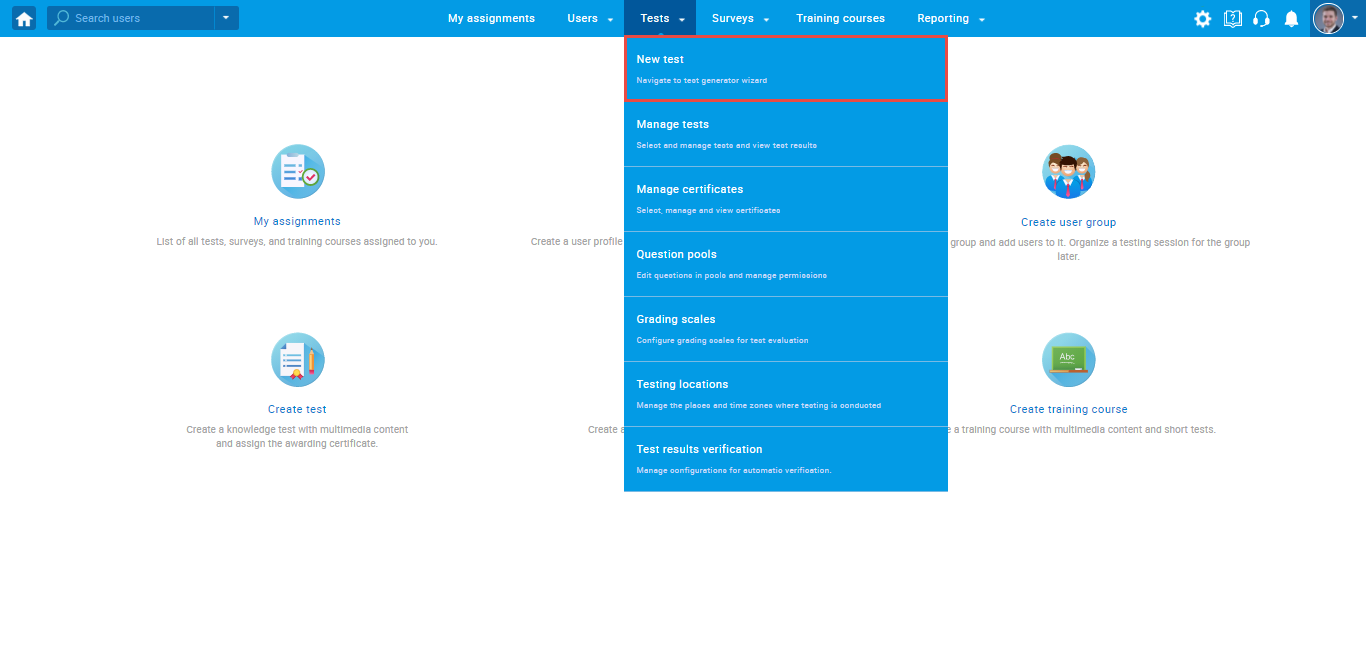
Enter the basic test information in the first step of the test creation process, then click the “Next” button.
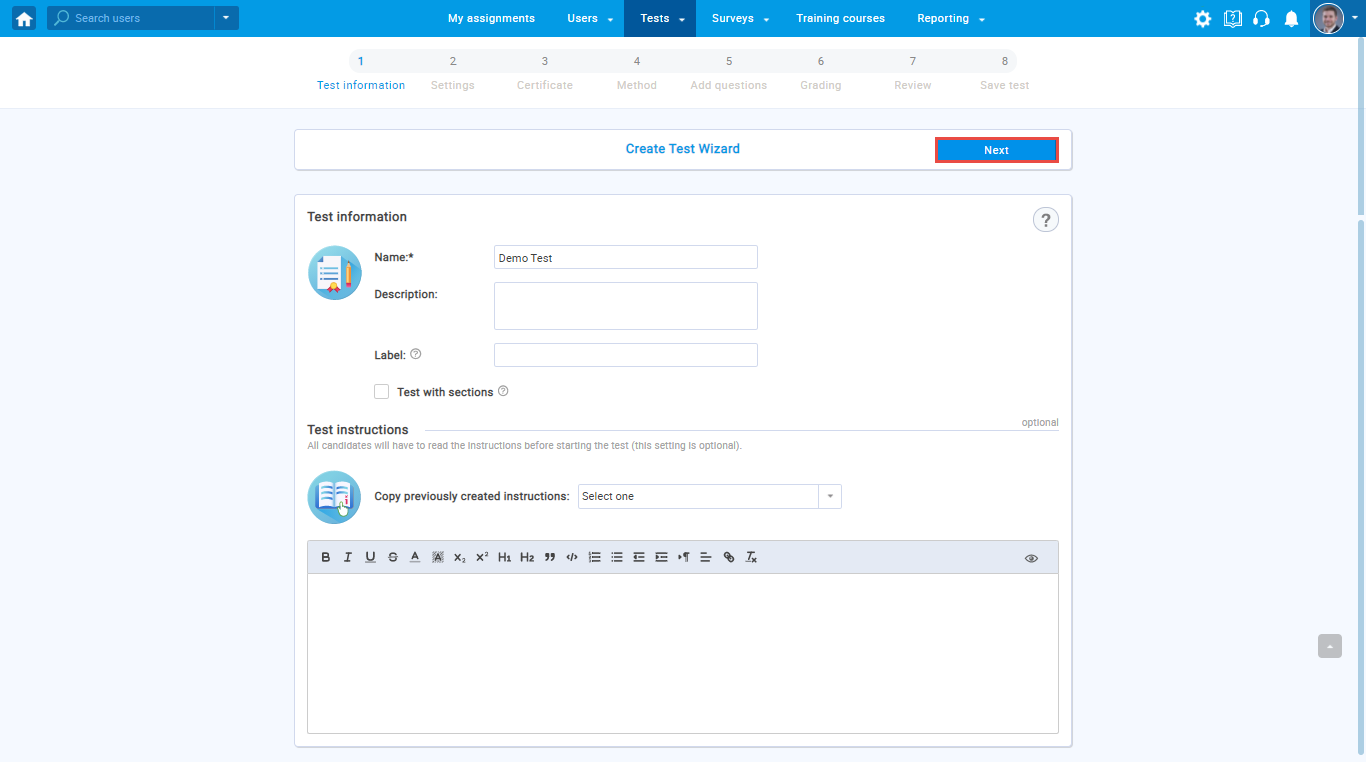
For the “Show report“, choose the “Immediately after finishing the test” option.
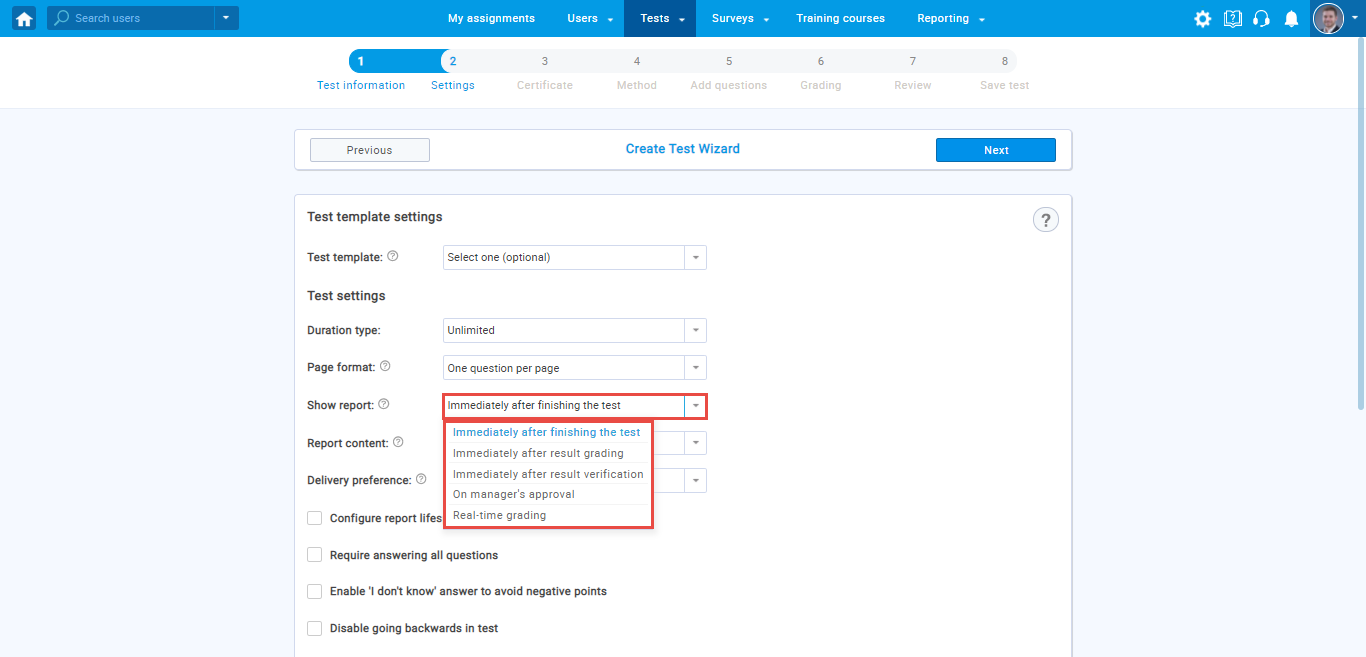
Configure the rest of the test settings, complete all steps of the Test Creation Wizard and publish the test.
Previewing the test report
The candidate will receive a report immediately after the test. The score will be based on points from questions that do not require manual grading.
However, if the instructor subsequently grades some of the questions, the candidate will be notified by email about new test results.
For more related articles, please visit:
- How to grade a test attempt manually
- How to set up report content
- How to generate a report to show the number of users that have taken the test.
- How to schedule the sending of reports.




