This article will explain how to customize personal report settings for the desired tests. You can customize the report content visible to candidates taking the test.
Accessing the desired test settings
To change the “Personal report settings,” you should hover the “Tests” tab in the main menu and select “Manage test“.
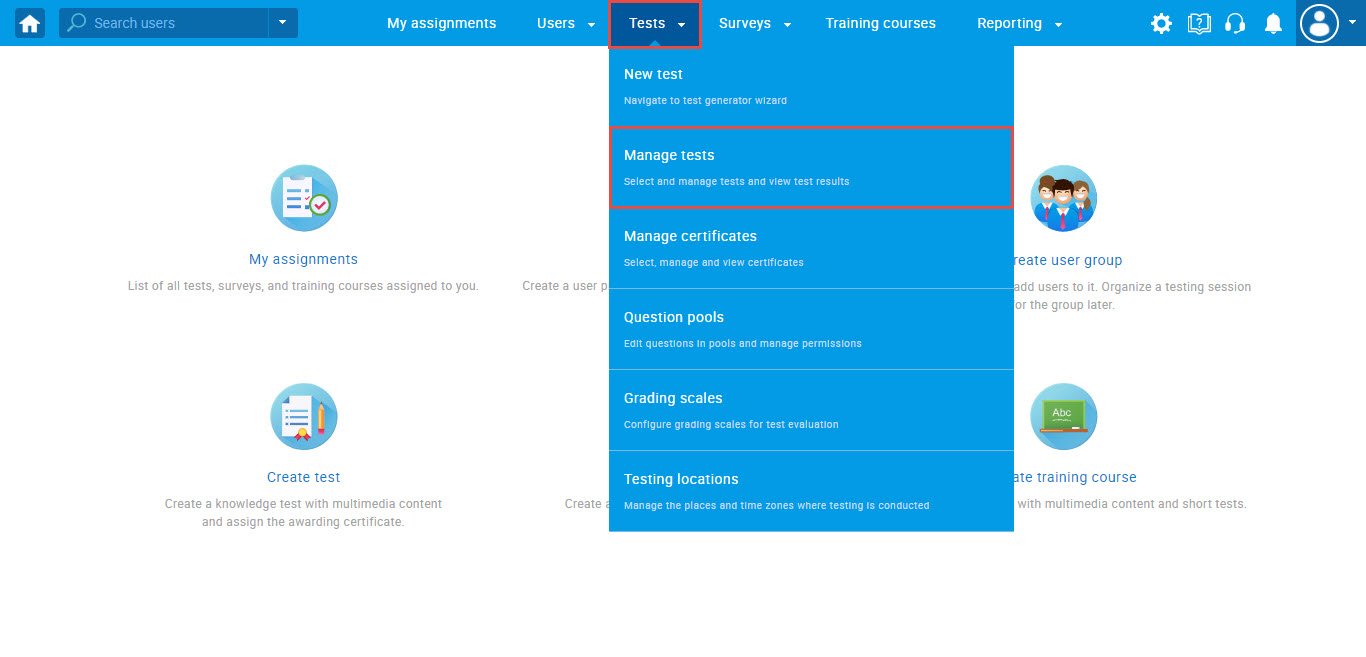
Then, open the test where you want to customize report settings.
To change the report settings, you should navigate to the “Personal report settings” tab.
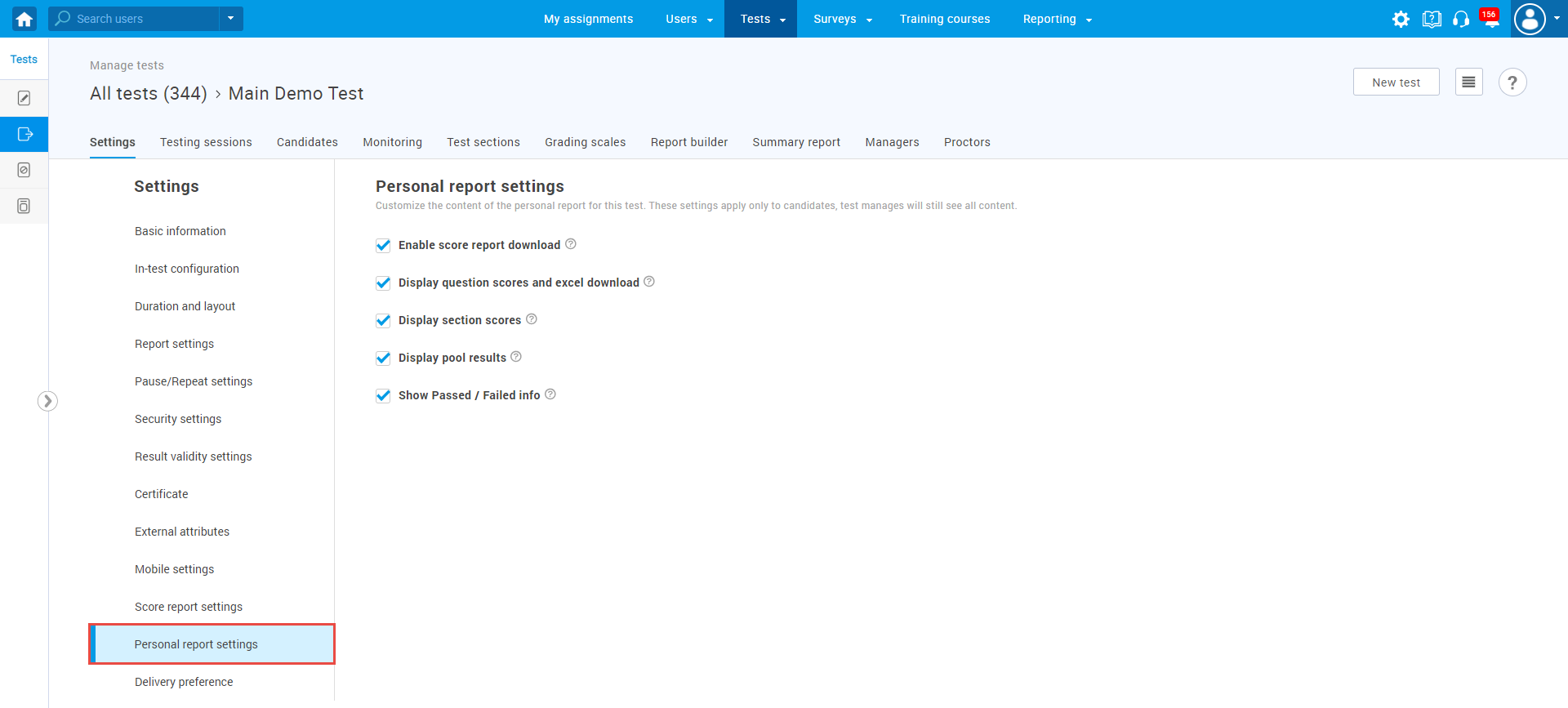
Explaining the settings
There are five settings that can be customized.
Note: Defined settings are applied only to the candidate perspective. Test managers can see complete report content.
- Enable score report download – By enabling this option, candidates will be able to download a PDF report that contains the score achieved on the test.
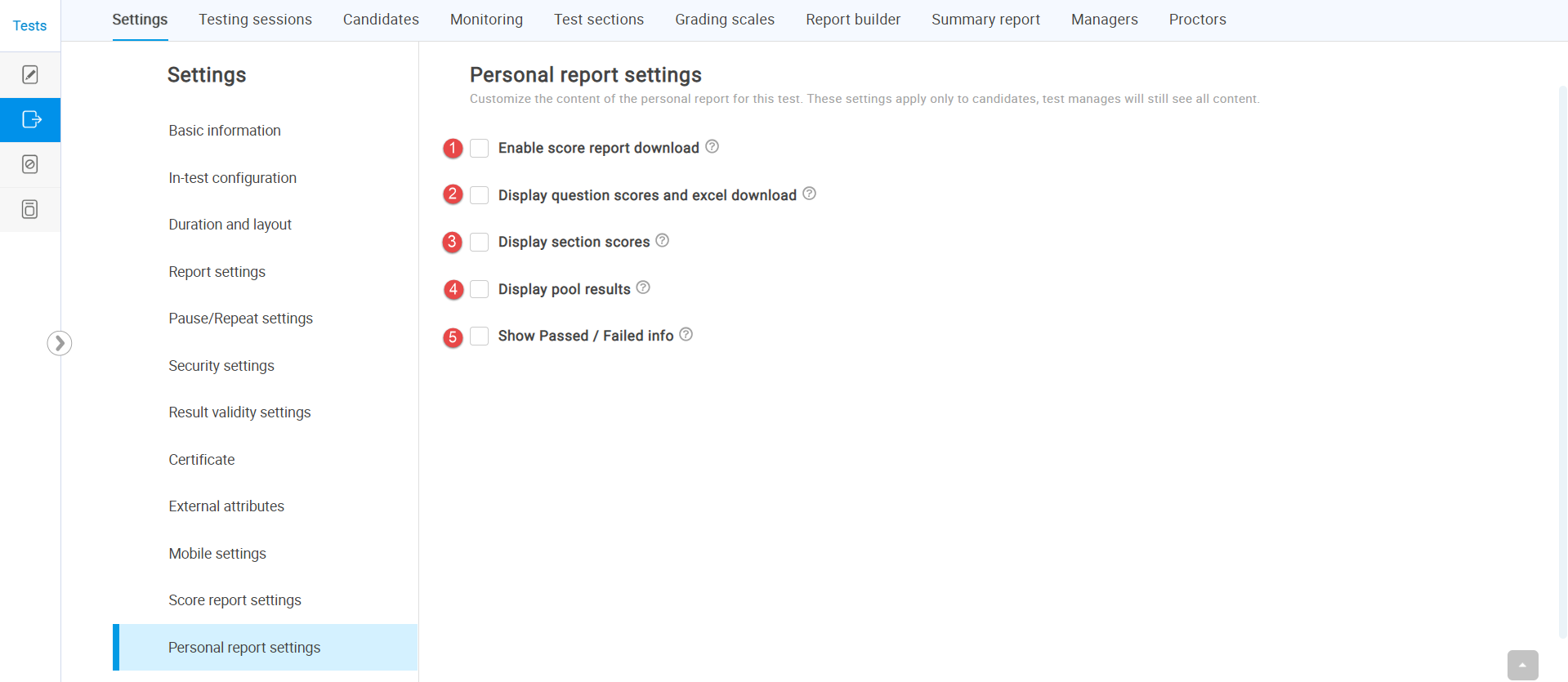
Displaying the personal report from students profile
When all options in “Personal report settings” are disabled, the appearance of the personal report is next:
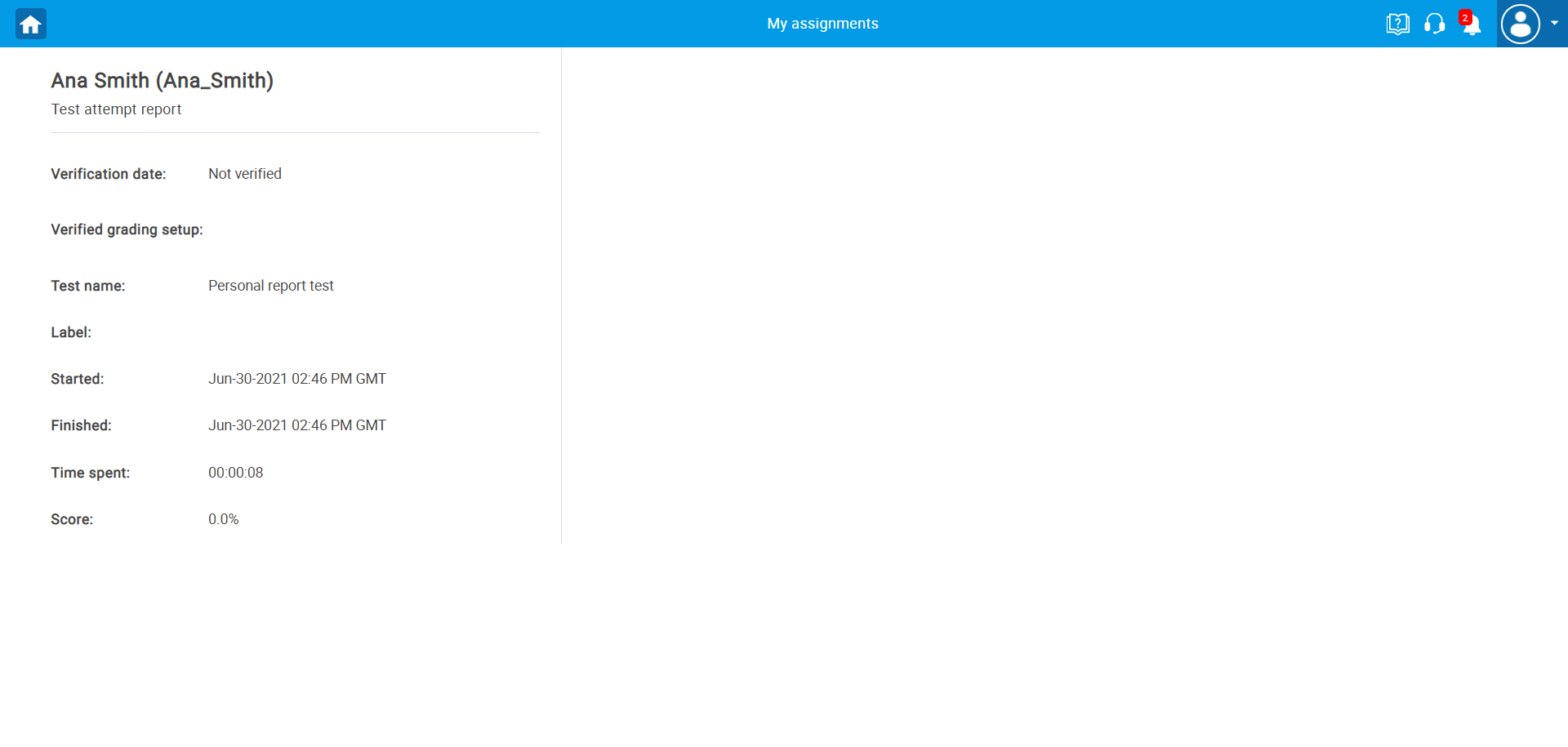
When all options in “Personal report settings” are enabled, the appearance of the personal report is next:
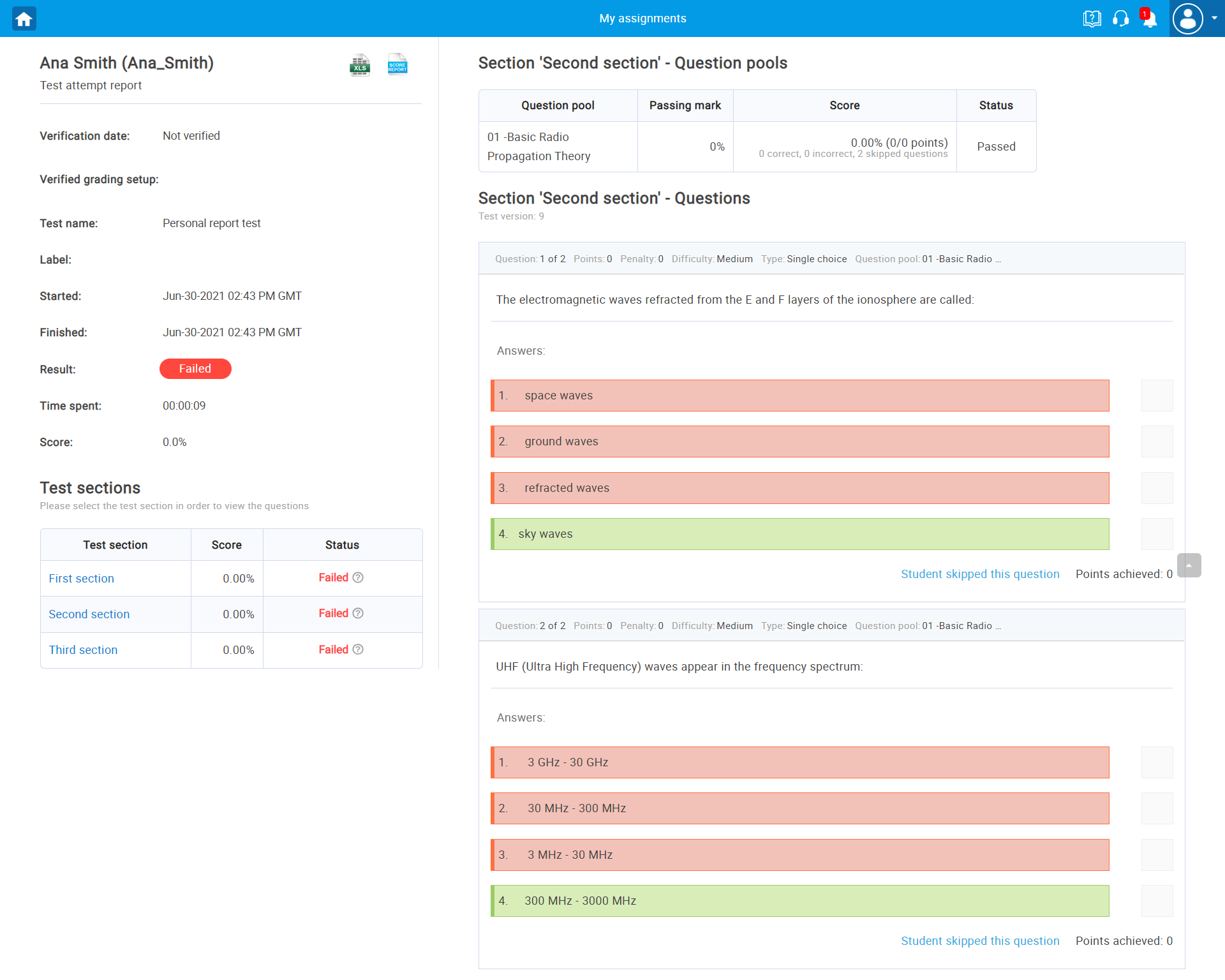
For more useful instructional materials, please visit:




