This article explains how to use notes during the test-taking process.
Using notes
Once a test has been started, a candidate can see the notes field on the right part of the screen. Depending on the test settings, the field can contain rules and instructions a candidate has accepted at the beginning of the test or be blank.
Candidates can delete the text in this field and write down useful notes that can remain visible only to them or to the test manager as well, again, depending on the test settings.
To add notes, a candidate should:
- Enter the text in the notes field.
- Click the “Save” button so the new text will visible once the candidate makes any actions during the test-taking process (choose an answer, move to the next question, etc.).
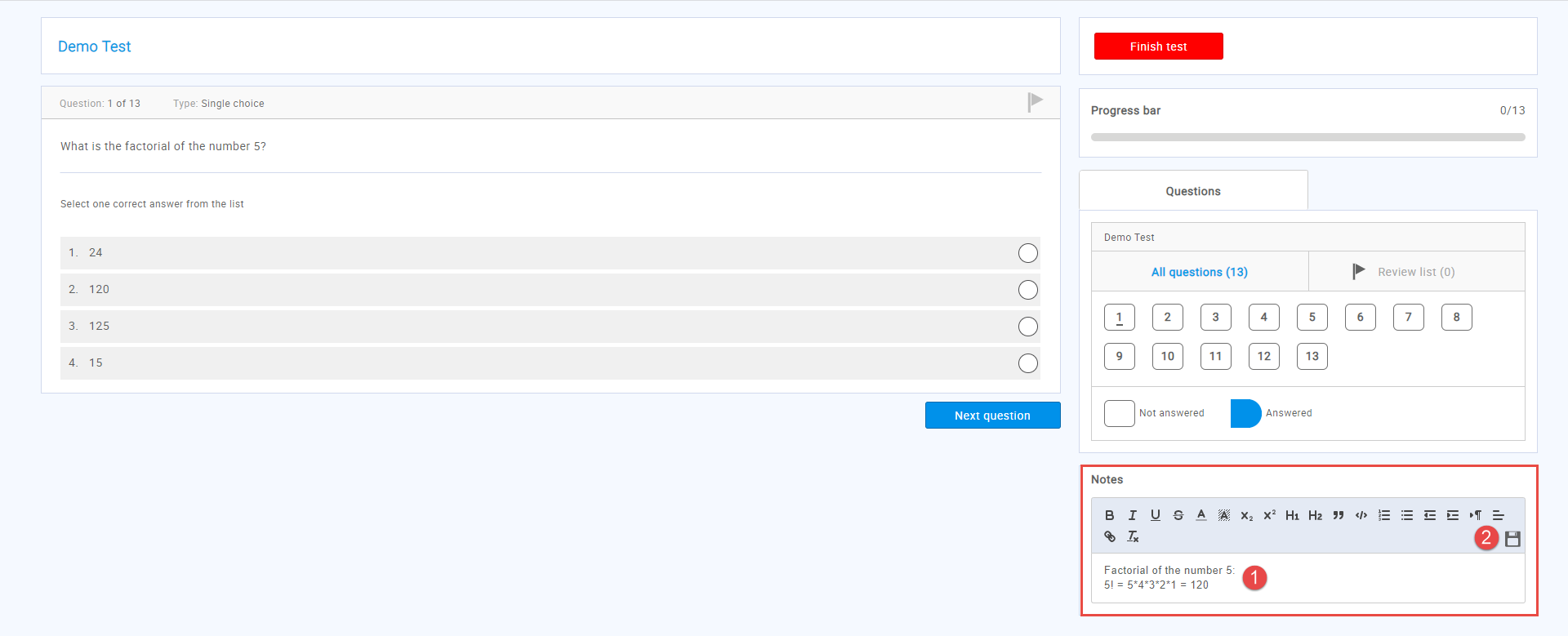
Once the candidate finishes the test, these notes may or may not be visible to the test graders, depending on the test settings. For a video tutorial on how to configure a note-taking option, please watch this video.
For more related instructional materials, please visit:




