This article explains how to define password requirements.
Explaining password configuration
The password configuration ensures the password is defined according to the specified set of attributes (minimal length of the password and the minimal number of each character type).
Whether the password is generated or manually created, a password must contain the exact number of each character type (e.g., digits, special characters, uppercase, and lowercase letters) and be longer than the defined minimal length.
Accessing password configuration
Hover over the settings, and select the “System settings” option.
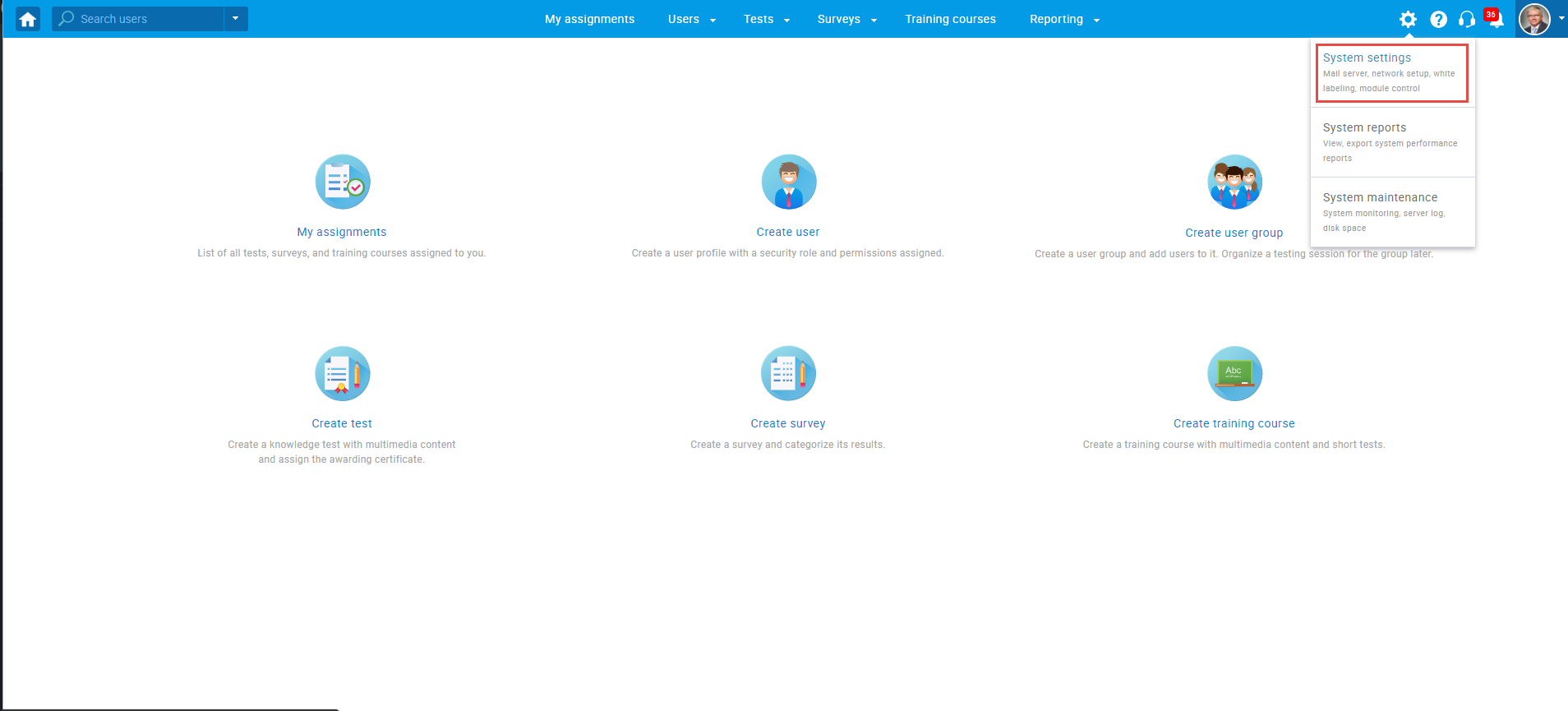
Then, navigate to the “Password configuration” tab.
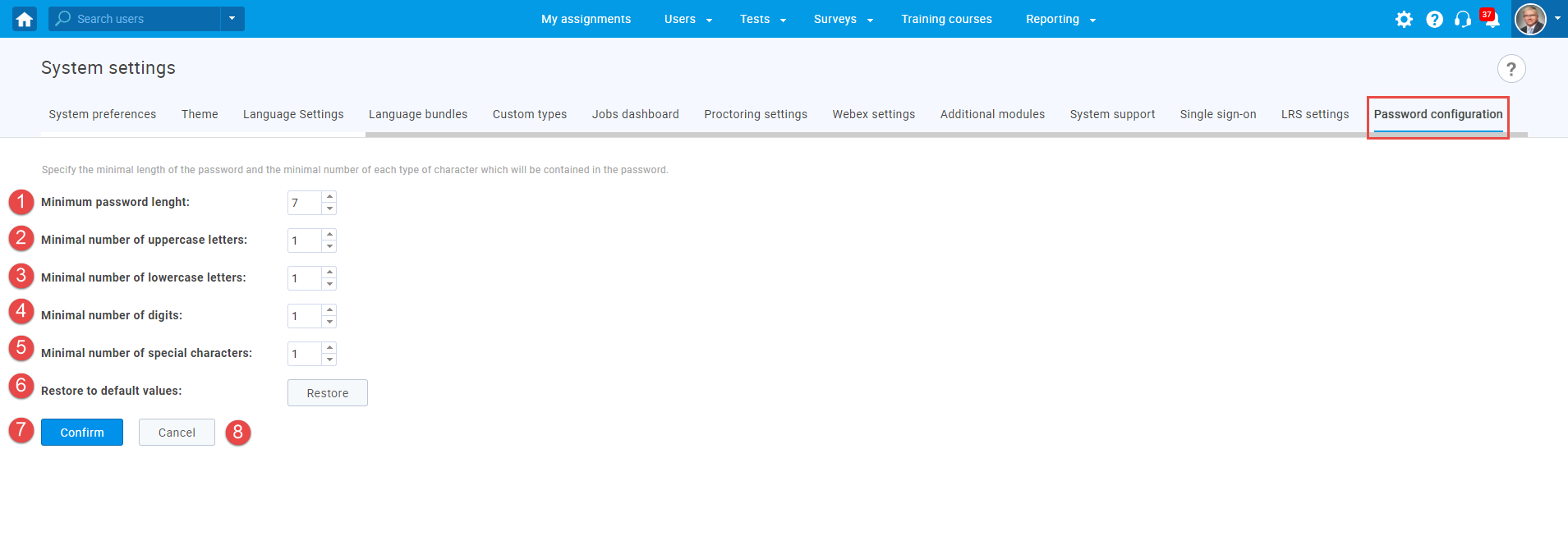
- The minimum password length – define the minimum number of characters a password must contain.
- The minimum number of uppercase letters – enter the minimum number of uppercase characters a password must contain.
- The minimum number of lowercase letters – enter the minimum number of lowercase characters a password must contain.
- The minimum number of digits – enter the minimum number of digits (numerals) a password must contain.
- The minimum number of special characters – enter the minimum number of special characters a password must contain.
- Click the “Restore” button to restore the default configuration of the password.
- Click the “Confirm” button to save the configuration.
- Click the “Cancel” button to revert the changes.
For more related instructional materials, please visit:
For video instructions, please watch the video:




