This article explains how to include custom question properties in the Report Builder.
To see how to use Report Builder, please see how to create custom reports using the Report Builder article.
Accessing the Report Builder
Navigate to the “Reporting” in the main menu and choose the “Report Builder” page.
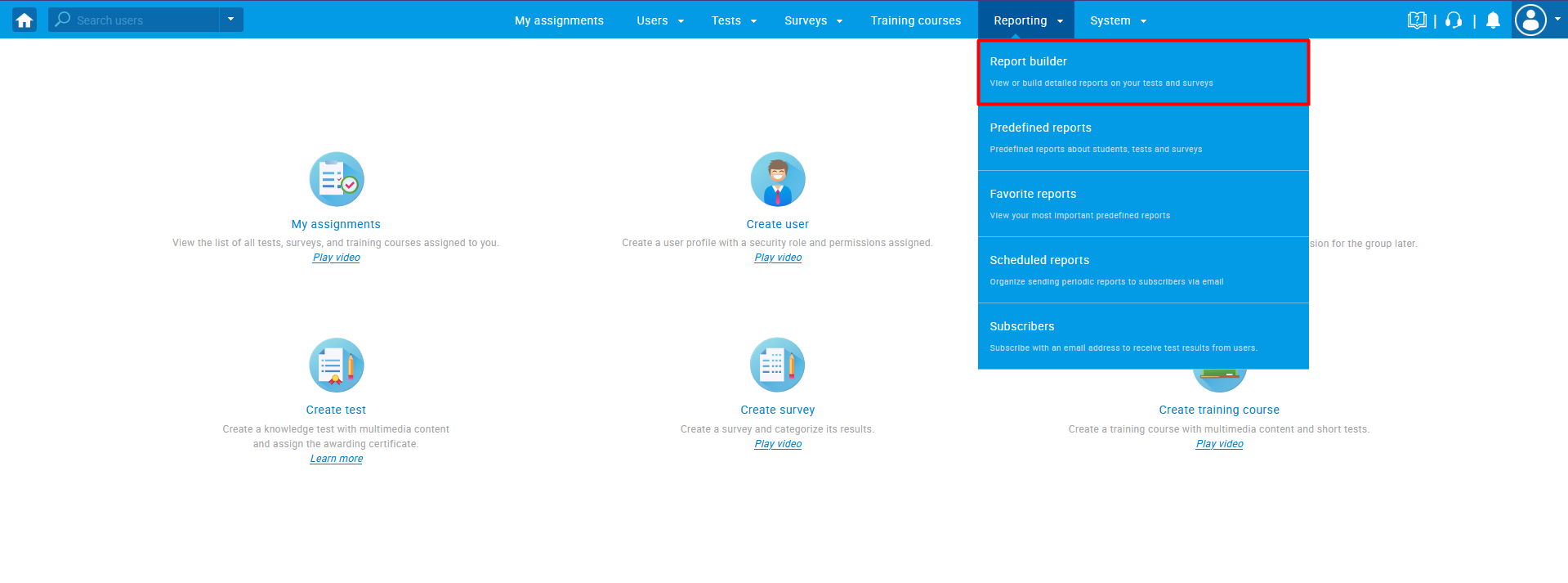
When you enter the “Report Builder” page, you will see the list of all tests.
- Use the search box to find the test you want.
- Click on its name to open it.
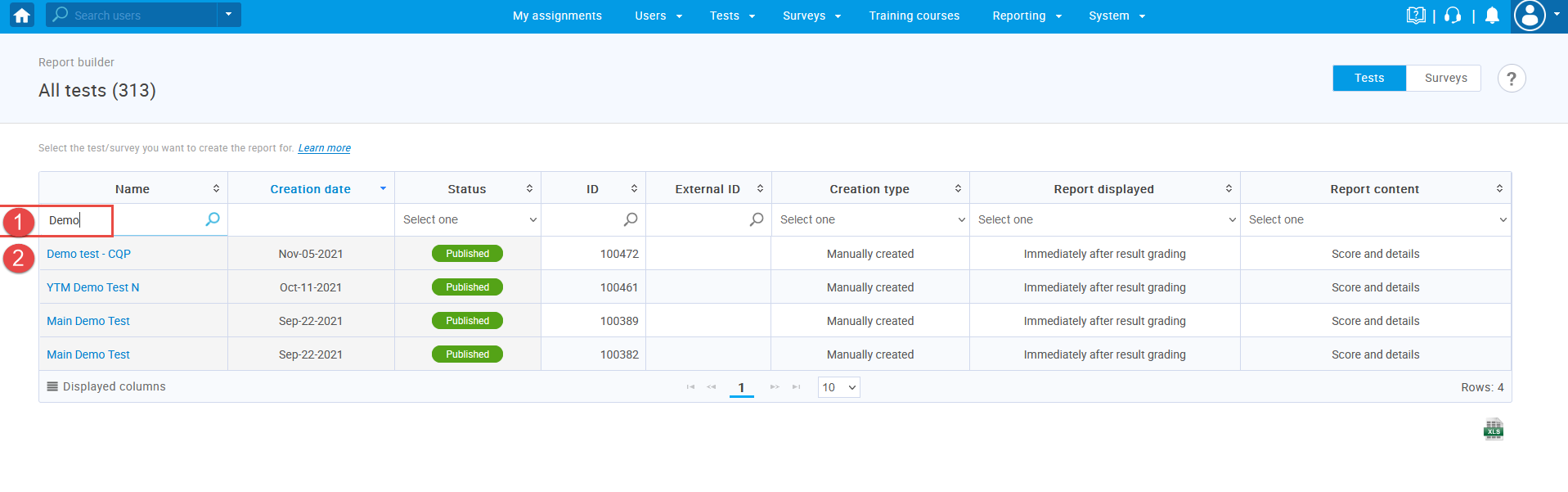
When it opens, make sure that
- Custom question properties columns are checked
- Click on the “Display report” button
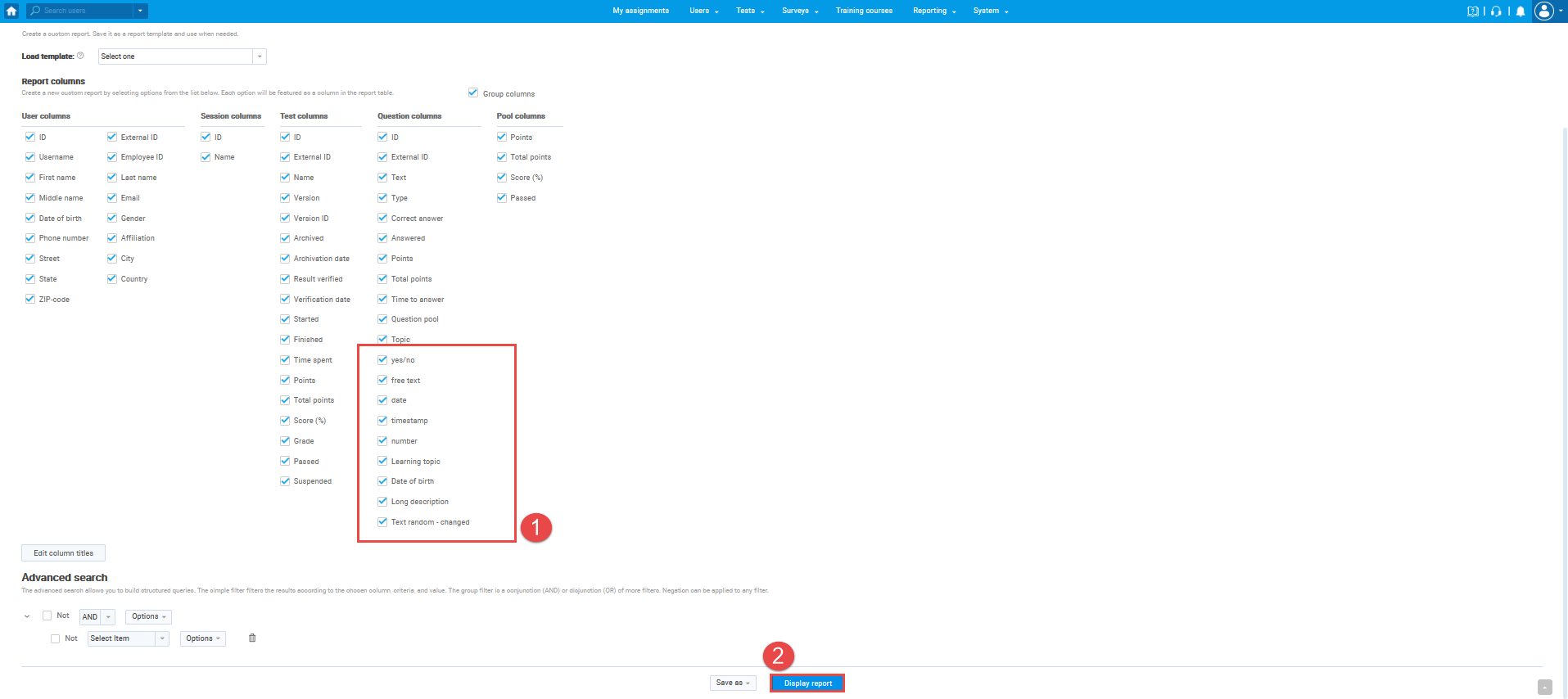
When the report preview opens, every question will have the custom question properties. You can download the report via an excel file.
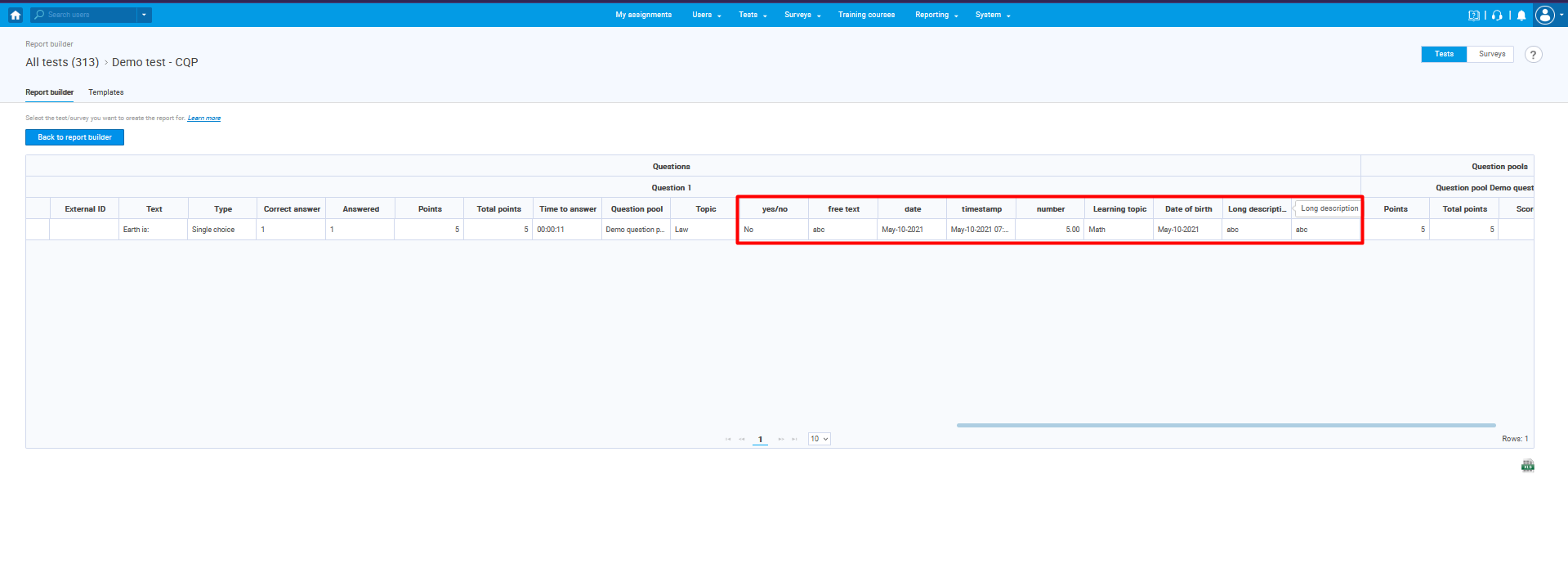
For more useful instructional materials, please visit:




