This article explains how to preview a list of all common sessions regardless of the location where they are scheduled.
Accessing the “List of all common sessions” page
To preview a list of all common sessions, navigate to the “Test” in the main menu and click on the “Testing locations”.
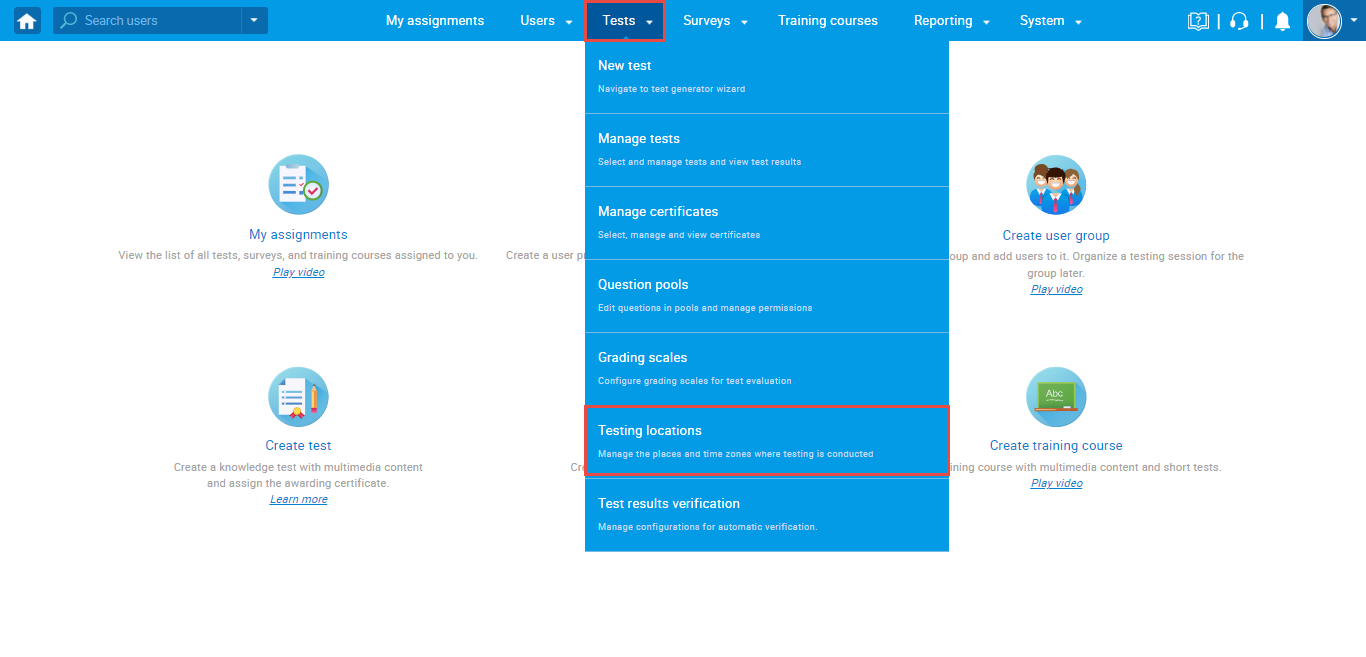
From the left-side menu, select “List of all common sessions“.
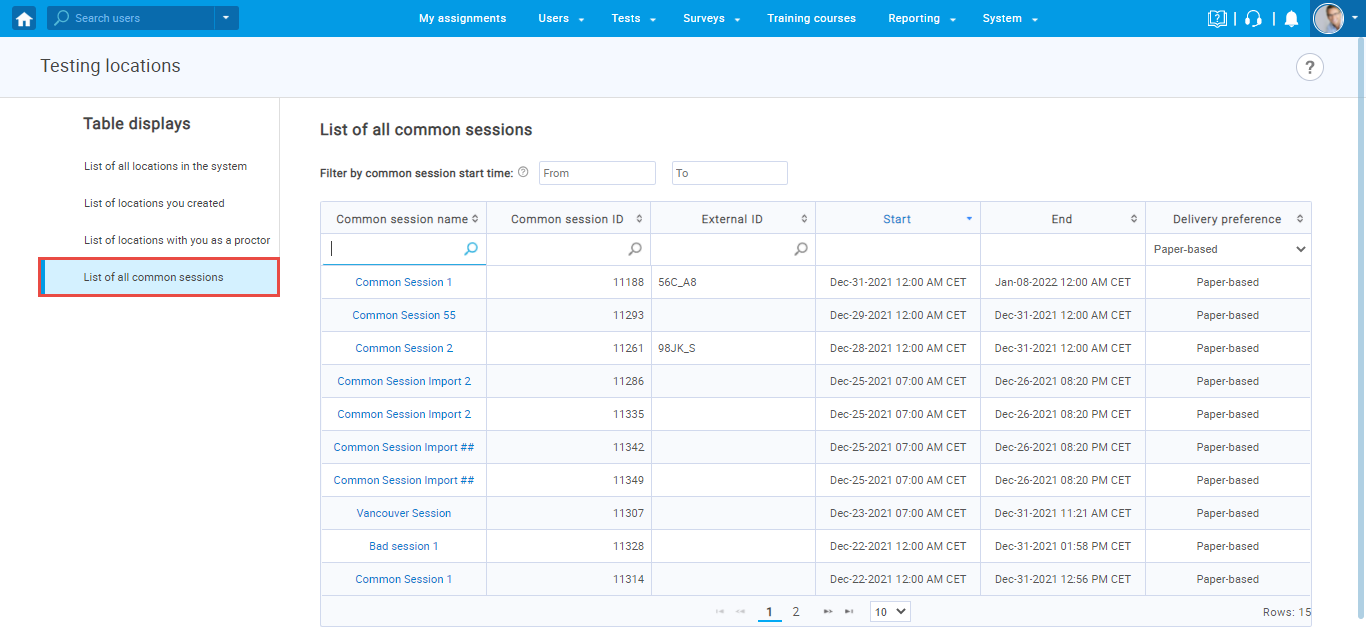
The common sessions table can be filtered by session start time and sorted by delivery preference.
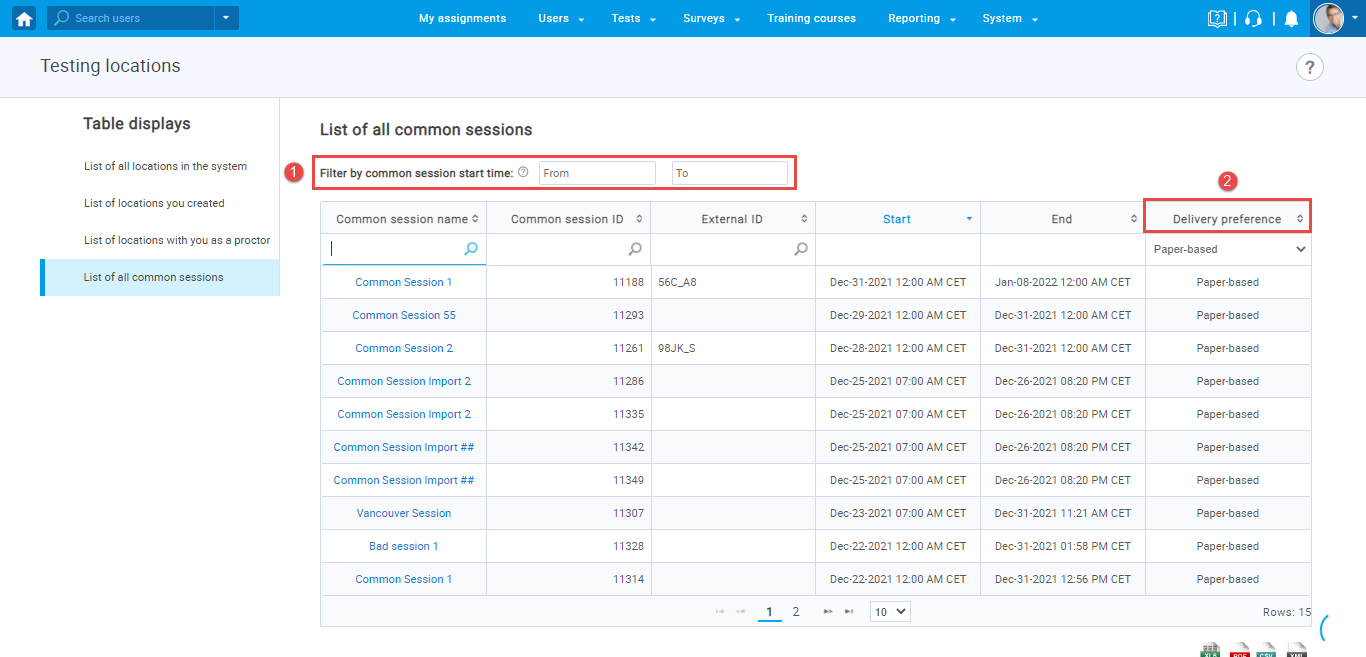
To edit a particular common session, click on its name.
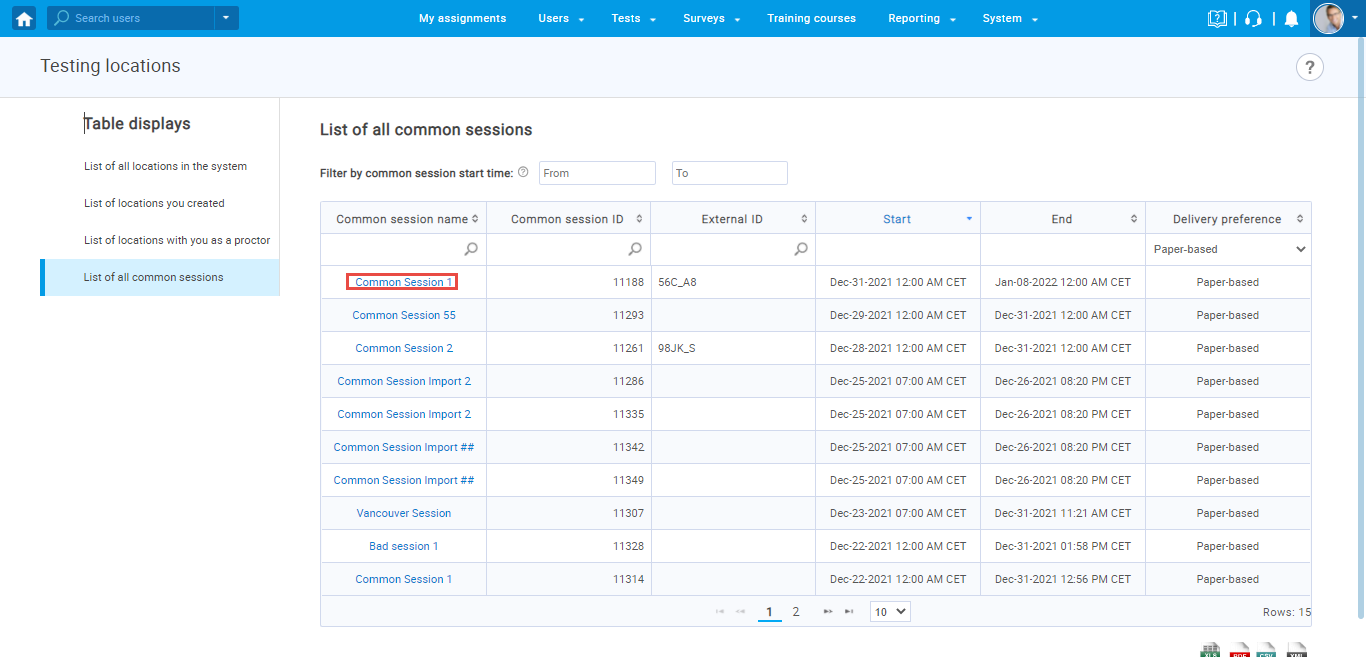
The new window will appear, where you can view detailed information on the opened common session and edit them if desired.
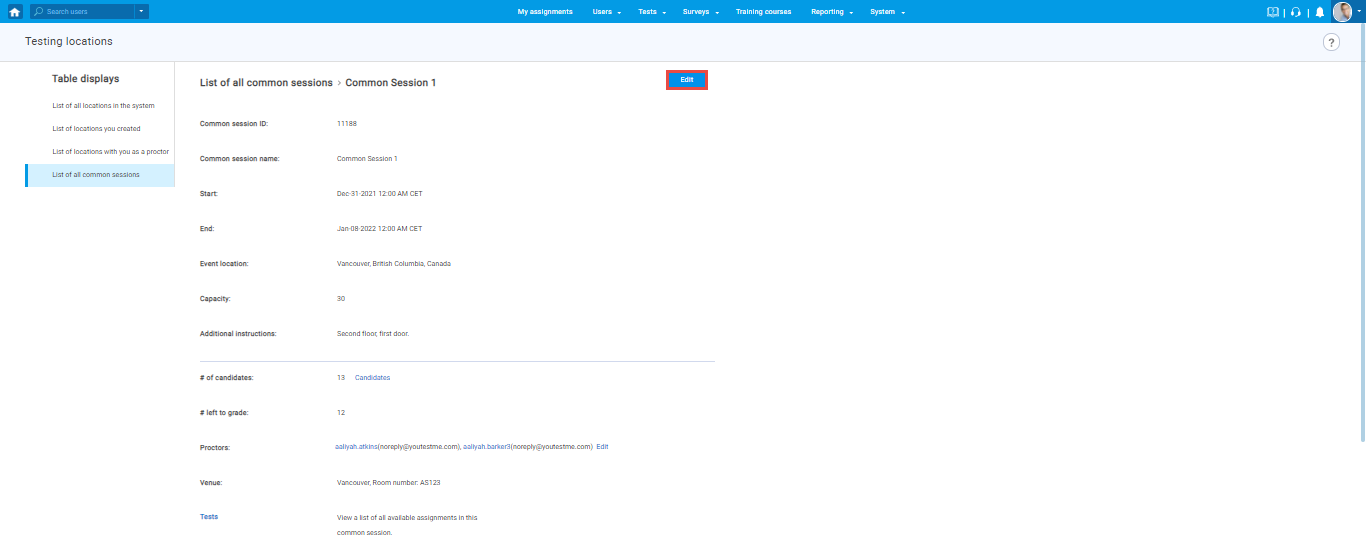
To see the list of all candidates assigned to this common session, click on the “Candidates“.
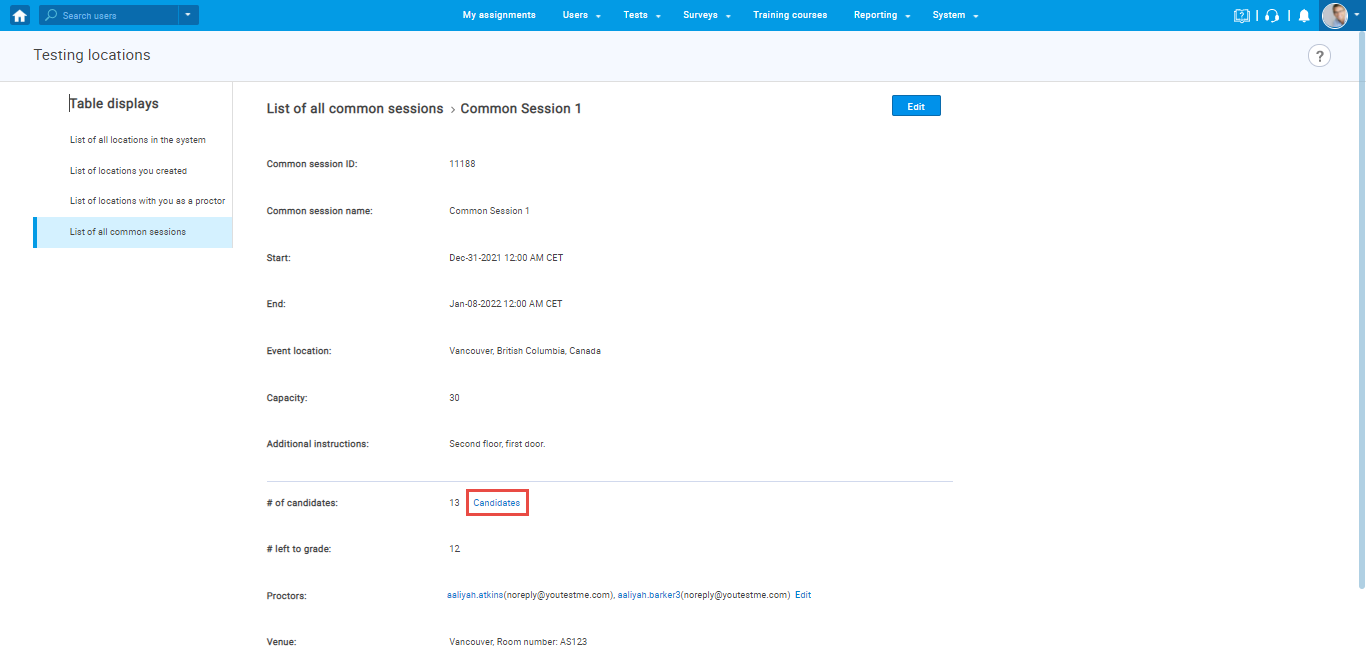
The new page will be opened, where you can:
- See on which test which candidate is assigned to
- See the attempt status of each candidate
- See which version of the test is assigned to each candidate
- Assign the desired version of the test to the candidate manually
- Use the “Selec test” filter to search candidates for one particular test
- Display columns you want for more information about the candidates
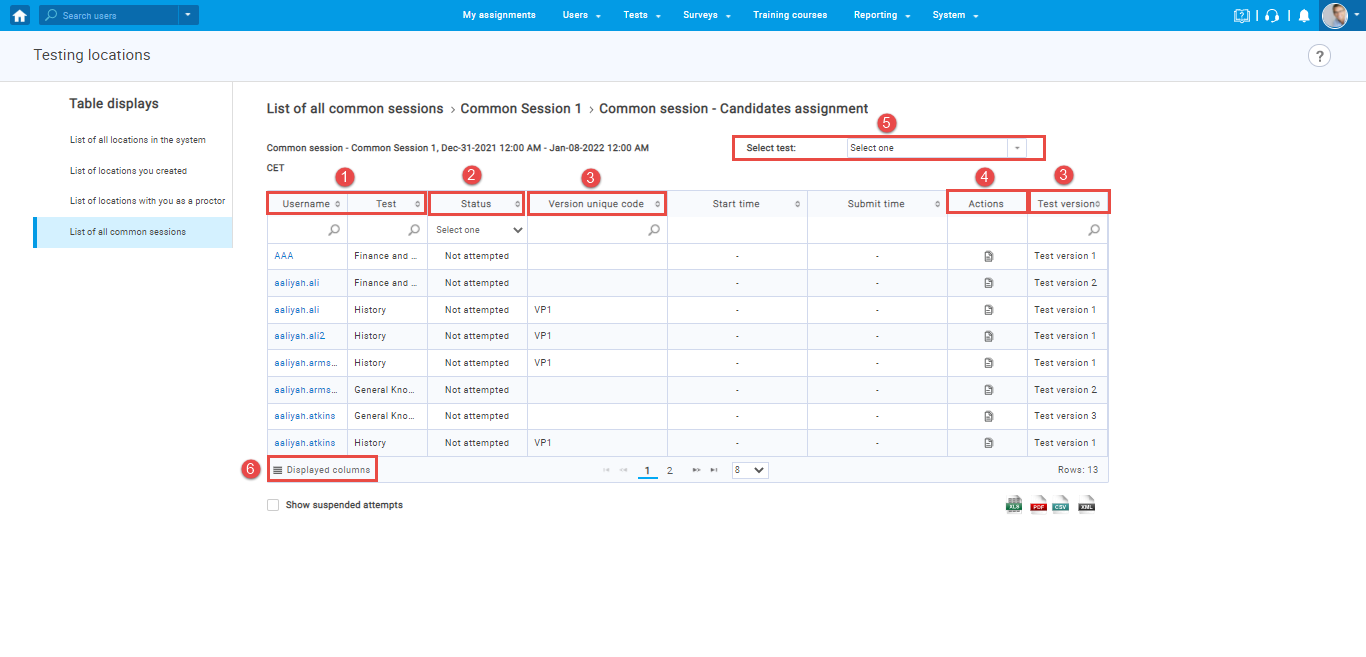
Assign or remove already assigned proctors by clicking on the “Edit“. The “Edit proctors” dialog will appear.
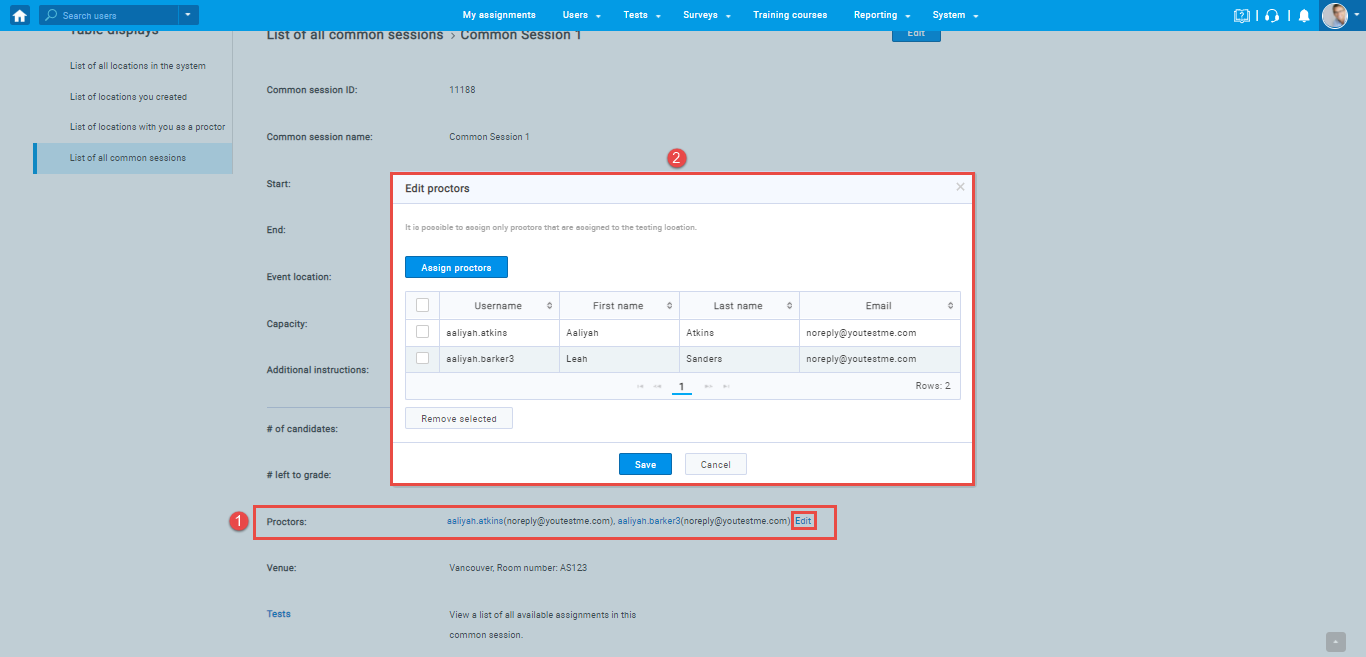
To see the list of all tests on the opened common session, click on the “Tests,” and a new dialog will appear.
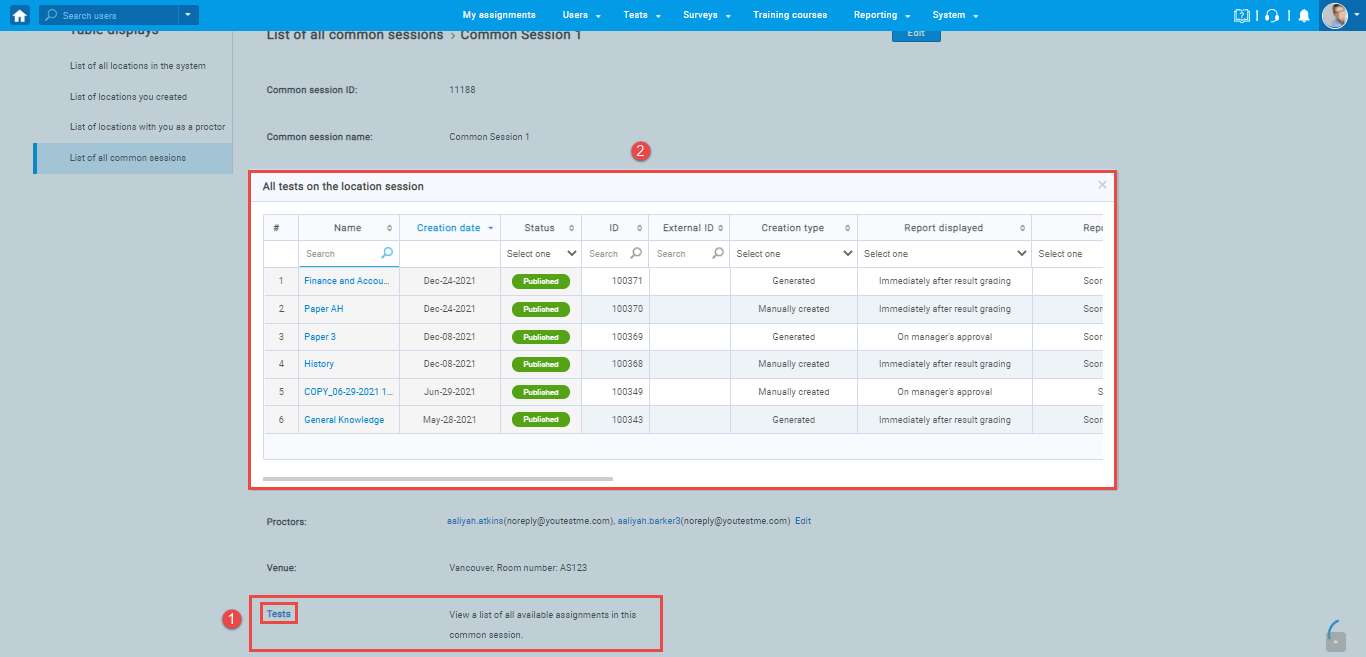
For more related instructional materials, please visit:




