This article explains how to load a large number of users to the user group, all at once.
Creating a user group
To create a new group of users:
- Hover over the “Users” in the main menu and select “User groups”.
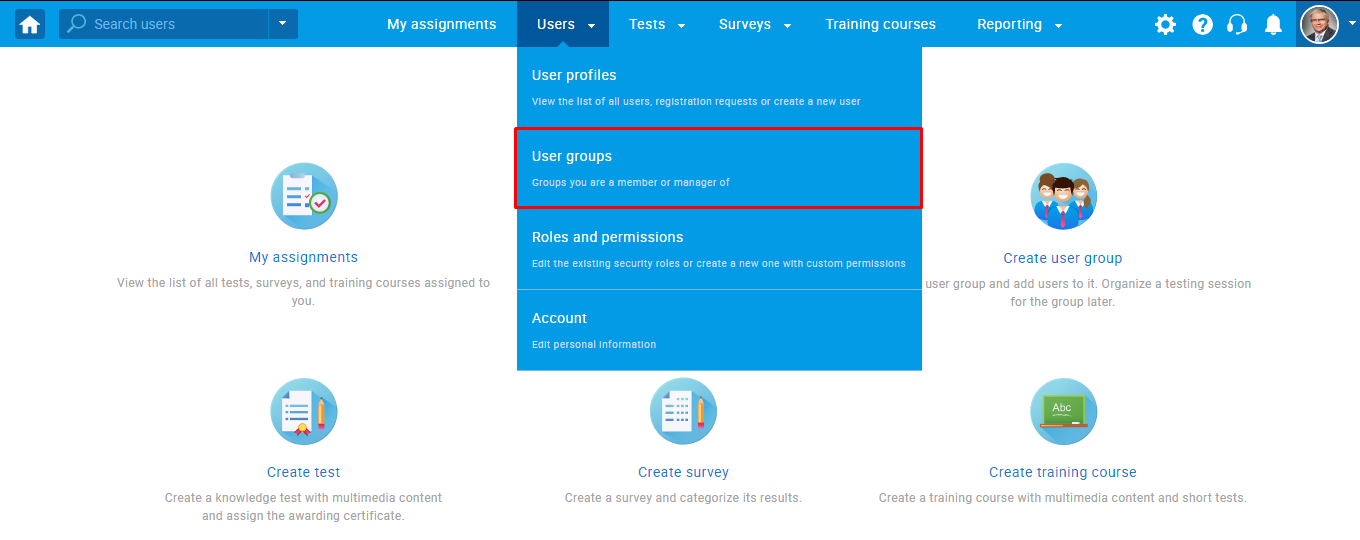
- Click the “New” button to create a new user group.
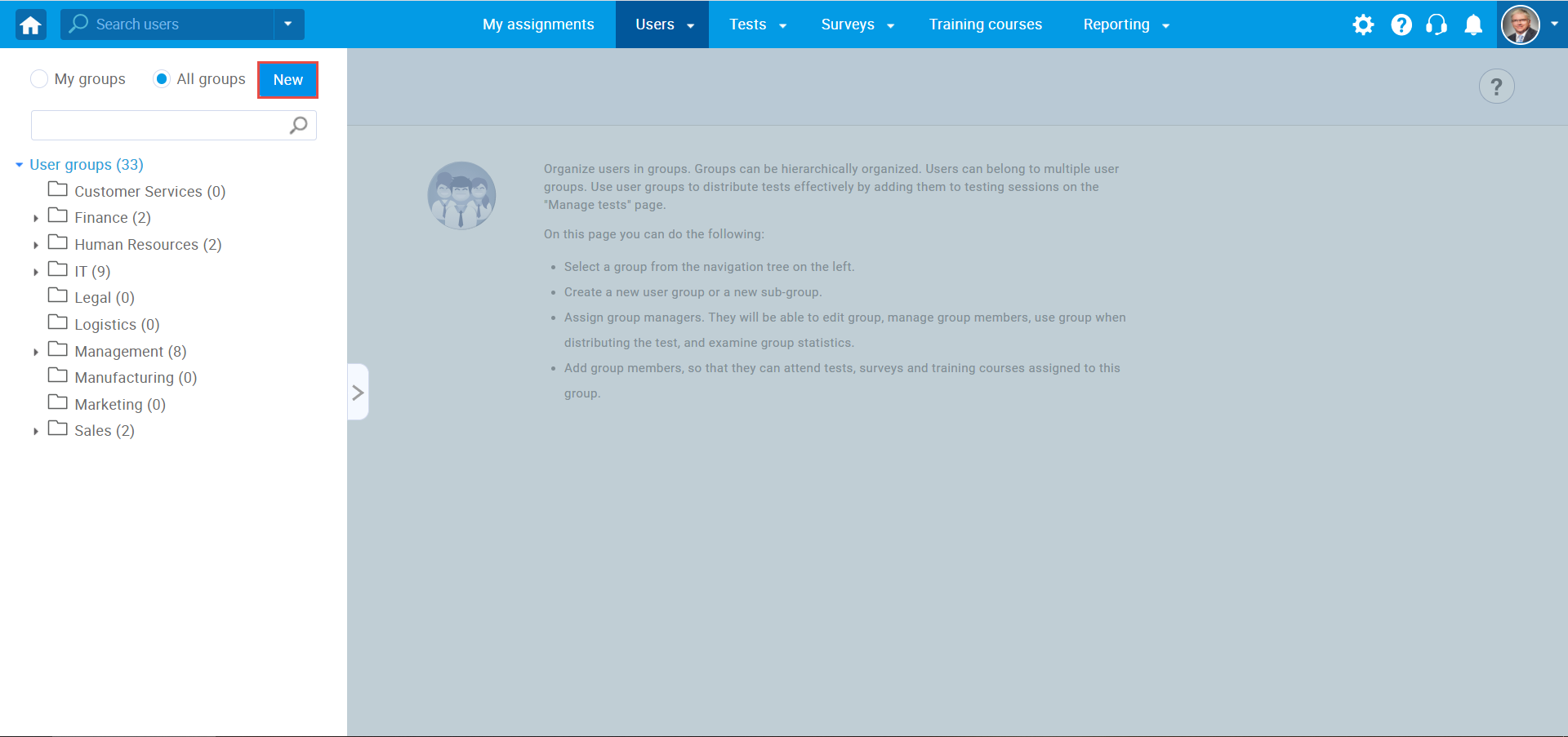
A new pop-up window will show up. Then:
- Enter a group name (mandatory).
- Enter a description (optional).
- Click the “Save” button to create a group.
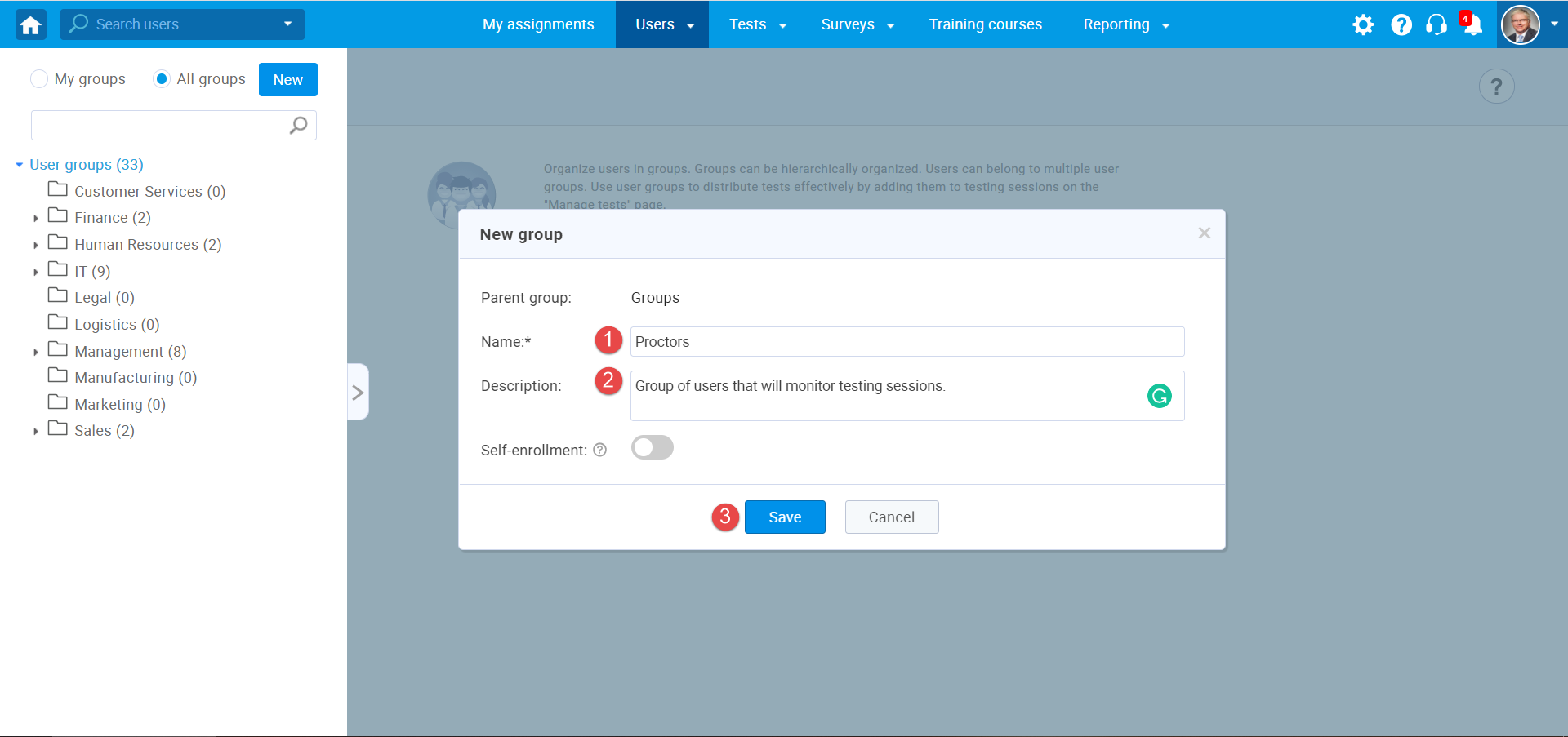
Loading users in user groups
Once you create a user group, it will be assigned with the user group ID. User group ID represents a unique number that will allow you to efficiently import users into a group using an Excel file.
You can find the user group ID in the “Information” tab of each user group.
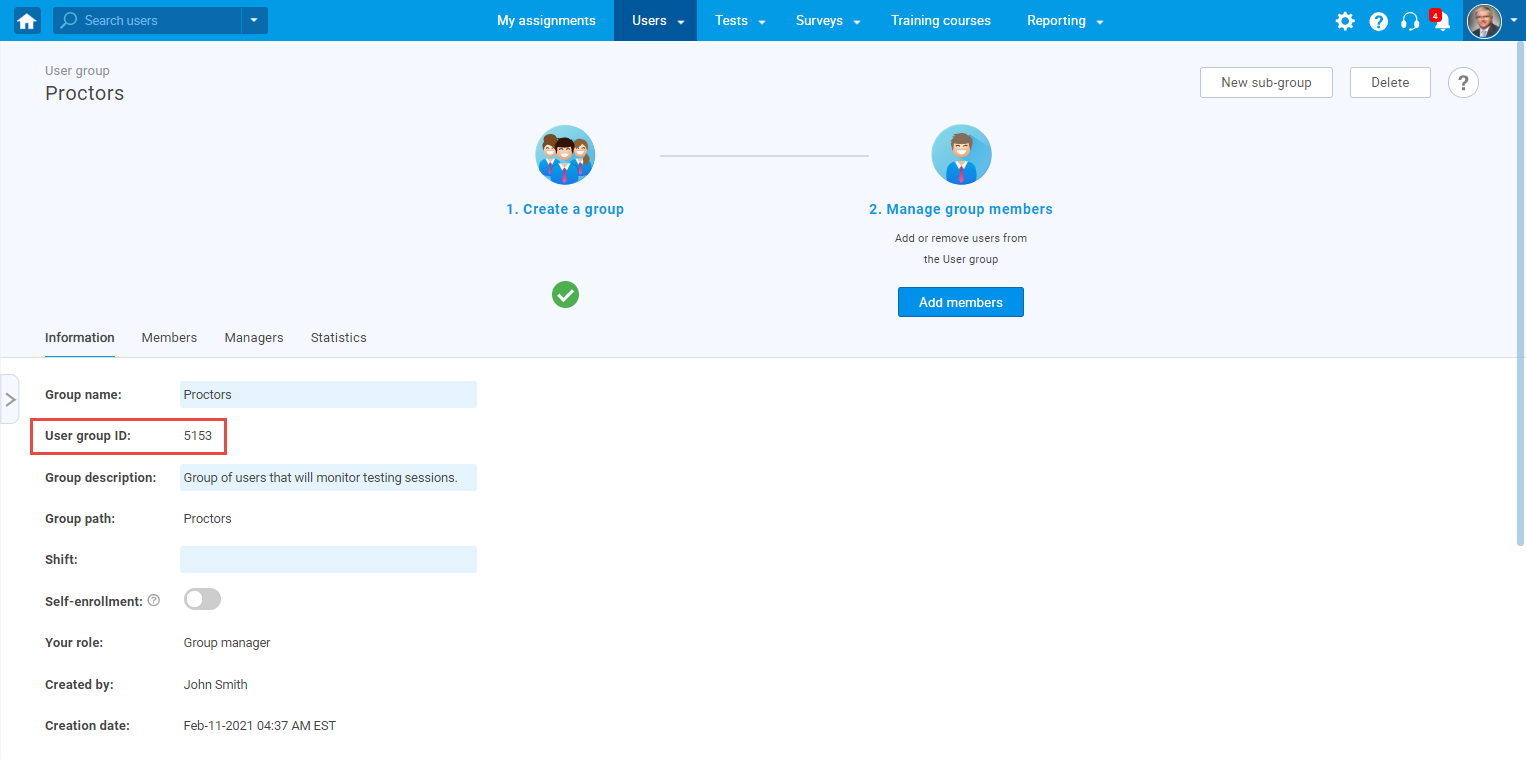
To bulk import users in a user group:
- Hover over the “Users” tab in the main menu and select “User profiles”.
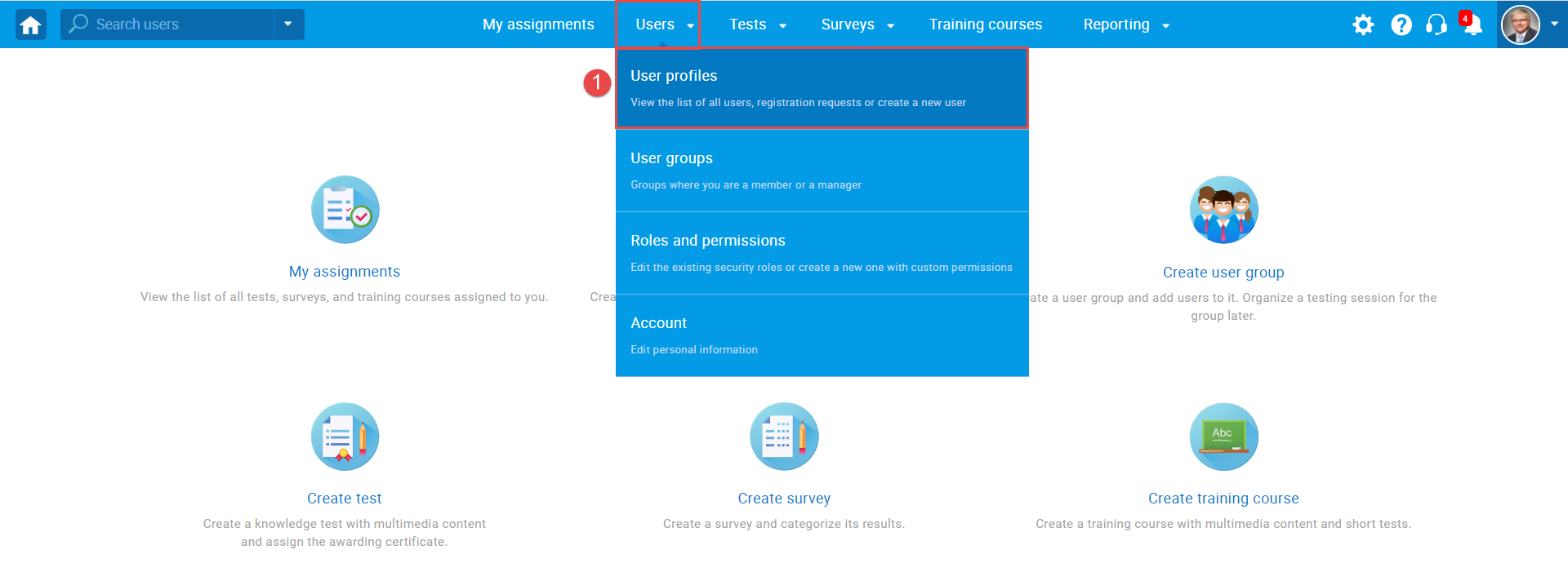
- Click the “Load users” button.
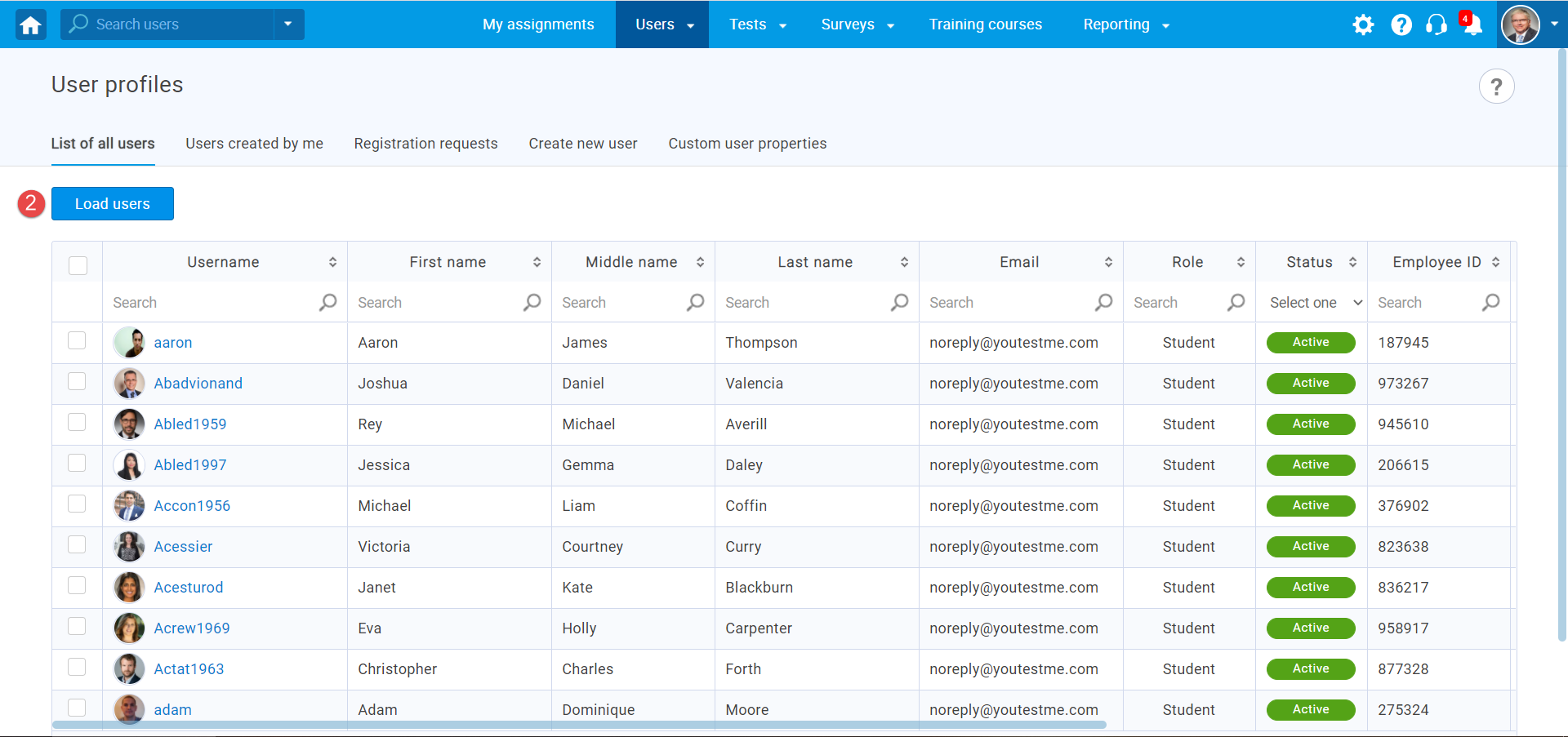
- Select an Excel template – You can choose between:
– “YOUTESTME” template – the default and recommended option for uploading users into YouTestMe GetCertified.This template contains all the fields, and it is fully compatible with GetCertified.
– “AGILE” template if your institution uses the Agile system, export your users from it and import them into GetCertified. - Click on the hyperlink text “Excel template“ to download an Excel template. Fill in the file with the necessary information. For more information on how to fill in the template, please watch the video.
Note: In the “Groups” column, you can add a different group for each user. Each user doesn’t need to belong to the same group. - Add an Excel file containing user data by clicking the “Select File“ button.
- Click the “Upload“ button to load users into the system.
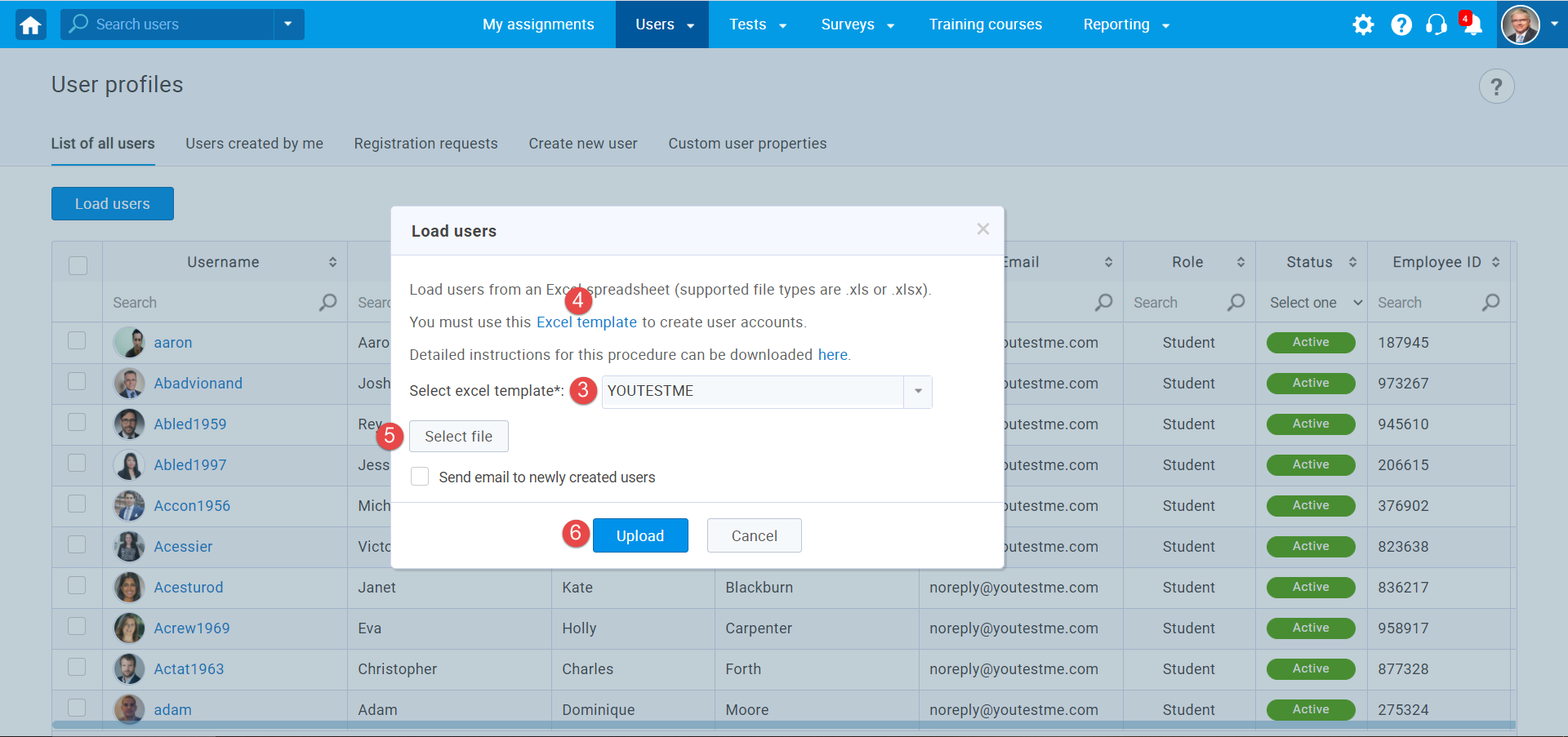
Once you upload a template, user accounts will be created, and users will be assigned to specified user groups.
Note: It is impossible to upload users that already exist in the system. If you try to upload users from Excel where one or more users already exist, then the operation will be aborted, and none of the users will be uploaded.




