This article explains how to include/exclude fields on the registration page.
To access the “Registration page layout”, navigate to the “System” in the main menu, and then from the drop-down menu, choose “Settings and customization”.
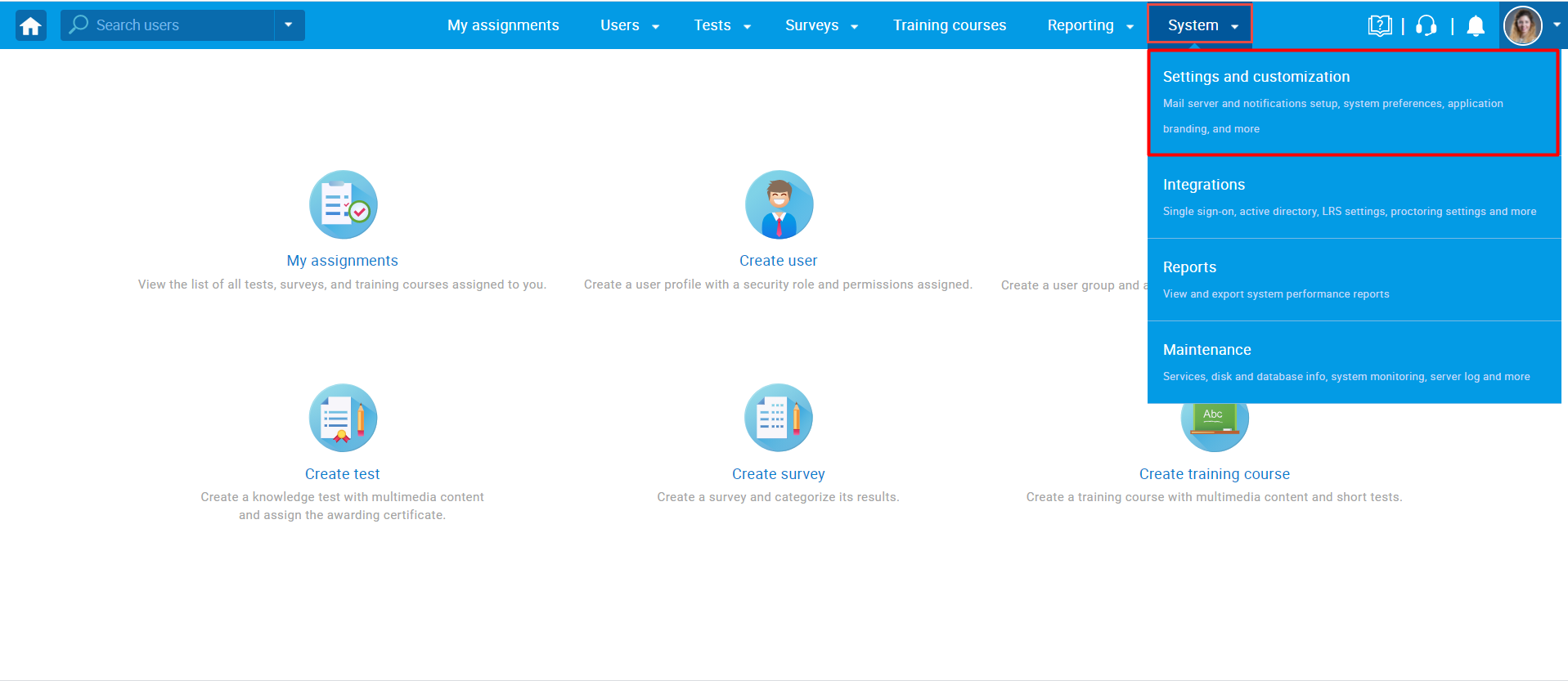
Once the “Settings and customization page” is opened, click the “Theme and language” tab.
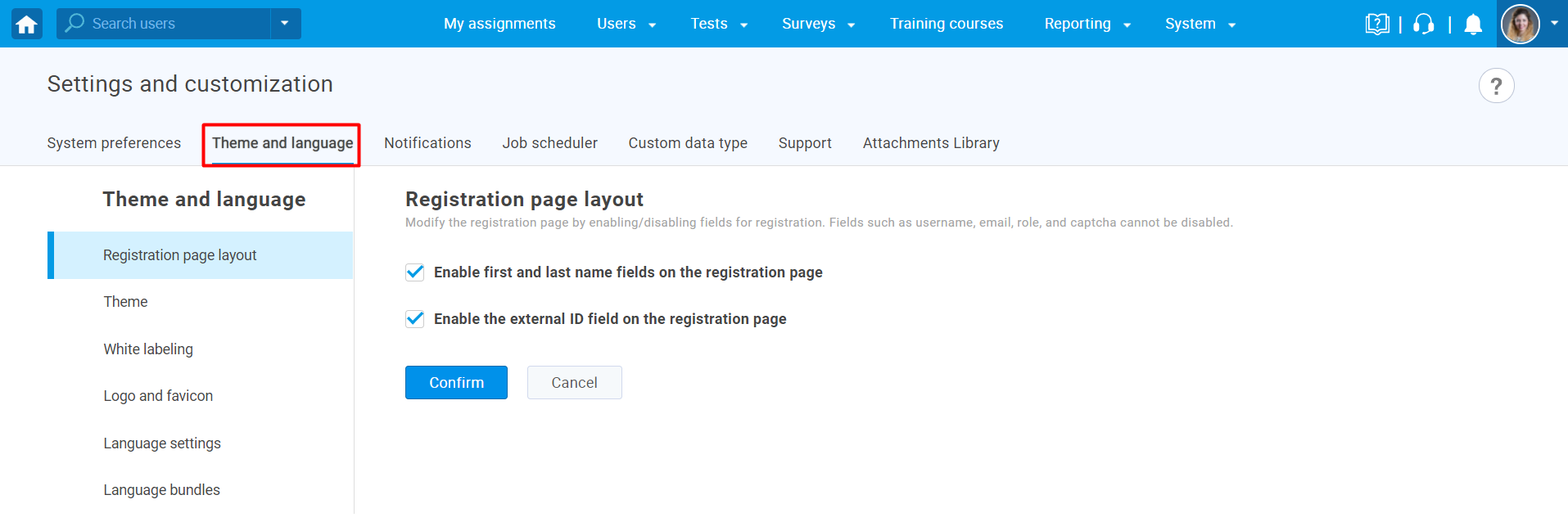
To configure the registration form and include or exclude the fields that will be presented to users when they are registering, you can:
-
- Check/Uncheck the checkbox that will include/exclude the first name and last name fields.
- Check/Uncheck the checkbox that will include/exclude the external ID field.
- Click the “Confirm” button to save the configuration.
- Click the “Cancel” button to revert the changes.
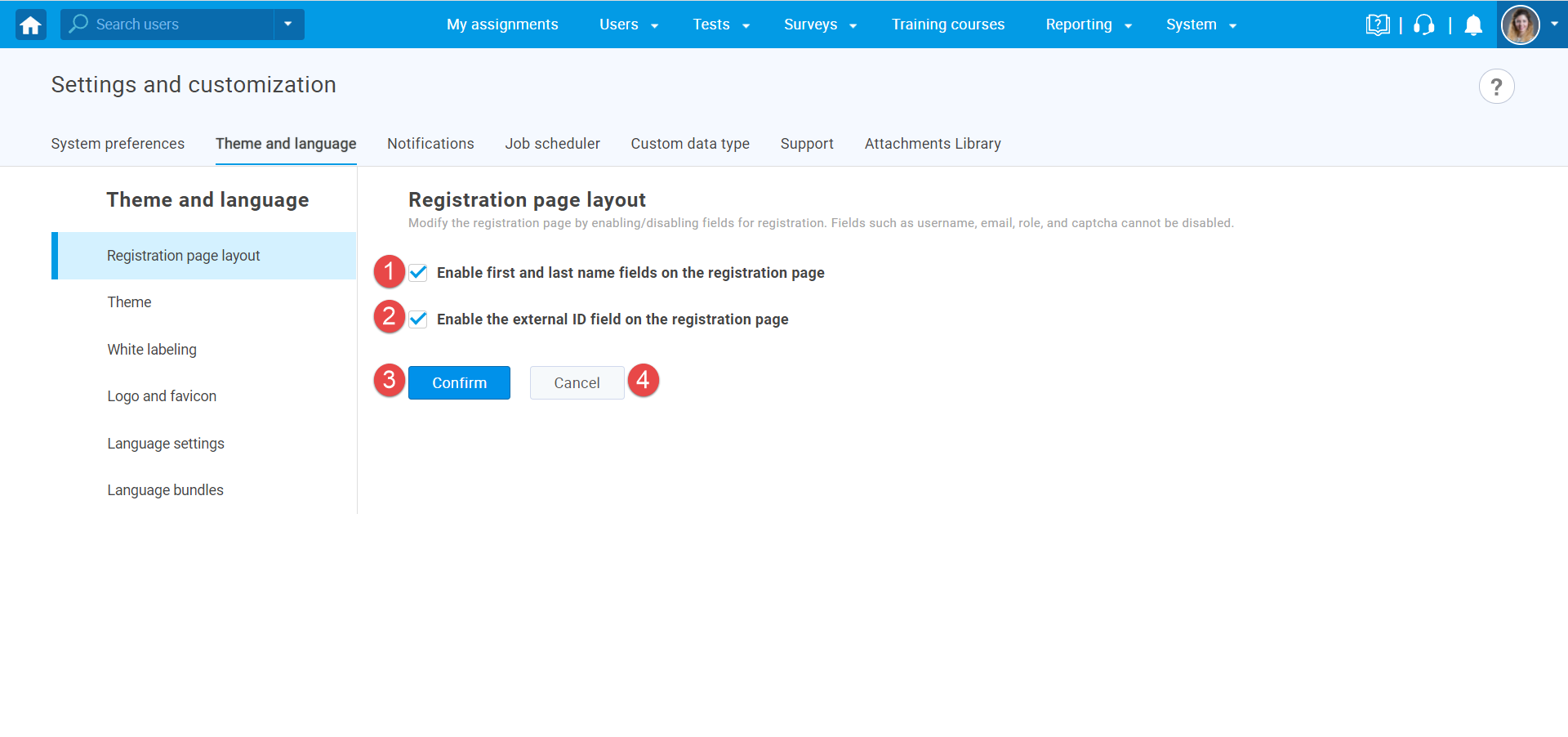

To see how to change the name of the fields that are presented to the login/registration page please check this article.
Also, watch this video to see how candidates can self-register with or without the manager’s approval.




