This article explains how to book the session for taking the exam, cancel, or reschedule it.
Exam booking
To book a test:
- Log in to the application by entering a username and password.
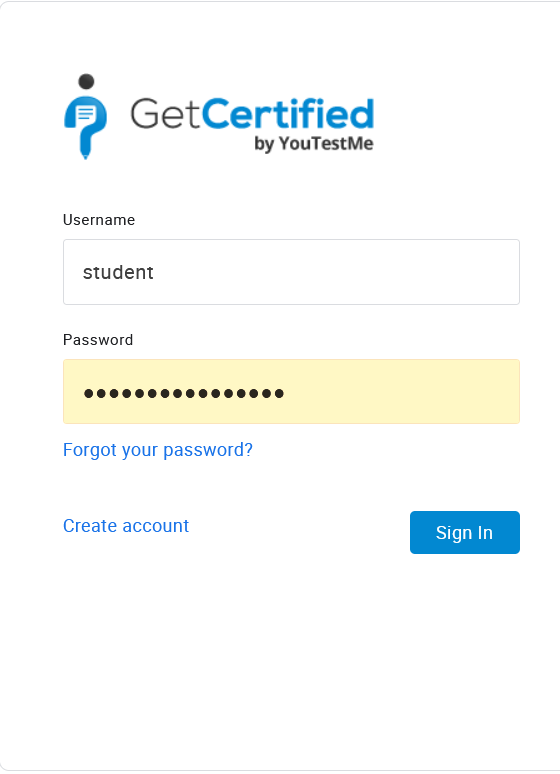
2. Navigate to the “My assignments” page in the main menu.
3. Choose the desired test and click on “Choose one of the sessions offered” to choose available sessions for that test.
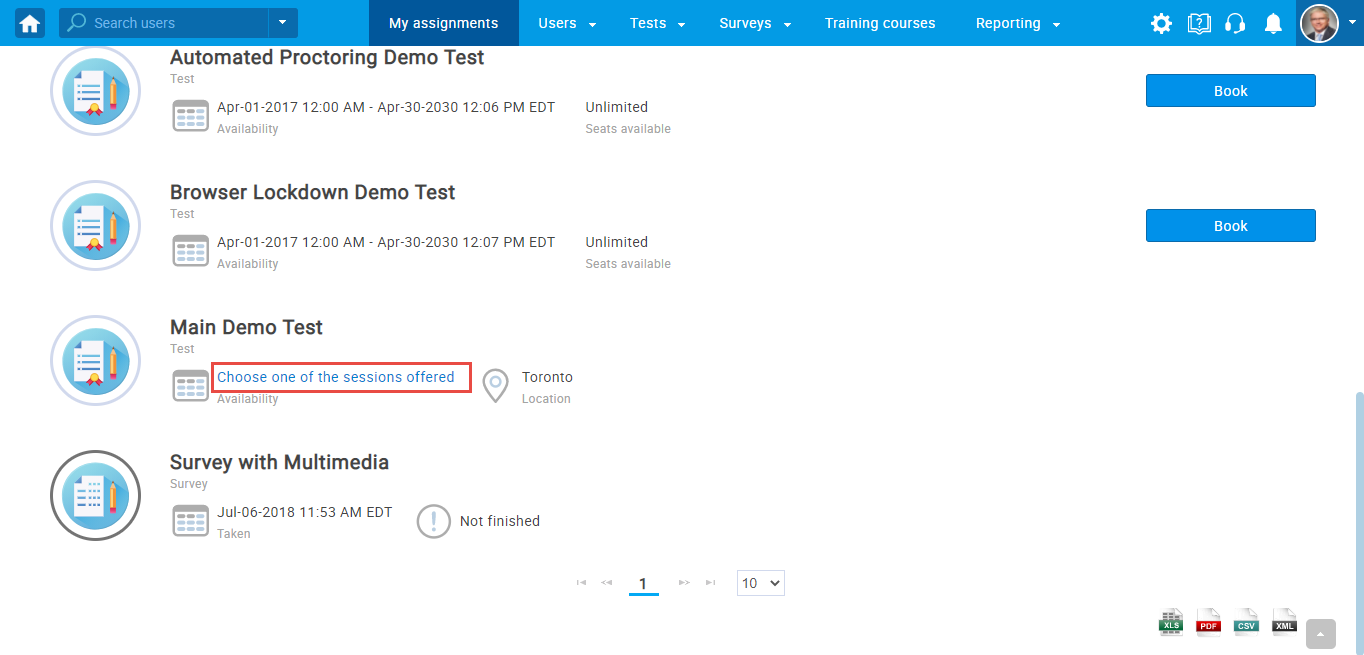
To choose the desired one, click the “Book” button in the Actions column.
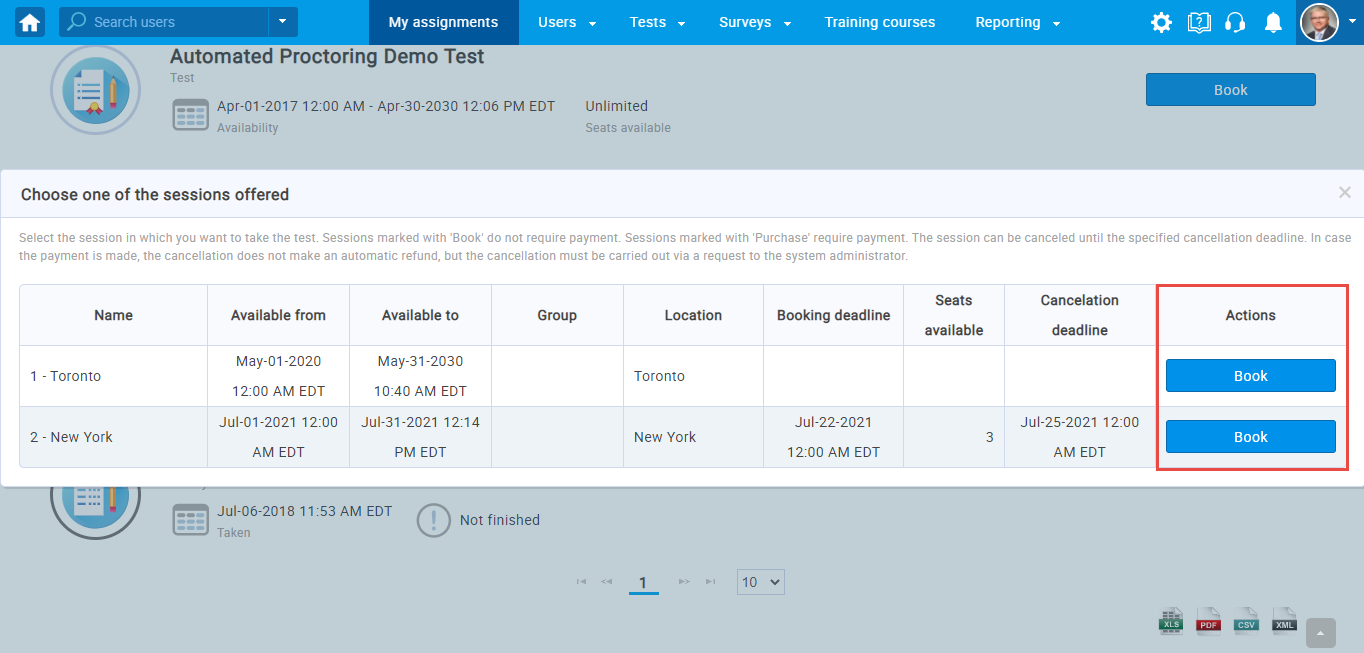
After the user clicks on the “Book” button for the desired testing session, then he can:
1. Click on the “Start” button to start the test.
2. Click on the “Cancel booking” to cancel.
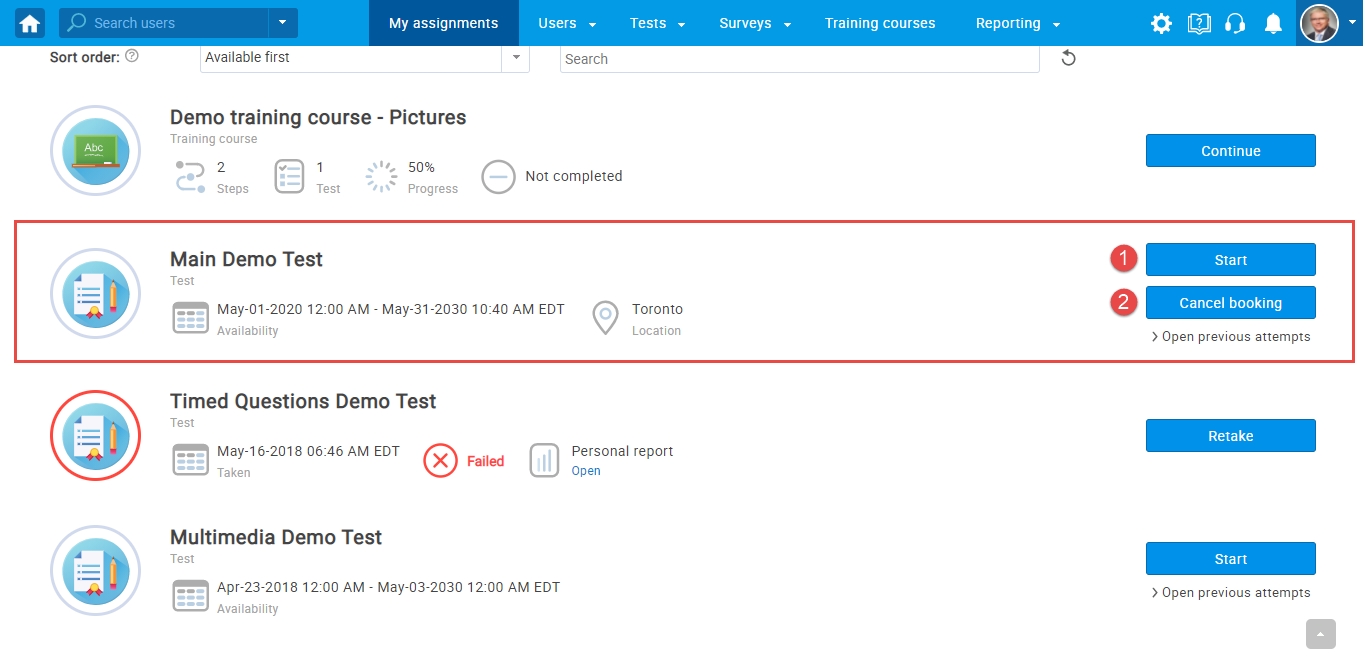
When you click on the “Cancel booking” button, a confirmation dialogue window will show up:
1. Click the “Yes” button to cancel the booking.
2. Click the “No” button to stop the process of cancelation.
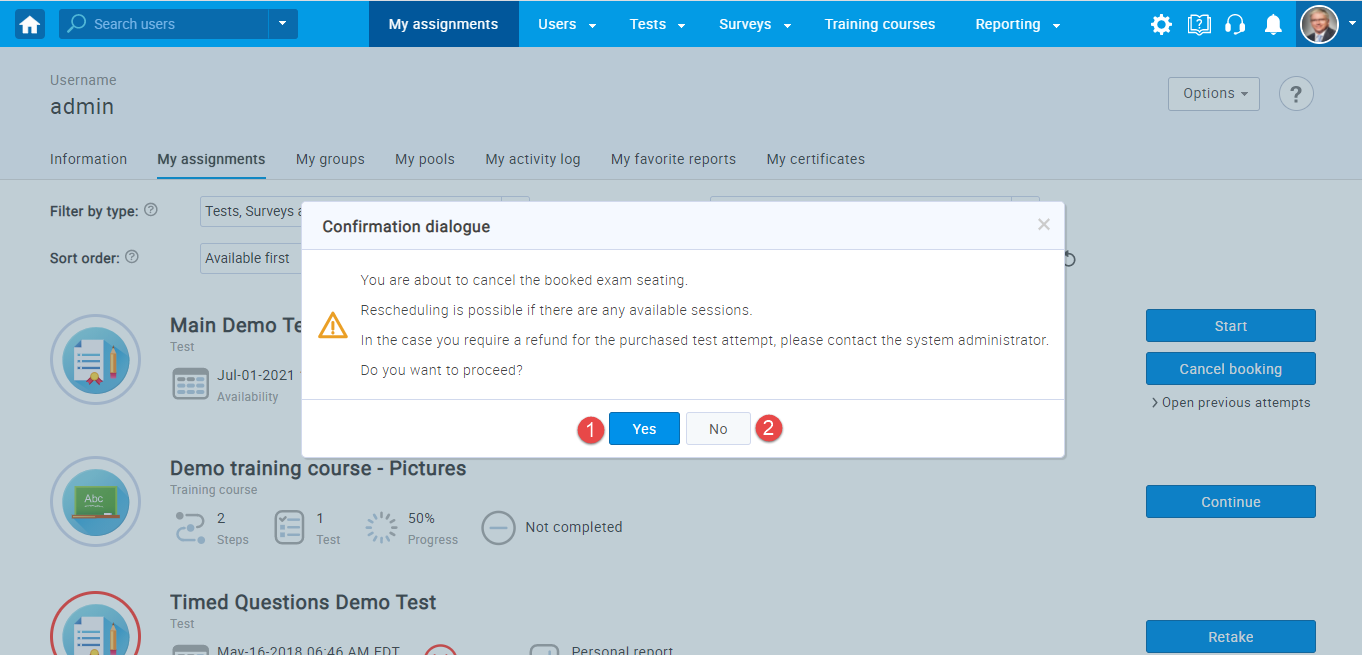
There is an option to limit the time for booking and cancellation actions while creating a testing session and to define the number of users allowed to enroll in one testing session by setting the seating capacity.
For more details on how to organize the exam booking – set booking deadline, cancelation deadline, and capacity, please check this article.




