This article explains how to enable or disable the calculator from the “System”. When the option is enabled in the “System”, the candidates can use the calculator during the test.
Turn on/off the calculator from the “System”
Navigate to the “System” tab and choose the “Settings and customization” option from the list when you log in.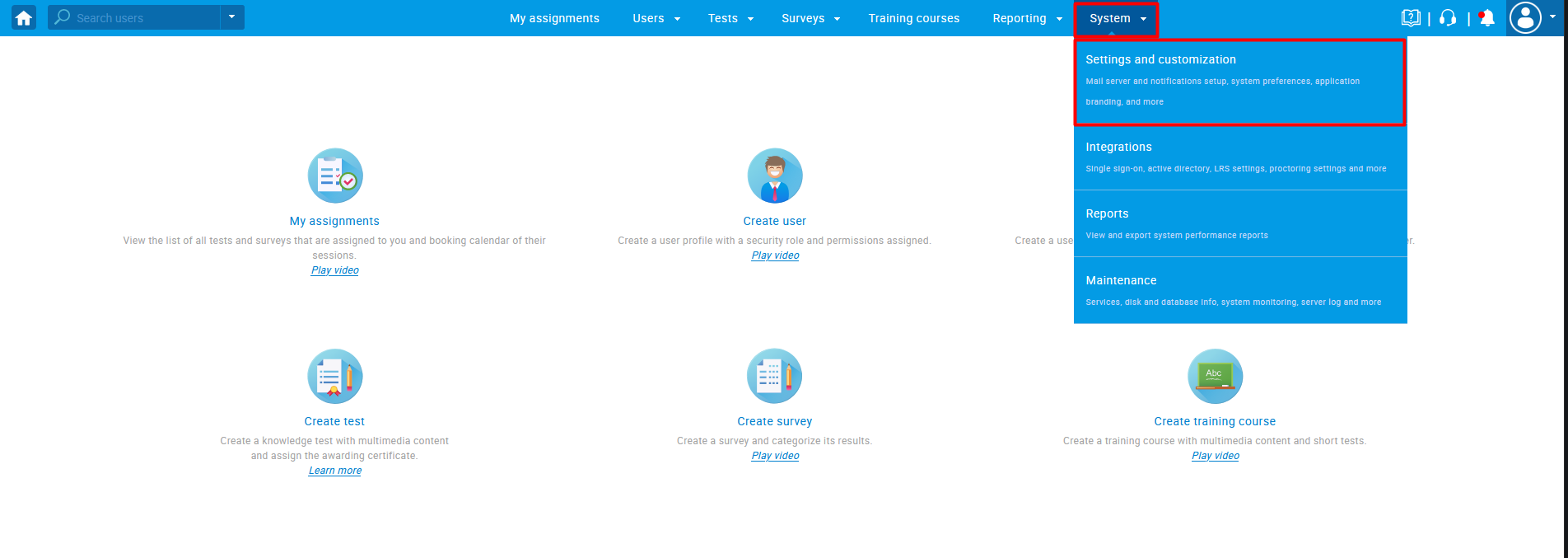
Click on the “System preferences” tab and navigate to the “Additional modules setup”.
- Find the “Calculator” on the list of modules and click to enable/disable it.
- Once the module is enabled/disabled, you will get the “Module settings updated” message.
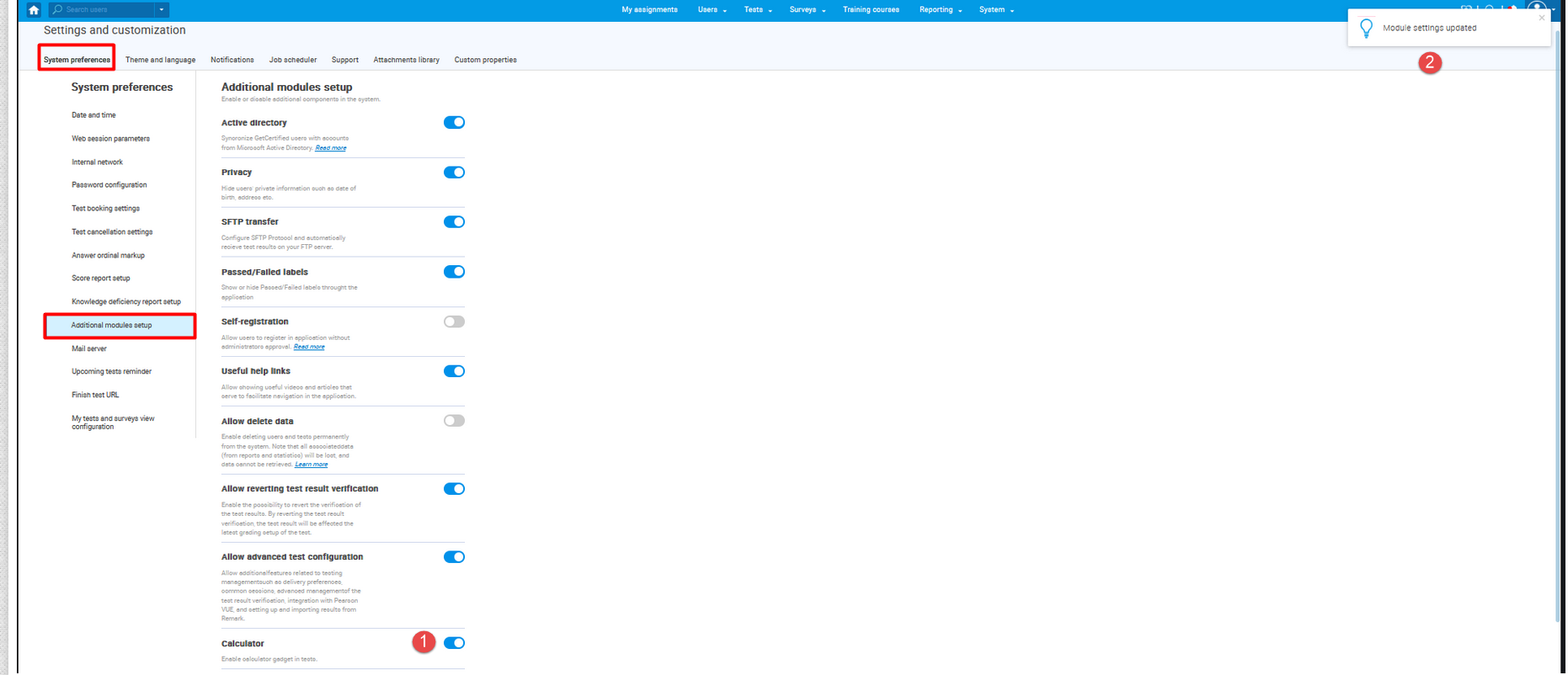
Now, when the option is enabled, The calculator gadget will be included in all tests.
The calculator gadget – candidate’s perspective
When the candidate is in the test, he will be able to click on the calculator widget.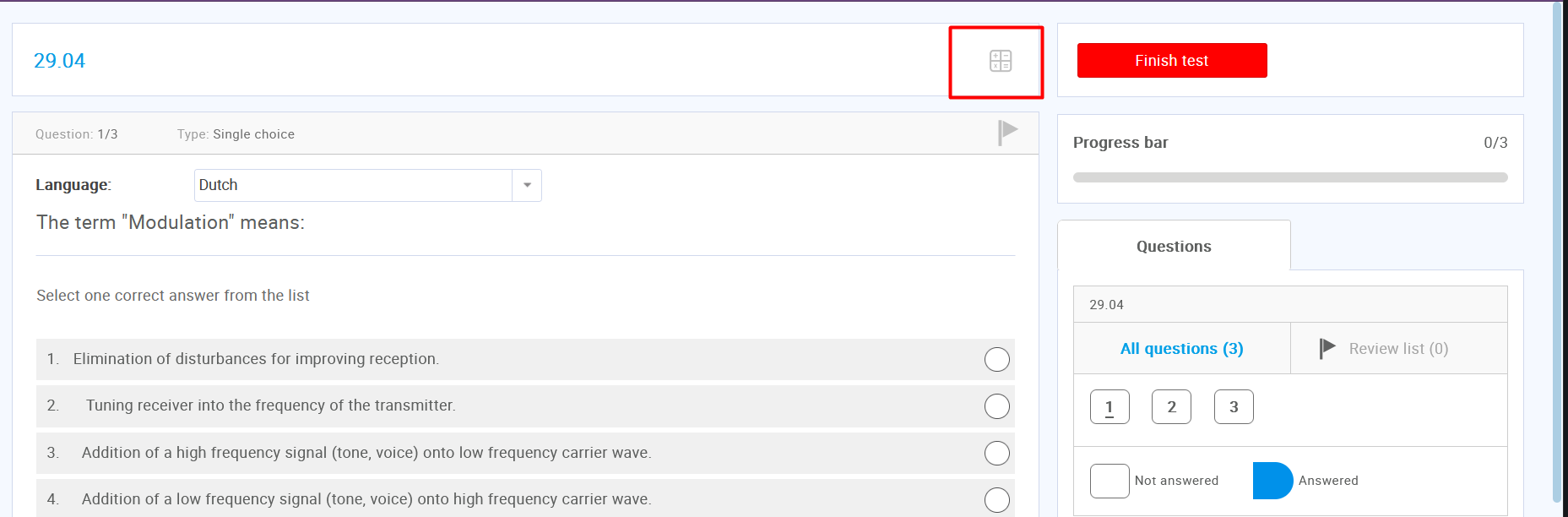
The calculator will open with all the necessary functions as displayed.
For more related instructional material, please visit:
- How to configure email and application notifications
- How to register in the application
- How to change the user’s status




