This article will explain how to set booking and cancellation deadlines depending on the test delivery preference that will appear automatically each time while creating a new common/single session.
Accessing the page
To automatically set booking and cancellation deadlines depending on the test delivery preference, navigate to the “System” in the main menu and click on the “Settings and customization”.
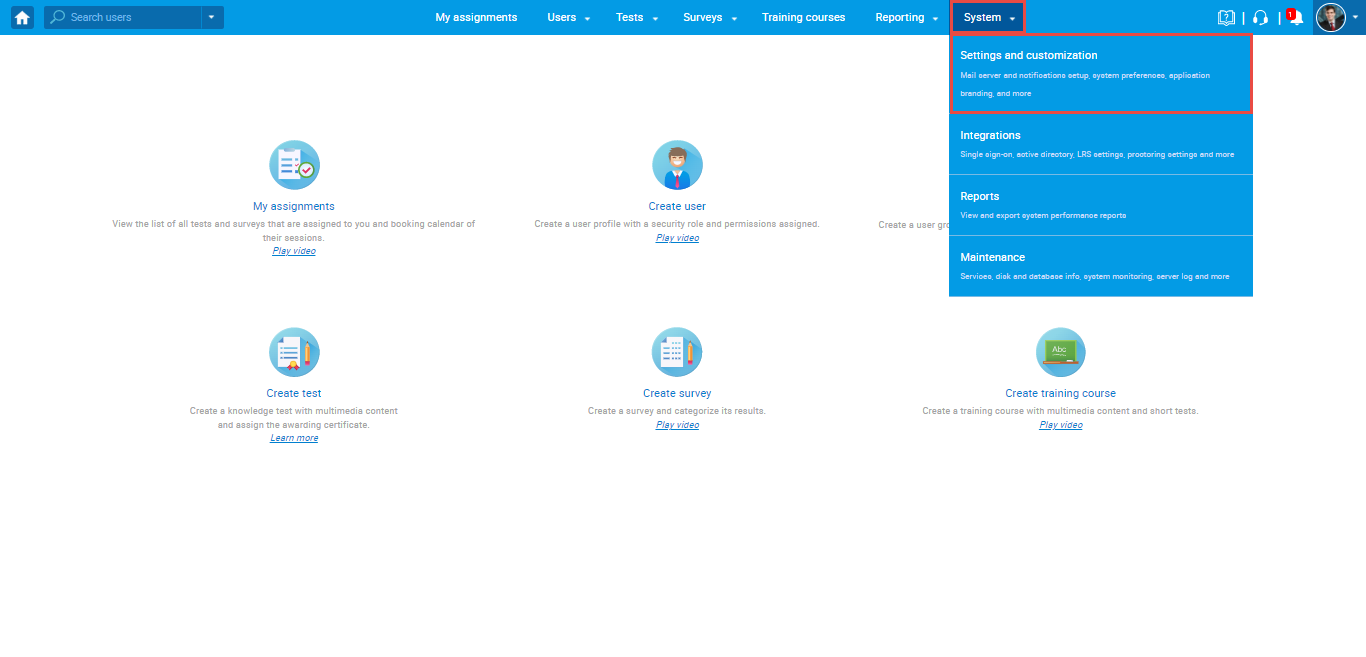
Setting booking deadlines
In the “System preference” tab, select “Exam booking settings” from the left-side menu and click on the “Set” for the desired delivery preference on which you want to set an automatic booking deadline.
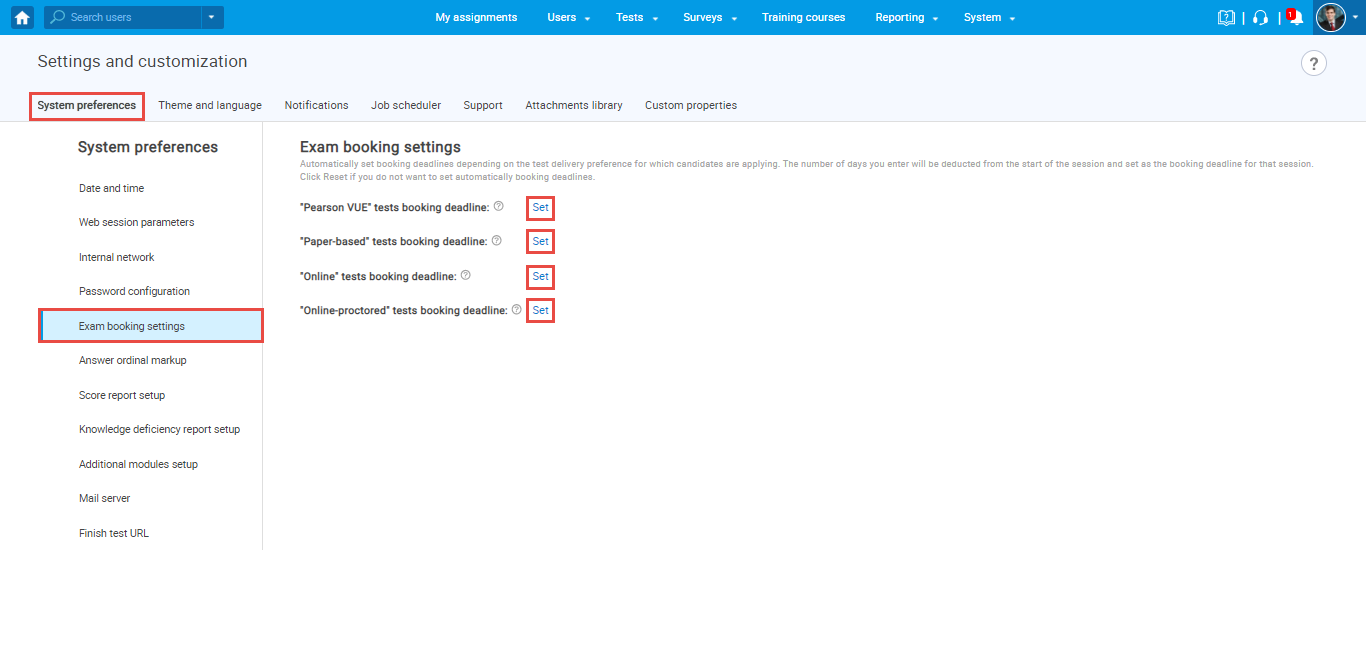
You should enter the number of days that will be deducted from the start of the session and set the session booking deadline. Click on the “Confirm” button.
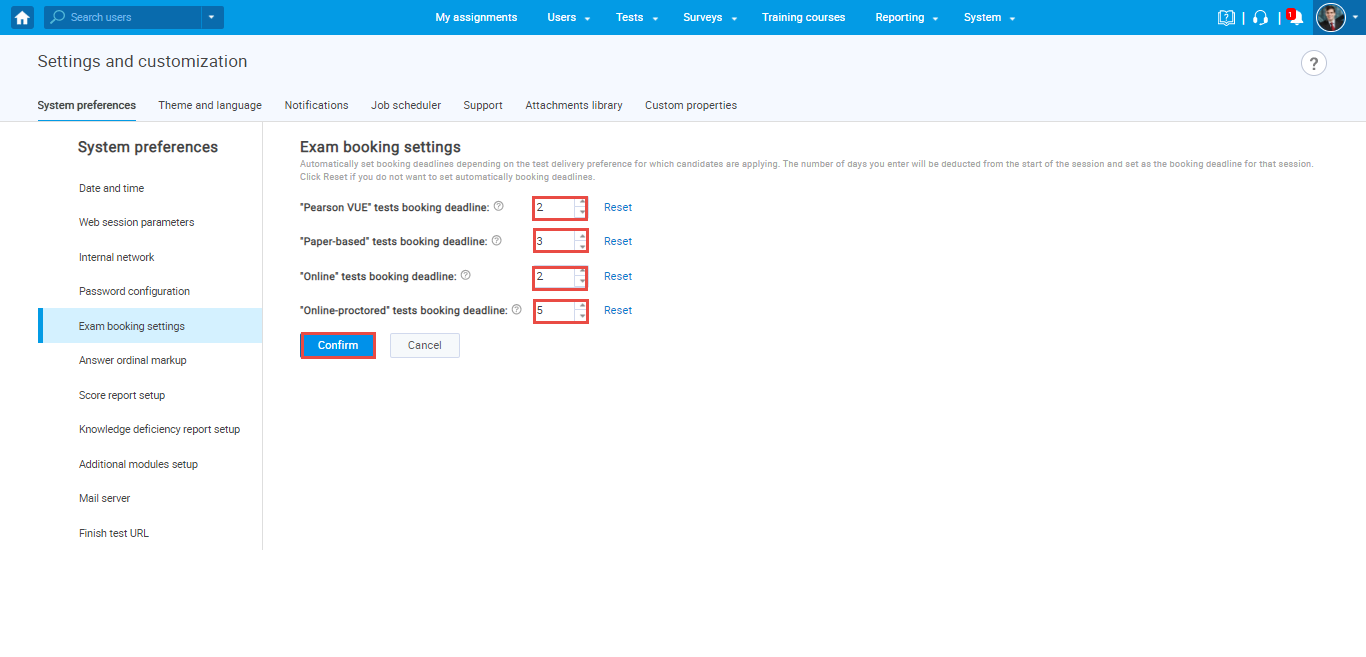
Setting booking deadlines
In the “System preference” tab, select “Exam cancellation settings” from the left-side menu and click on the “Set” for the desired delivery preference on which you want to set an automatic cancellation deadline.
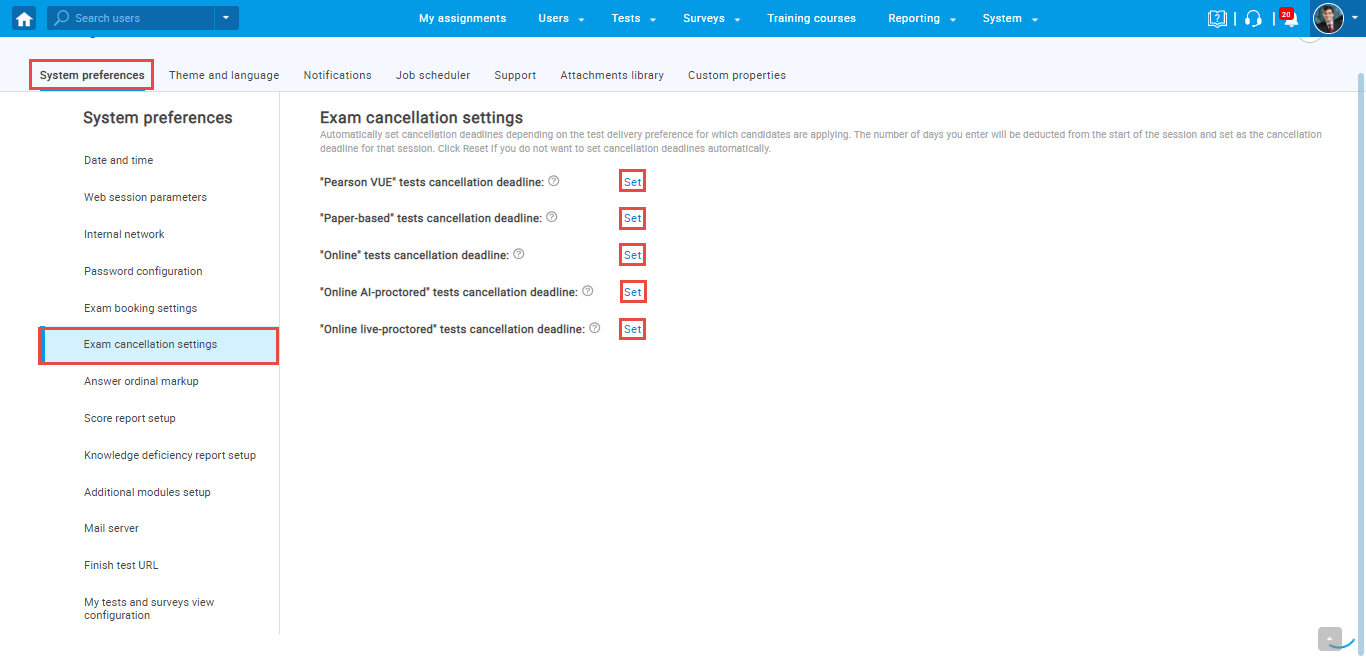
You should enter the number of days that will be deducted from the start of the session and set as the cancellation deadline for that session. Click on the “Confirm” button.
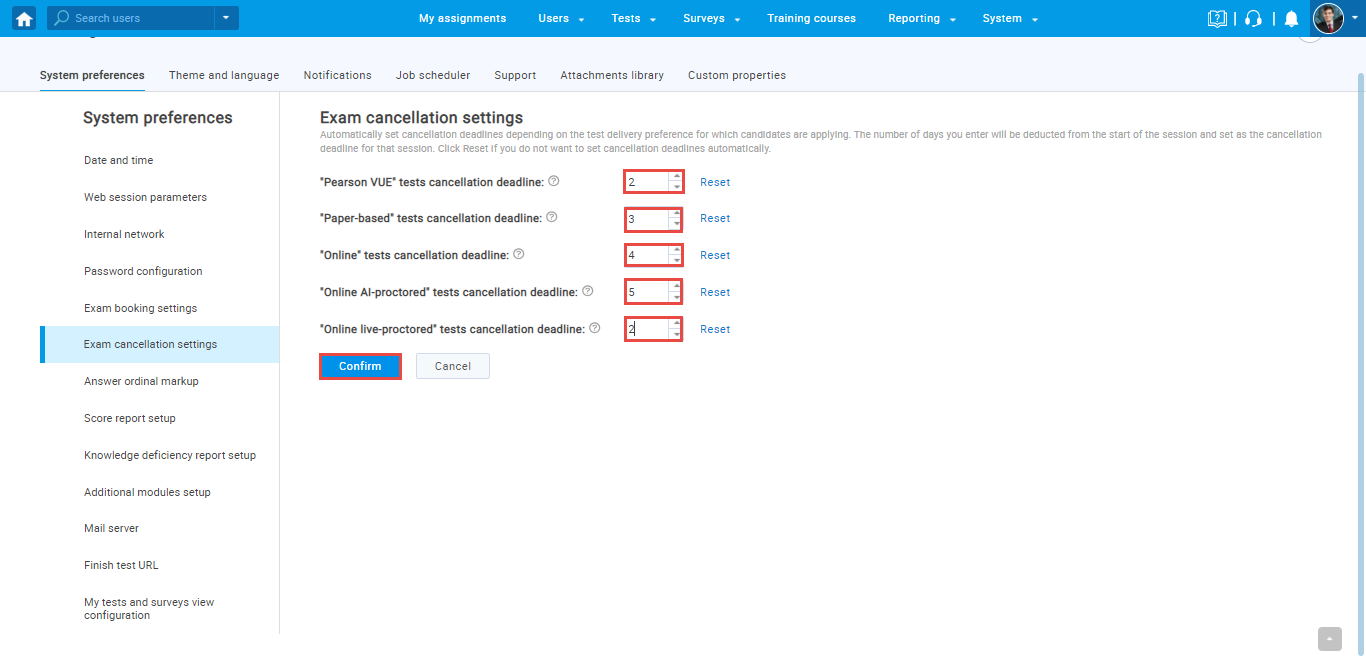
Automatic booking and cancellation deadline appearance when a session is created
If the booking and cancellation deadlines are set in an above-explained way, they will automatically appear when creating a session depending on the “Start” time.
Example
If the “Online live-proctored” tests booking deadline is set to “5” days and the cancellation deadline is set to “10” days:
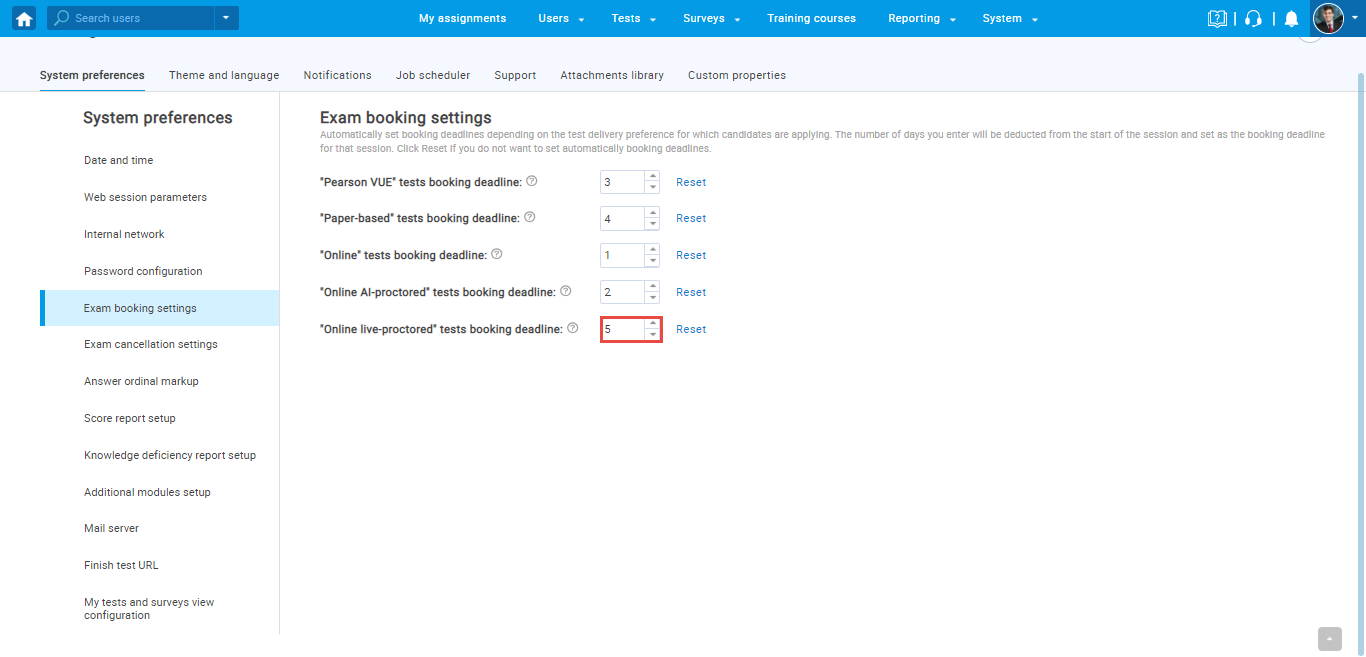
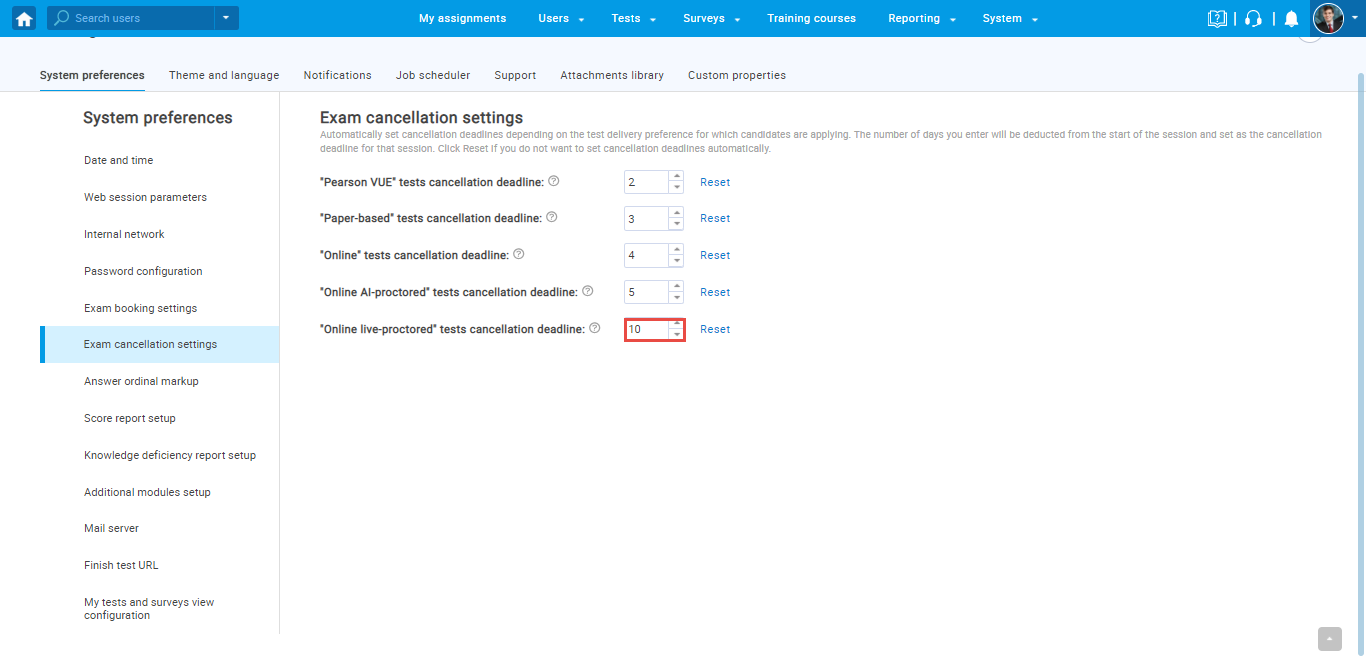
And the session with “Start” time is set to “Feb-25-2022 00:00“, the booking and cancellation deadlines will automatically be set to:
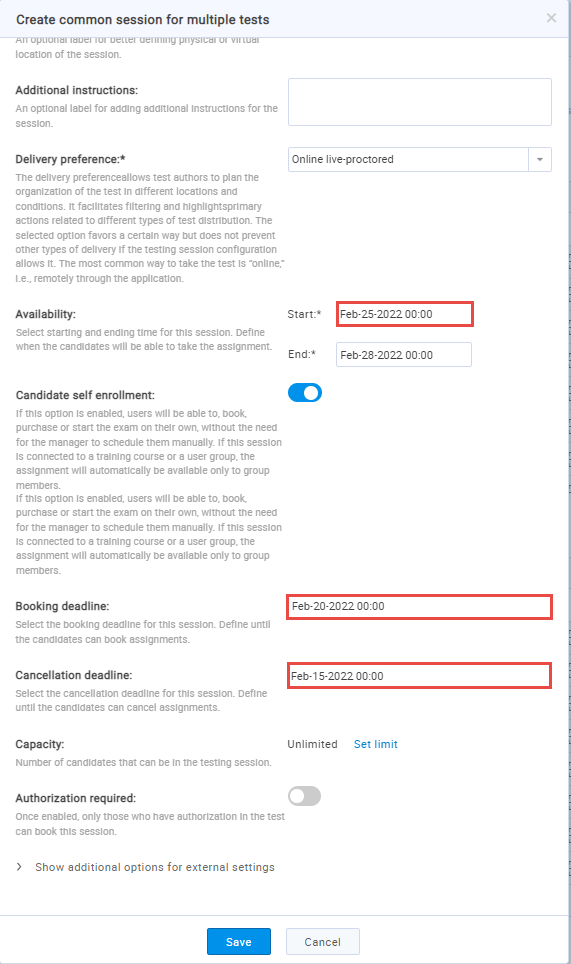
For more related instructional materials, please visit:




