This article explains how to create shared links that allow seamless test access from the external system.
It takes just a moment to generate personalized sharing, or often called external links. These URLs are a convenient way to test people without requesting them to log in or giving them a username and password. Therefore, your candidates may seamlessly start a test from any external system since the link contains the encrypted authentication parameters.
Creating a test
To generate the shared test links, you should create a test and assign candidates to testing sessions. For detailed instructions on how to create a test, please see How to create a simple test
or How to create a test with sections.
Generating shared test links
Once you create a test and assign candidates to the session, you can generate shared test links.
To generate user-specific (personalized) direct access links:
- Click the “Data transfer” button.
- From the dropdown menu, select the “Export direct testing links” option.
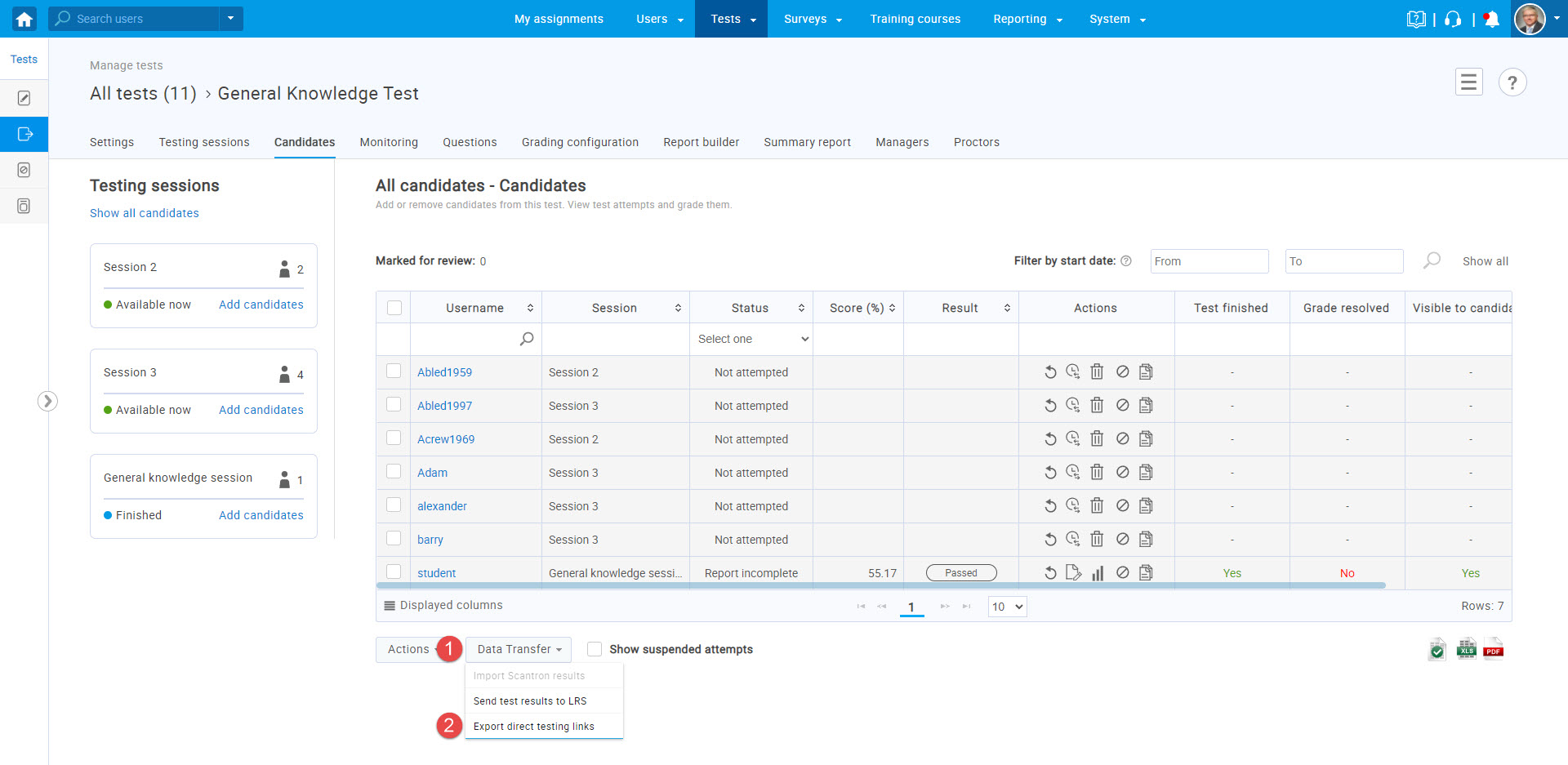
The system will provide the links in an Excel file, so you can copy the links and embed them in an external system, for example, in emails, LMS, etc.

Note: The Excel file will also contain meeting links if the test is proctored using conference tools.




