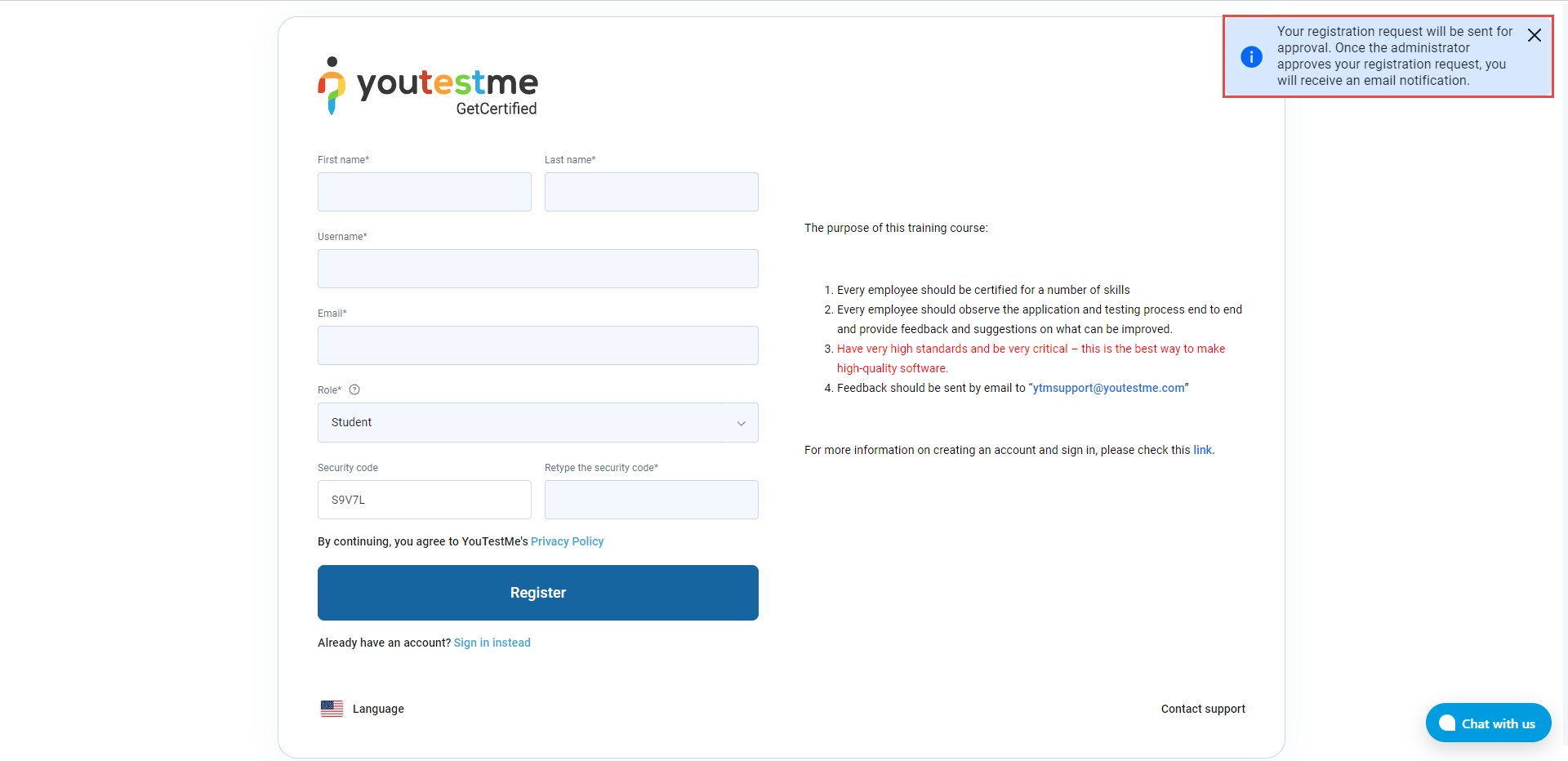This article explains the process of registration. There are two ways to register, depending on if the self-registration is enabled or disabled.
How to register when the Self-registration module is enabled
If the “Self-Registration” option is enabled, users can register their accounts without the need for the administrator’s approval.
On the login page, click the “Create account” option.
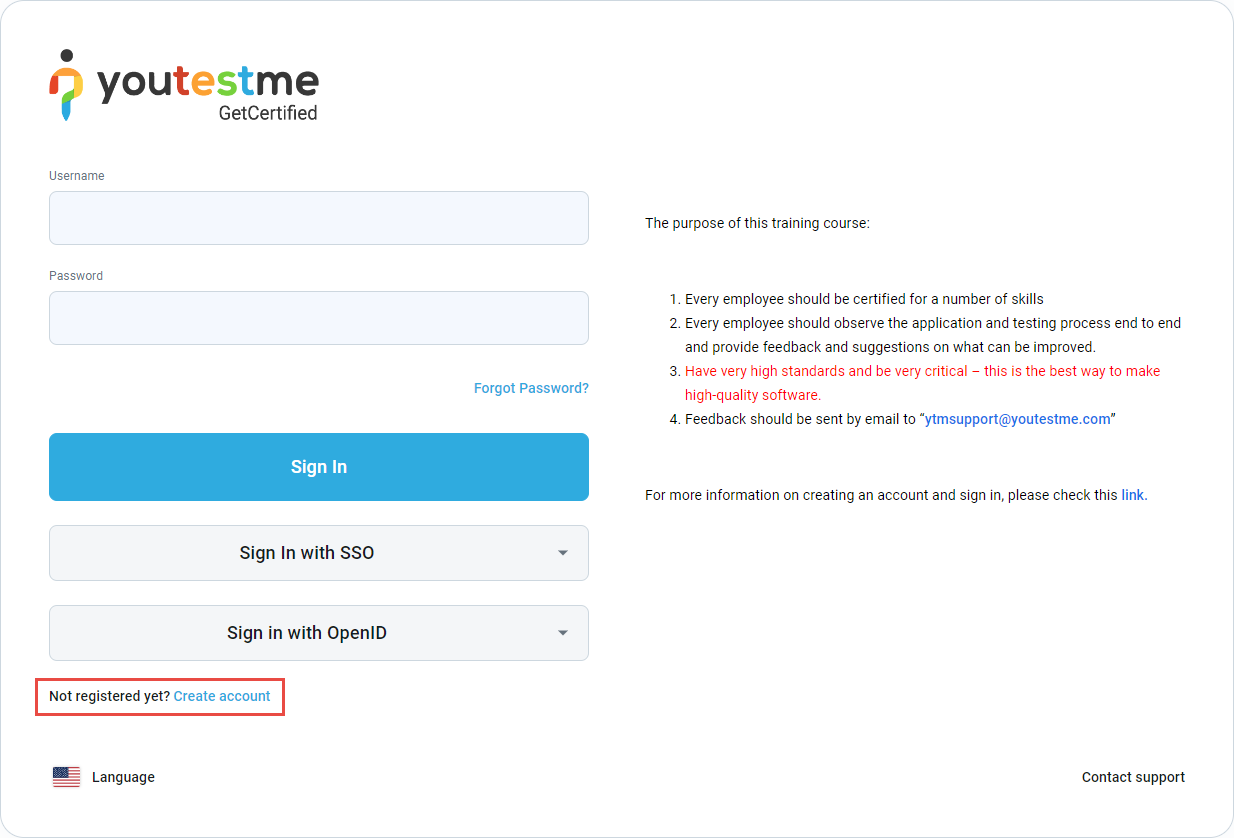
- Enter your first name.
- Enter your last name.
- Enter the username you are going to use in YouTestMe GetCertified.
- Enter your email address.
- Retype the security code.
- Click the “Register” button to register as a YouTestMe GetCertified user.
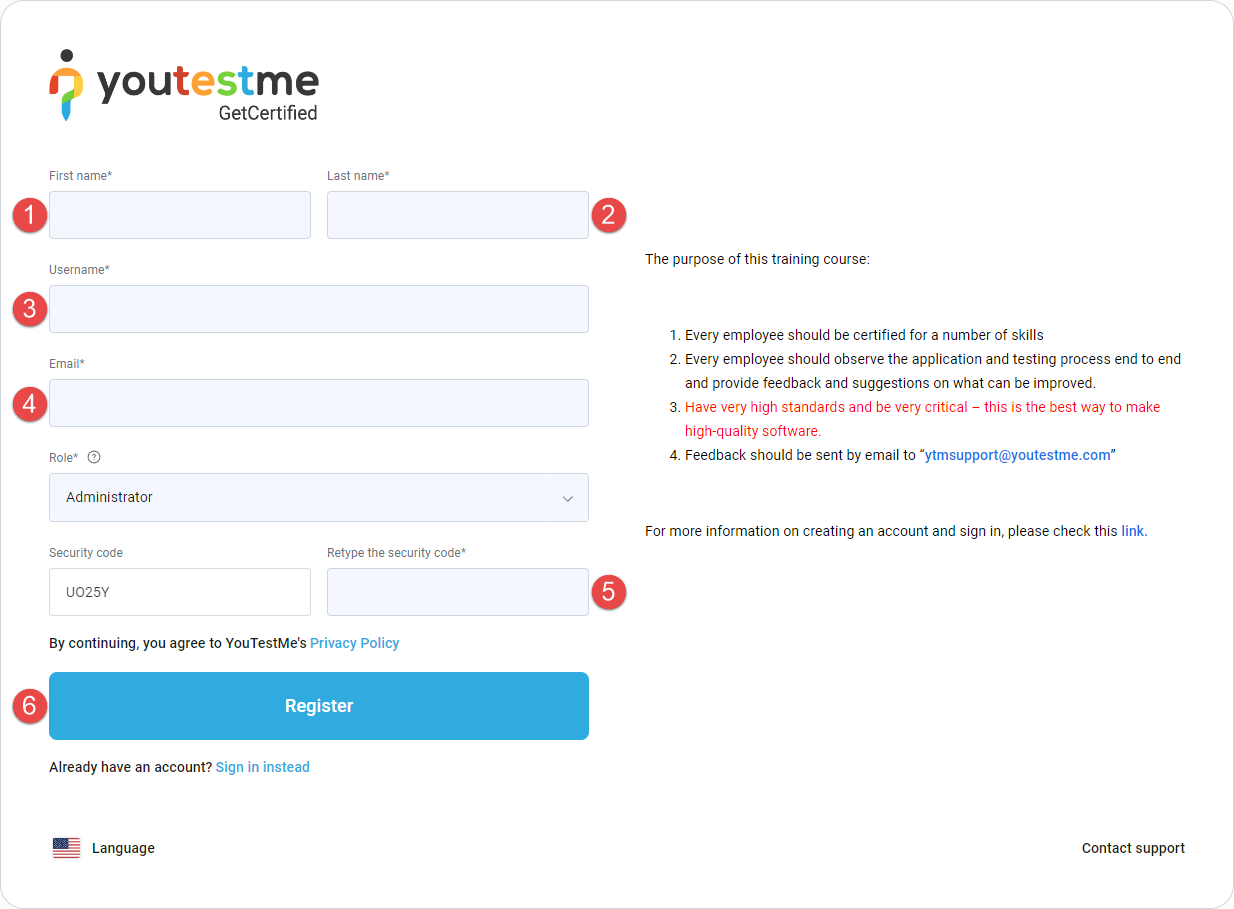
The registration process is finished.
You will receive an email confirmation with the generic password. It is recommended to change the password after you log in for the first time.
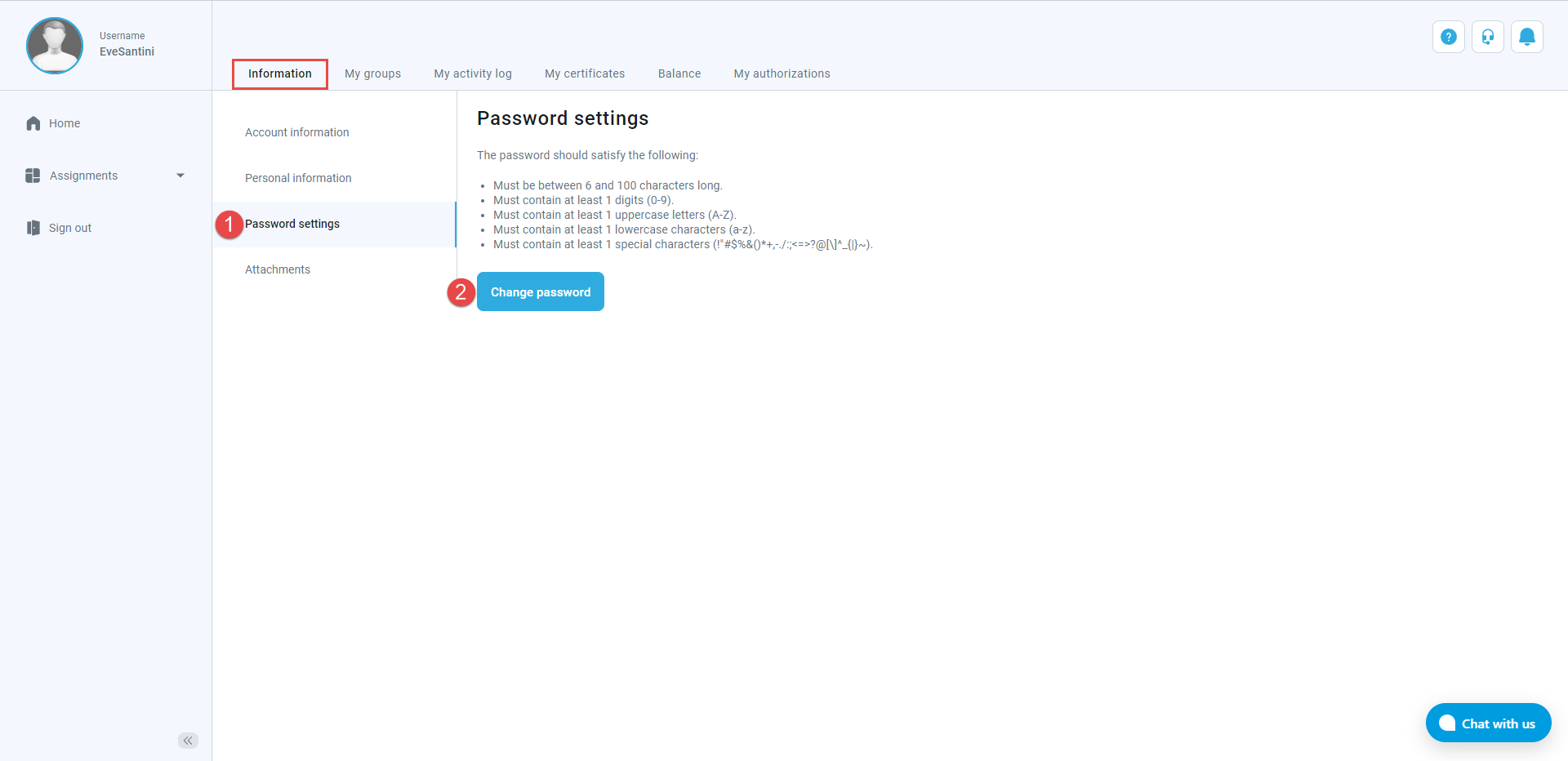
How to register when the Self-registration module is disabled
On the login page, select the “Create account” option and fill in the registration form.
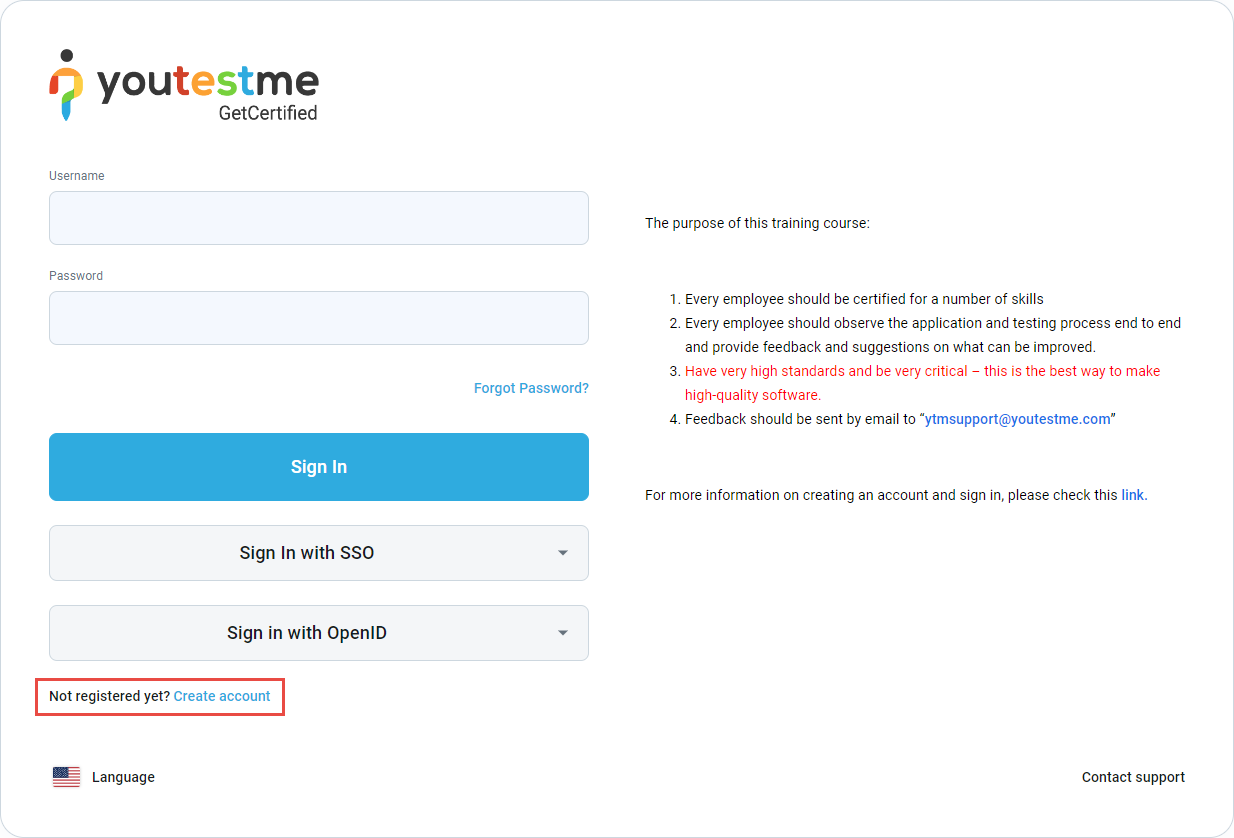
- Enter your first name.
- Enter your last name.
- Enter the username you are going to use in YouTestMe GetCertified.
- Enter your email address.
- Choose a security role for your account. Different roles convey different permissions and authorization rights within the application.
- Retype the security code.
- Click the “Register” button.
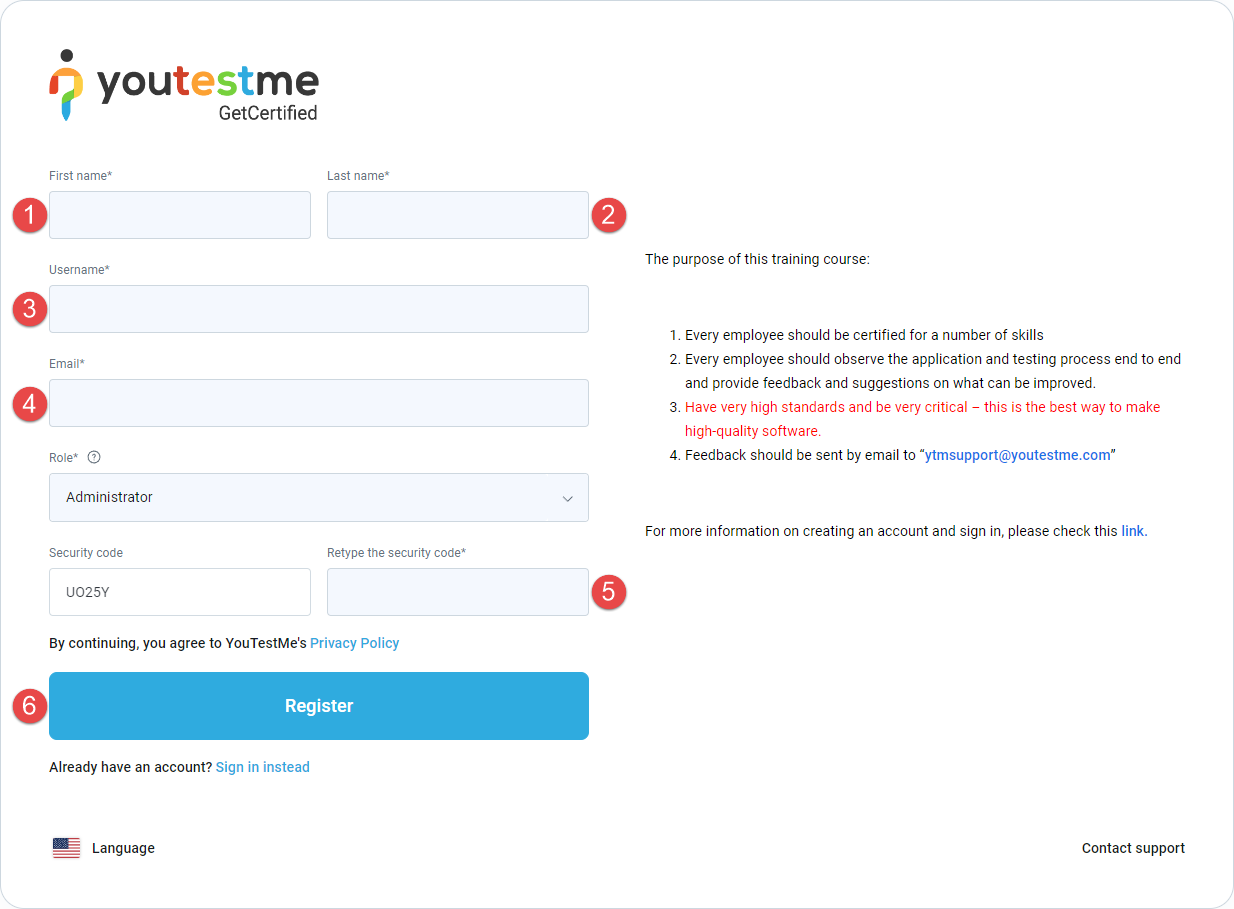
Note: The registration request is sent to the administrator. The administrator can approve or decline your registration request.
If the request is approved, you will receive an email notification that your account is created. If the request is declined, you will receive an email notification as well.