This article explains how to import custom question properties when importing questions from Excel files.
In order to enter values for custom question properties in Excel, you must follow these steps:
- Create custom question properties – for more information on how to do this, check the following article.
- Fill in the excel template
- Upload the excel file
Import questions in a question pool using an Excel template
Navigate to the “Tests” in the main menu, then choose the “Question pools” page.
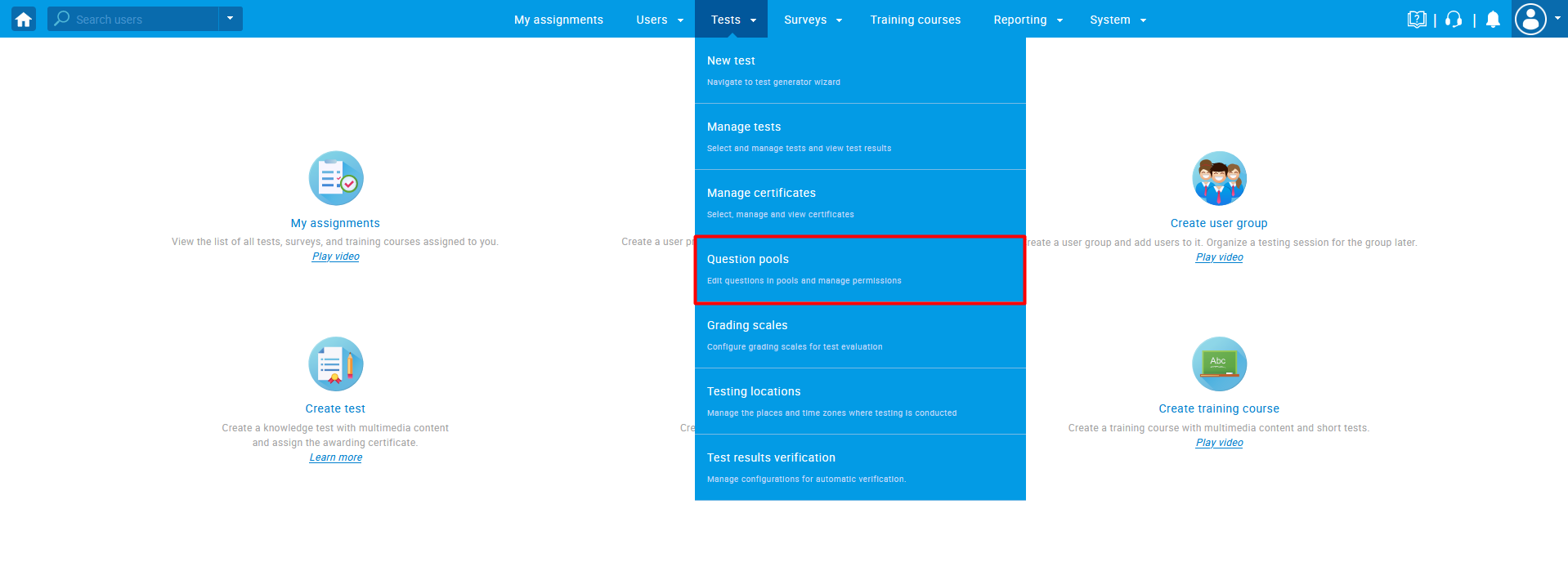
Choose the question pool where you want to import the questions.
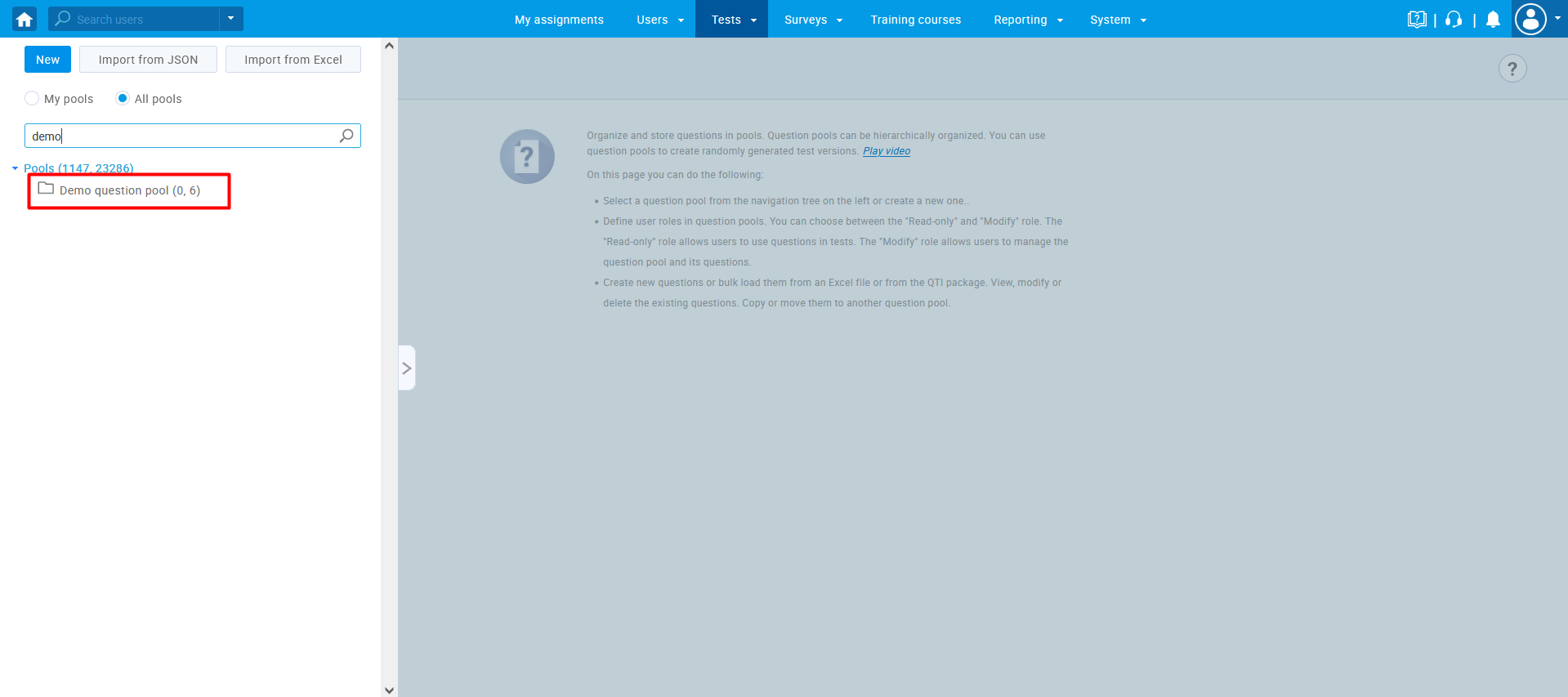
Navigate to the “Questions” tab, and click on the “Load questions” button. Choose the option “Without images (.xlsx format)”.
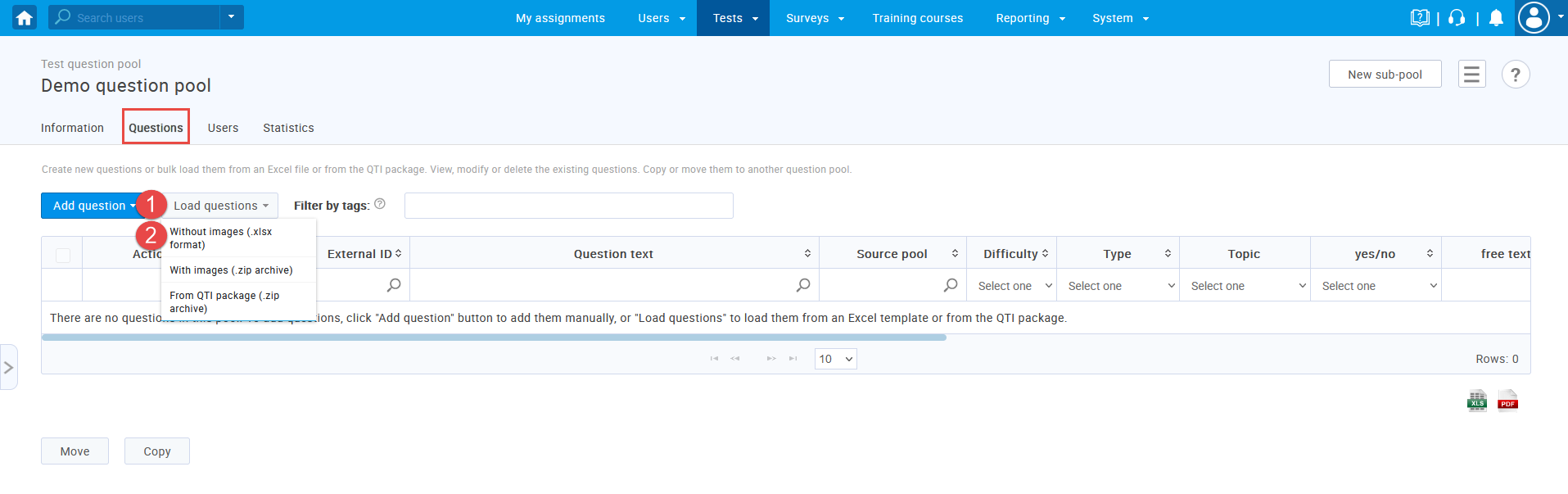
When the pop-up window shows up, click on the “Excel template” to download it.
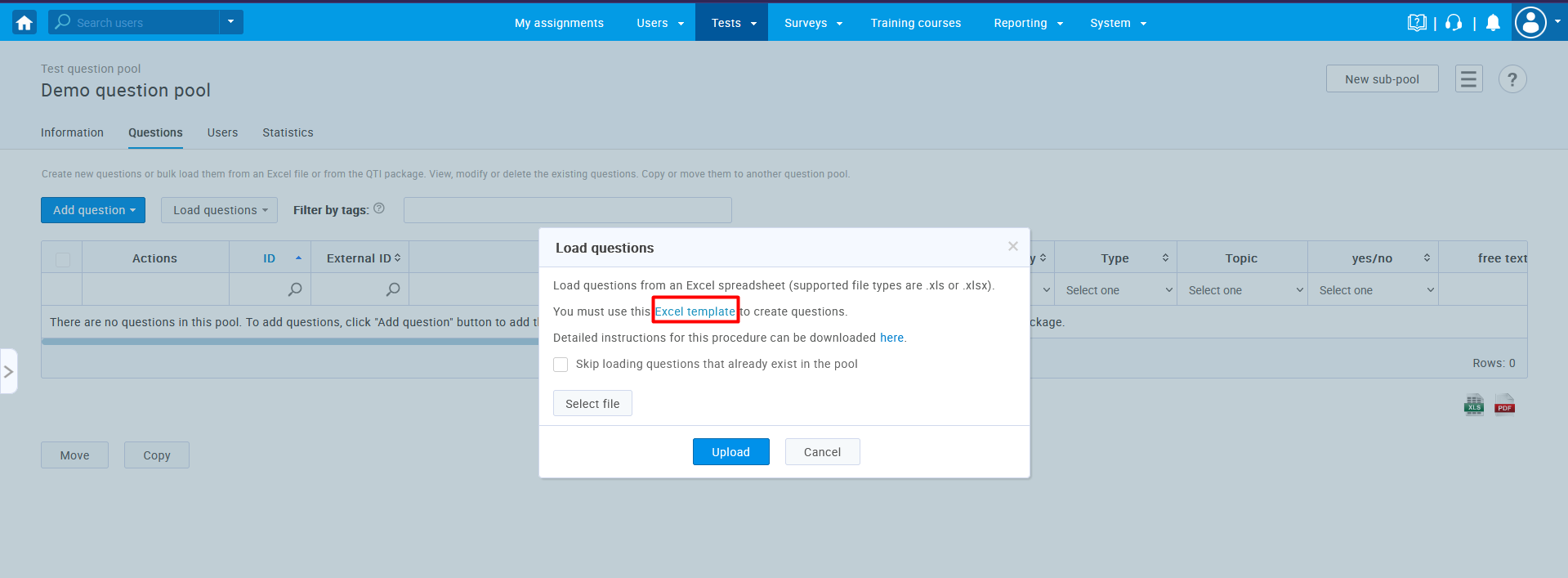
Once you download the excel template, you should fill it out with relevant information and enter data for custom question properties in the custom columns.

Custom columns must be enabled in the application in order to upload data from an Excel file.
For information on which column should be filled in you should navigate to custom question properties settings (see the picture below).
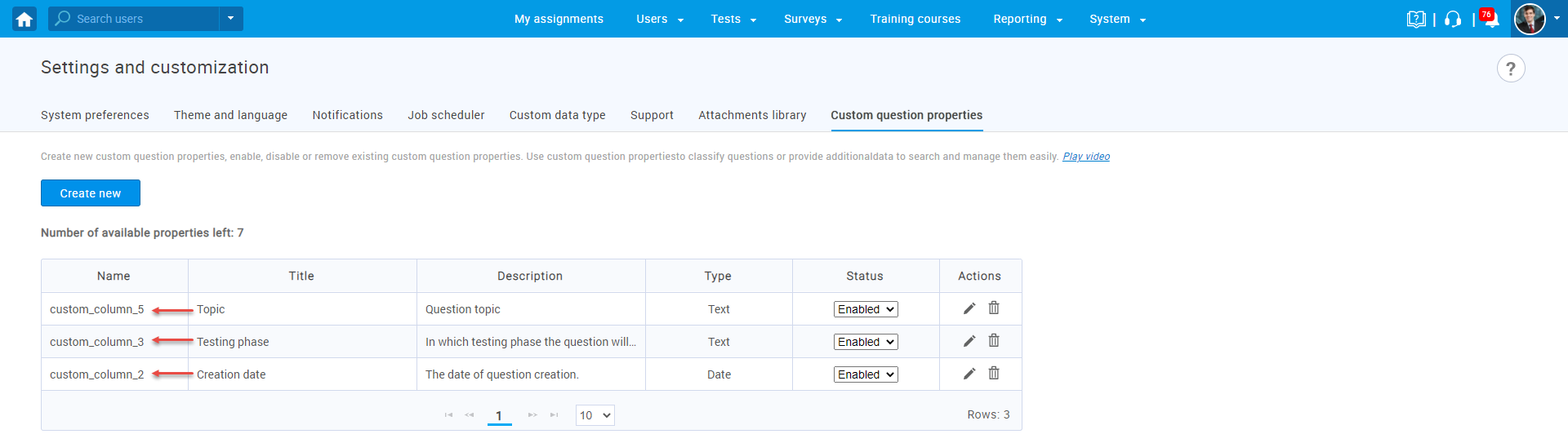
When you fill out the Excel template, you should upload it in the following way:
- Click the “Select file” button. Find a filled-out Excel template and choose it.
- Click on the “Upload” button.
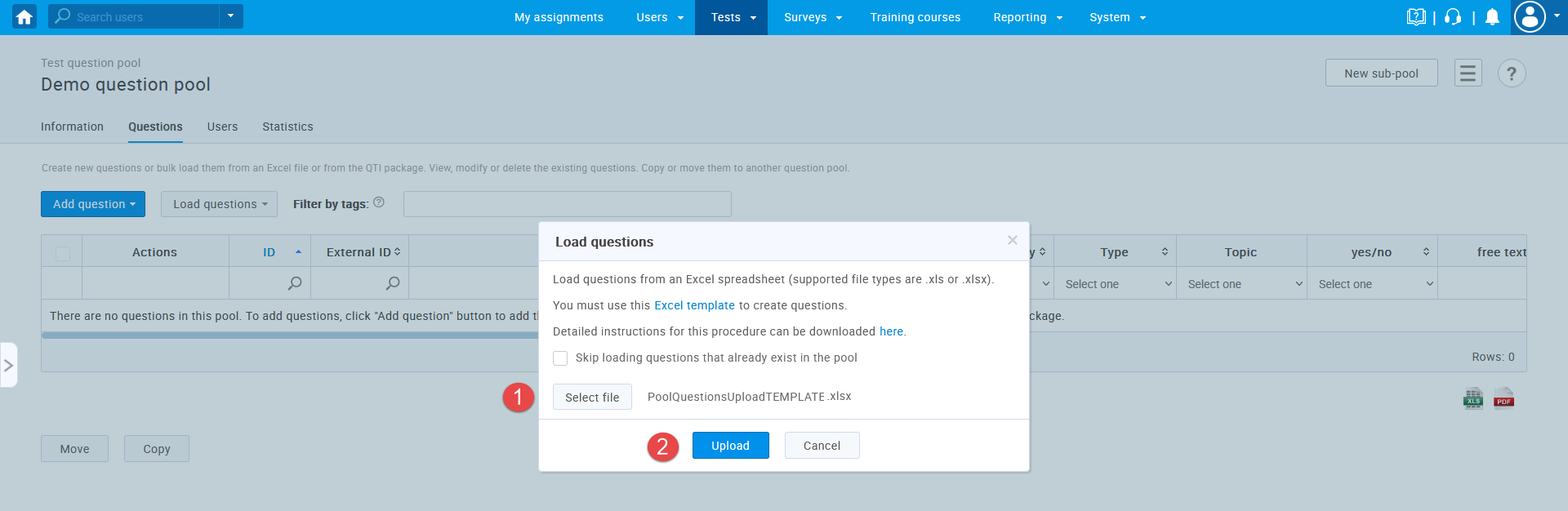
For more useful instructional materials, please visit:




