This document represents a guide on exporting the personal reports as PDFs from the administrator and candidate perspectives.
Accessing personal reports from an administrator perspective
Once the candidate has completed the exam, the administrator can access the candidate’s report by following the instructions below:
- Navigate to the “Test” section in the main menu, then choose “Manage tests”.
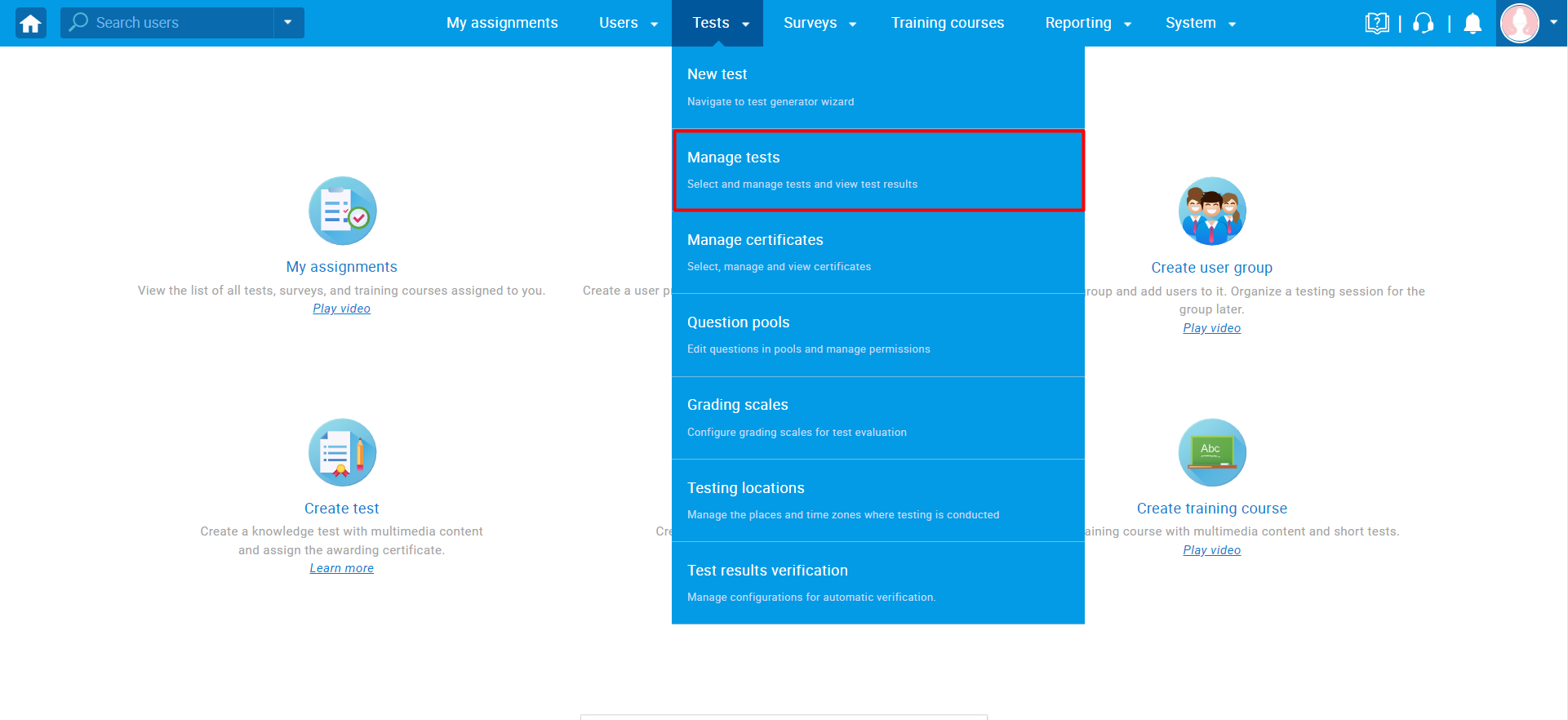
- Type the name of the desired test in the search box, then open the desired test.
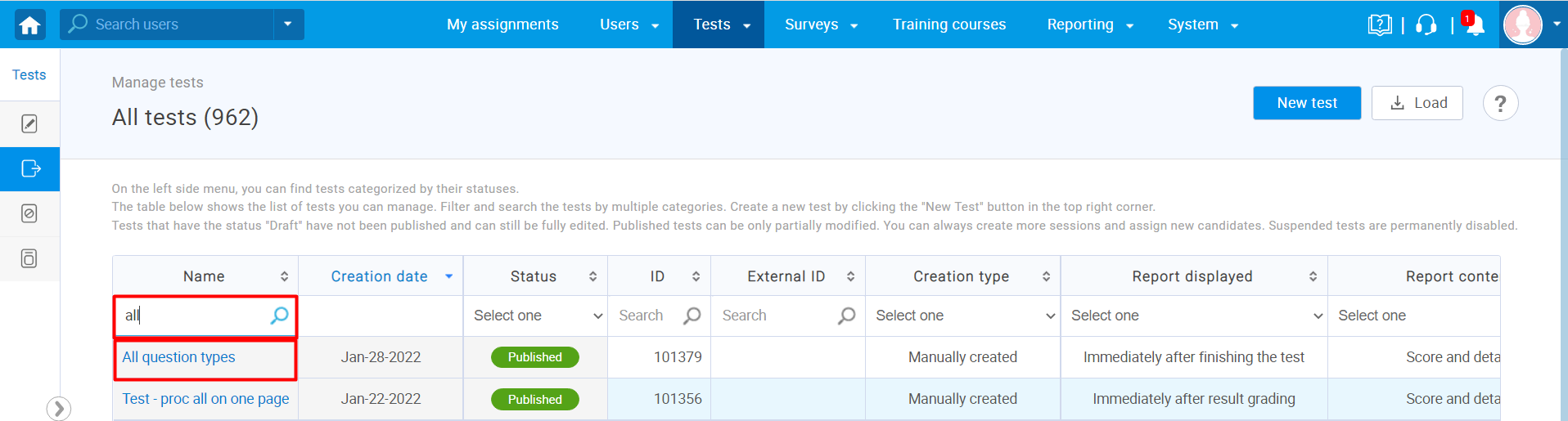
- Navigate to the “Candidates” tab, then for the desired candidate, click on the personal report icon from the “Actions” columns.
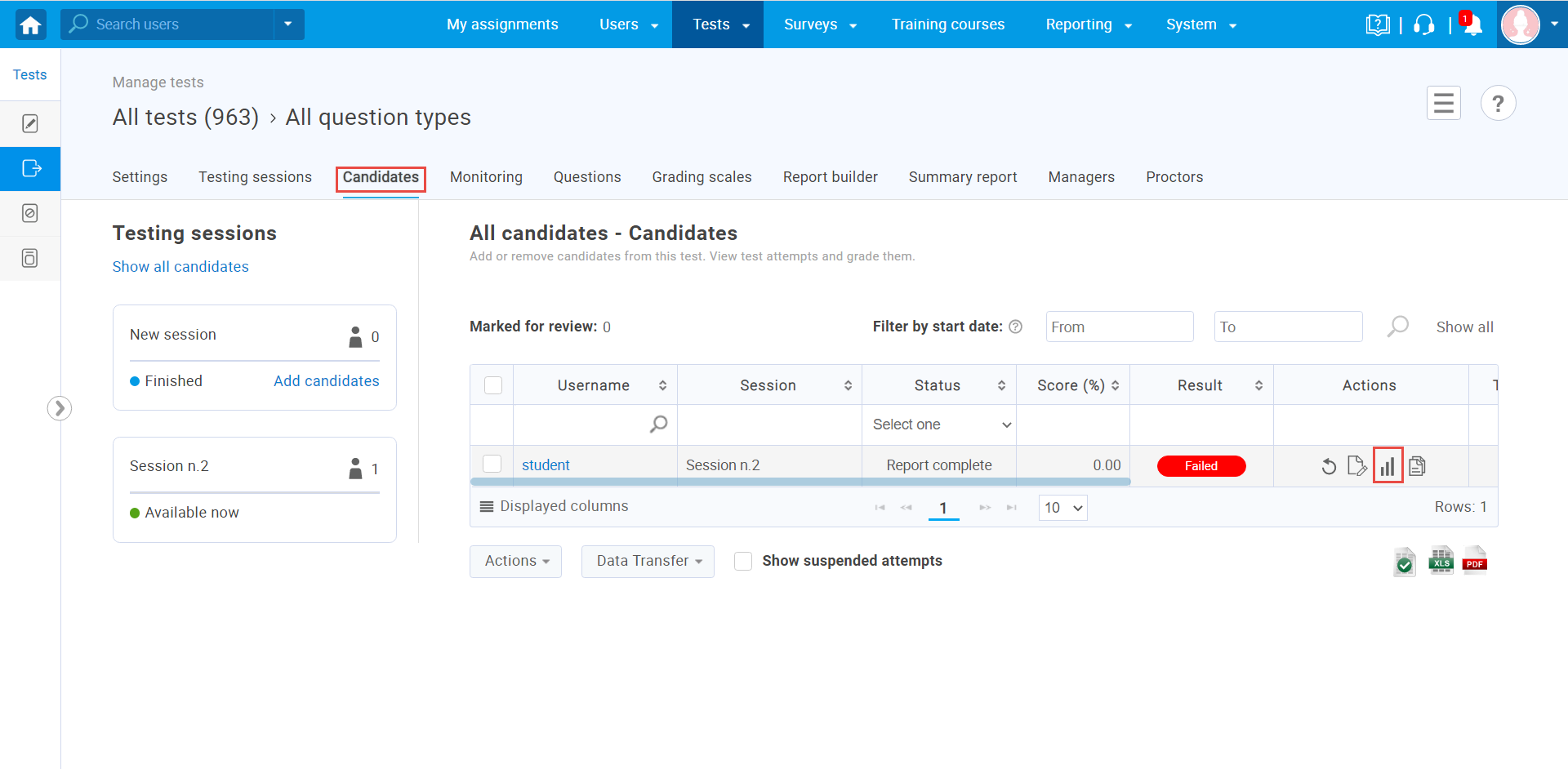
- Click the “Export” button, then from the dropdown menu, choose the “Personal report as PDF” option.
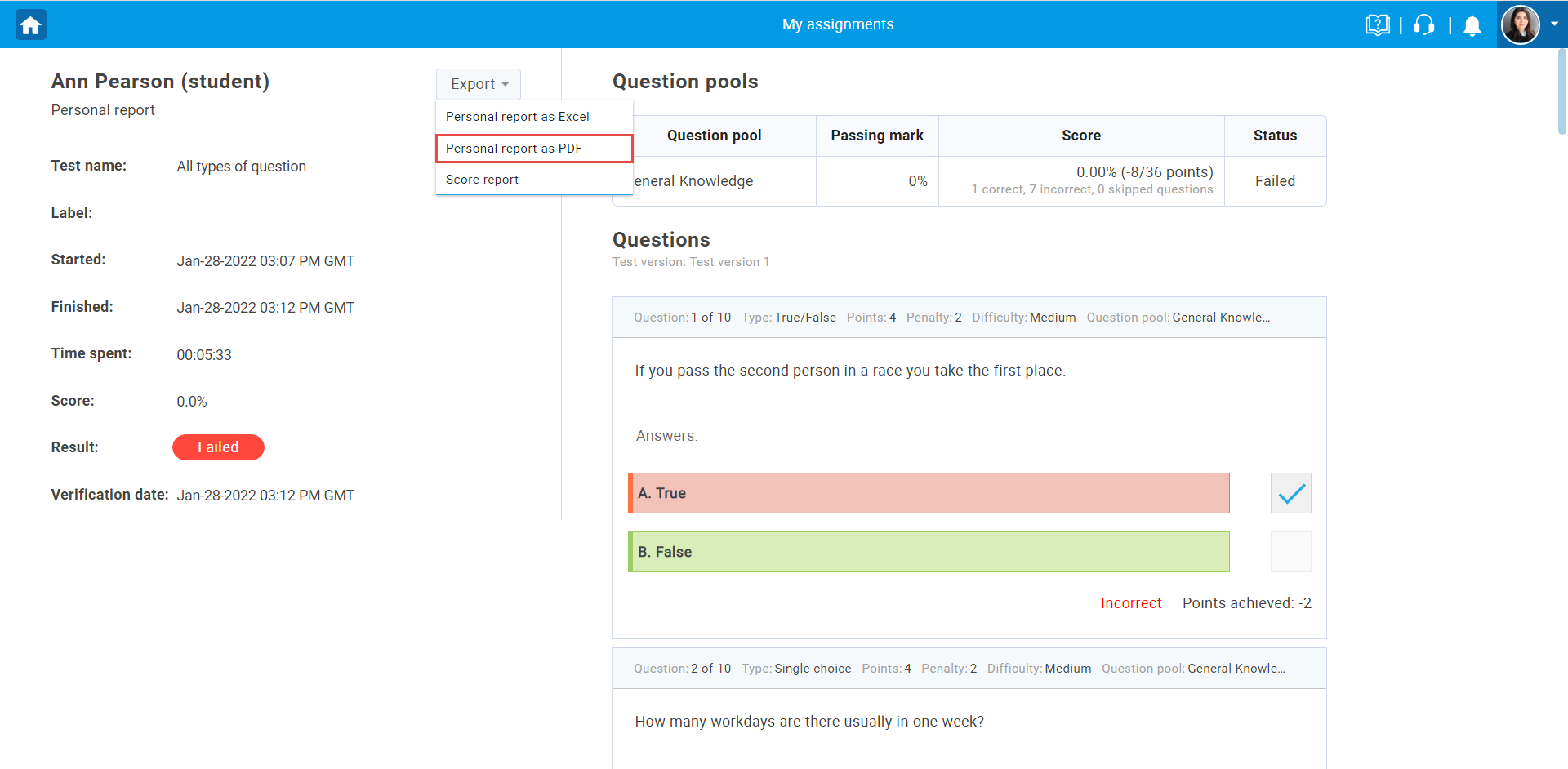
Accessing the personal report from the candidate’s perspective
Once the test report is available for the candidate, it can be exported as a PDF. To download the personal report, the candidate should do the following:
- Once the desired test on the My assignments page is shown, the candidate should click the “Personal Report” button.
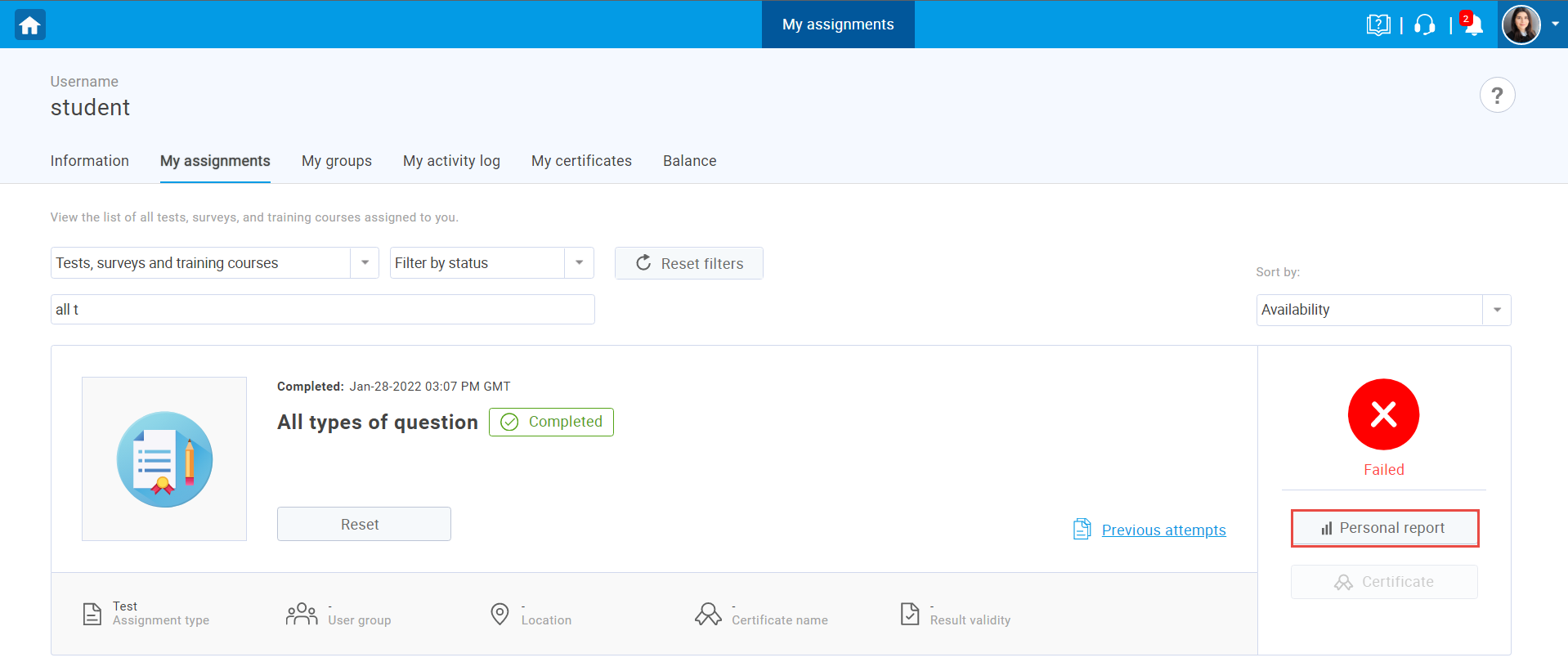
- Then the candidate should click the “Export” button and choose “Personal report as PDF” from the dropdown menu.
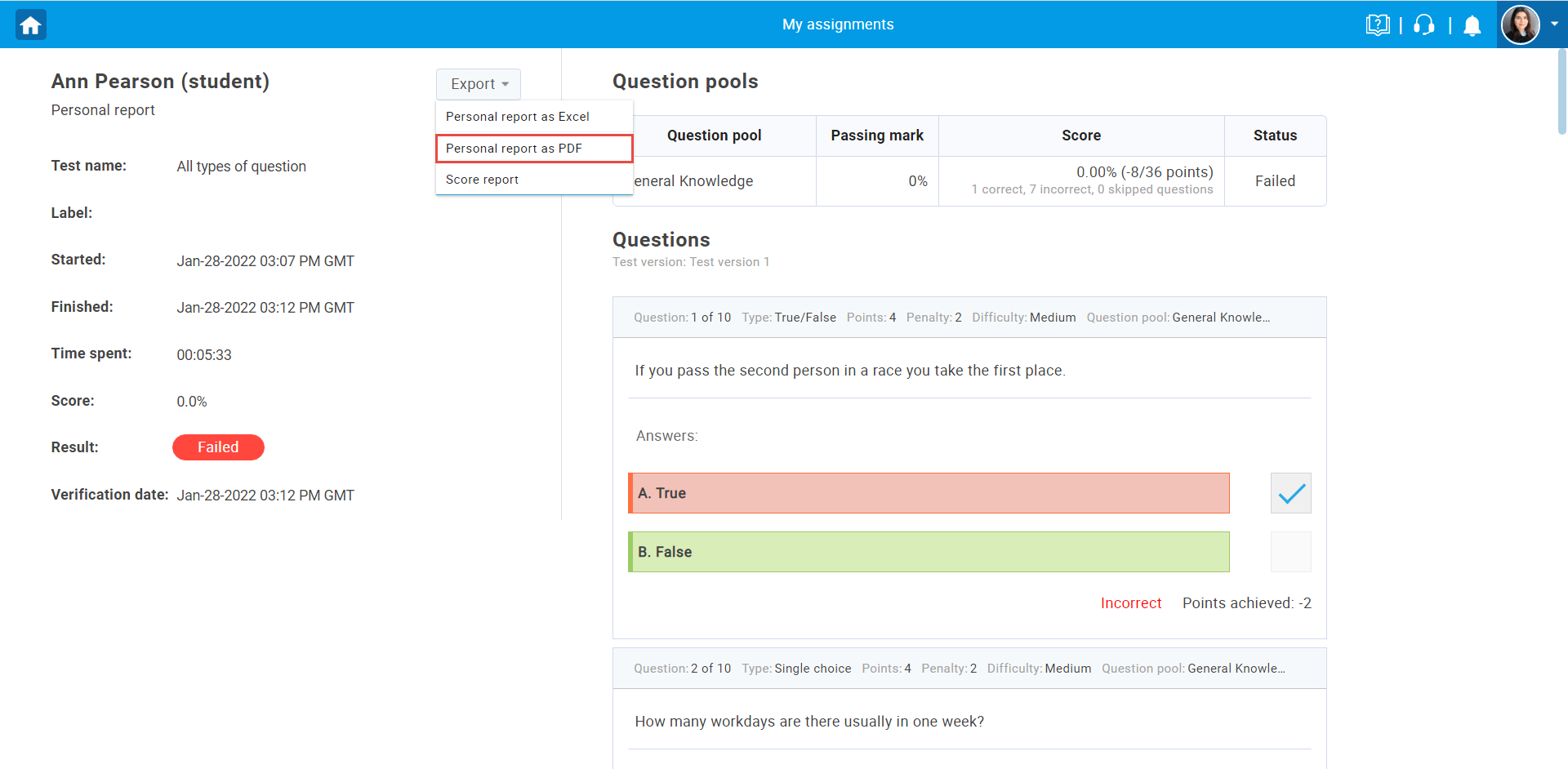
In the picture below, you can see an example of the exported Personal Report as PDF (true/false and single choice question).
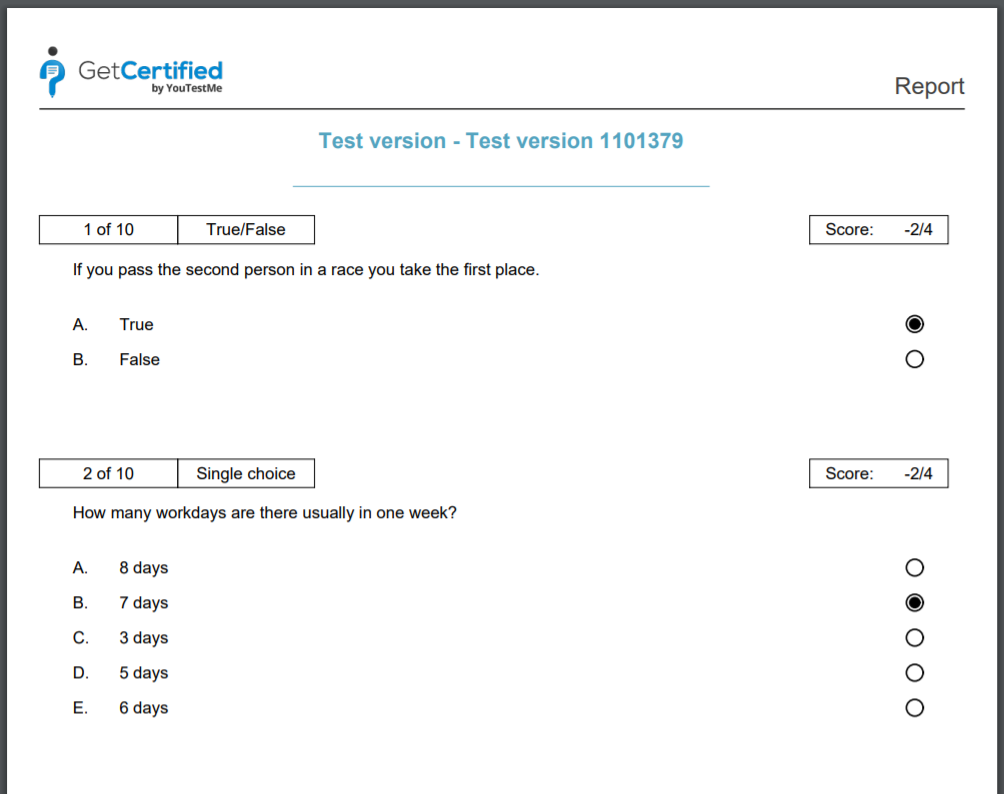
Note: If the questions in the test contain formulas, they will not be displayed properly. The questions that contain tables will not be presented with the input tables, but the data from the tables will be displayed.
Note: If the test contains branching questions, it will not be possible to export it as a PDF file.
For more useful information, please see
- How to schedule the sending of reports
- How to access and use predefined reports
- YouTestMe GetCertified 10.2 – Reports Overview




