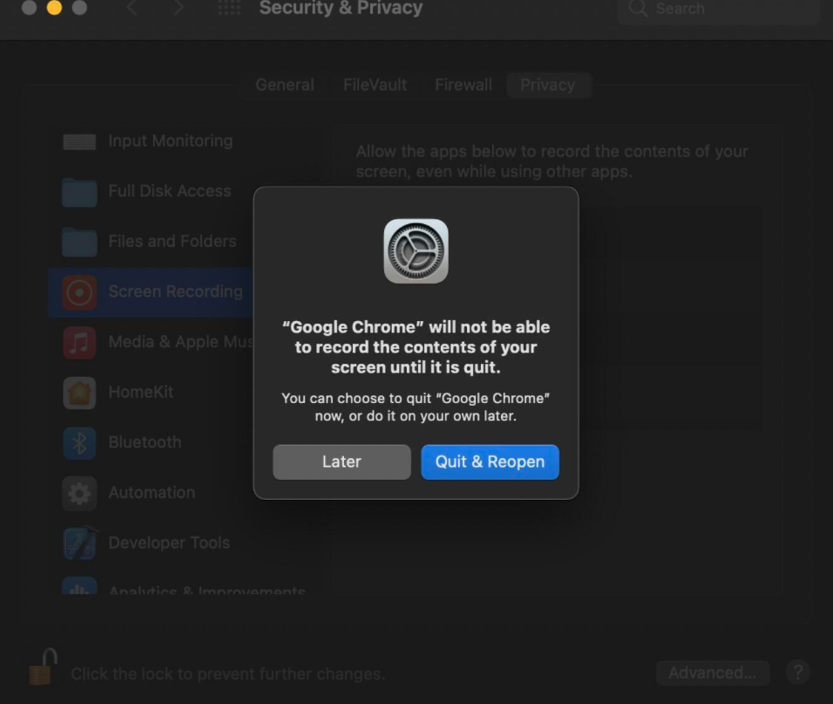This article will provide instructions on how to enable the screen recording option on MAC in order to pass the screen sharing step in equipment check.
To enable screen recording you should:
- Select the Apple menu (in the upper left corner of the screen).
- Choose System Preferences
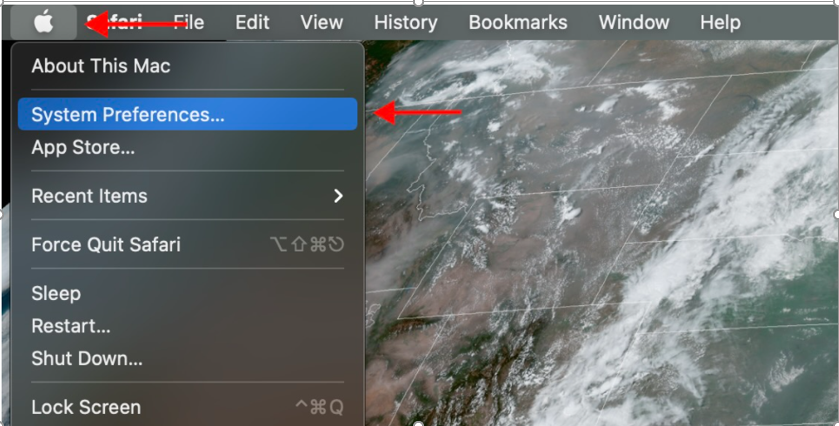
- Select Security & Privacy
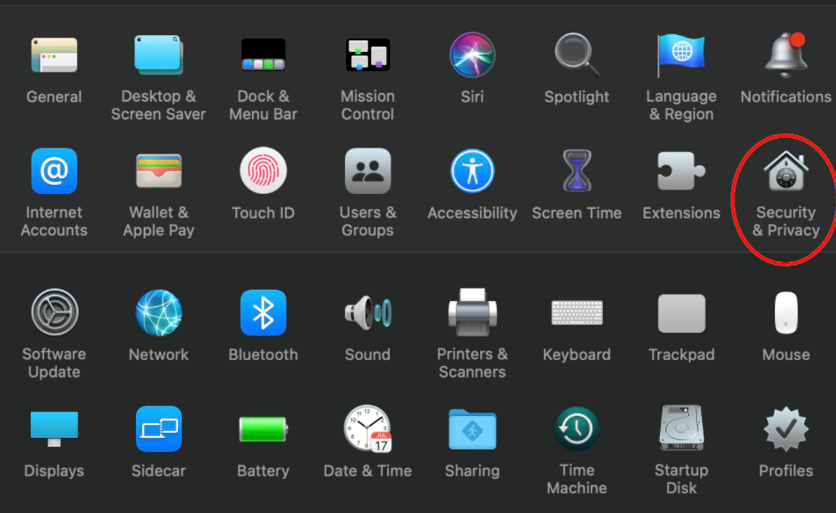
- You may need to unlock it before you change settings. Select the lock, then a message and a prompt will display. Sign in, either with TouchID or with your system administrator account name and password.
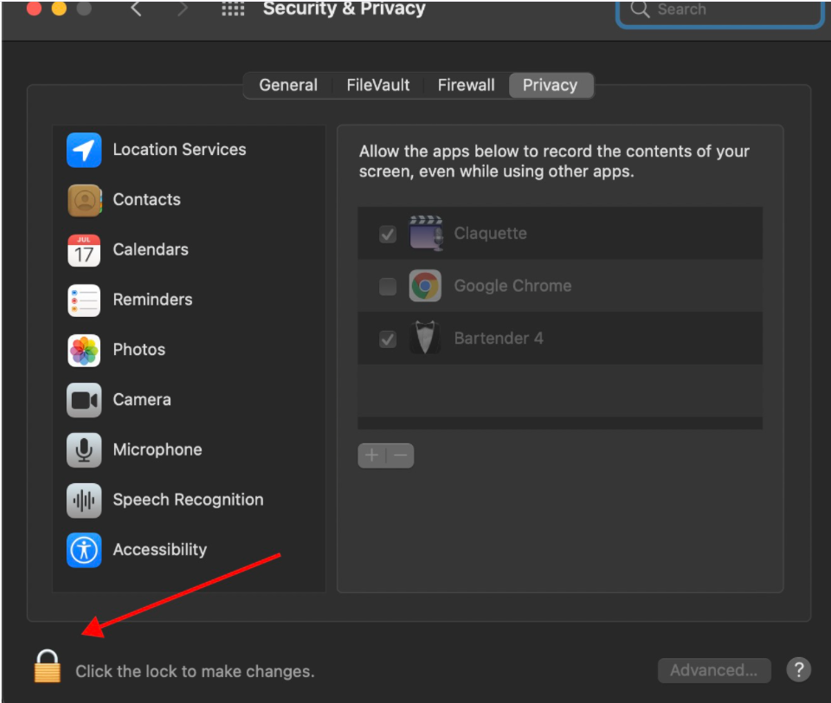
- Make sure the Privacy button is selected (from the tab across the top of the options), then scroll down and select Screen Recording (from the left menu).
- In the box to the right, scroll until Chrome is displayed, then select the box to allow screen sharing
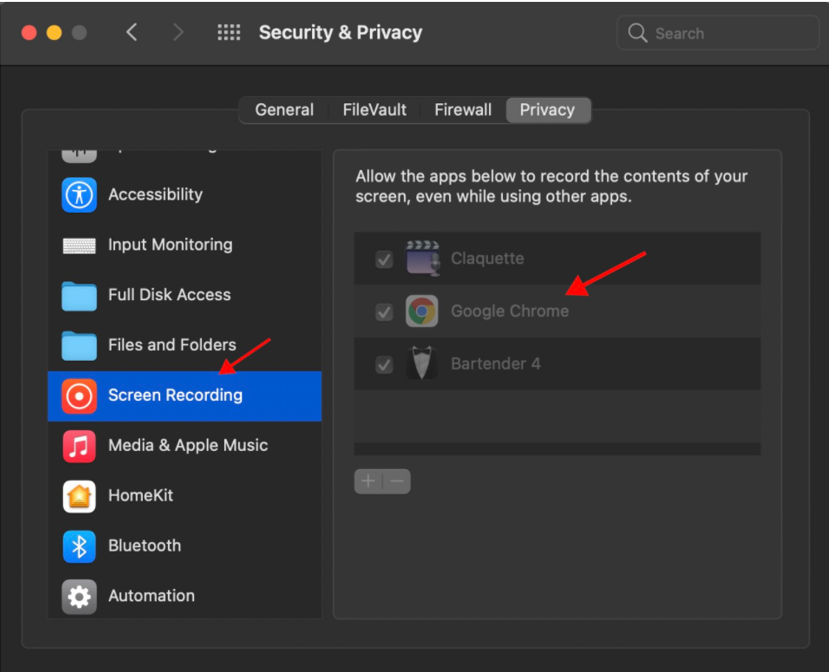
- If Chrome is open, you may be notified that the setting will be applied only after Chrome quits. Choose Quit & Reopen.