This article explains how to track testing sessions of tests by date and location.
Accessing testing locations
Hover over the “Tests” tab in the main menu, then choose “Testing locations“.
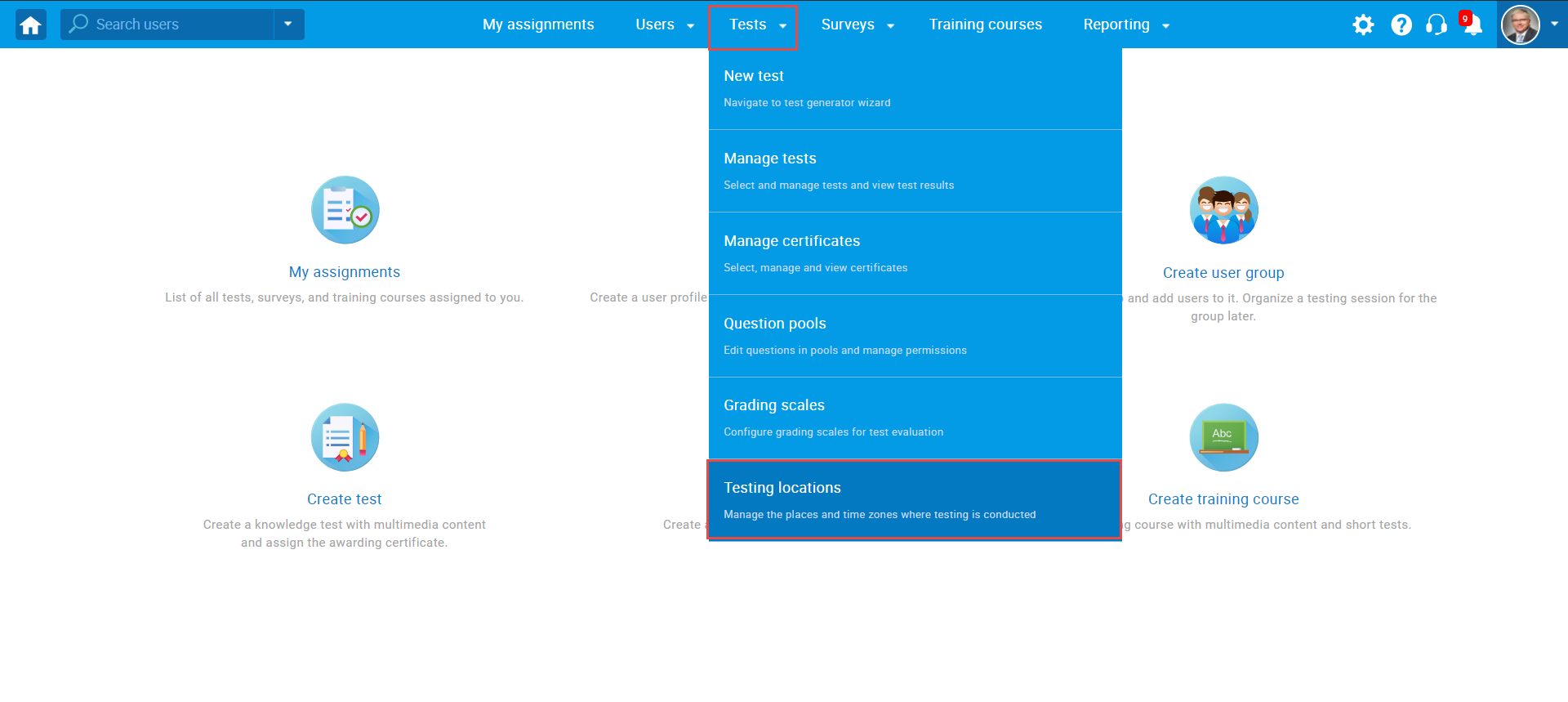
Displaying testing sessions
To see testing sessions for one of all testing locations in the system, please follow these steps:
- Navigate to “List of all locations in the system“.
- Click on this icon in the “Actions” for the location you want to see testing sessions.
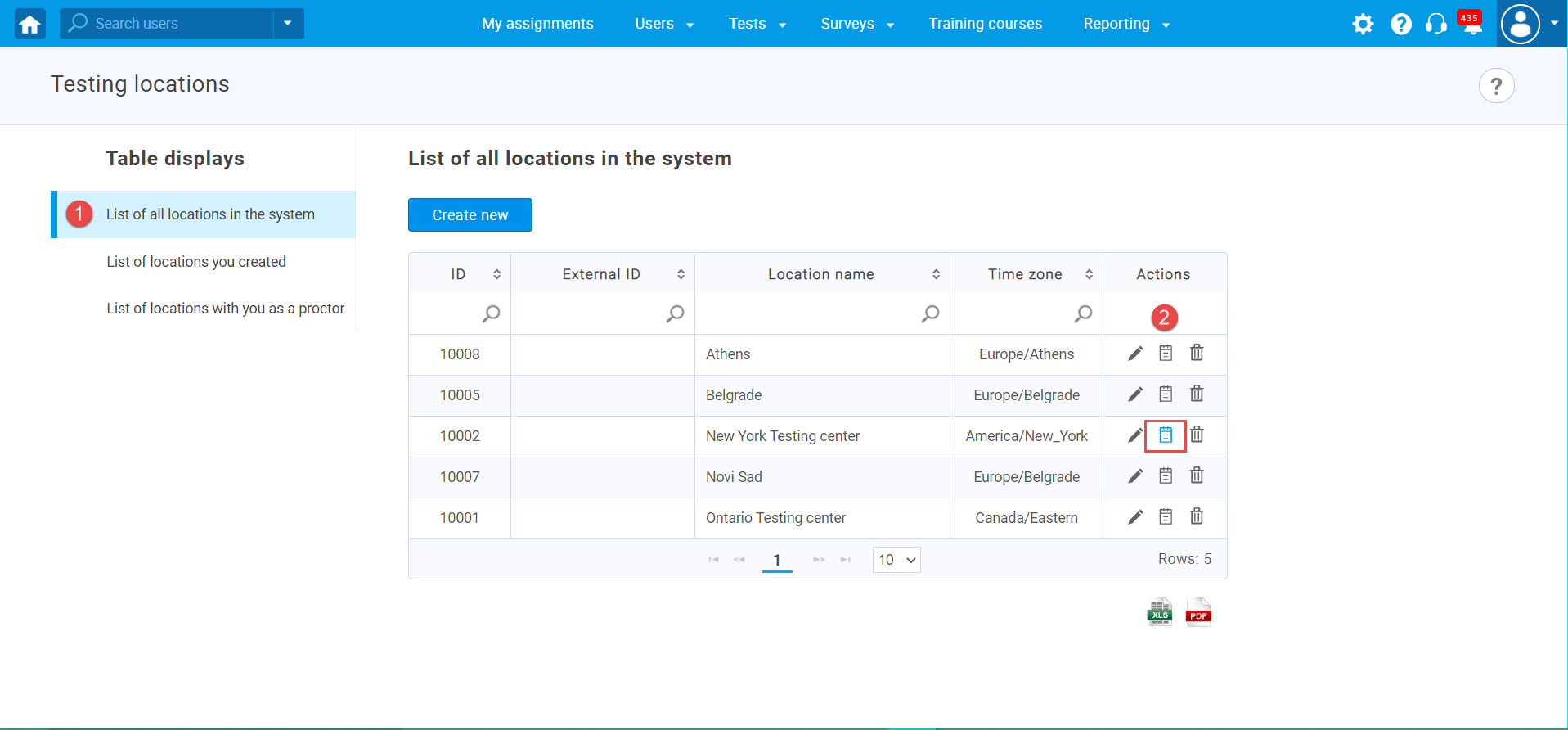
Now, you can see the table with testing sessions for chosen location.
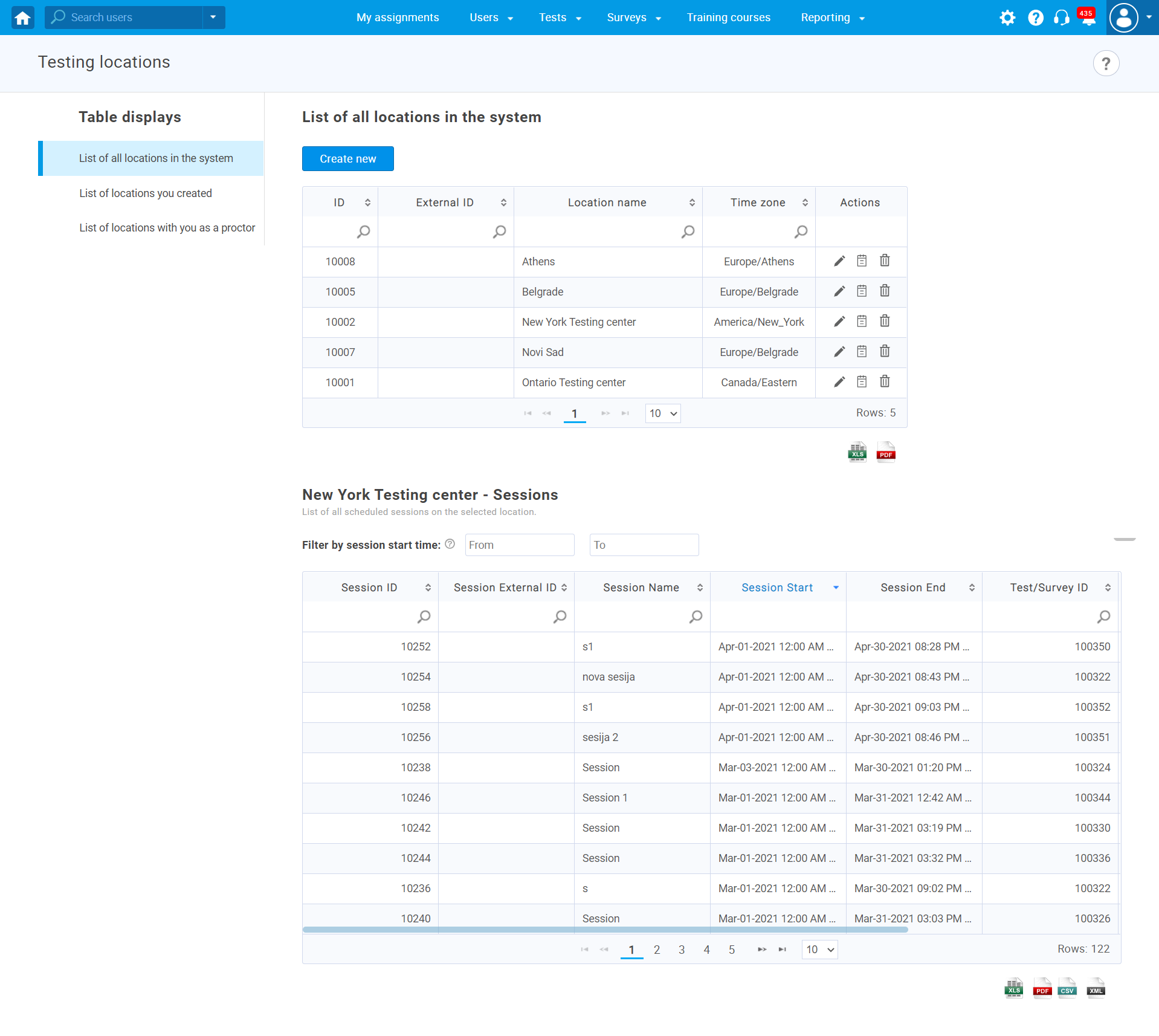
Exporting data
For exporting data from the table with locations, you can choose the next options:
- Export data as an Excel file.
- Export data as a PDF file.
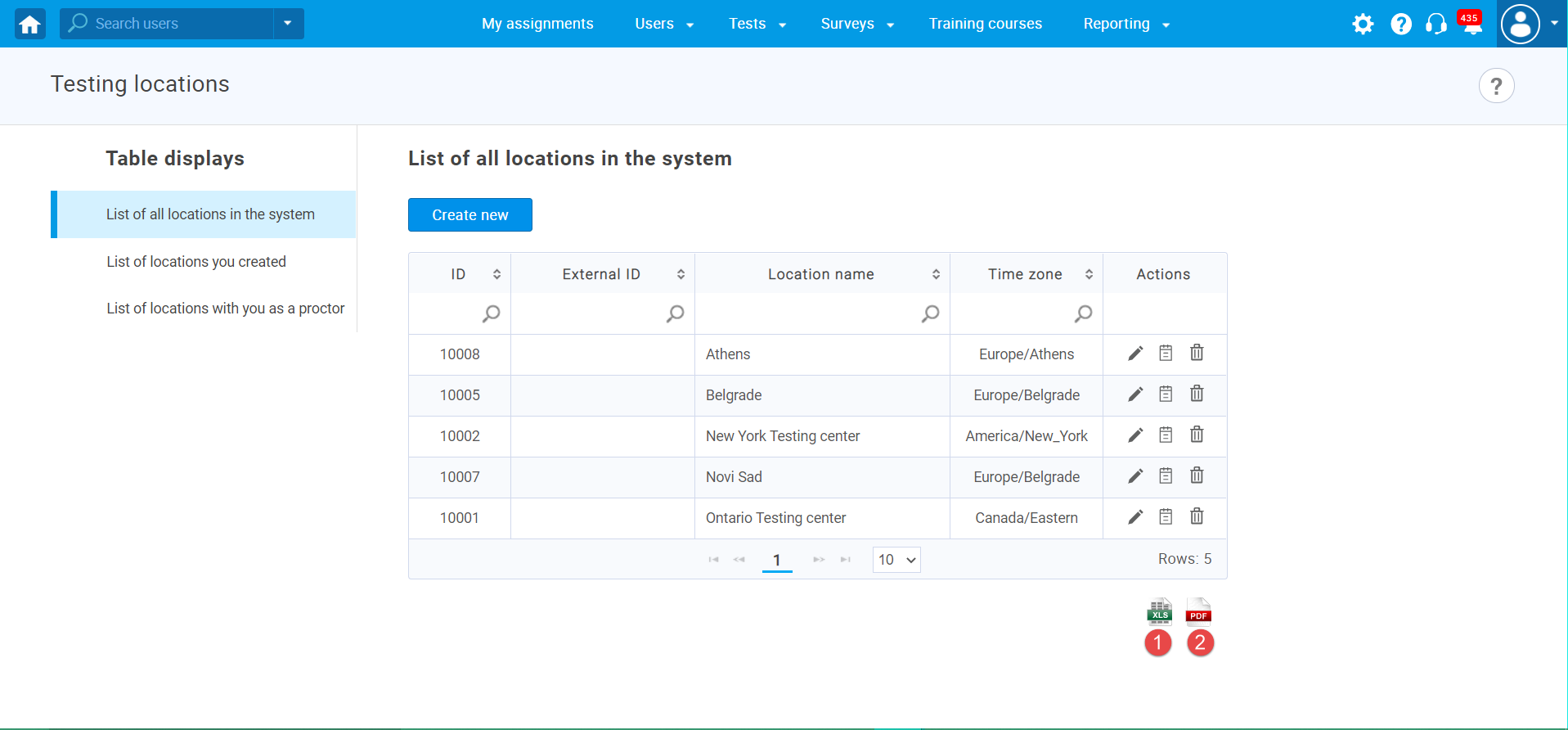
It is possible to export data from the table with testing sessions for chosen location:
- Export data as an Excel file.
- Export data as a PDF file.
- Export data as a CSV file.
- Export data as an XML file.
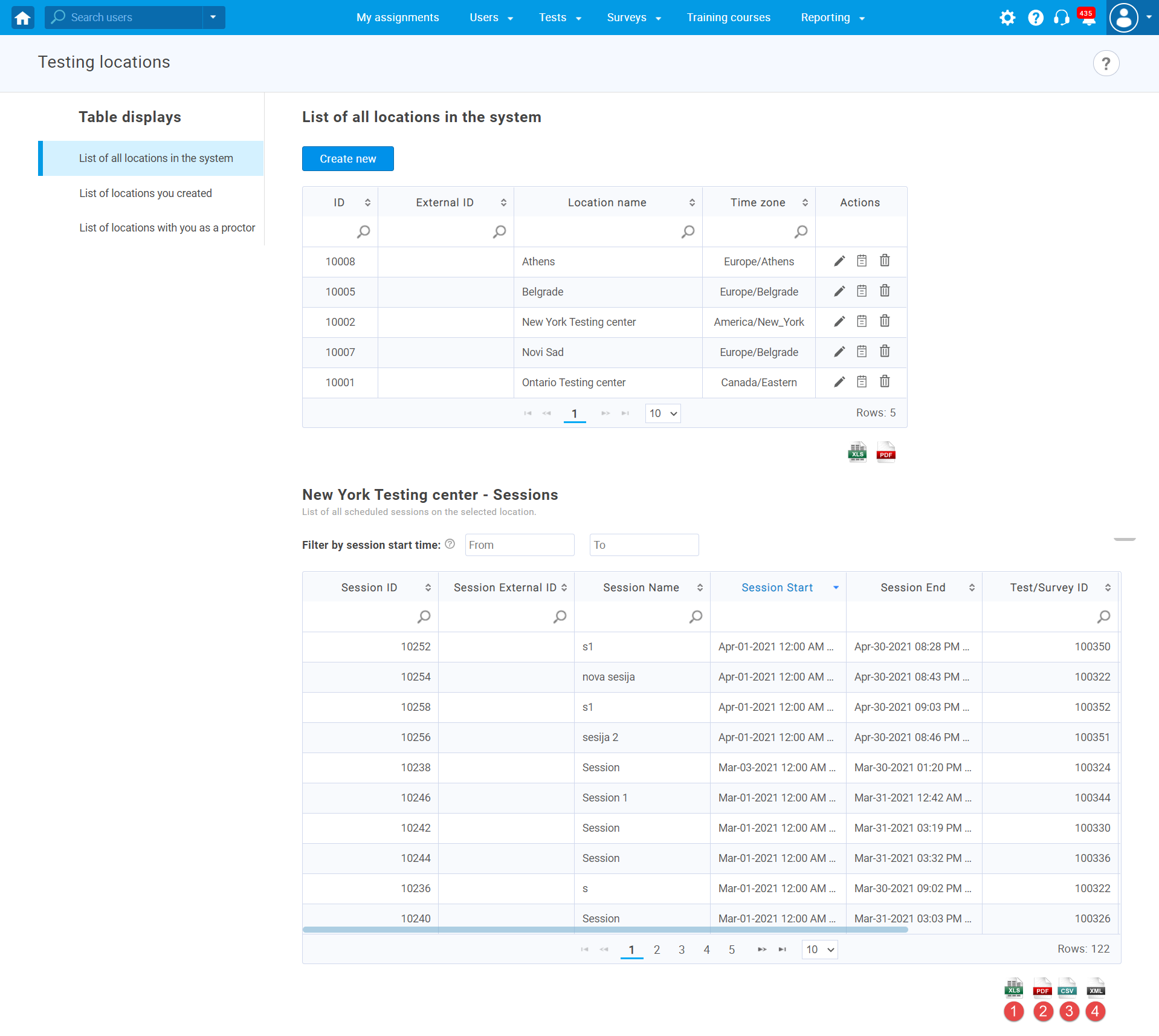
Filtering table with testing sessions
It is possible to filter the selected location’s sessions by start time. The following filter criteria are applied: Session Start>From and Session Start<To.
To do this, please follow these steps:
- Enter the start date of the session from which you want to perform filtering.
- Enter the start date of the session to which you want to perform filtering.
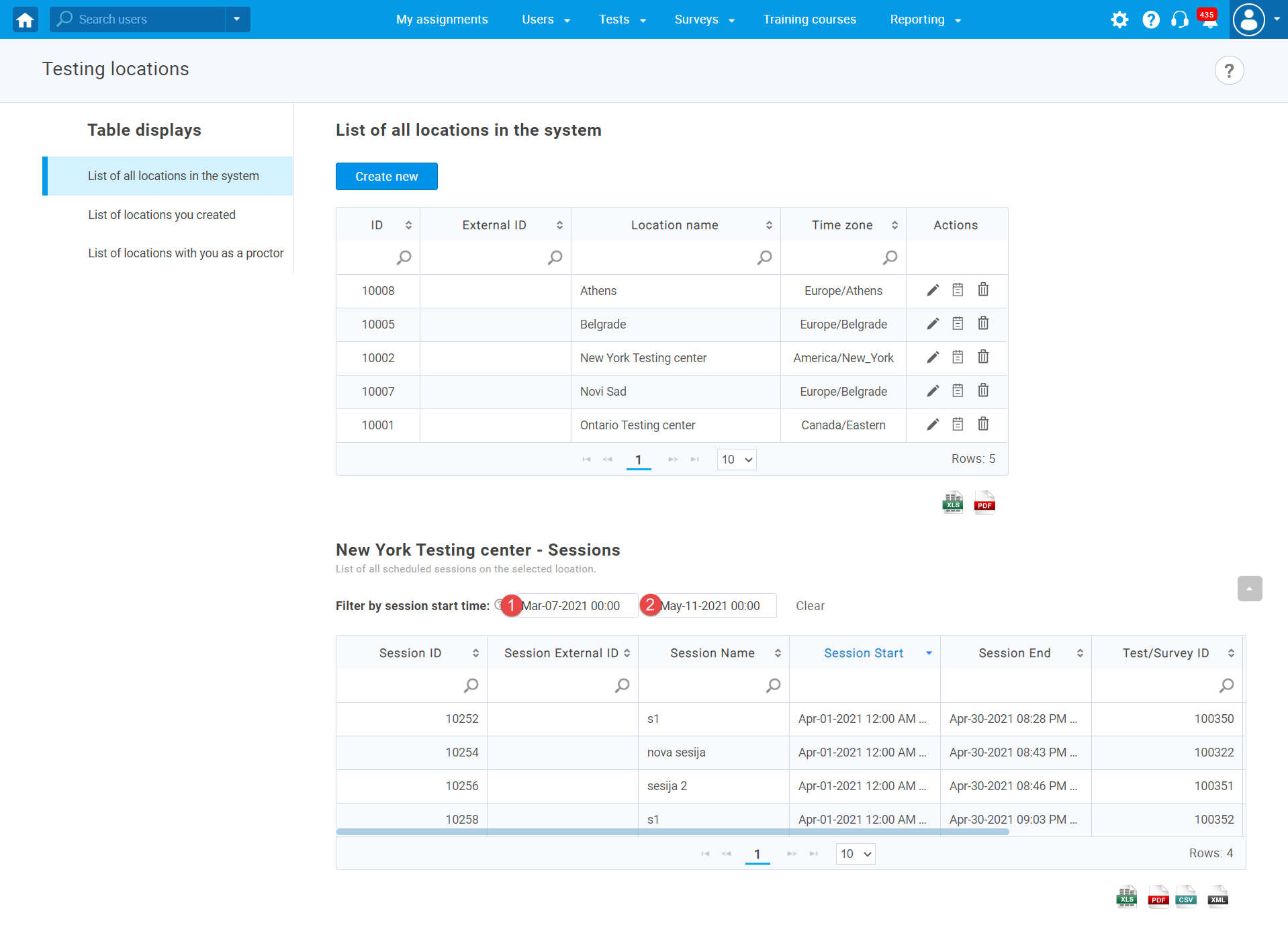
Note: The procedure is the same if you want to see testing sessions for locations that you have created or locations for which you are a proctor.
For more related instructions materials, please visit:




